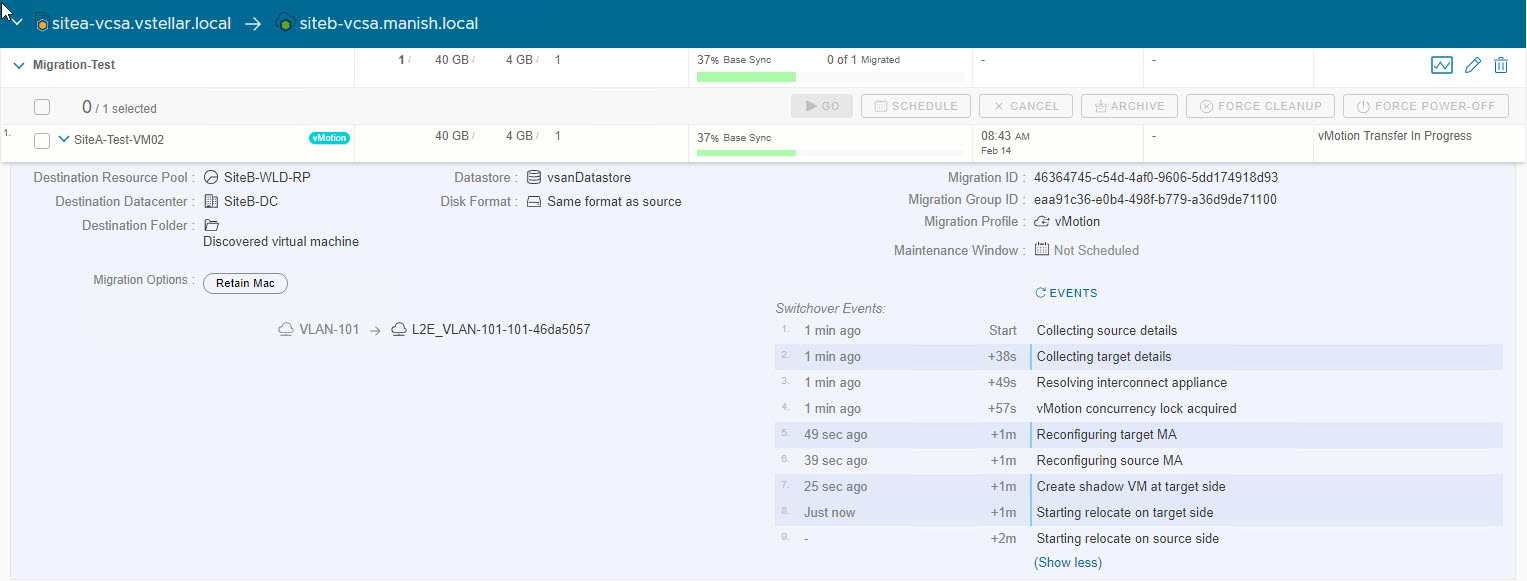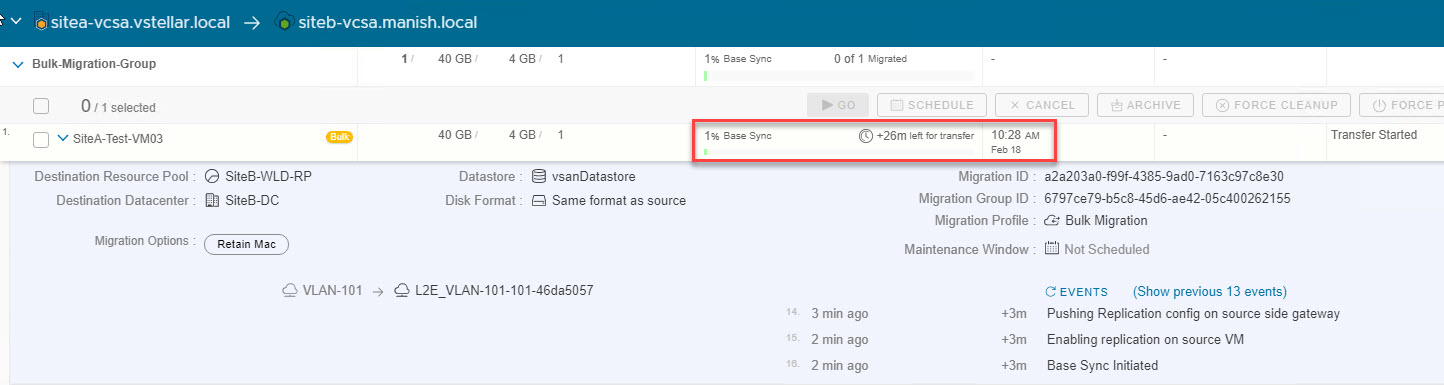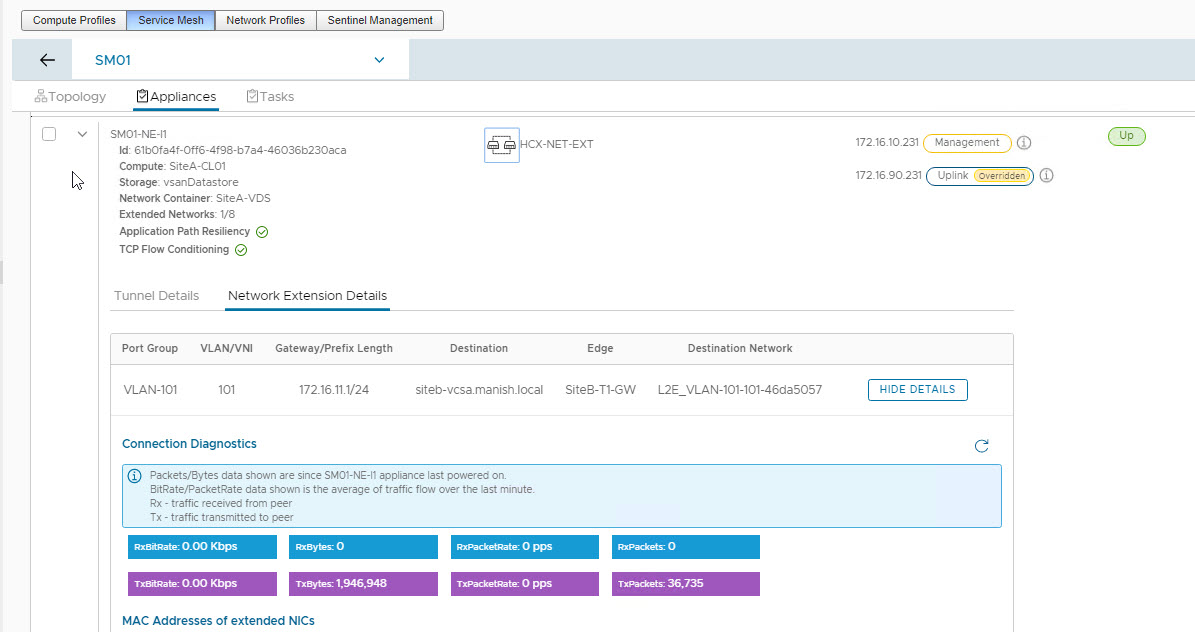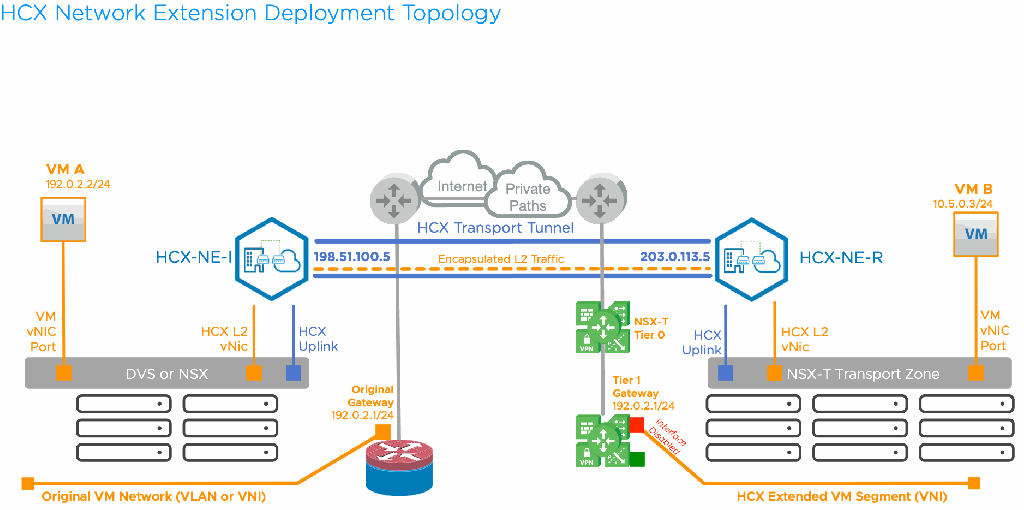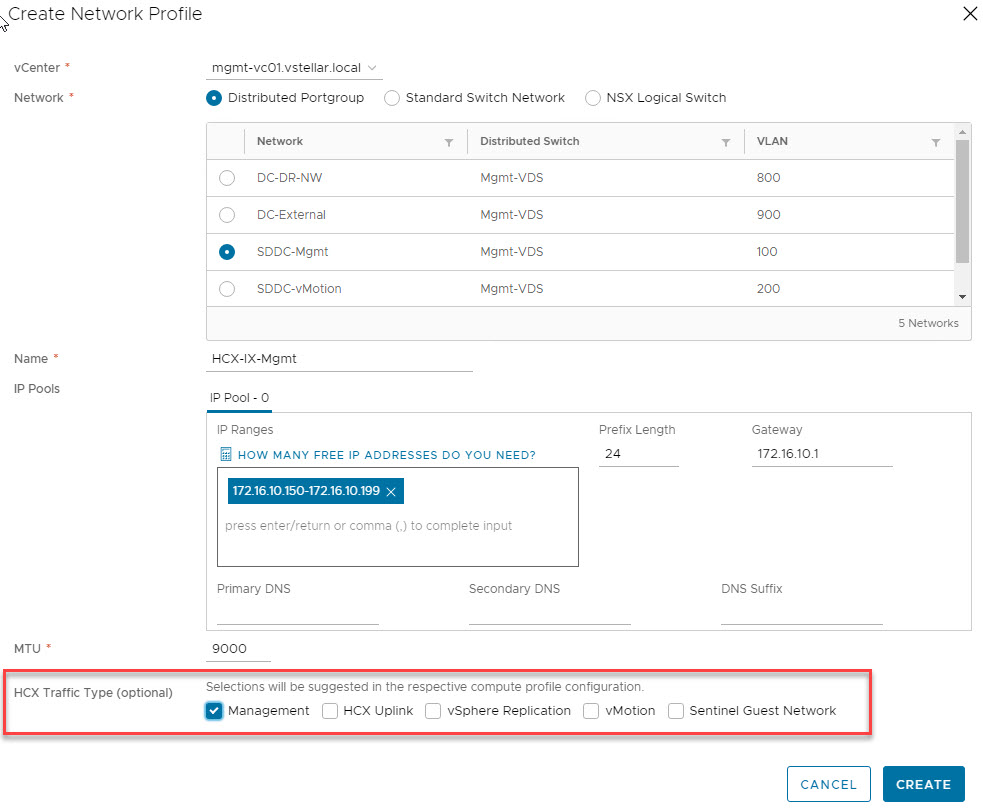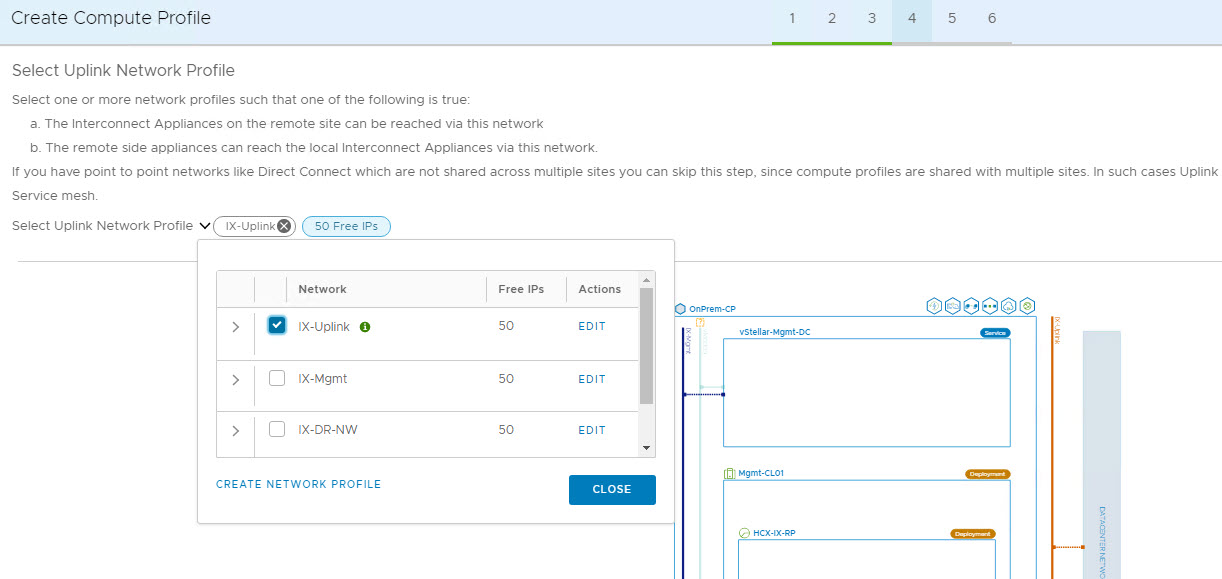VMware HCX 4.0 is all set to be released today. HCX 4.0 is a major release that introduces new functionality and enhancements.
In this post, I will be explaining these feature additions. The new feature sets can be widely categorized as follows:
- Migration Enhancements
- Network Extension Enhancements
- Interconnect Enhancements
Let’s discuss this one by one.
Migration Enhancements
1: Migration Event Details: When VM migration is in progress, the HCX migration platform captures high-level status for the major phases like transfer, continuous replication, and switchover, and the status reported in the UI is always shown as “Transfer in Progress,” “Switchover in Progress,” etc.
The actual details about “what state the migration is in right now” and “how long it has been in that state” are hidden from the end user. Also, the platform does not report the exact reason if the migration fails or why the migration is taking a long time to move to the next state. HCX admin needs to debug app.log to understand the cause of migration failures.
In HCX 4.0, the mobility platform has been modified to collect all the details during a migration process and display them in the UI so that end users know the states the migration is going through. Migration details are presented with a timestamp, making it clear how long they take to complete.
For failed migrations, the mobility platform provides sufficient contextual diagnostic information for the users to understand why the migration is blocked or failing.
2: Real-time Estimation of Bulk Migration: The mobility platform provides a best-effort, real-time estimation for the time required to complete the transfer, or synchronization phase, for a bulk migration. Details about the estimate are shown in the progress bar displayed on the Migration Management pages for each VM migration while the transfer is underway.
Network Extension Enhancements
1: Network Extension Diagnostics: This enhancement lets users see detailed information like bytes and packets received and transferred, bit rate, and packet rate for each extended network associated with an NE appliance.
The bit and packet rate information is refreshed every 60 seconds.
To view Network Extension diagnostic information, navigate to Infrastructure > Interconnect > Service Mesh > View Appliances.
Expand the Network Extension appliance and switch to the Network Extension Details tab. The list of extended networks appears here.
To view the diagnostic information for a specific network, click Show More Details
2: In-Service Upgrade: The Network Extension appliance is critical to HCX deployment. The VM migrated to the cloud continues to use the extended network to send/receive traffic in/out of the datacenter.
VM traffic (connected to extended networks) is impacted during Network Extension appliance upgrades or when a change to the HCX Compute Profile or Service Mesh requires redeploying the Network Extension appliance.
Let’s first understand what happens when a NE upgrade/redeploy is kicked.
- A new NE appliance is deployed.
- The old NE appliance is disconnected from the network and the Management and Uplink IP addresses are freed up and are assigned to the new NE appliance.
- The old NE appliance is shut down and destroyed.
During the switchover from old to new NE appliance, the tunnel is down and roughly takes about 30 seconds or so before it can be re-established and ready to transmit traffic.
To minimize the downtime associated with Network Extension upgrades, a new feature called “in-service upgrade” has been introduced. The high-level workflow of in-service upgrade can be summarized as below:
1: A new appliance is provisioned at the source and destination site.
2: New Uplink and Management IP addresses are reserved (from the network profile) for each new NE appliance.
3: NICs on the new appliances are connected, including NICs for extended networks, except the NIC connection state is flagged as Down.
4: Secure tunnel connections are established between sites.
In this workflow, the switchover from the old appliance to the new appliance happens within a few seconds or less and thus minimizes downtime associated with upgrade/redeploy.
Note: Post switchover, the old NE appliance is deleted and the management & uplink IP addresses are returned to the network pool.
Gabe (Good) Rosas created a wonderful jiffy to explain about NE in-service upgrade workflow. You can learn more about the workflow from the below image.
Important info regarding the in-service upgrade.
1: Existing NE appliances must be 4.0. This feature cannot be used while upgrading from 3.5.x to 4.0.
2: The network profile should have free IP for the Management & Uplink Network during the upgrade/redeploy process. Once the process completes, the IPs of the previous appliance are released.
3: NE Tunnels should be in the “Up” state. Appliances with “Down” or “Degraded” tunnels are not supported.
Interconnect Enhancements
1: HCX Traffic Type Selection in Network Profile: While creating Network Profiles, the HCX admin can tag networks for HCX traffic type (Management, Uplink, etc ).
These selections then appear in the Compute Profile wizard as suggestions of which networks to use in the configuration. You will see a green info icon next to the network name to suggest which network should be selected for a given profile.
Important info about HCX Upgrade.
Upgrading to HCX 4.0.0 is supported only by the following HCX Releases: R147 and R146.
HCX Support Policy
HCX 4.0 follows the VMware N-2 support policy instead of the previous N-3 policy. This means each minor release is supported for a minimum of 12 months. To learn more about support policy, please read the official Software Versions and Lifecycles document.
HCX 4.0 Official Documents
I hope you enjoyed reading this post. Feel free to share this on social media if it is worth sharing 🙂