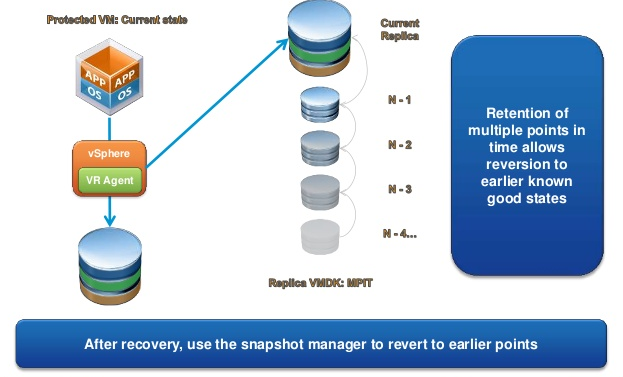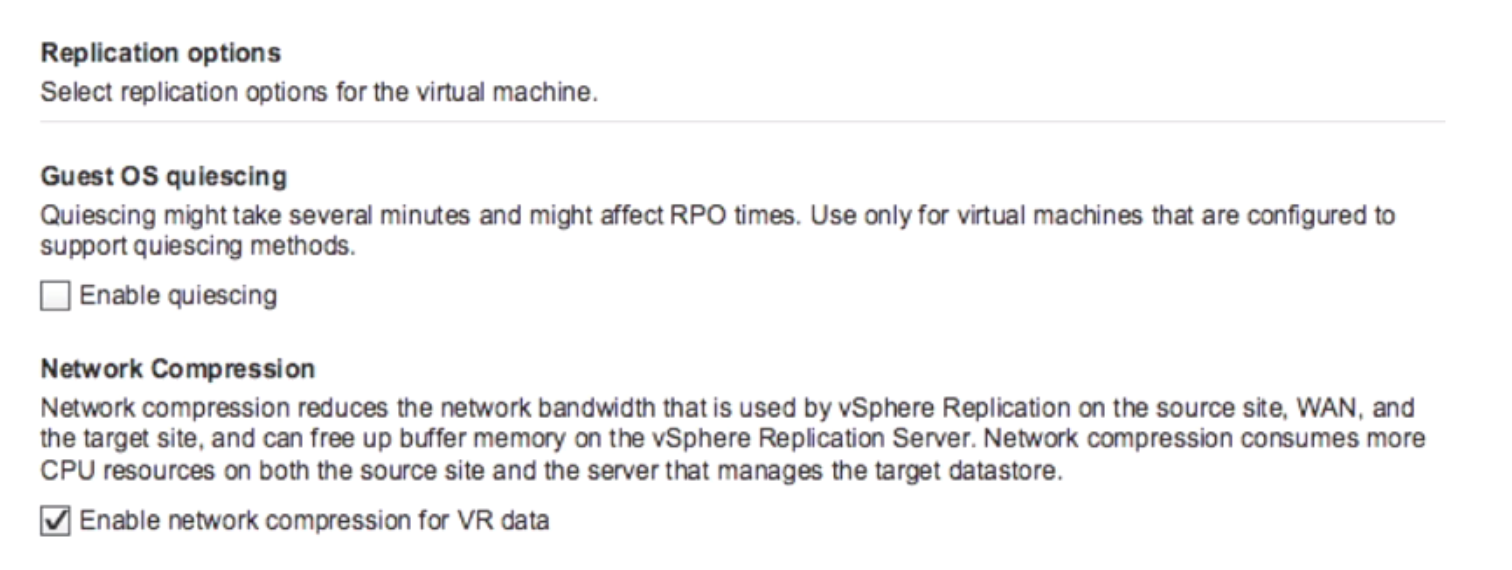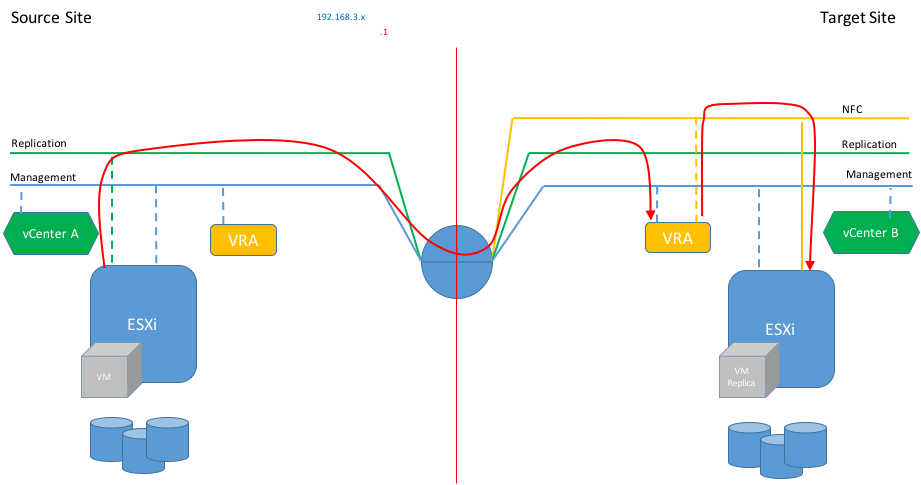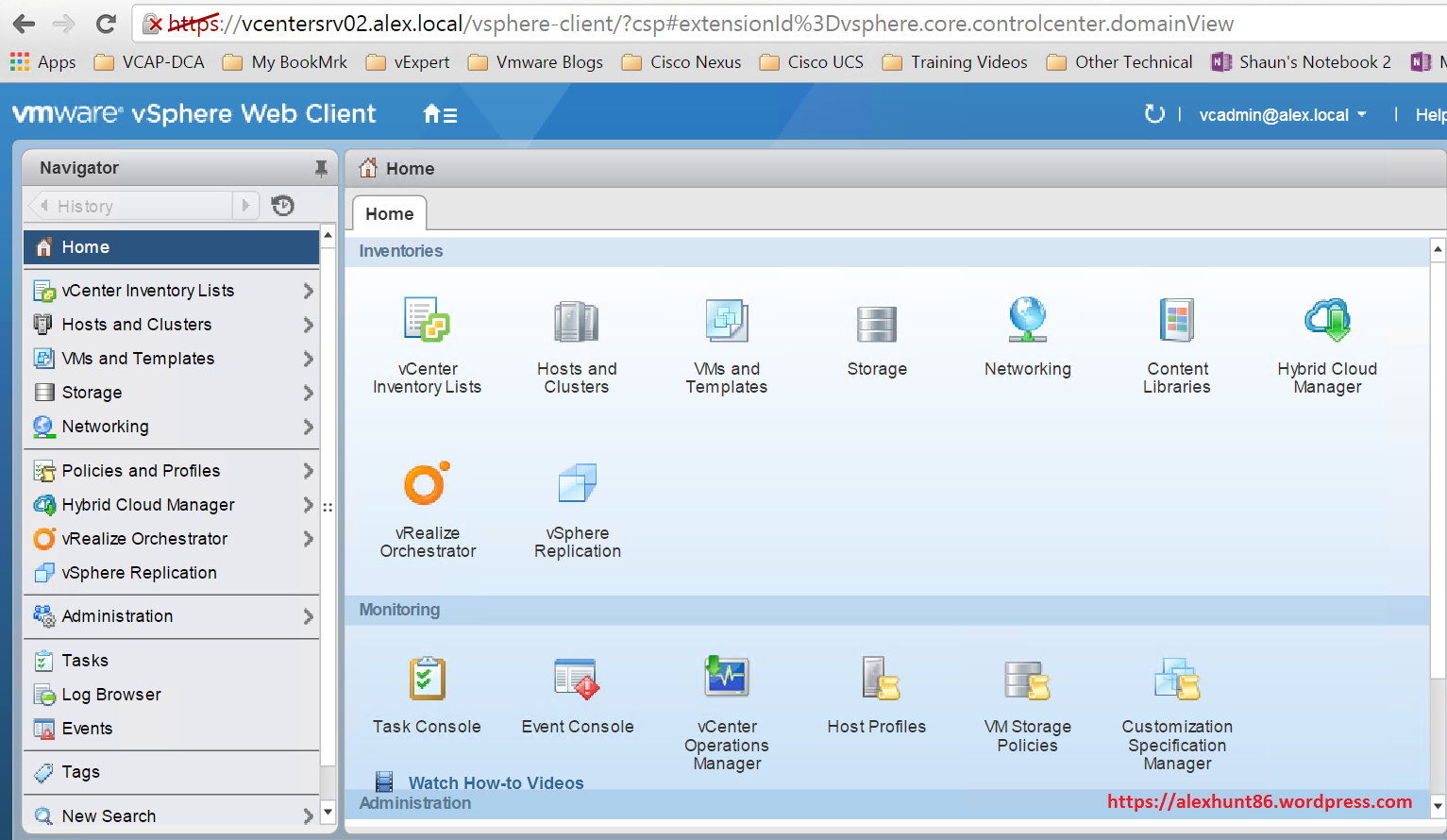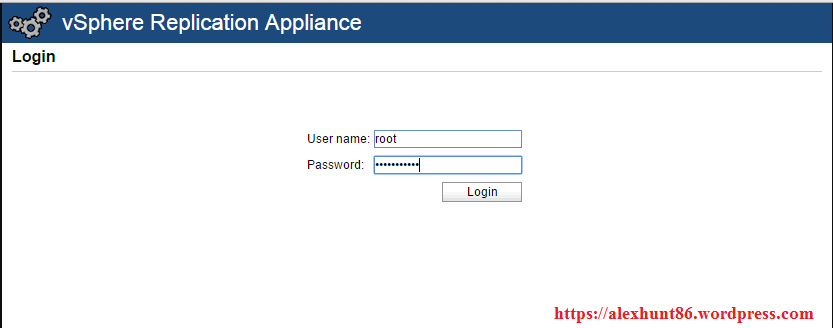In the last post of this series, we deployed the VRMS appliance. In this post, we will deploy the vSphere Replication Cloud Service and the vSphere Replication Server appliance.
If you are not following along this series, then I recommend reading earlier posts of this series from the links below:
1: vCloud Availability Introduction
2: vCloud Availability Architecture & Components
4: Install Cloud Proxy for vCD
6: RabbitMQ Cluster Deployment and vCD Integration
Before we kick off the deployment, let’s recap the role of appliances in the VCAV stack.
What is vSphere Replication Cloud Service (VRCS)?
The vSphere Replication Cloud Service is a tenant-aware replication manager that provides the required API for managing the service and all its components. vSphere Replication Cloud Service registers as a vCloud Director extension and is accessible through the vCloud Director interface.
What is vSphere Replication Server?… Read More