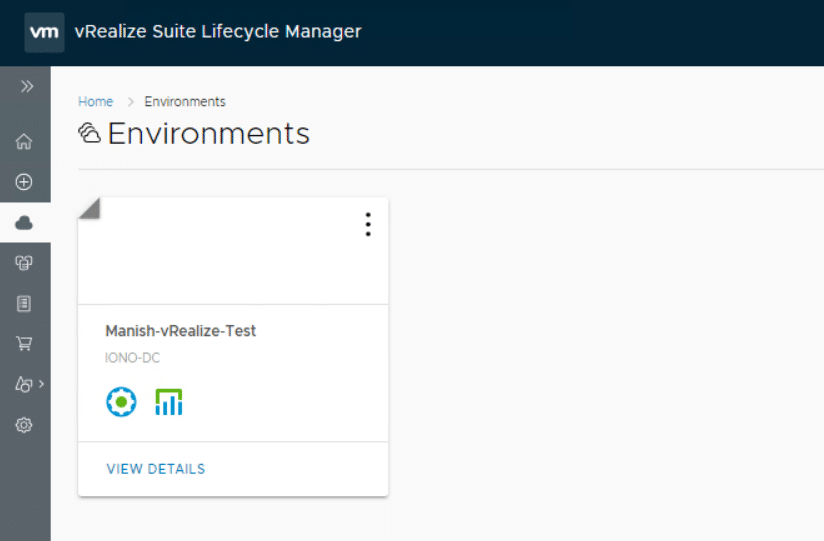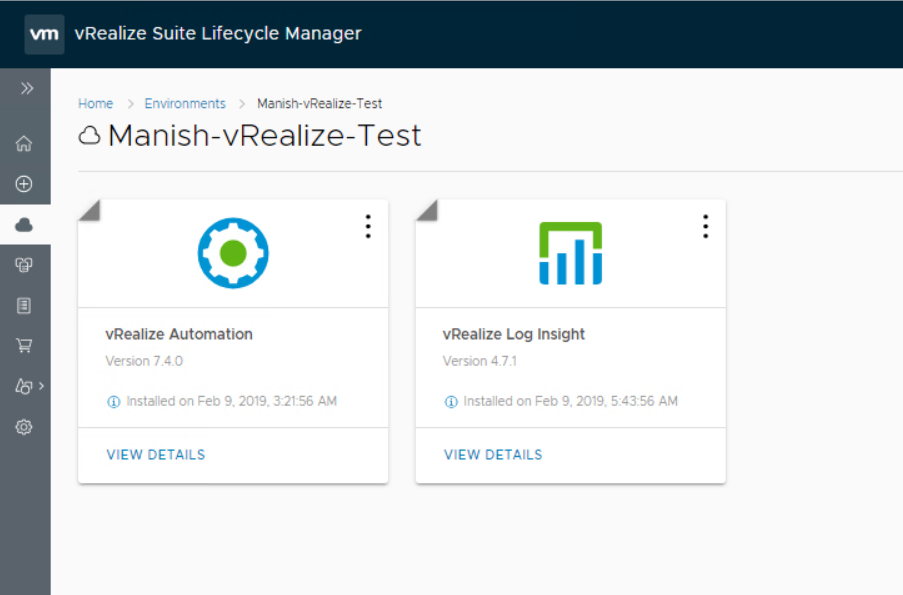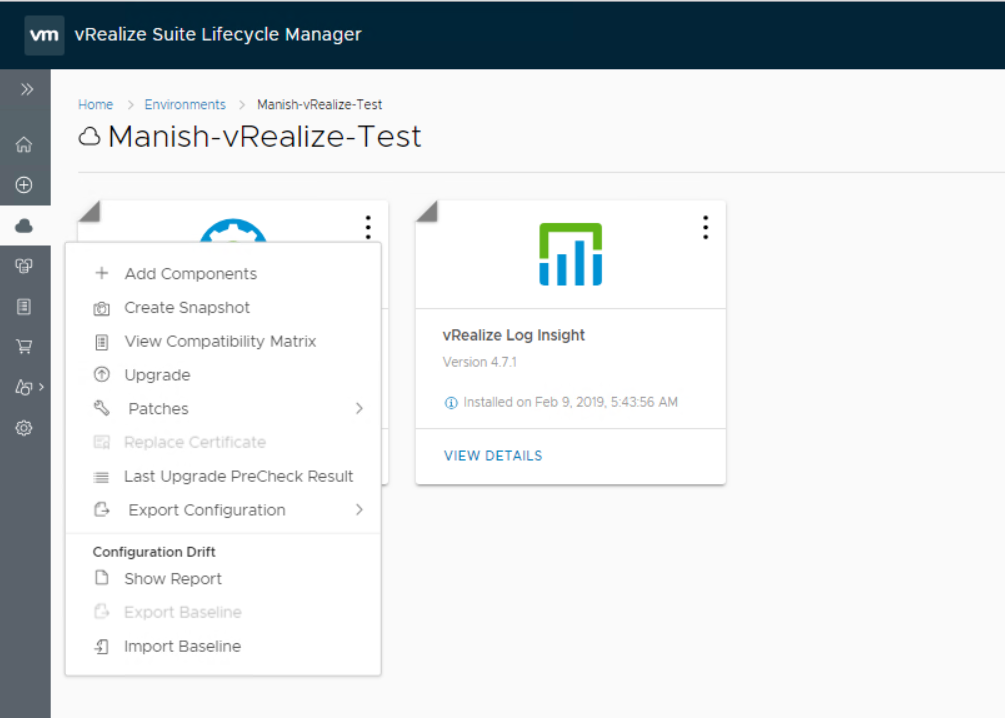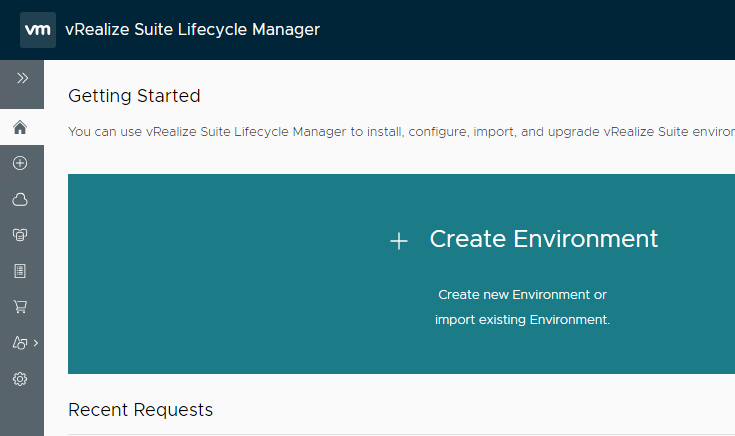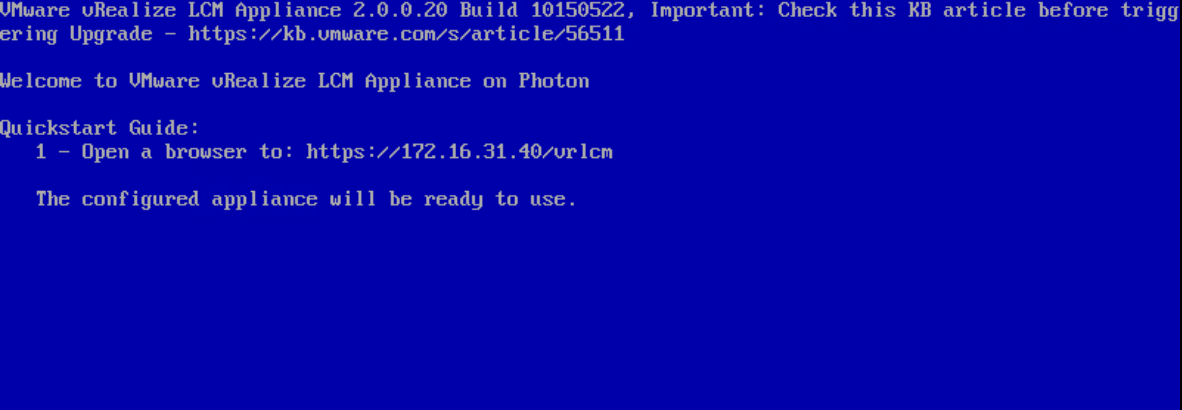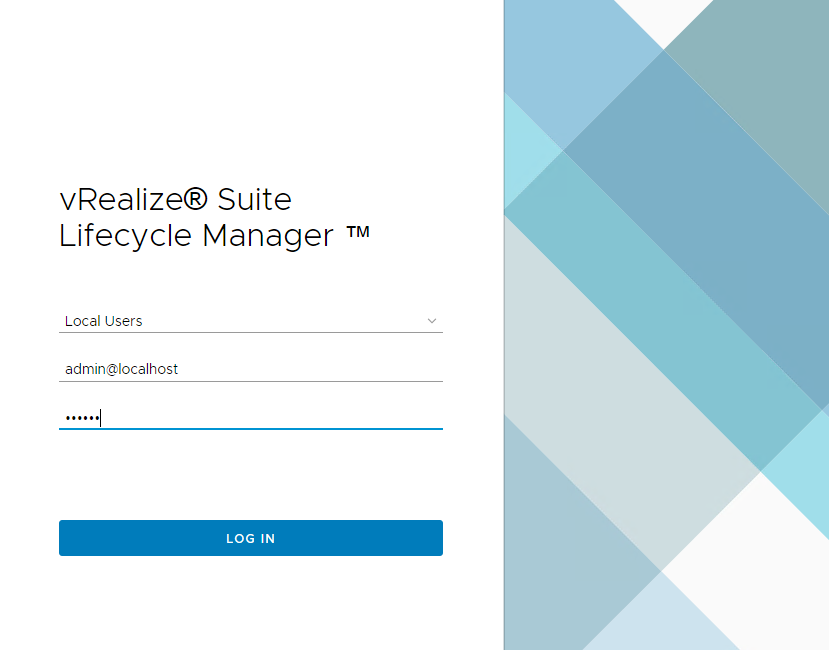One of the method of installing vRealize products via vRSLCM is to configure myvmw repository first and then pulling available product binaries via internet. In this post I will walk through steps of configuring the same via API.
1: Add myvmw credentials to password Store
|
1 2 3 4 5 6 7 8 9 10 11 12 |
Method: POST URL: https://<vrslcm-fqdn>/lcm/locker/api/passwords Sample Payload: { "vmid":"null", "alias":"vstellar-myvmw-account", "userName":"xyz@vmware.com", "password":"xxxxx" } |
2: Fetch vmid associated with alias created in step-1: When a new password is added to locker store, vRSLCM assigns a unique vmid to that password and all future references to this password is made via assigned vmid.
|
1 2 3 |
Method: GET URL: https://<vrslcm-fqdn>/lcm/locker/api/passwords |
Sample Output