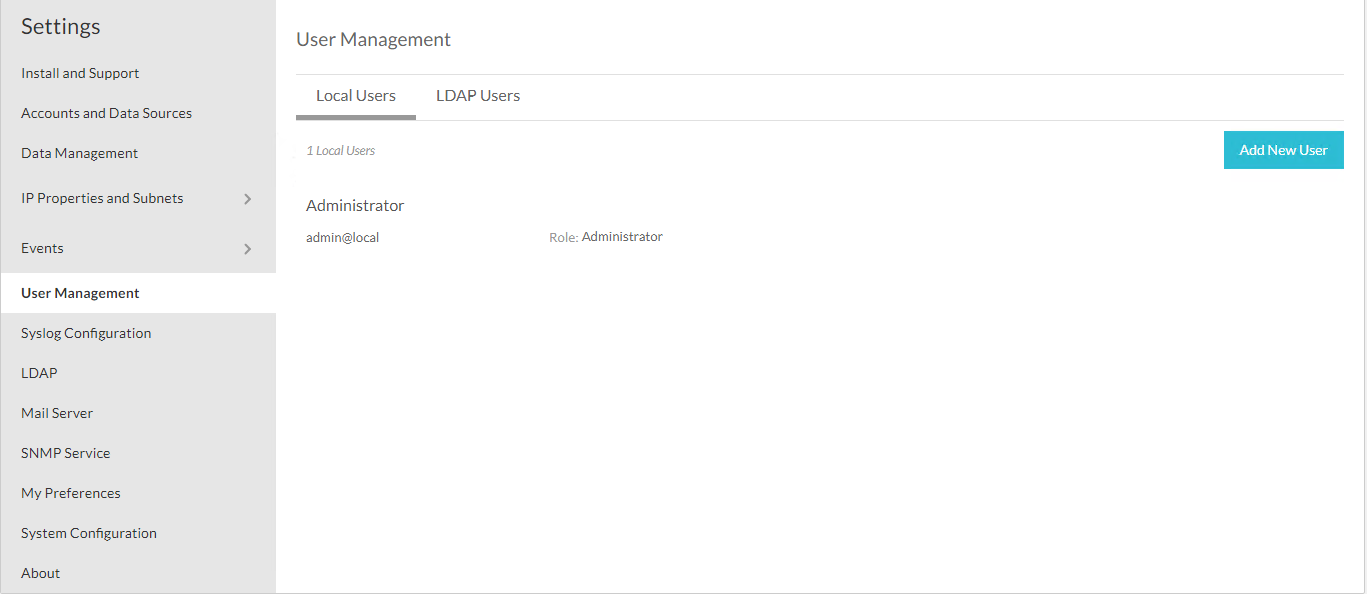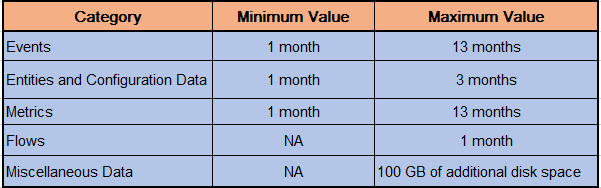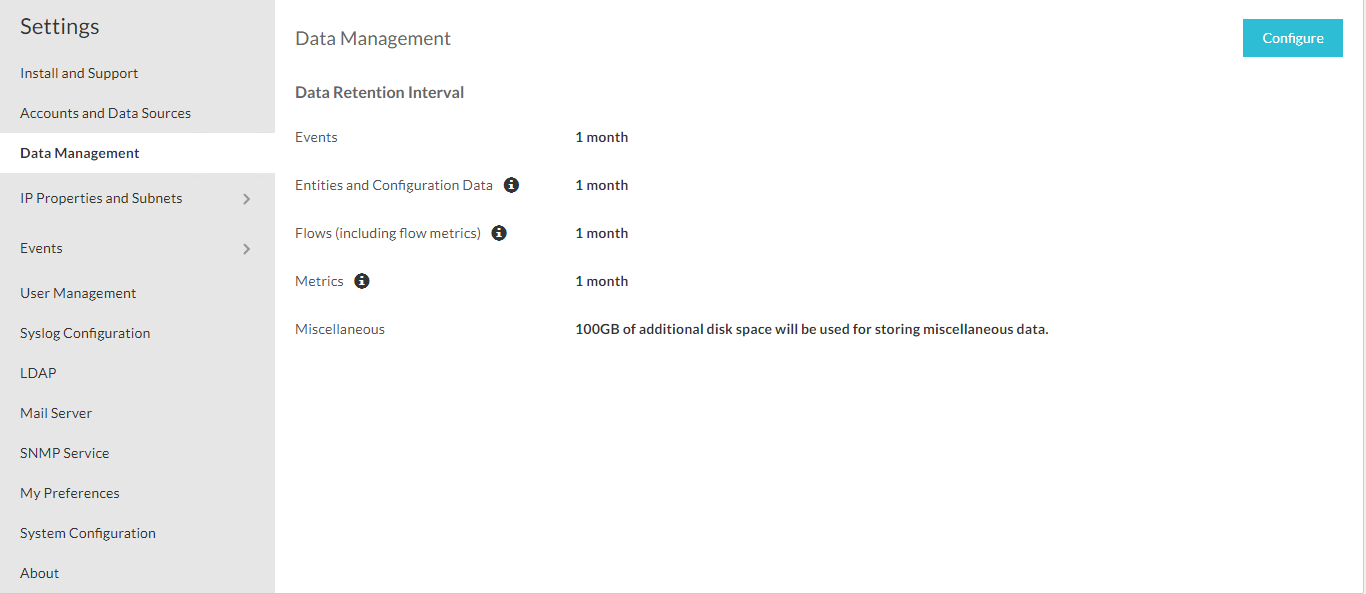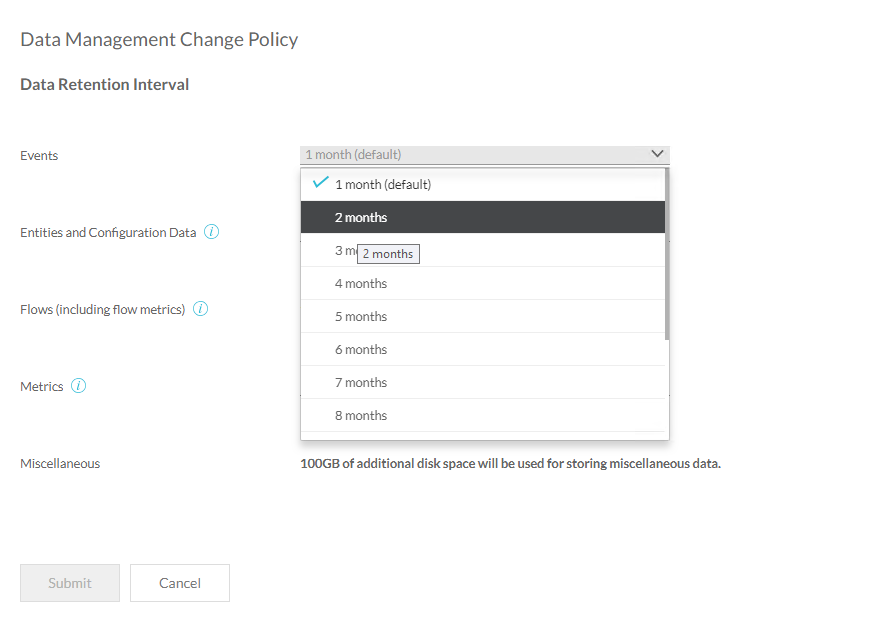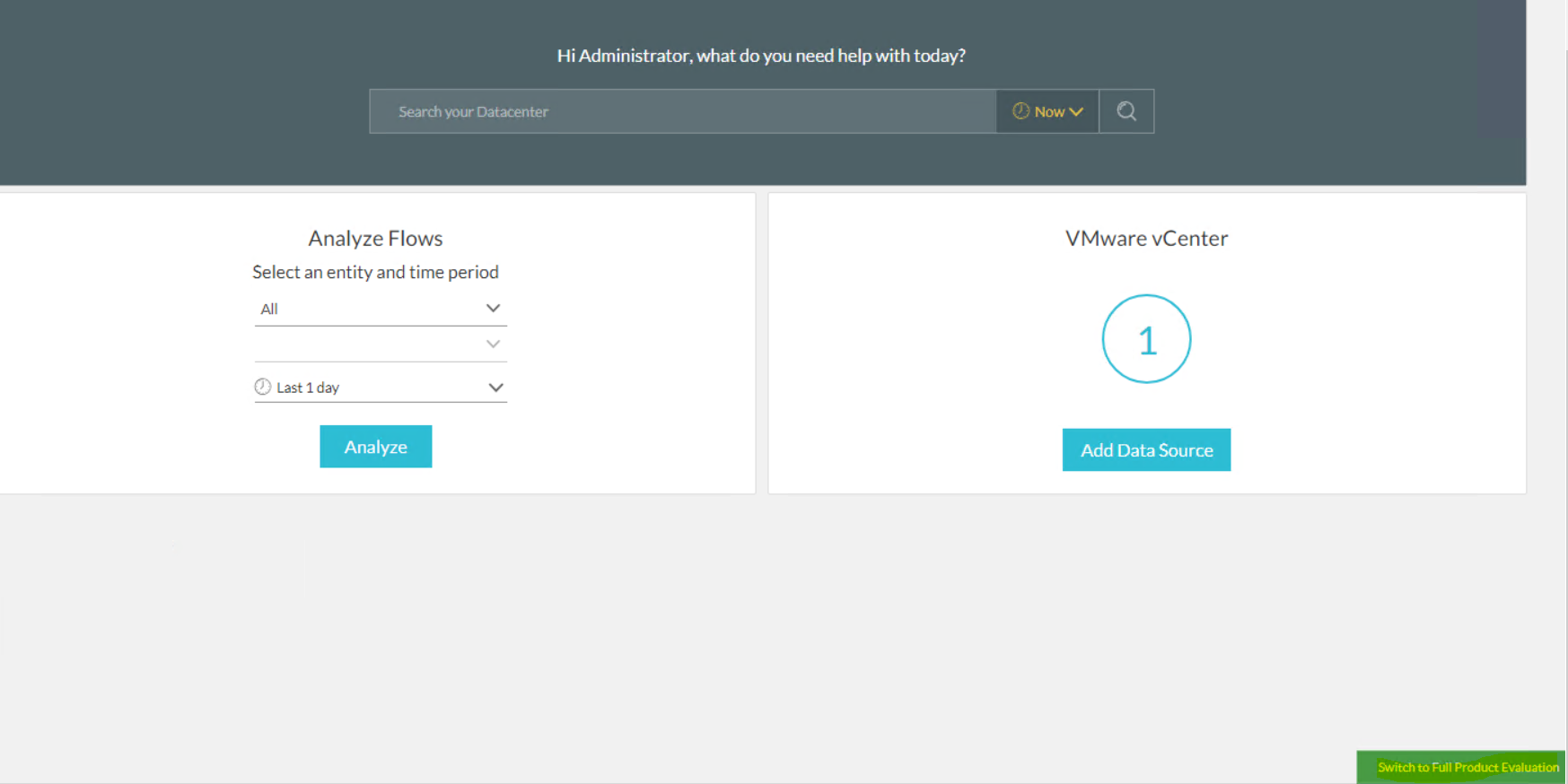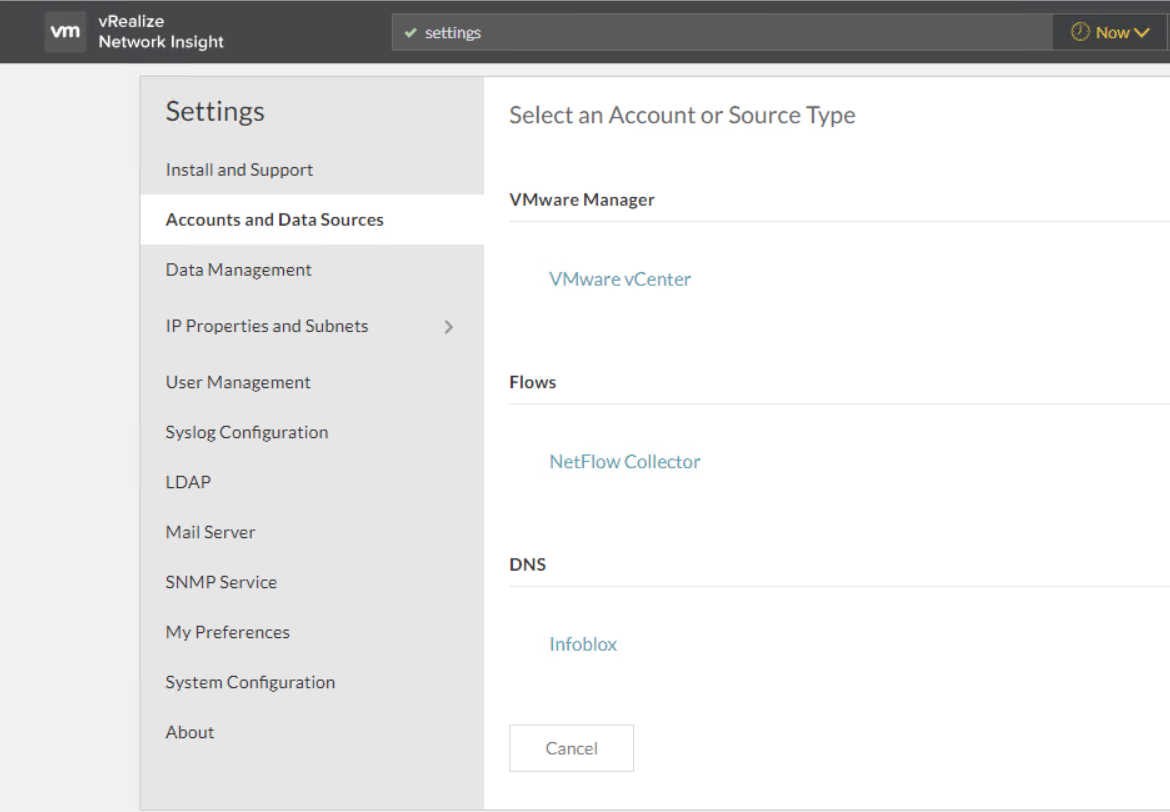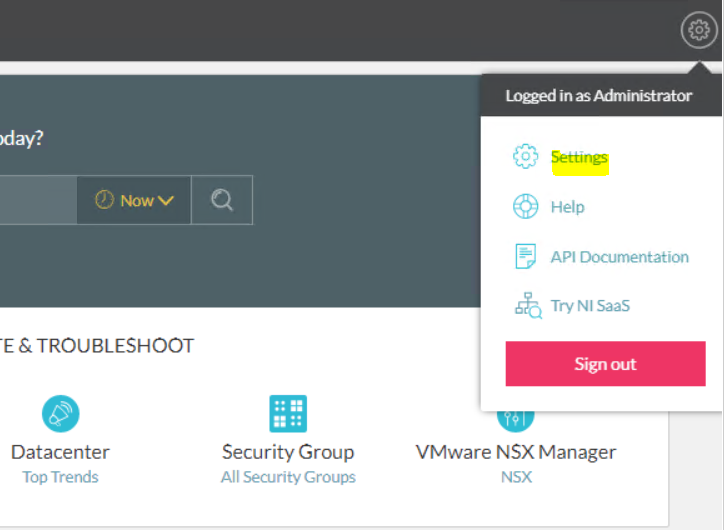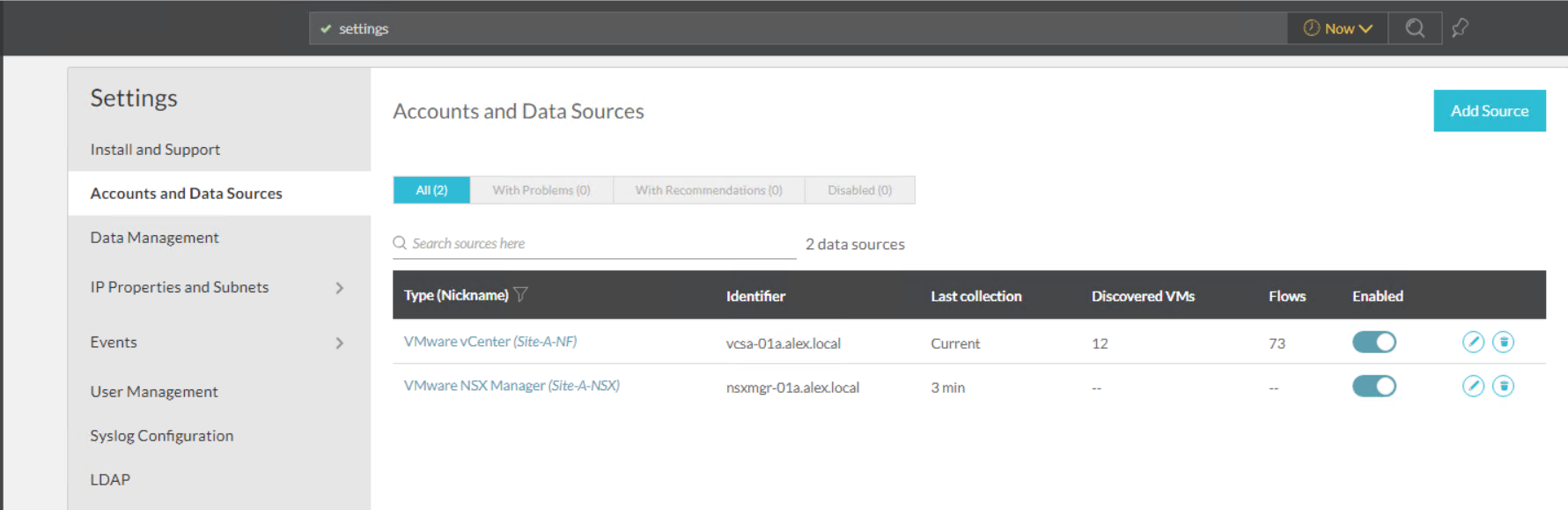In the last post of this series, we learnt to change the default retention period for events in vRNI.
In this post, we will learn about user management.
If you are not following along this series, then I recommend reading earlier posts of this series from the links below:
1: Adding Data Sources in vRNI
2: Changing Default Data Management Policy
The default installation of vRNI allows you to login with the admin@local user, and this user can add new users (local and LDAP) and configure memberships and other settings of the existing users.
Adding Local User
For security reasons, you might want to delete the default local user and create a new one as per your organization’s access standards. To add a new local user login to vRNI and navigate to Home > Settings > User Management > Local Users, and click on Add New User.
Provide a name for the new user and login ID (username@email format), and select an appropriate role for the user and a complex password.… Read More