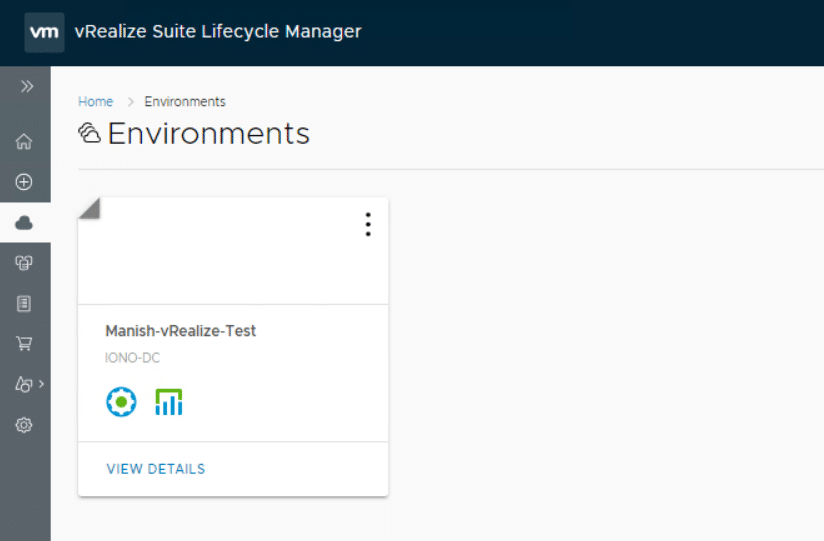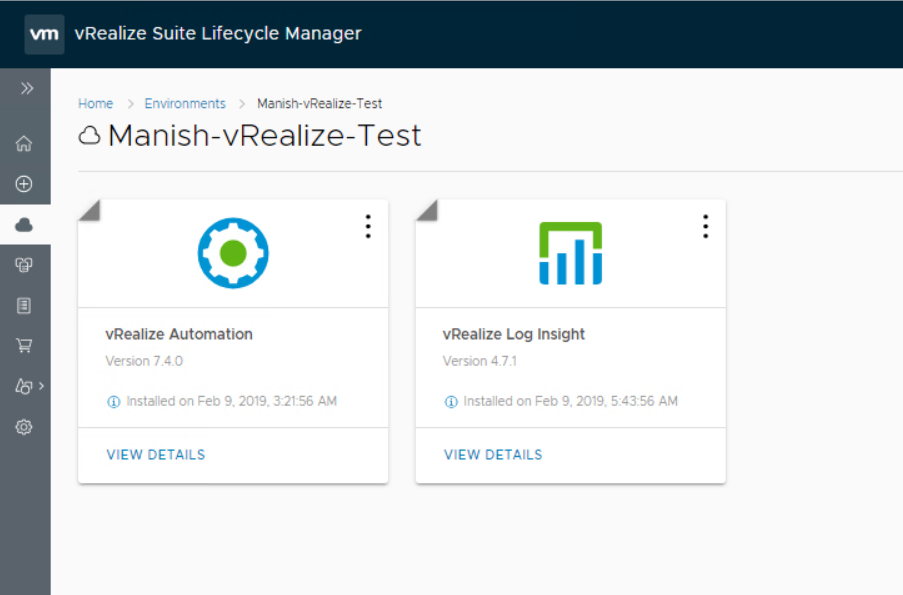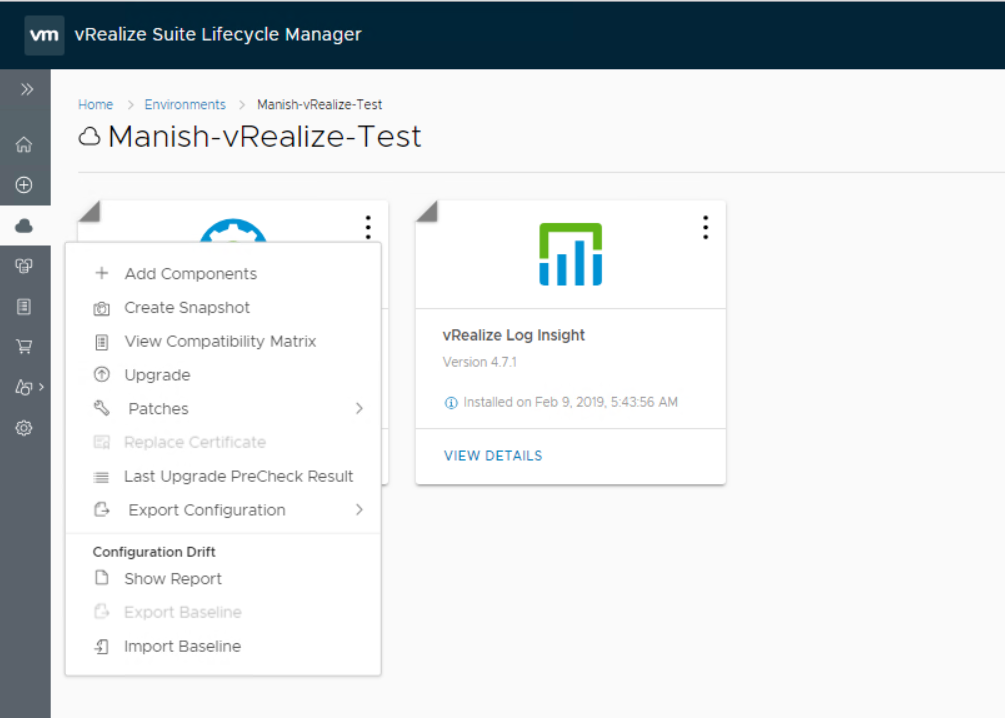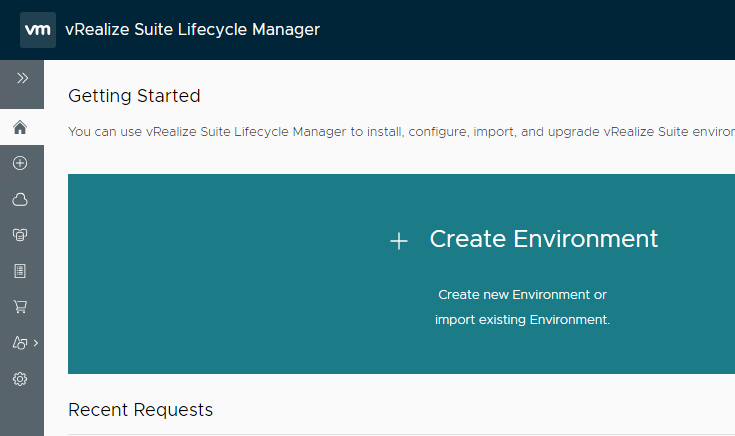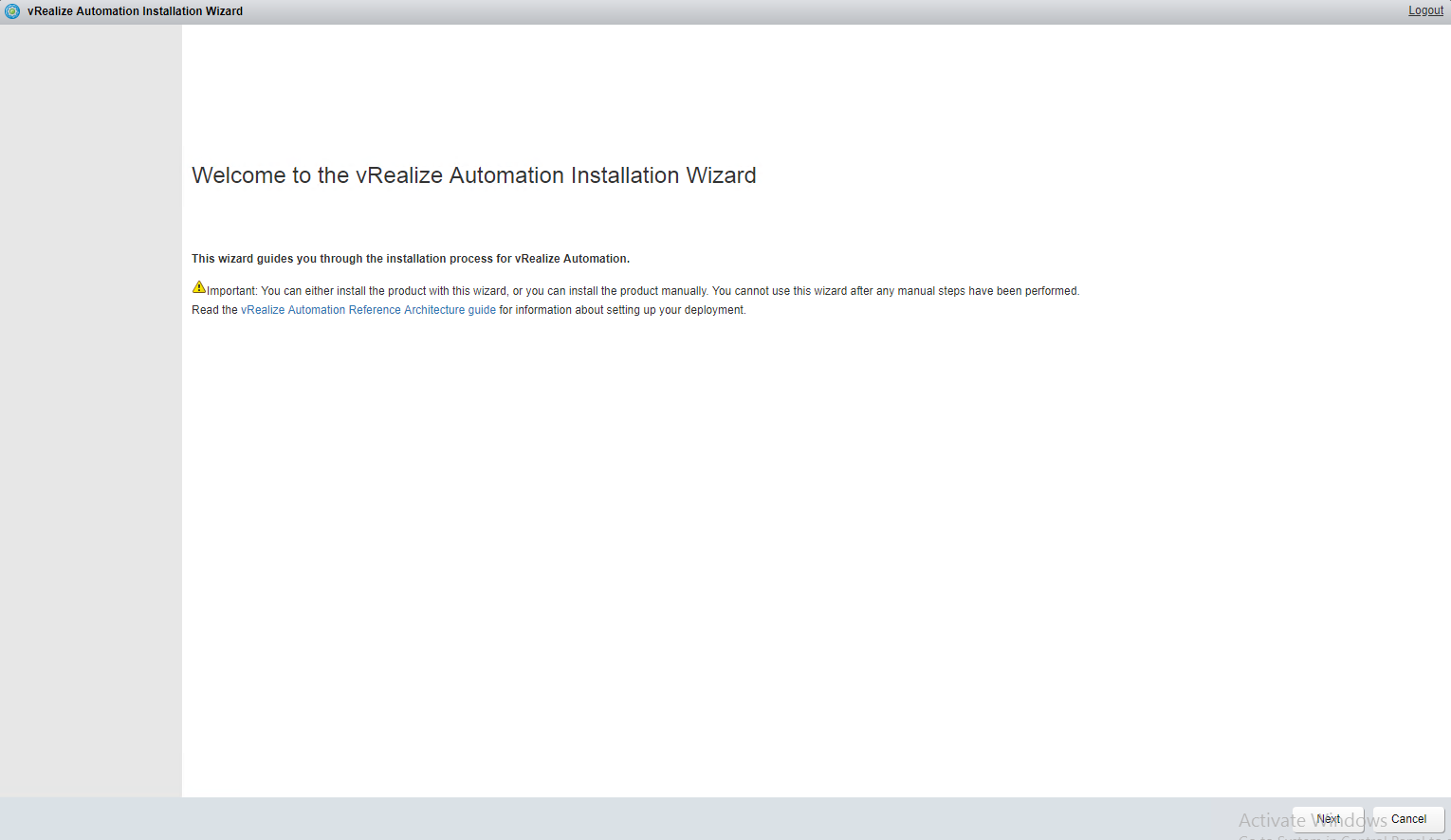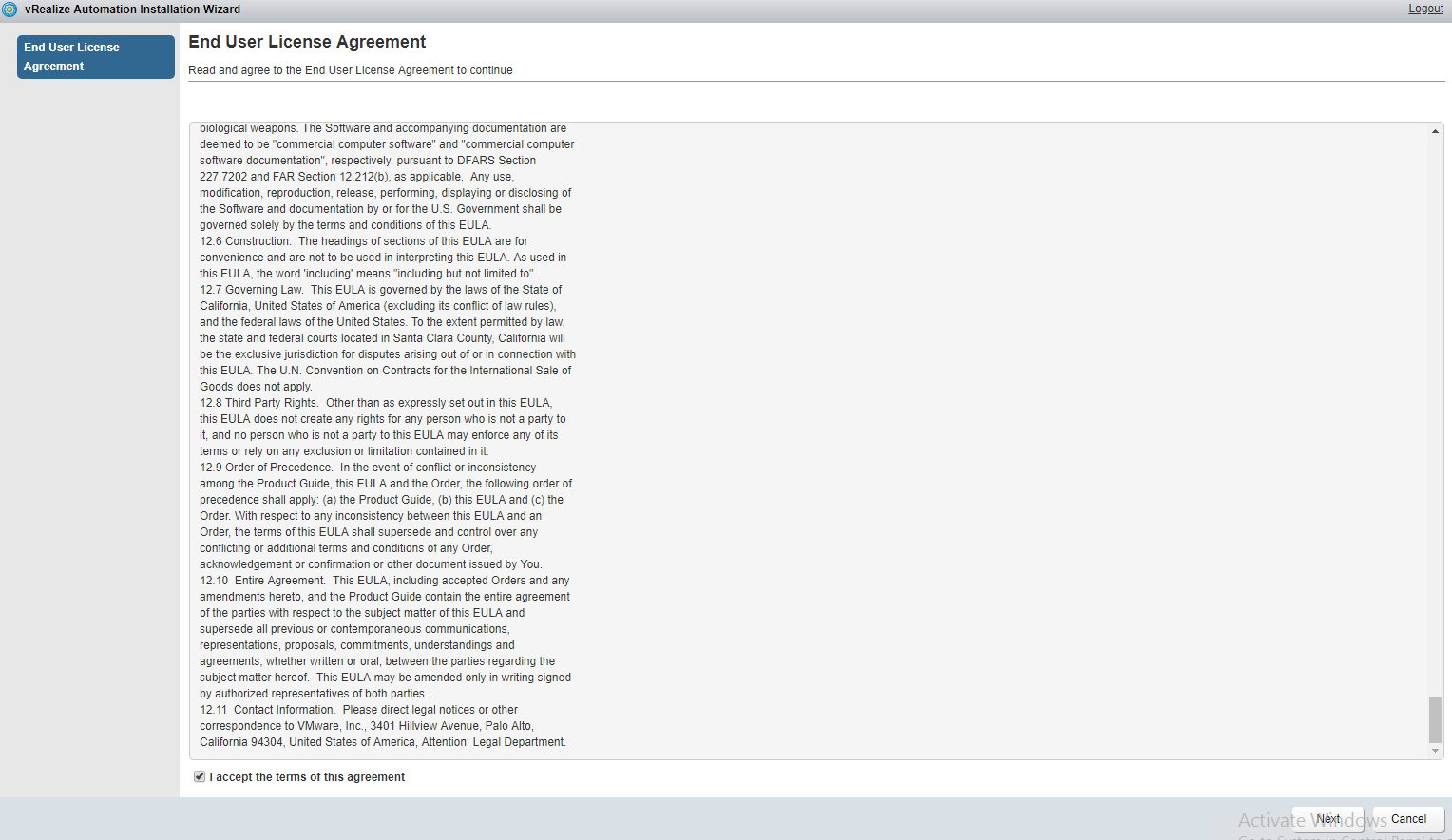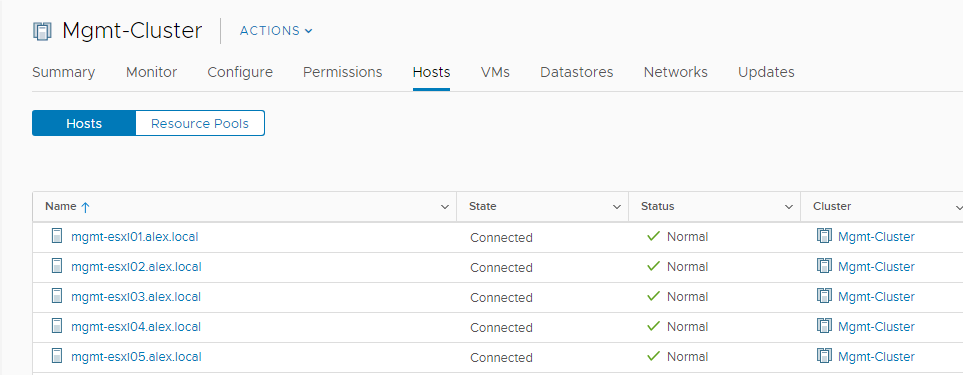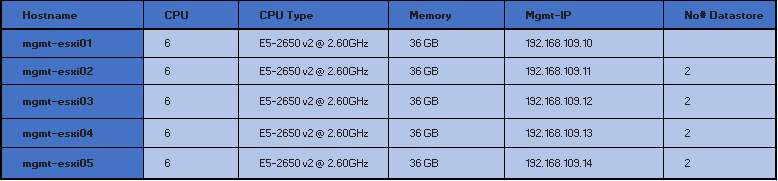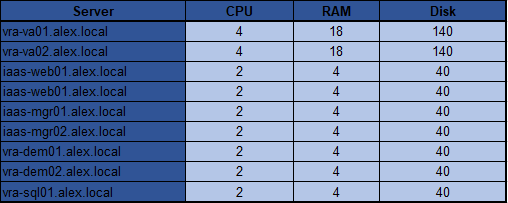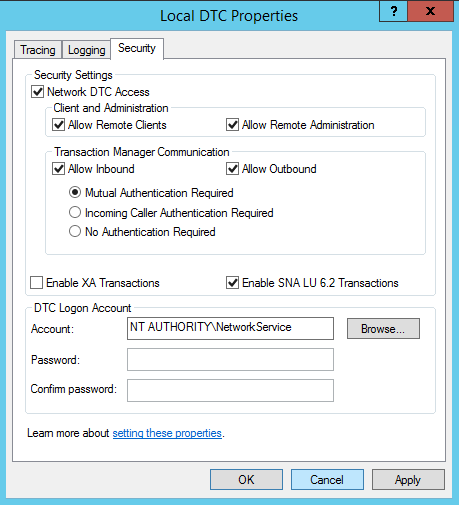In this post I will walk through steps of upgrading a distributed vRA 7.4 environment to v7.5. This is continuation of my earlier post where I deployed vRA 7.4 via vRLCM.
Upgrade Prerequisites
This post assumes that you have met all the prerequisites of vRA upgrade mentioned in this document
Important: If you are doing upgrade in a distributed environment, then make sure you have disabled the secondary members of pool and all monitors removed for the pool members during the upgrade process.
To upgrade a vRA deployment, login to vRLCM and navigate to Home > Environments and click on view details.
Click on the 3 dotted lines and select Upgrade.
Change the Repository type to “vRLCM Repository” and make sure to check mark the IaaS snapshot option to take snapshots of your backend vm’s. There is only one caveat here, vRLCM doesn’t snap the IaaS DB vm and you have to do this manually.… Read More