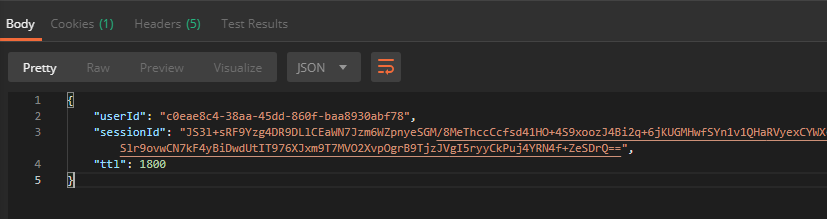In this post I will walk through how to upgrade vROPs Tenant App for Cloud Director via CLI.
Although upgrade can be performed directly from TA vami interface by logging in to https://<vrops-ta-fqdn>:5480/, but having knowledge of CLI is important specially when you are looking for automating the upgrade.
Note: Vami credentials of vROPs TA defaults to root/vmware.
Below are high level steps of upgrading the TA appliance via CLI.
Note: I have tested below steps to upgrade Tenant App from v2.3 to 2.4
Step 1: Enable SSH on TA: Login to TA appliance via vCenter console (credentials: root/vmware) and enable ssh by typing below commands:
# systemctl start sshd
# systemctl enable sshd
Step 2: Download TA Upgrade Package: Upgrade package for appliance can be downloaded from VMware Market Place under Resources tab.

Extract the downloaded iso. We need to upload the content of iso on TA in next step
Step 3: Create Upgrade Repo on TA appliance: Connect to TA appliance over ssh and run following command:
# mkdir -p /data/repo
# chmod 755 -R repo/
Now upload the extracted content in /data/repo directory via winscp or similar utility.… Read More