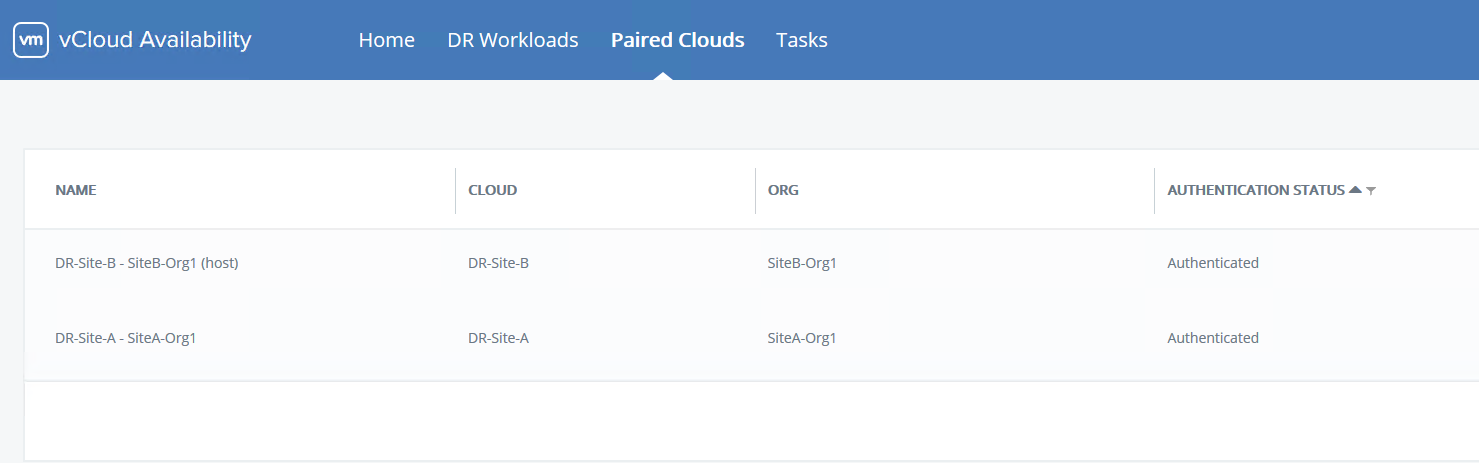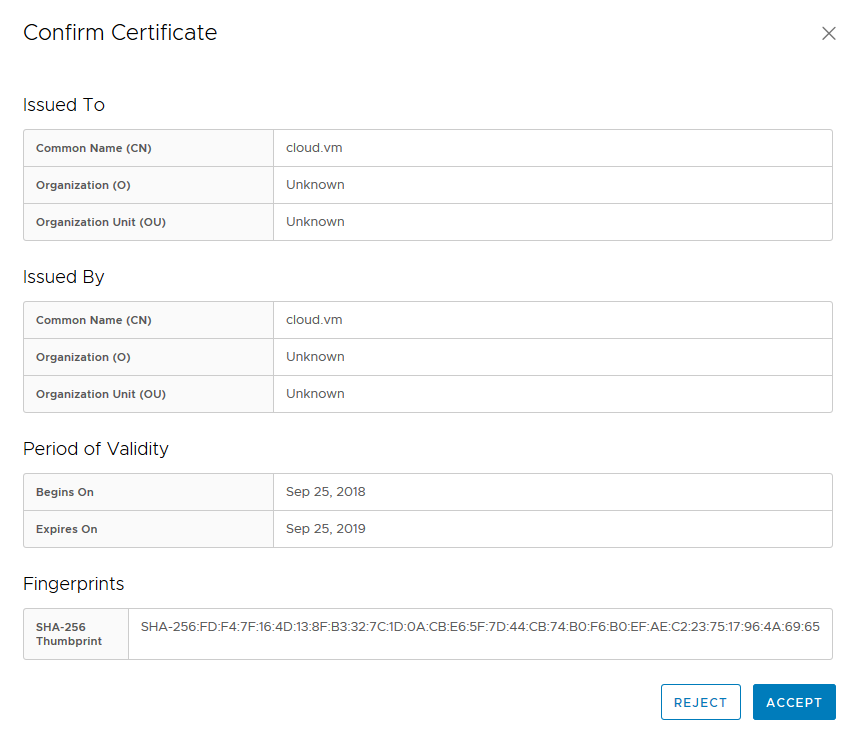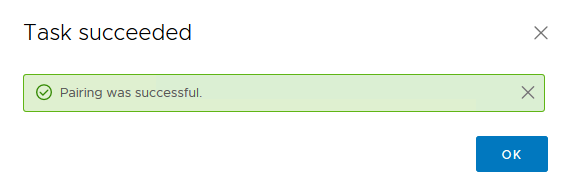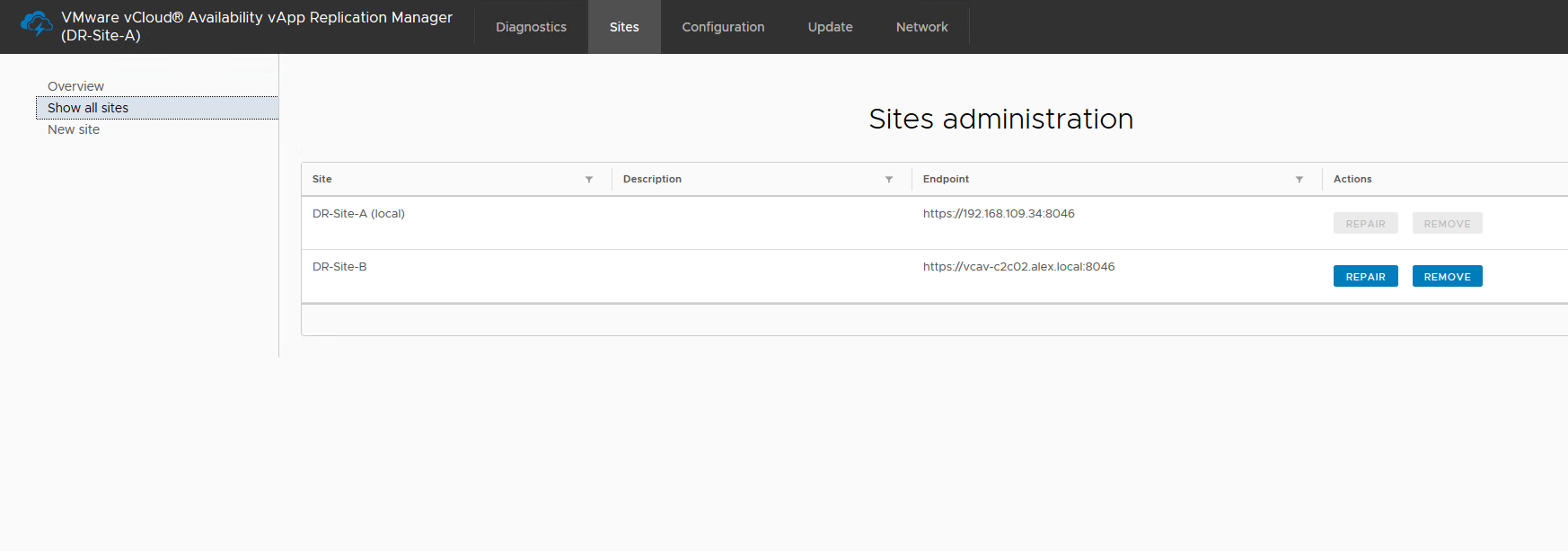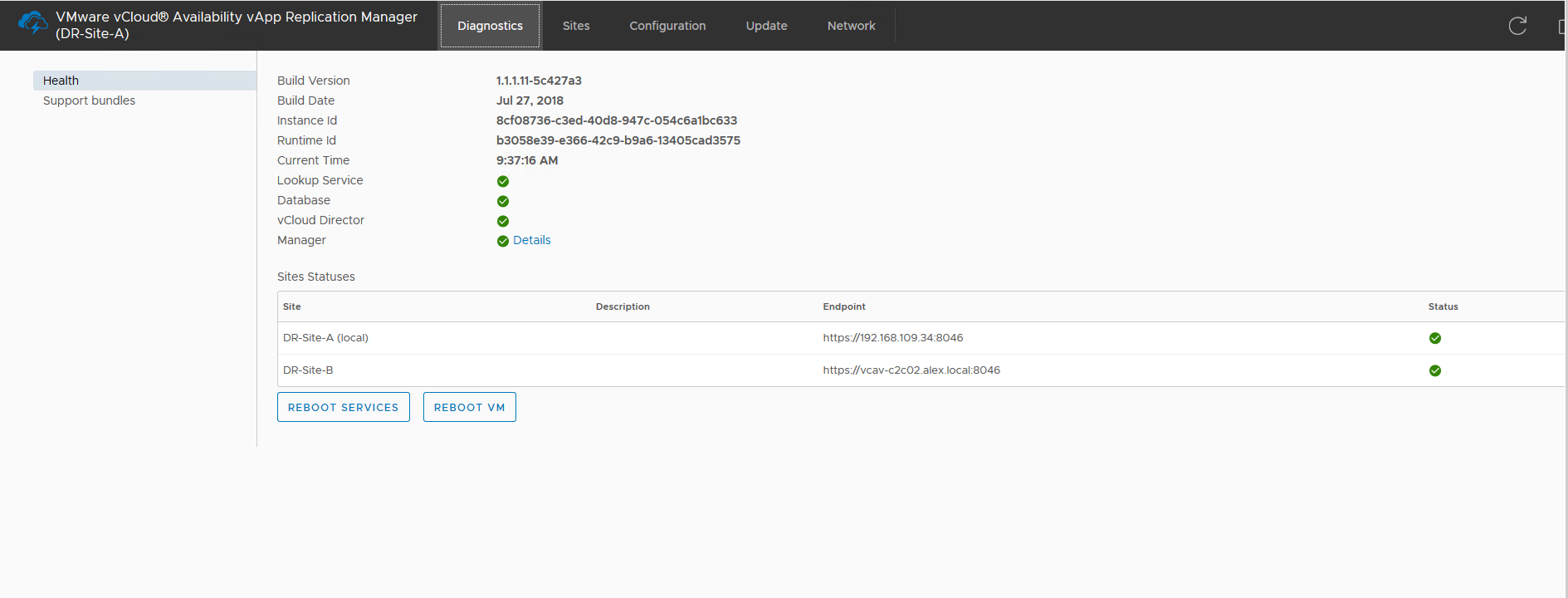What is VMware vCloud Extender?
VMware vCloud Director Extender creates a hybrid cloud environment between an end-user on-premise data center and a multi-tenant vCloud Director environment. vCloud Extender is a replacement for vCloud Connector, and this product was released soon after vCloud Director 9.0 was announced.
What does vCloud Extender offer?
vCloud Extender allows customers to migrate workloads from an on-prem vSphere environment to a vCloud Director public cloud. The two migration methods available with vCloud Extender are cold and warm migration, and I will discuss these methods in detail in the upcoming post of this series.
Another exciting feature that vCloud Extender offers is to stretch an on-prem Layer 2 network to the cloud. This feature helps customer to achieve their “Cloud Migration” objective without much hassle, as you no longer need to re-IP workloads that are migrating to the cloud.
You do not need to have an on-prem deployment of NSX to stretch a layer 2 network to the cloud, but without on-prem NSX, you are limited to extending only VLANs to VXLAN on the cloud side.… Read More