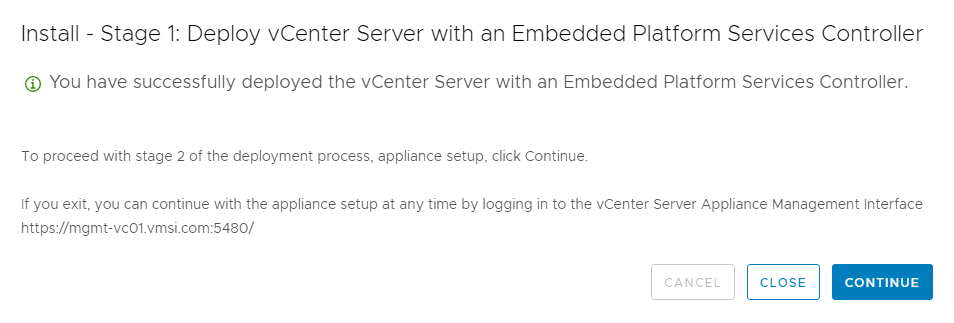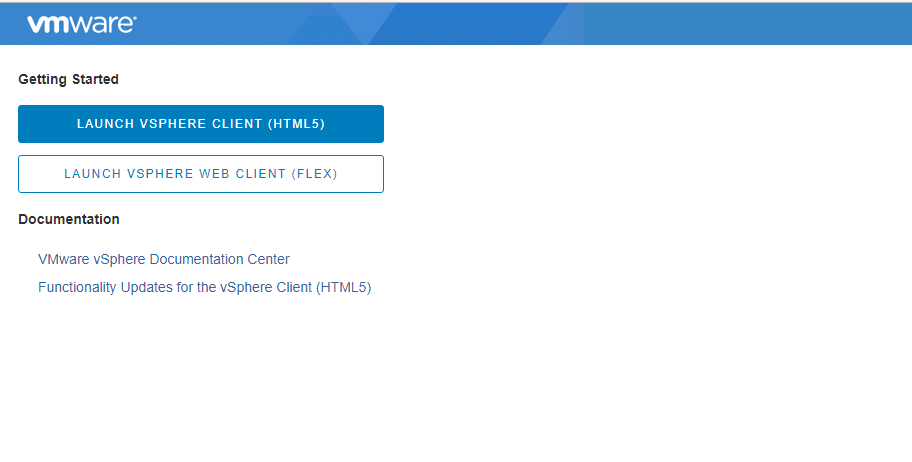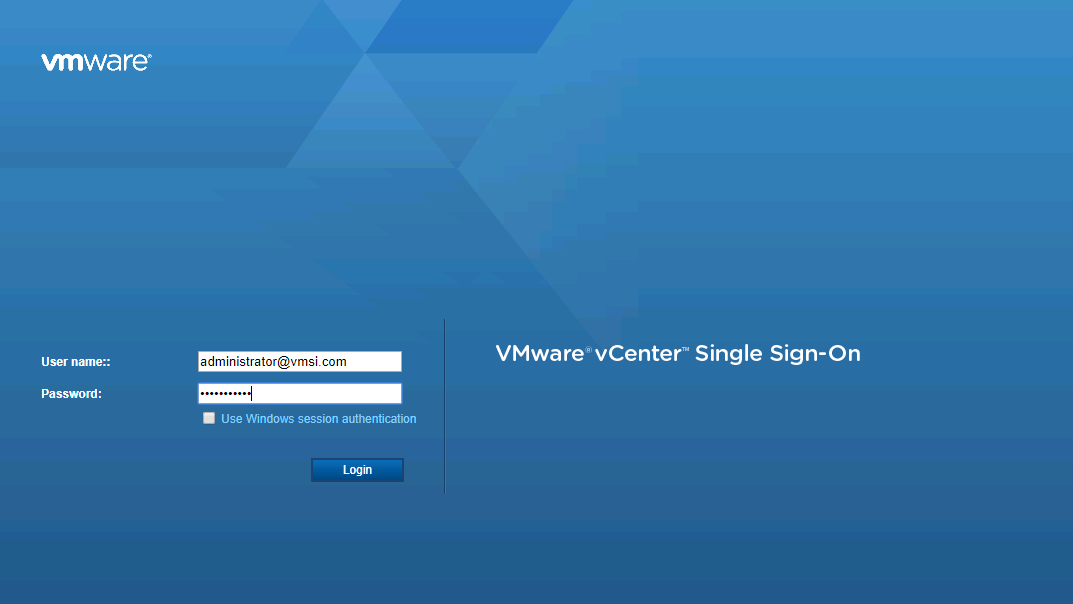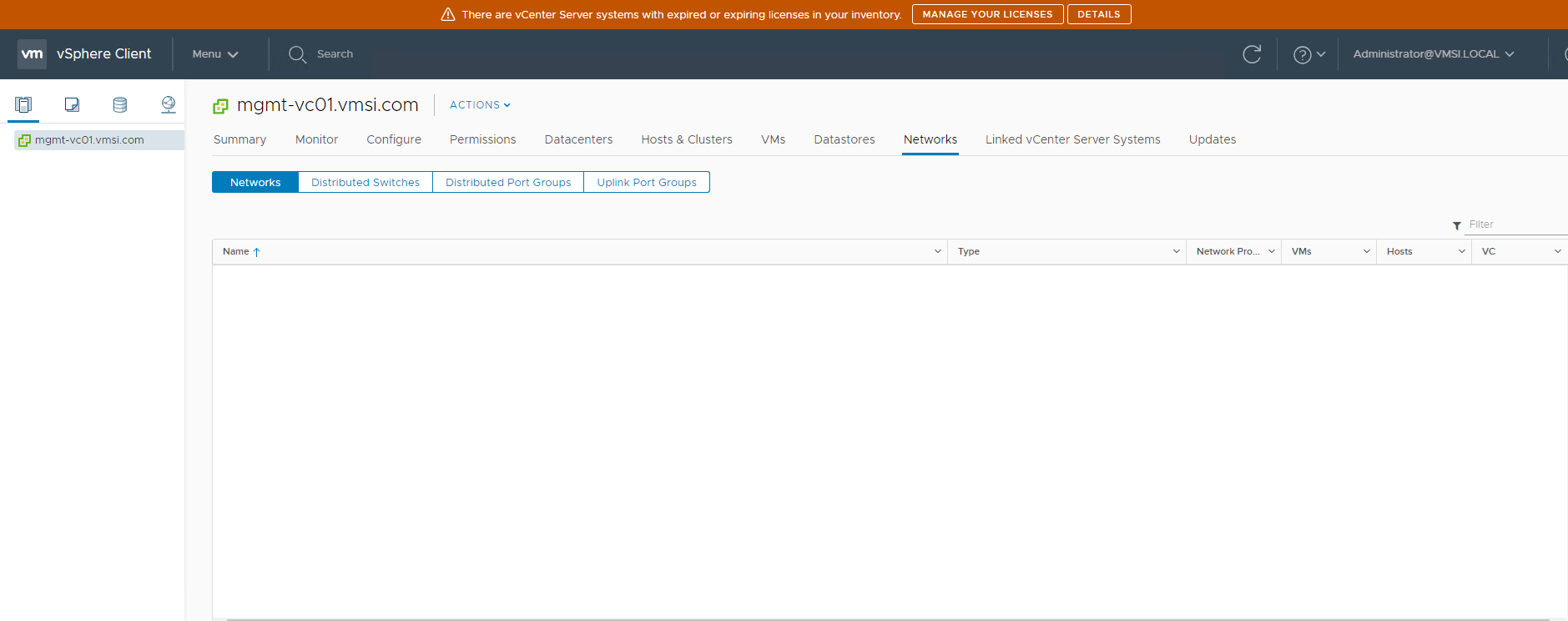With the release of vSphere 6.5, vSphere Update Manager (VUM) was inegrated with VCSA which made customers very happy as we no longer needed an additional windows server for installing VUM.
With vSphere 6.7, VMware integraded few of the VUM funtionality in the new HTML5 client. Not all the features are available in HTML5 client and few features like VUM configuration changes, VMware tools upgrade etc can only be performed via vSphere Web Client (flash).
VMware is working hard on incorporating all the VUM features in the new HTML5 client as soon as possible and we might see them in upcoming updates of vSphere 6.7. Isn’t it exciting to get rid of flash based Web Client (yeah screw that VMware !!!)
I have written few posts on vSphere 6.7 earlier. You can read those posts from below links:
Installing and Configuring Esxi 6.7
Installing and Configuring VCSA 6.7
So whats enhancements vSphere 6.7 brought for VUM?… Read More