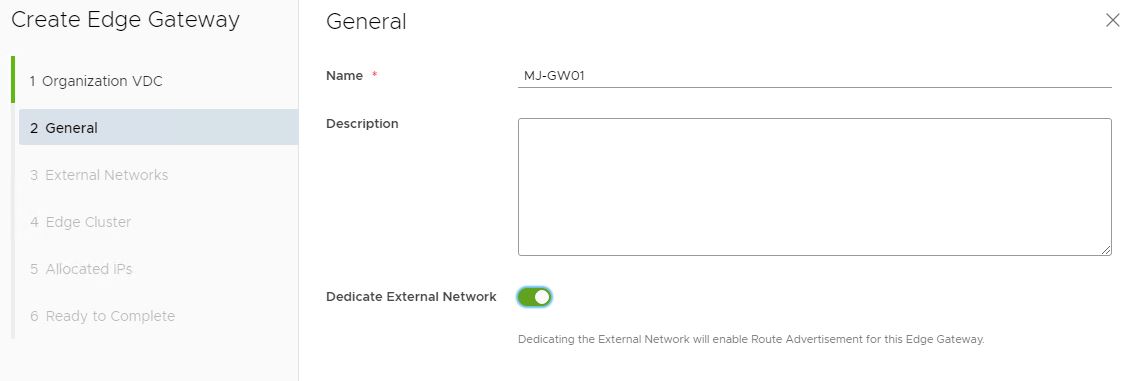In last post I completed the workload cluster deployment. The deployed cluster is now ready to be consumed. In this post I will show how we can deploy a sample application/workload in the newly provisioned kubernetes cluster.
If you have missed earlier post of this series, you can read them from below links:
2: TKG Management Cluster Deployment
3: TKG Workload Cluster Deployment
To deploy any application in the kubernetes cluster, we first have to connect to the workload cluster context.
Below command shows that I am currently connected to cluster “mj-tkgc01”, which is my workload cluster.
|
1 2 3 4 5 |
root@tkg-client:~# kubectl config get-contexts CURRENT NAME CLUSTER AUTHINFO NAMESPACE mj-tkgc01-admin@mj-tkgc01 mj-tkgc01 mj-tkgc01-admin * mj-tkgm01-admin@mj-tkgm01 mj-tkgm01 mj-tkgm01-admin |
Note: We can use command kubectl config use-context <cluster-context-name> to switch between the clusters.… Read More