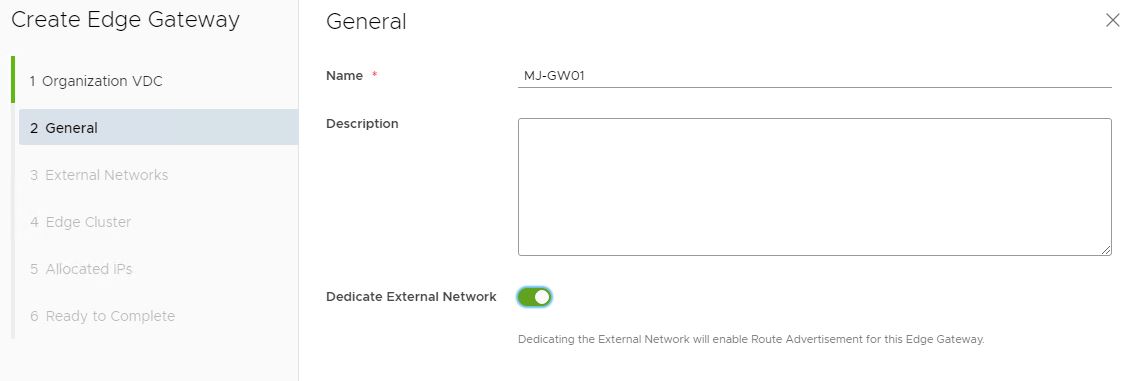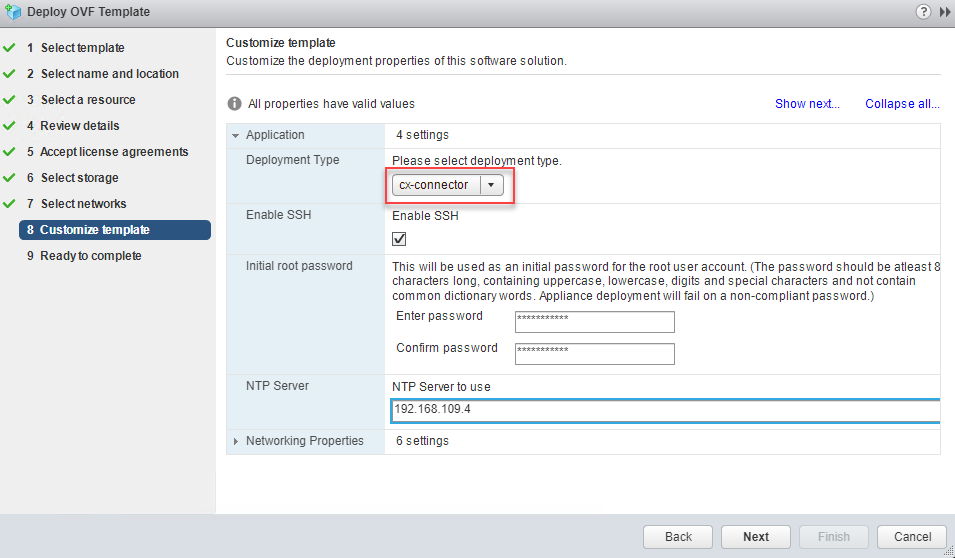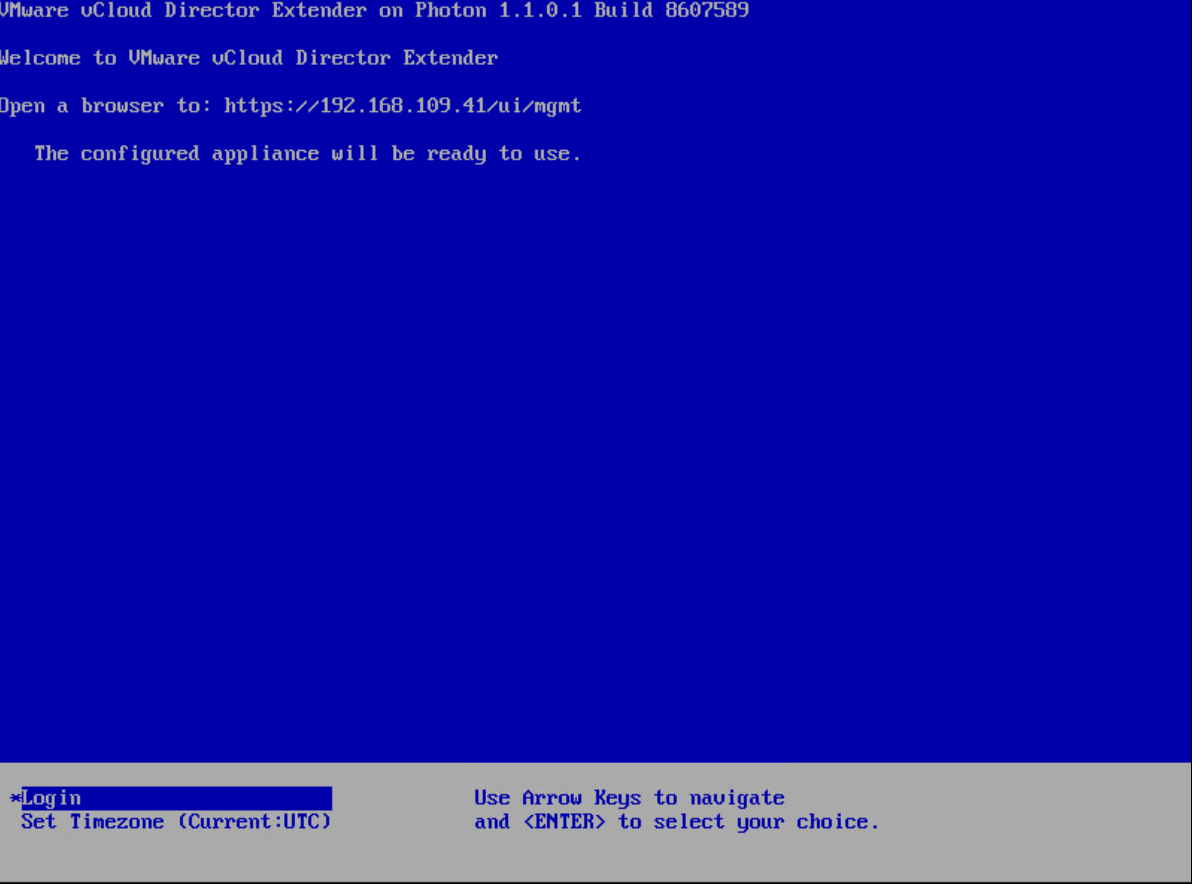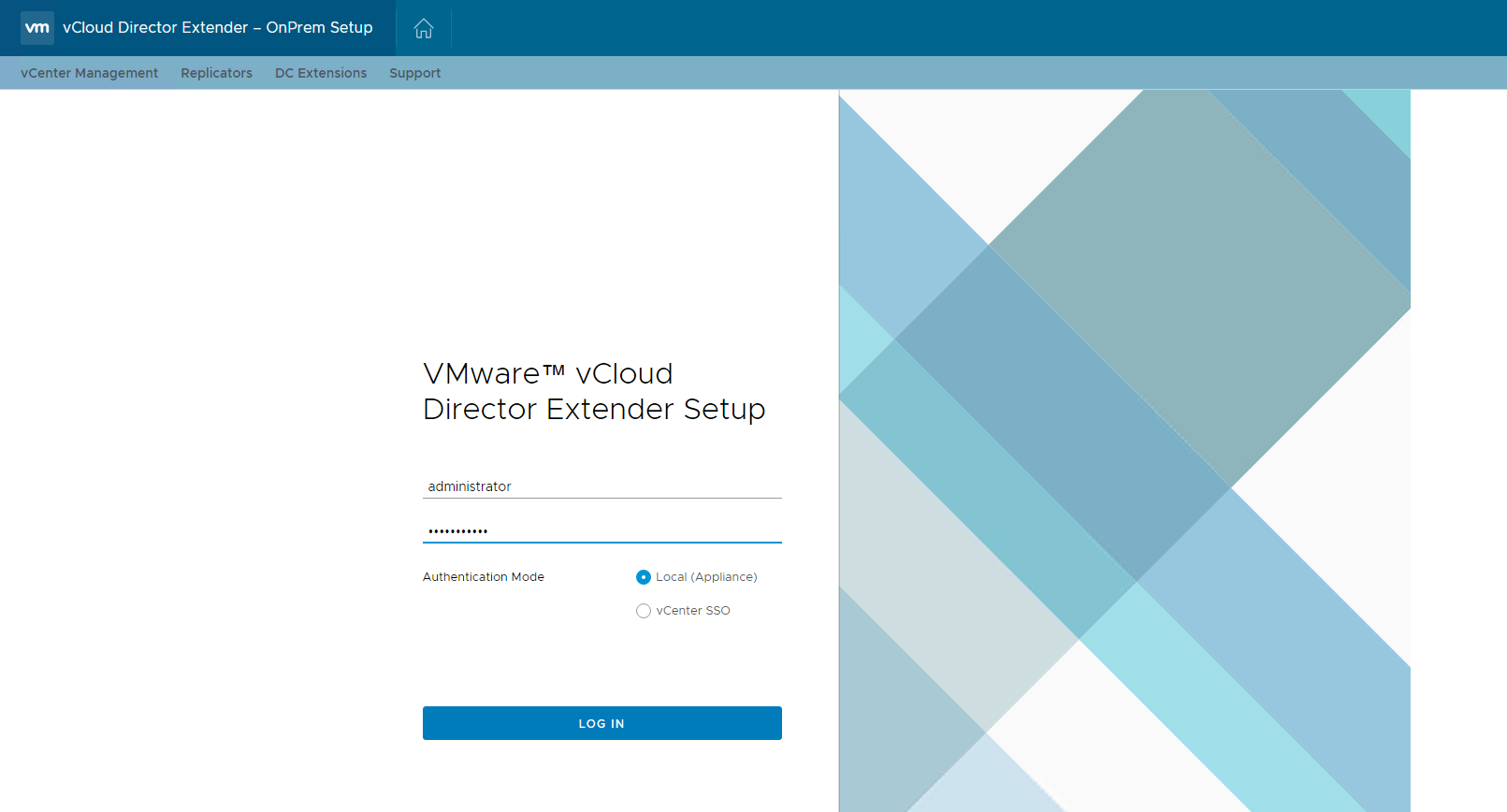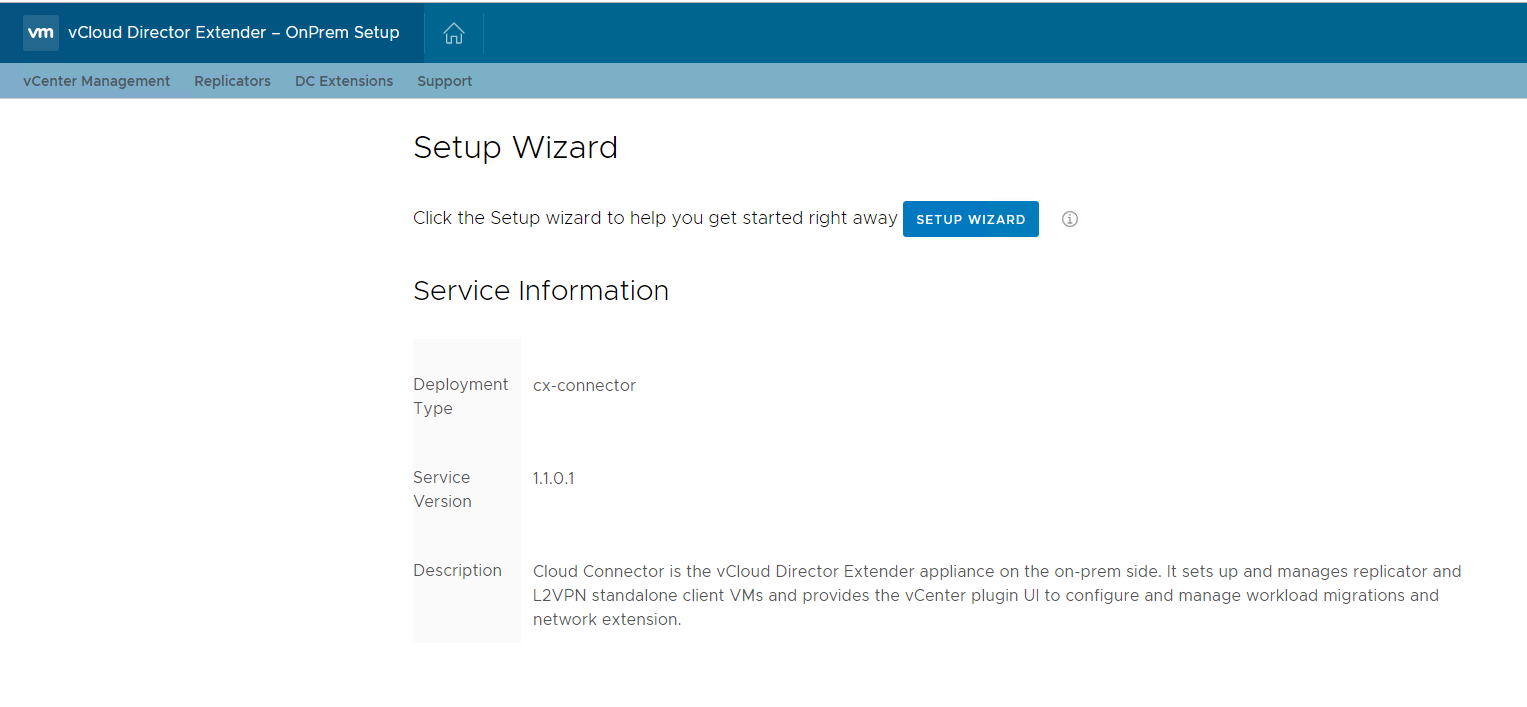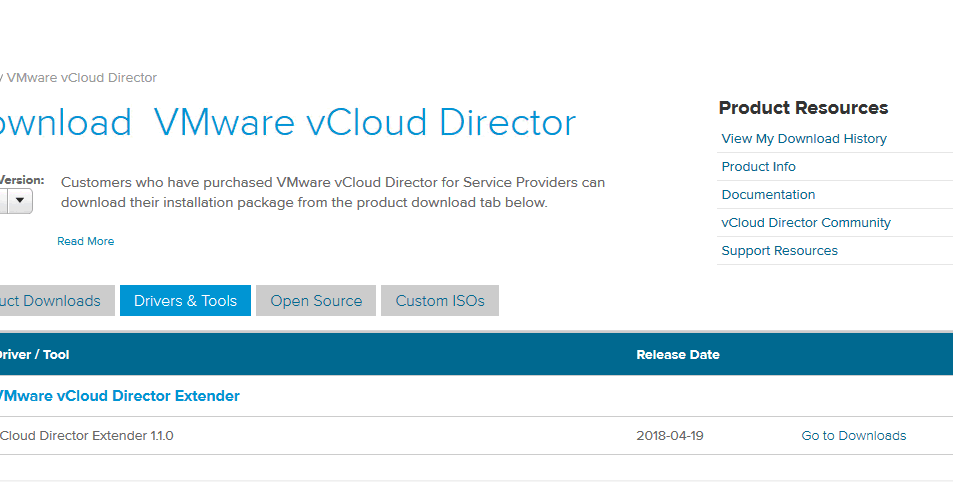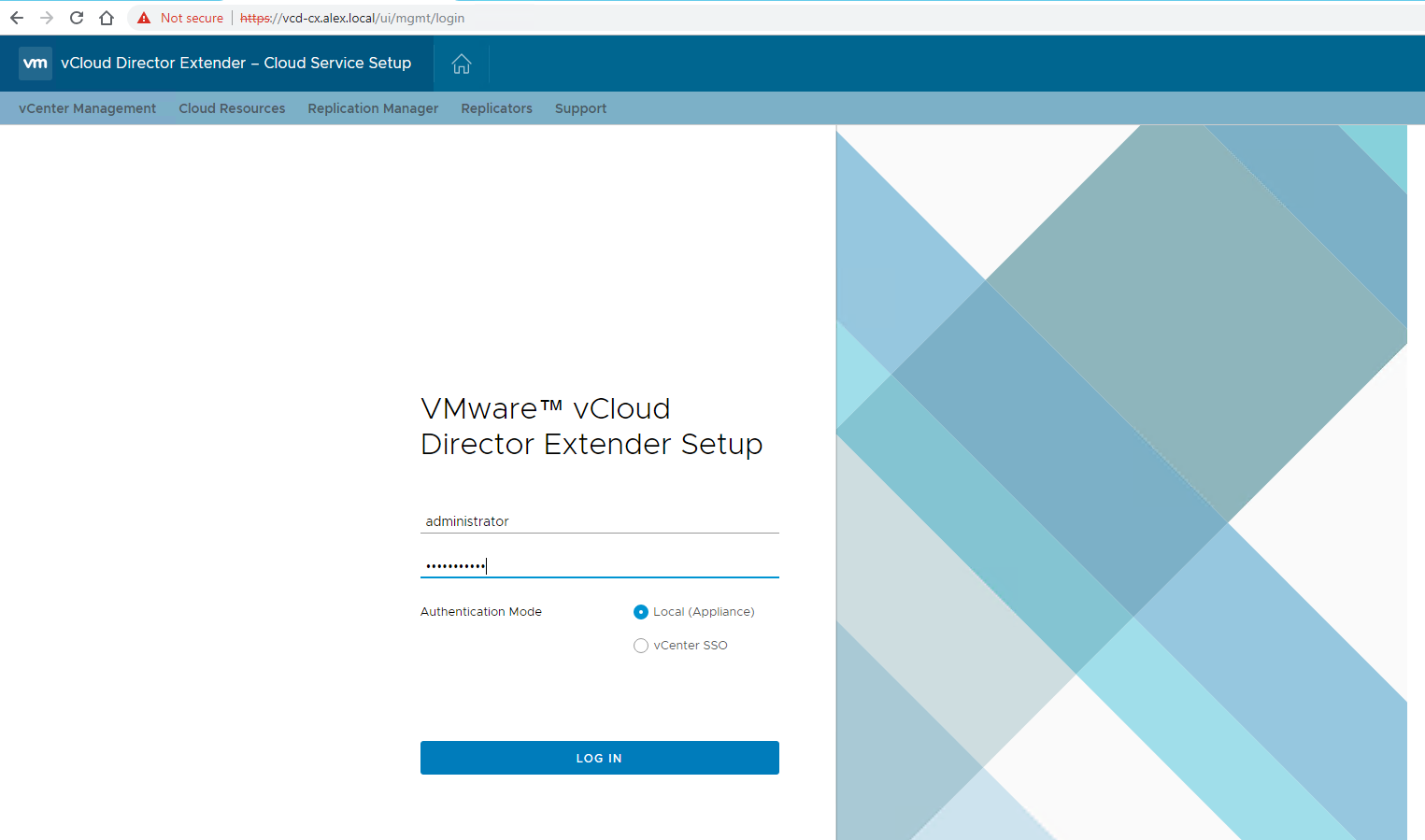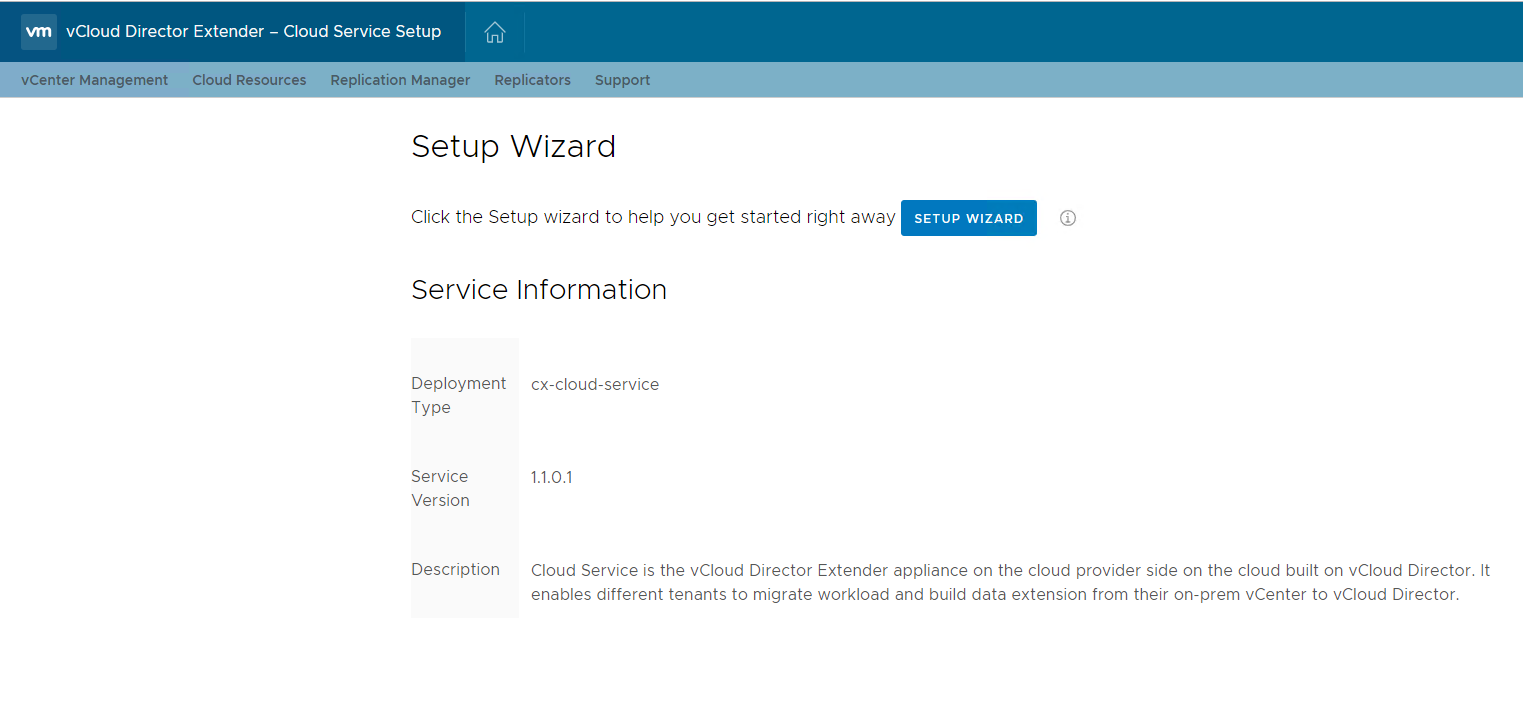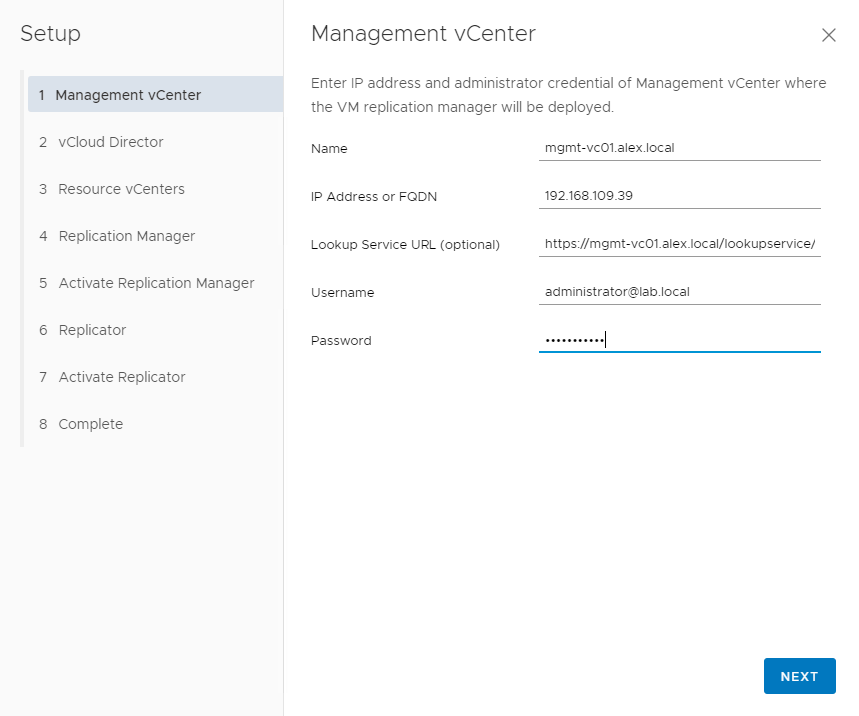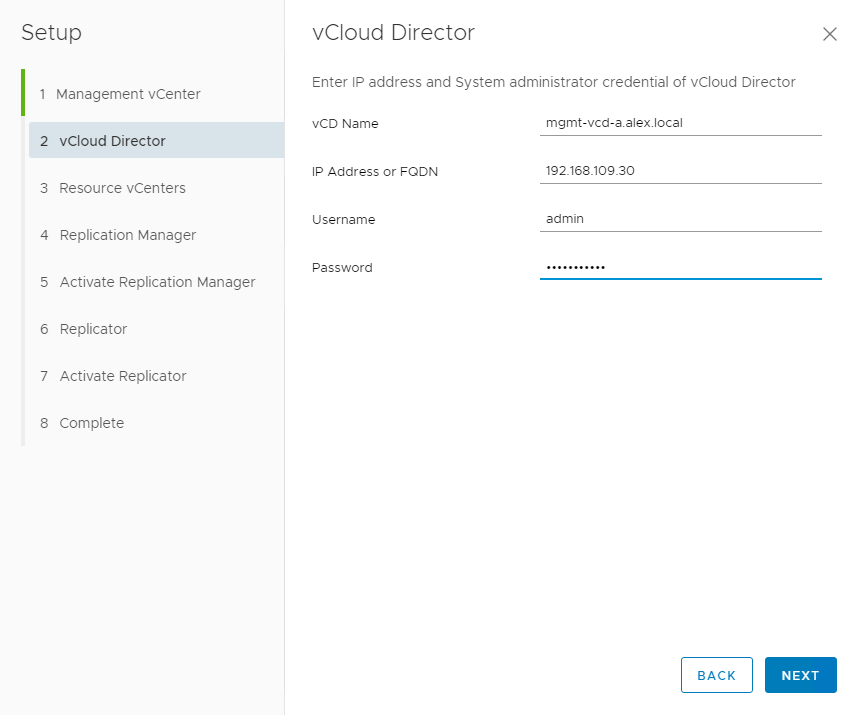In this post we will learn how to patch/update a Multi cell vCD 10.x environment.
Note: Above steps are for updating vCD from one build to another (patch release) within same version. Please do not confuse this with upgrading a vCD deployment where we jump from one major version to another.
I will breakup this post in 4 sections:
- Pre Update Checks.
- vCD Update Process.
- Post Update Checks.
- Post Update Tasks.
Pre Update Checks
There are number of checks which must be performed before attempting to update a vCD environment.
1: vCD Health Check & Primary Node identification: Before updating multi cell vCD environment, please ensure all vCD cells in server group are healthy and functioning correctly.
Also we need to identify vCD primary node as we will be needing this info later when we will be taking backup of the embedded database. To fetch this info we can make use of vCD Appliance API as shown below:
Method: GET
URL: https://<vcd-fqdn>:5480/api/1.0.0/nodes
Headers: x-vcloud-authorization: auth-token
Response Output:
1 2 3 4 5 6 7 8 9 10 11 12 13 14 15 16 17 18 19 20 21 22 23 24 25 26 27 28 29 30 31 32 33 34 35 36 37 38 39 40 41 |
{ "localClusterHealth":"HEALTHY", "localClusterState":[ { "connectionString":"host=192.168.12.11 user=repmgr dbname=repmgr", "id":16390, "location":"default", "name":"vcd1", "nodeHealth":"HEALTHY", "nodeRole":"PRIMARY", "role":"primary", "status":"* running", "upstream":"" }, { "connectionString":"host=192.168.12.13 user=repmgr dbname=repmgr", "id":25984, "location":"default", "name":"vcd3", "nodeHealth":"HEALTHY", "nodeRole":"STANDBY", "role":"standby", "status":"running", "upstream":"vcd1" }, { "connectionString":"host=192.168.12.12 user=repmgr dbname=repmgr", "id":26349, "location":"default", "name":"vcd2", "nodeHealth":"HEALTHY", "nodeRole":"STANDBY", "role":"standby", "status":"running", "upstream":"vcd1" } ], "warnings":[ ] } |
From the above output we can infer that all 3 vCD nodes are healthy here, cluster health is also healthy and node “vcd1” is the current primary node.… Read More