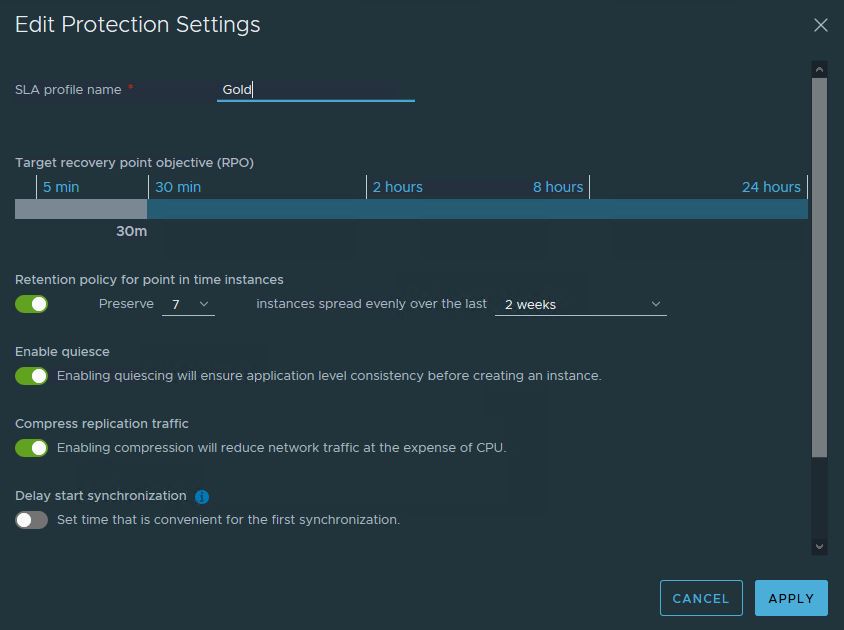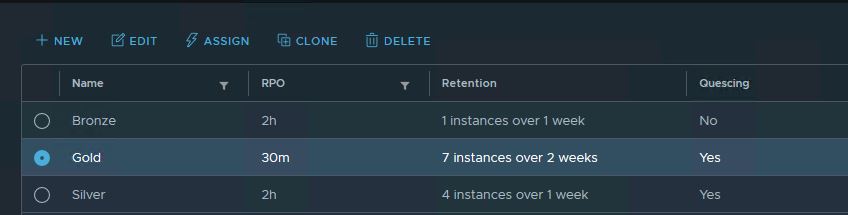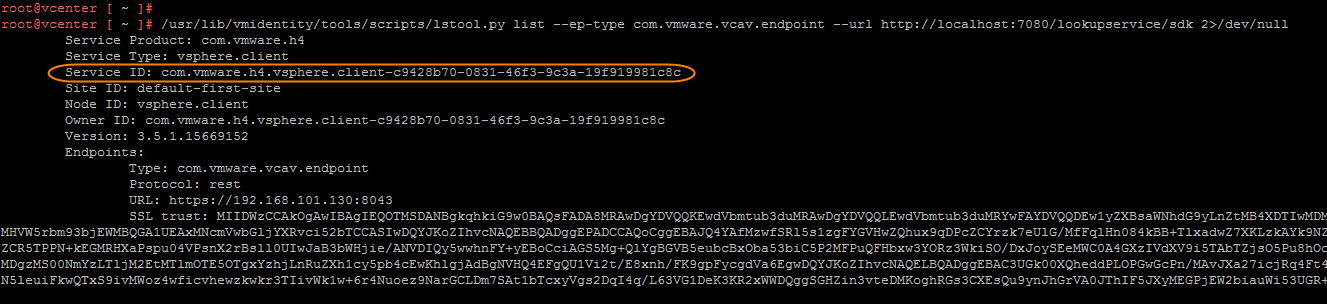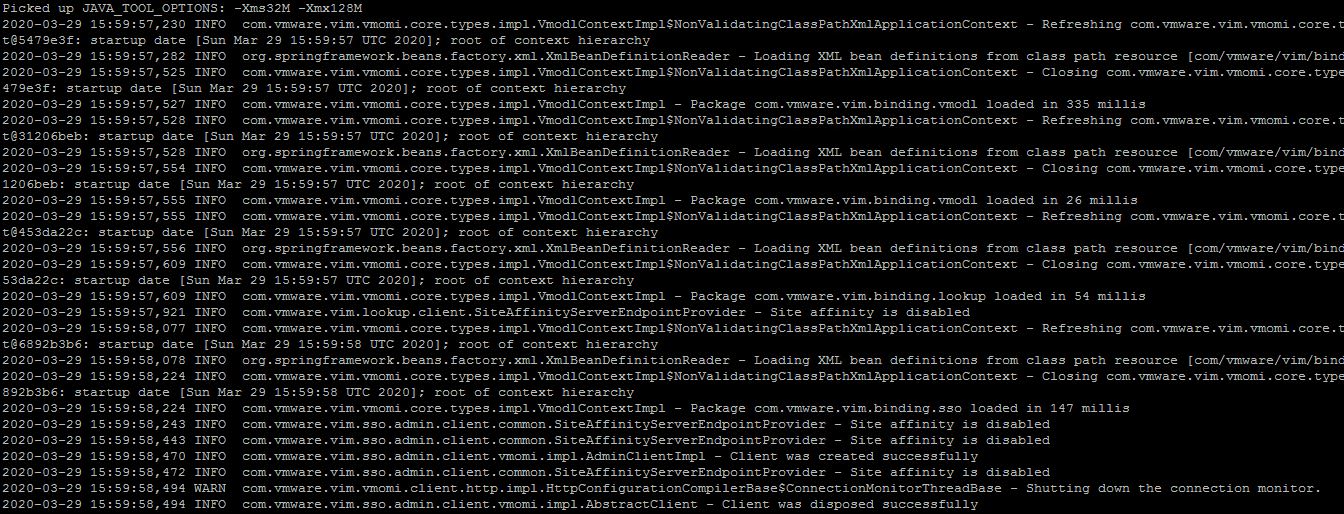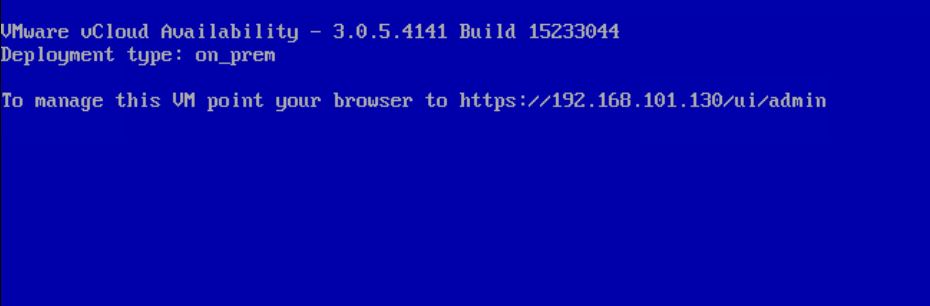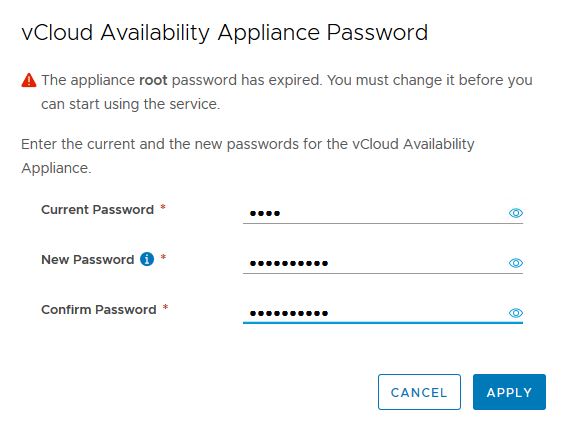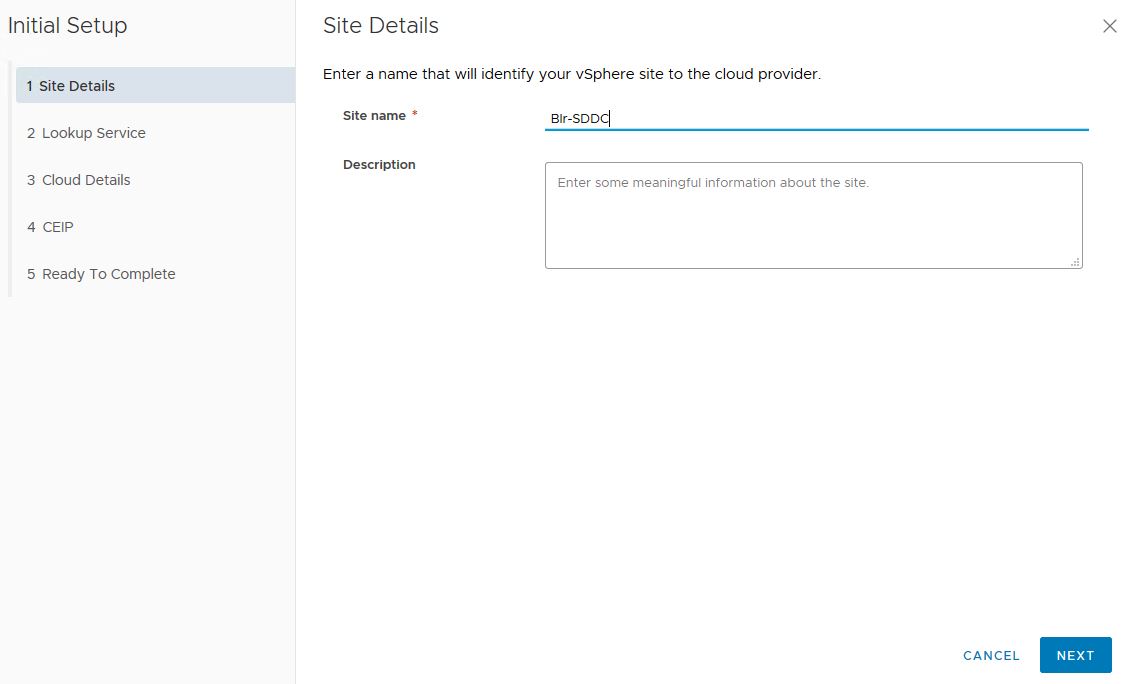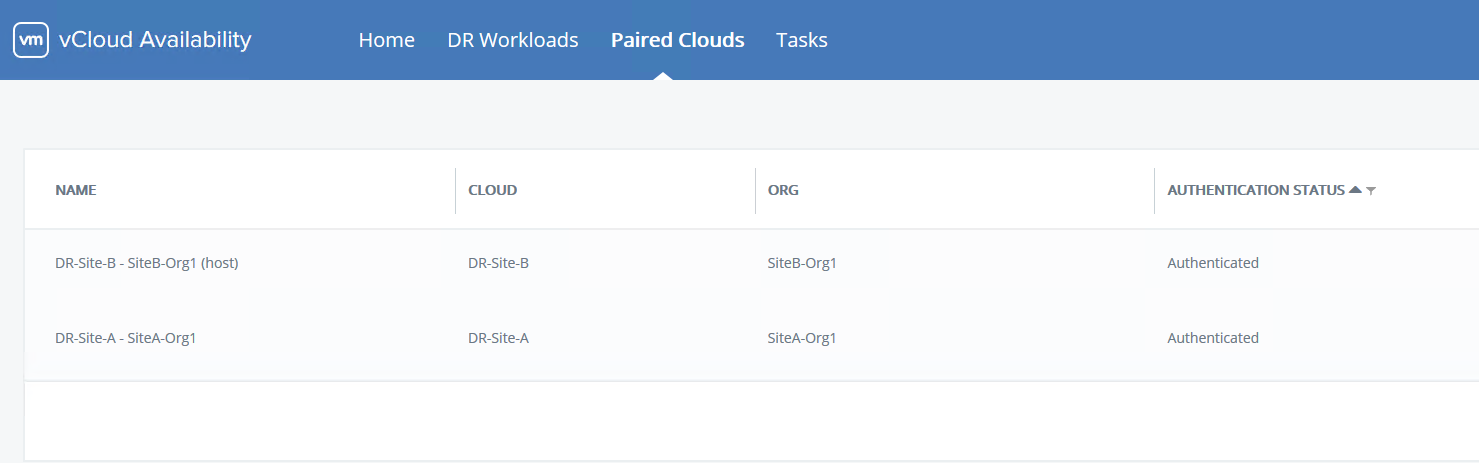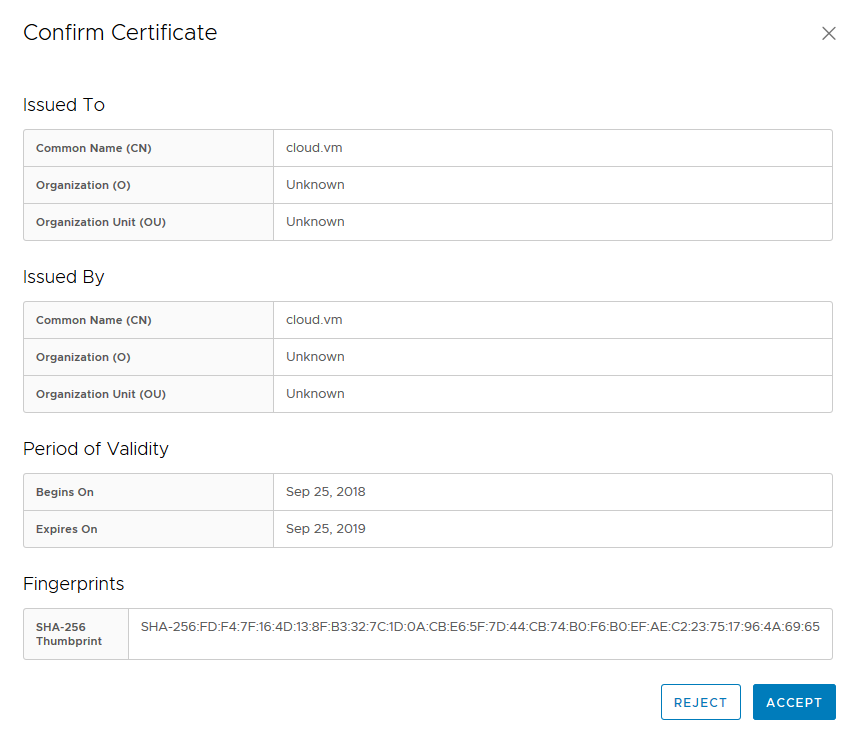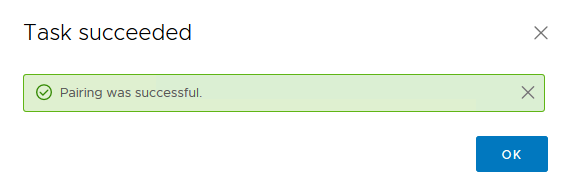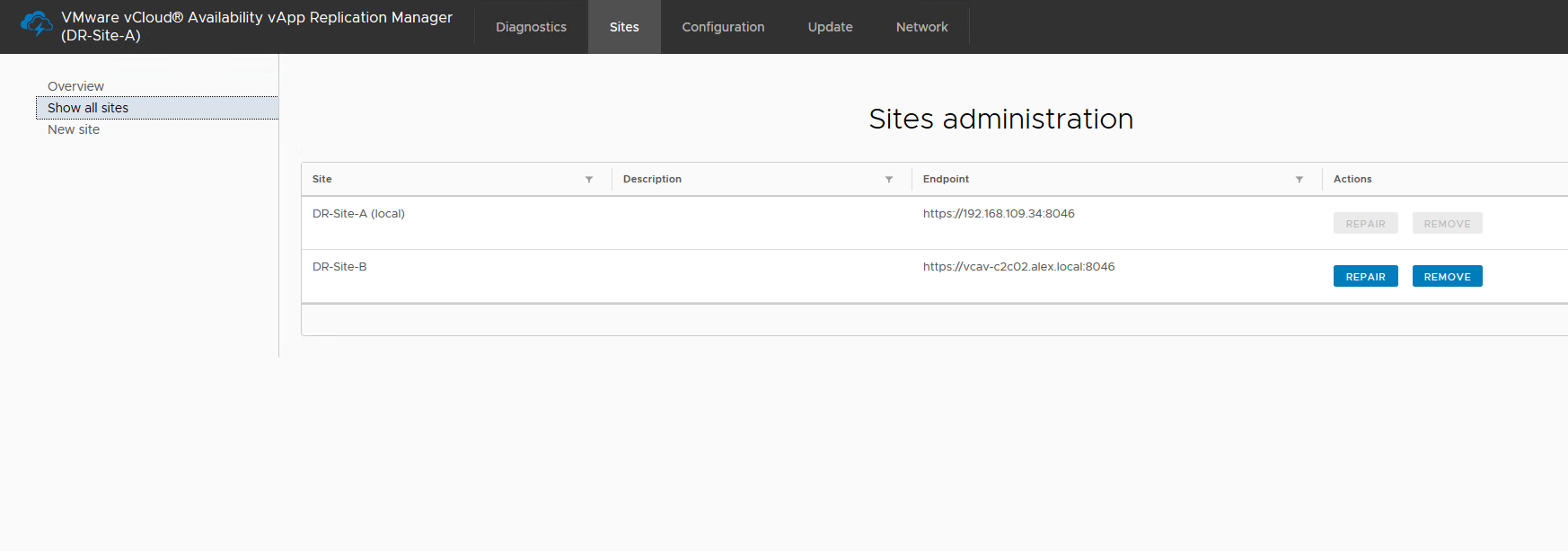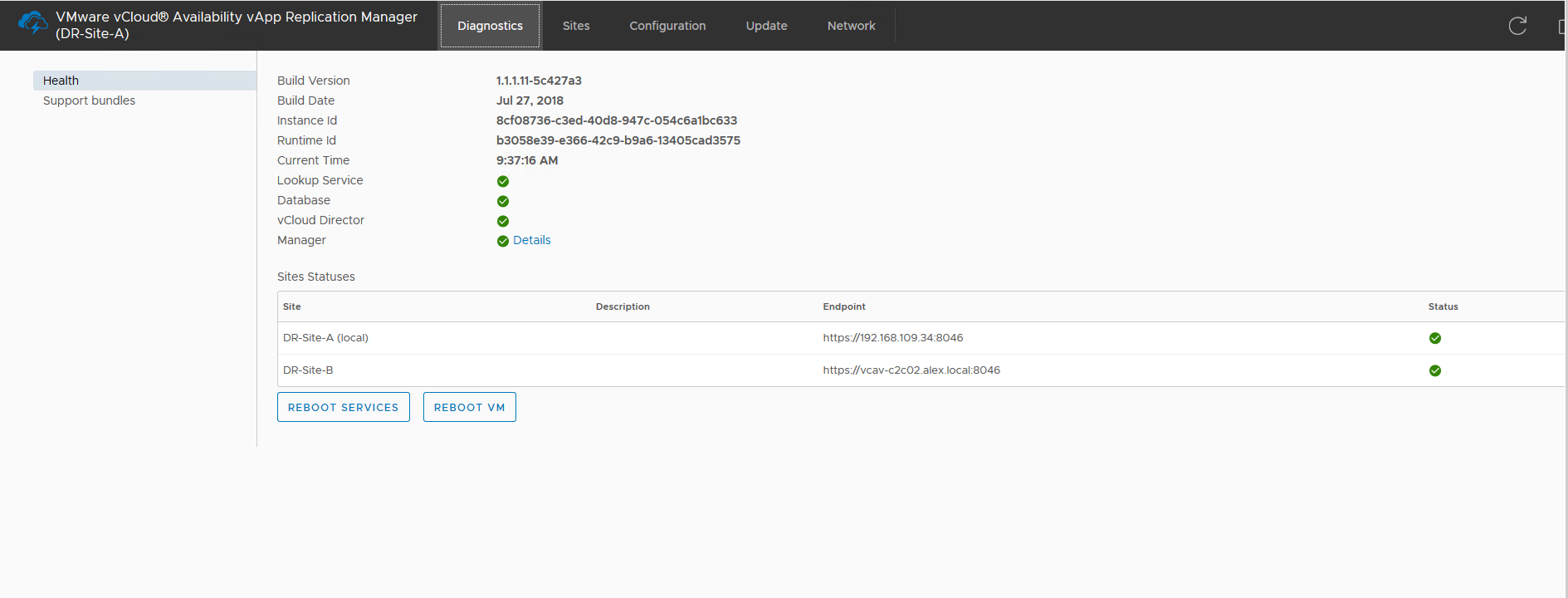With the latest release of vCloud Availability, some very cool features are added in it. In this post I will discuss about one such feature called “SLA Profiles”.
What is SLA Profiles?
This new feature brings pre-configured protection profiles to be consumed as it is.
These profiles can be assigned to all/specific tenants and are available for tenants when creating new protection/migration for virtual machines.
Each SLA profile has following attributes:
- Target recovery point objective (RPO).
- Retention policy for the point in time instances (snapshots).
- Whether the quiescing is enabled.
- Whether the compression is enabled.
- Timeslot to delay the initial synchronization.
There are 3 SLA profiles that you will get out of the box i.e Gold, Silver & Bronze.
These profiles can be directly attached to specific organizations by clicking on Assign button.
Profile Management
SLA Profiles will be managed by the service provider. A providers can then set limits for some of the SLA attributes in a given profile and can use it in the form of policy and assign those policies to tenants so that every tenant protection fits in the policy limits.… Read More