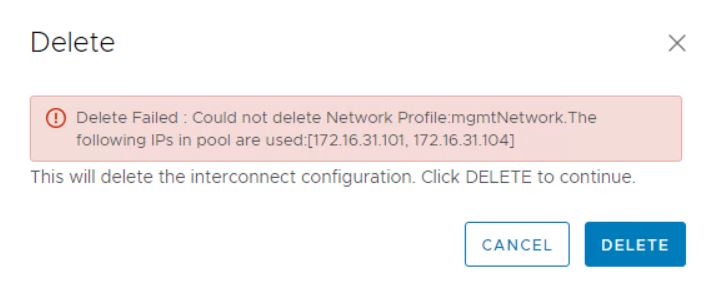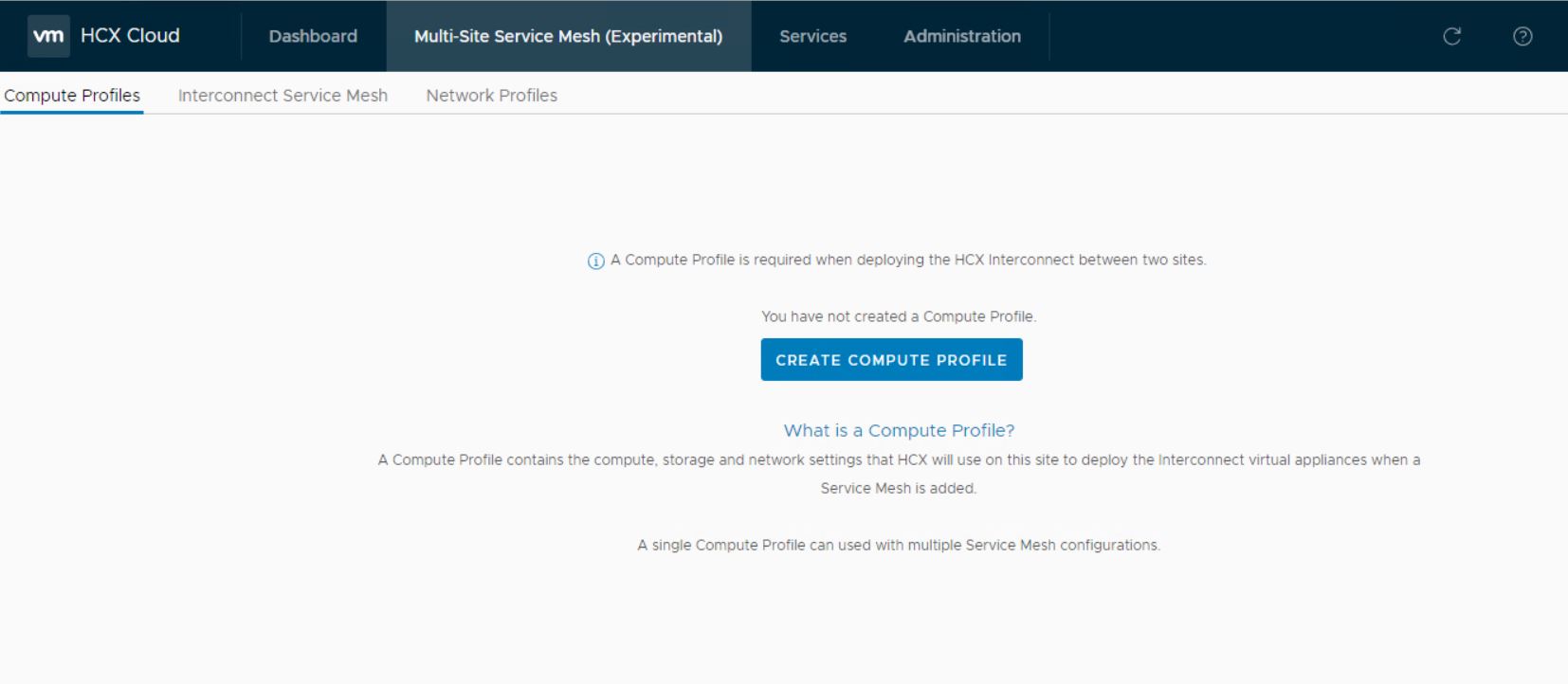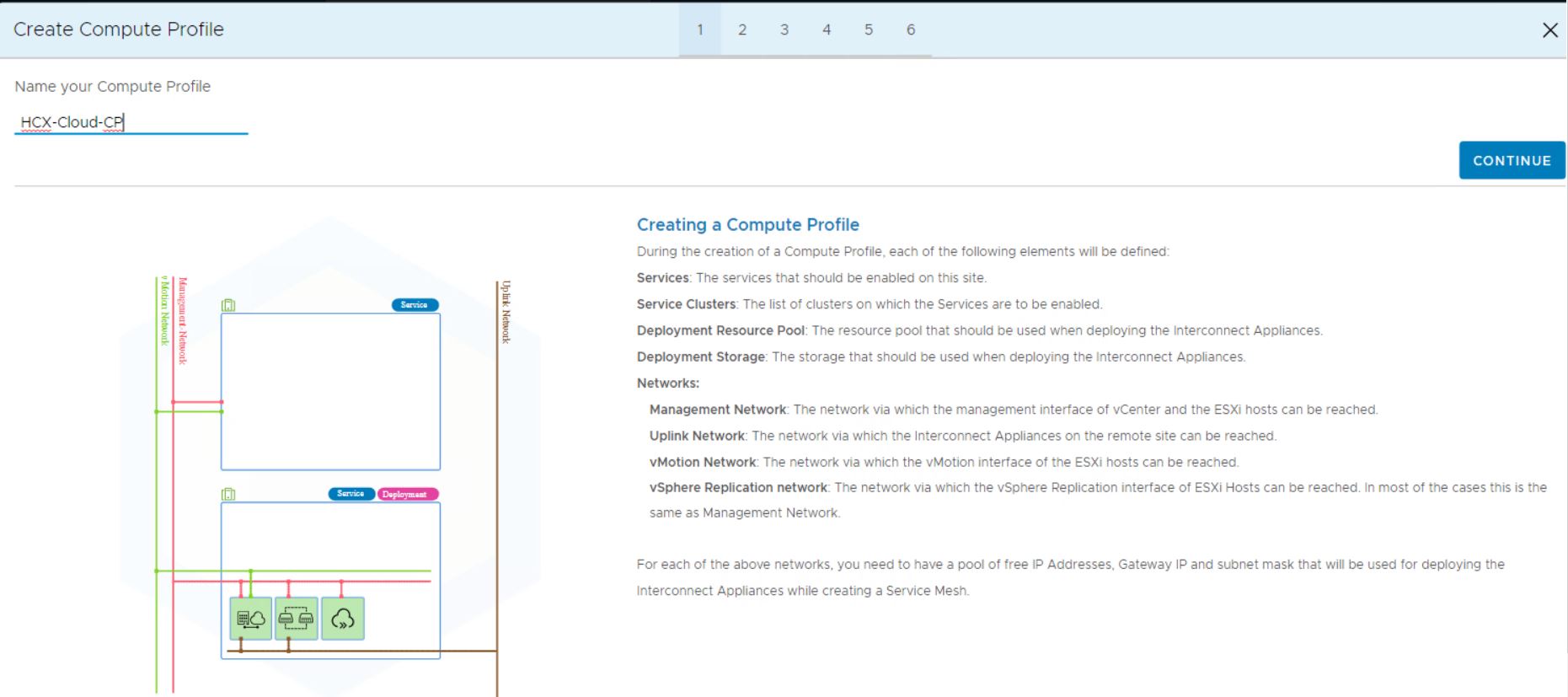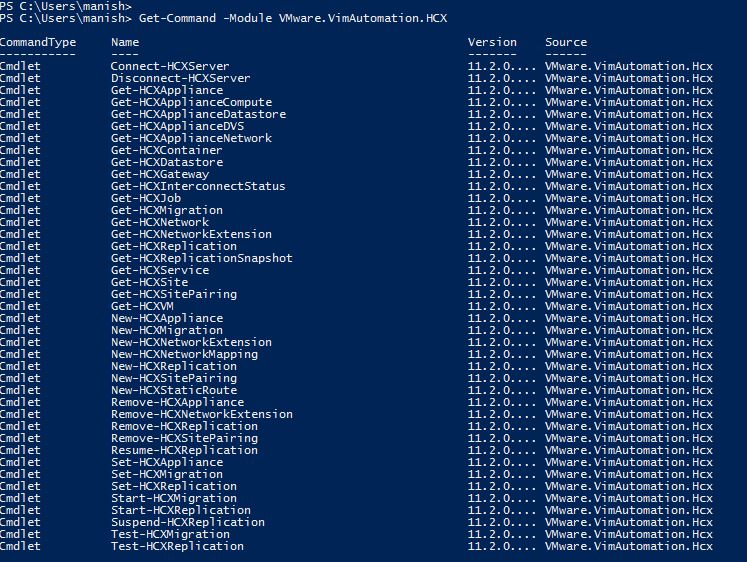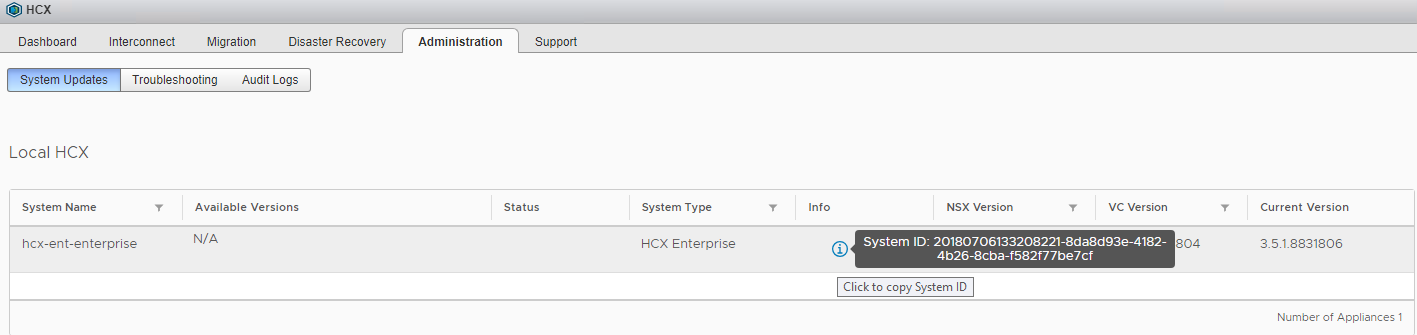VMware Hybrid Cloud Extension (HCX) delivers secure and seamless app mobility and infrastructure hybridity across vSphere 5.0+ versions, on-premises, and in the cloud. HCX can be considered a migration tool that abstracts both on-premises and cloud resources and presents them as a single set of resources that applications can consume. Using HCX, VMs can be migrated bi-directionally from one location to another with (almost) total disregard for vSphere versions, virtual networks, connectivity, etc.
One of the coolest features of HCX is the layer-2 extension feature, and in this post, I will be talking about the same.
HCX Network Extension
HCX’s network extension service provides a secure layer 2 extension capability (VLAN, VXLAN, and Geneve) for vSphere or 3rd party distributed switches and allows the virtual machine to retain an IP/MAC address during migration. Layer 2 extension capability is provided through the HCX Network Extension appliance, which is deployed during Service Mesh creation and permits VMs to keep their IP & MAC addresses during a virtual machine migration. … Read More