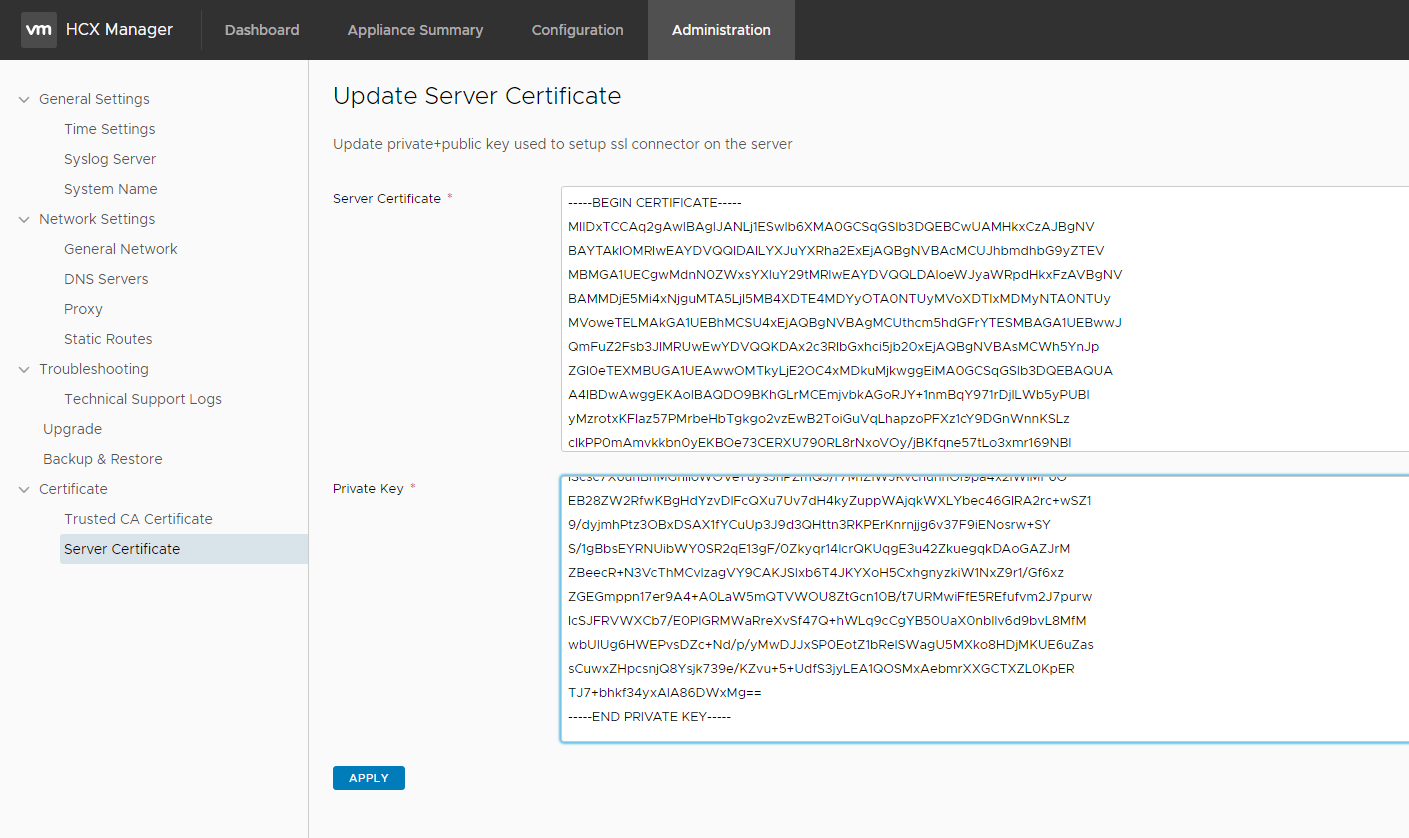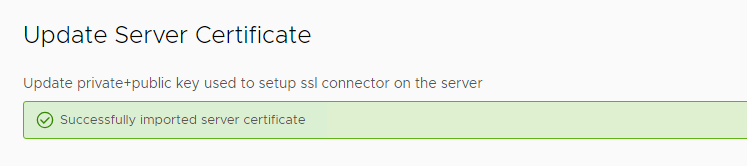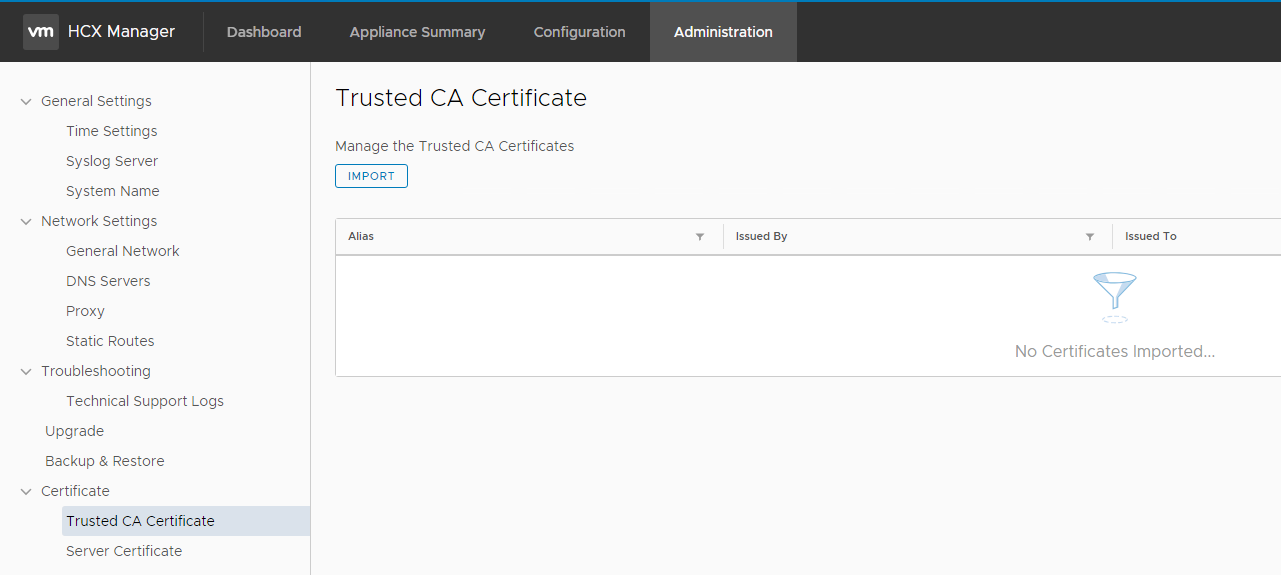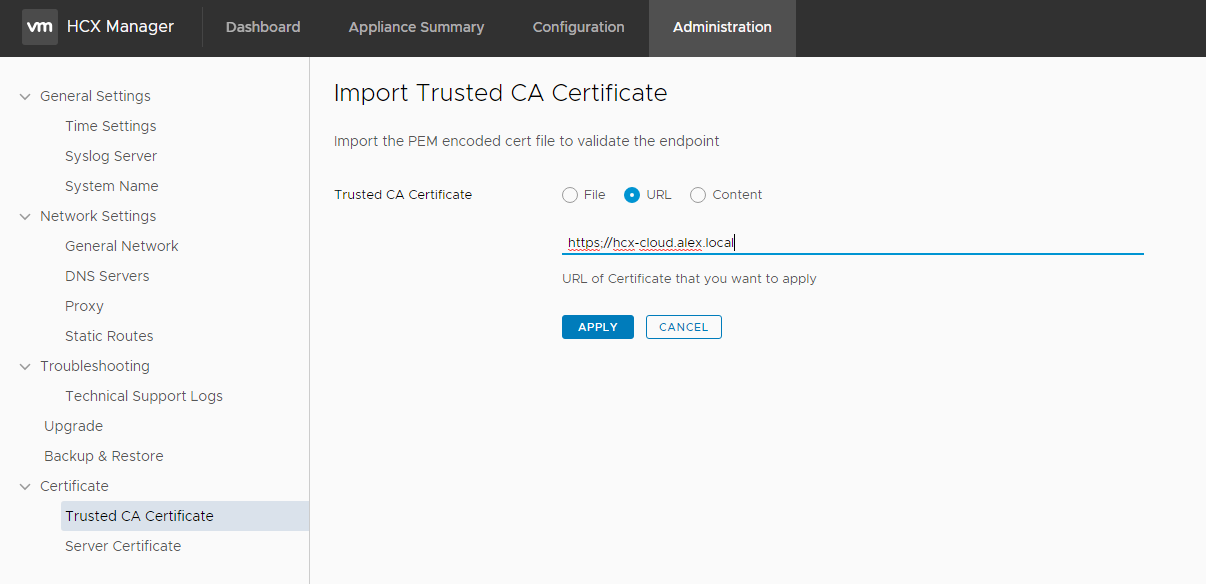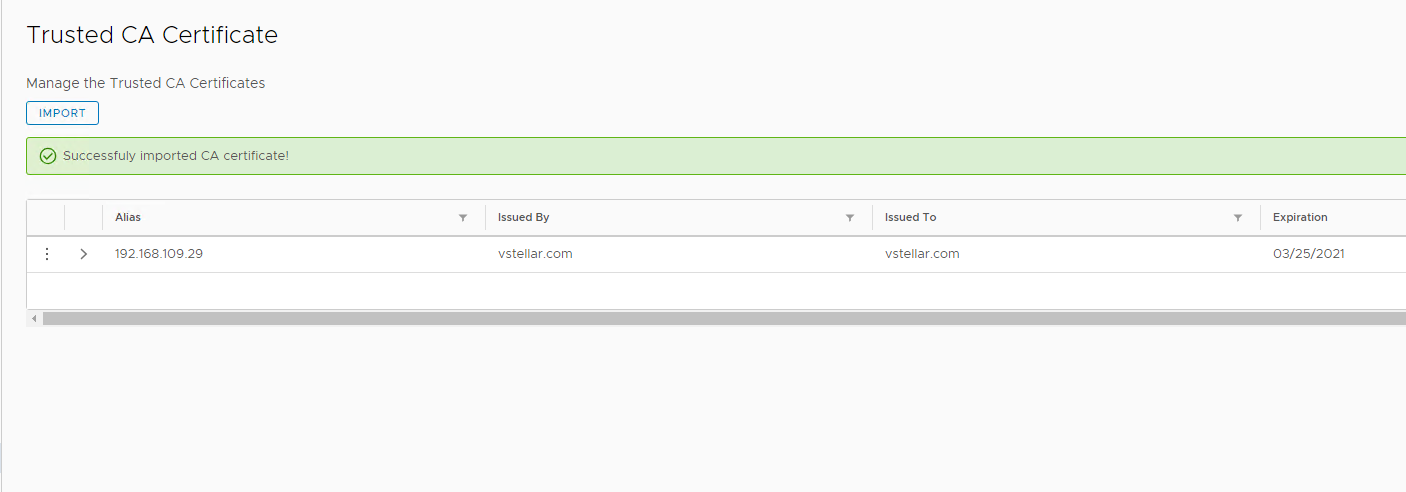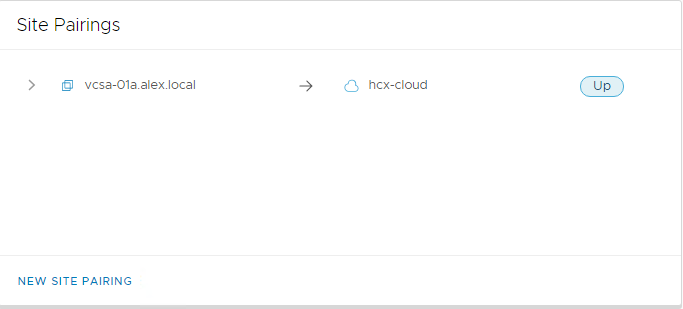In the last post of the HCX series, I demonstrated deploying and configuring the HCX Cloud appliance. The next step is to pair the HCX Enterprise appliance with the HCX Cloud appliance to start consuming HCX features.
When I tried pairing the HCX on-prem appliance with the HCX Cloud appliance, I got an SSL connection error, and the site pairing task failed.
I quickly checked on this error with one of our developers from the hybridity team, and he helped me with the actual steps for fixing this issue. These are the high-level steps you need to perform when you face this issue.
1: Generate private and public cert files on the HCX Cloud appliance.
|
1 2 3 4 5 6 |
[root@hcx-cloud ~]# openssl req -x509 -nodes -days 1000 -newkey rsa:2048 -keyout private.crt -out public.crt -subj '/C=IN/ST=Karnataka/L=Bangalore/O=vstellar.com/OU=hybridity/CN=192.168.109.29' Generating a 2048 bit RSA private key ...+++ ..........................................................................+++ writing new private key to 'private.crt' ----- |
Note: 192.168.109.29 is the IP address of my HCX-Cloud appliance.
The above command generated the private.crt and public.crt files on the HCX Cloud appliance.
|
1 2 3 |
[root@hcx-cloud ~]# ls private.crt public.crt |
2: Import the generated certs in the HCX Cloud appliance
- Login to HCX Cloud Appliance Management UI (https://hcx-cloud-ip:9443)
- Navigate to the Administration > Server Certificate tab.
- Paste the contents of public.crt in the ‘Server Certificate’ section.
- Paste the contents of private.crt in the ‘Private Key’ section.
Make sure the certificate is imported successfully.
3: Import the certificate from HCX Cloud to the HCX Enterprise appliance
- Login to HCX Enterprise Appliance Management UI (https://hcx-enterprise-ip:9443)
- Navigate to Administration > Trusted CA Certificate tab and click on ‘Import.’
Select the ‘URL’ method and provide the URL of your HCX Cloud appliance.
Verify that the cert has been imported successfully.
Retry site pairing again, and it should complete without any further issues.
And that’s it for this post.
I hope you enjoyed reading this post. Feel free to share this on social media if it’s worth sharing.