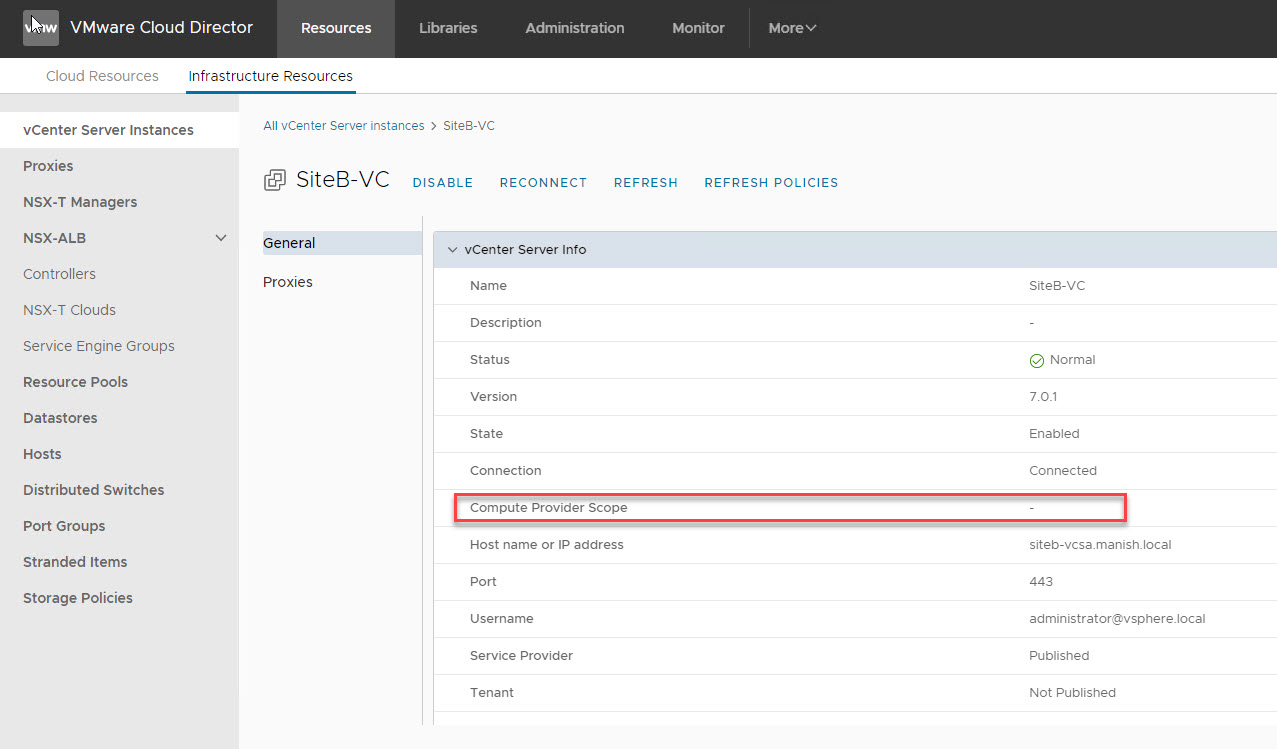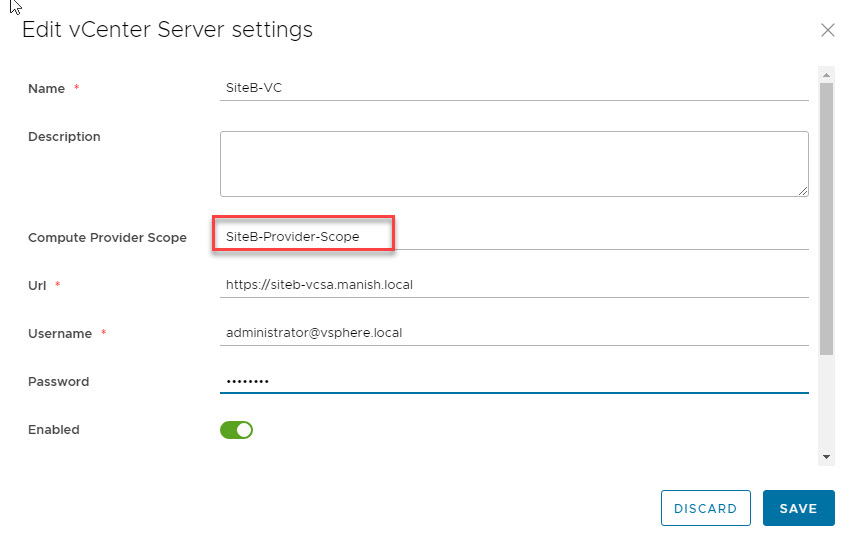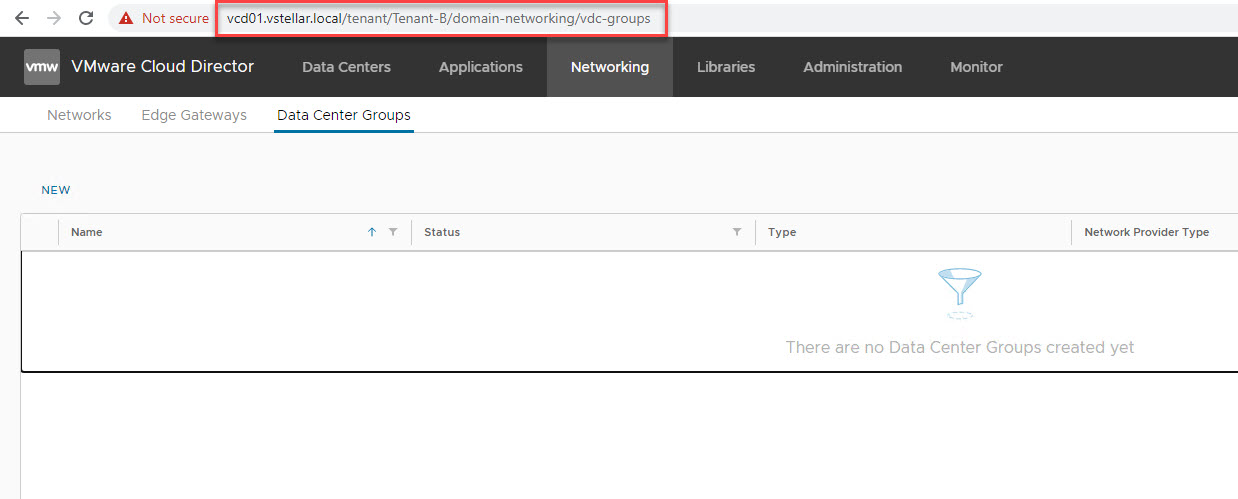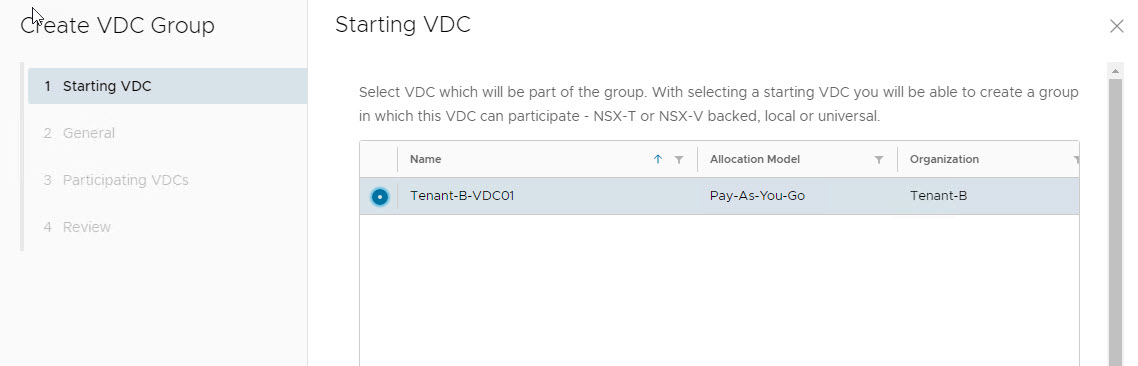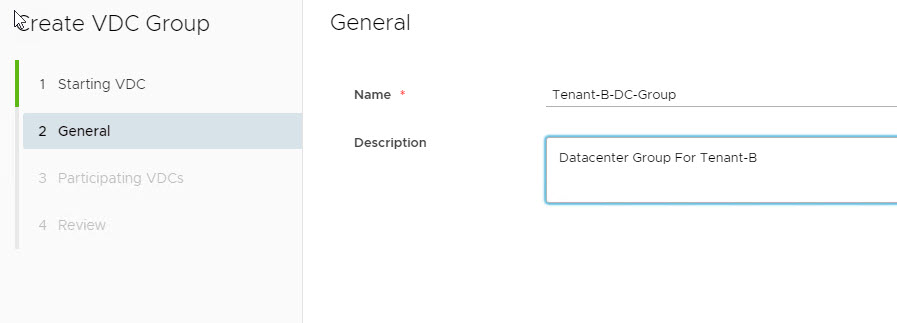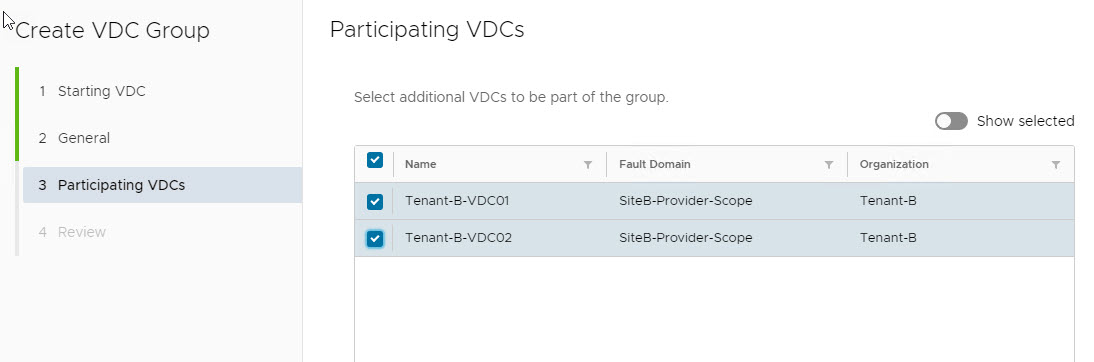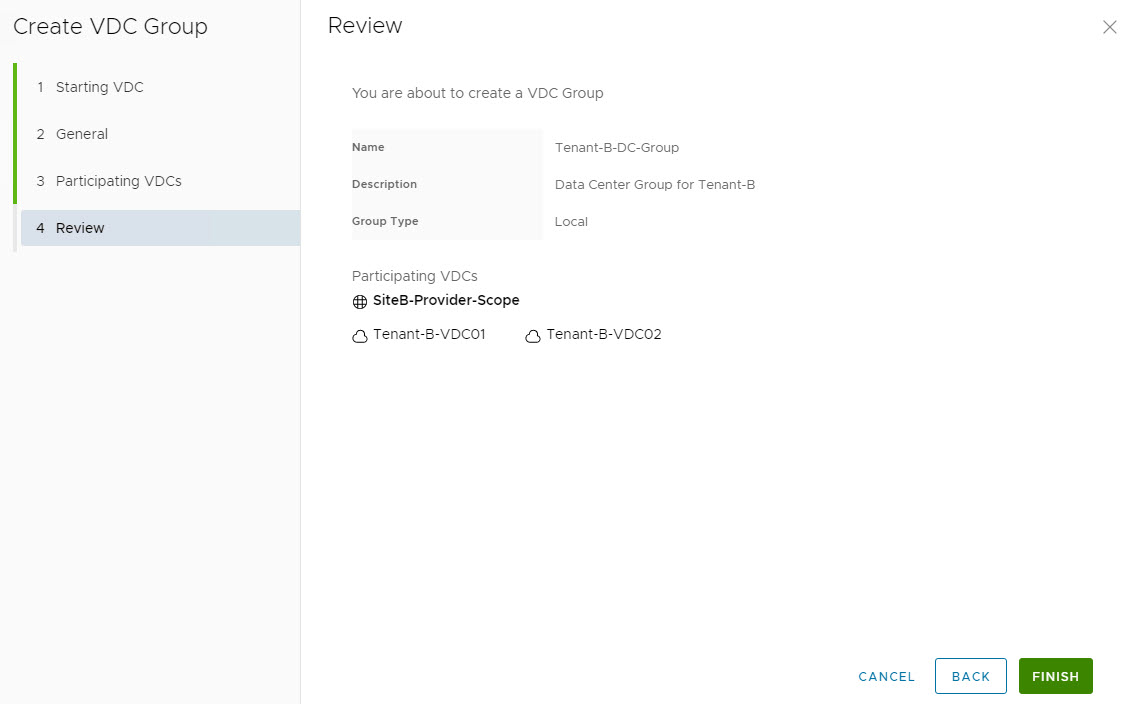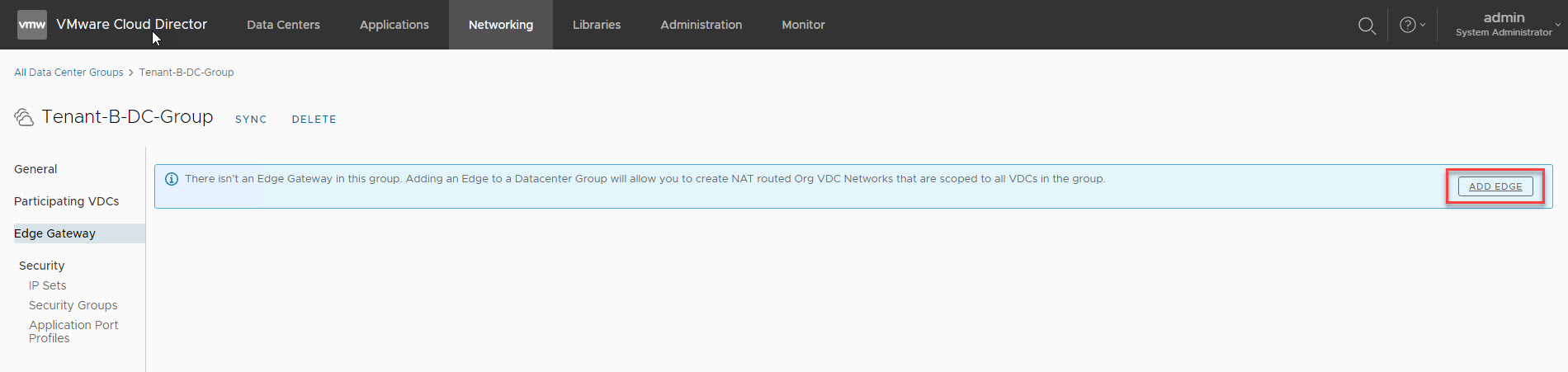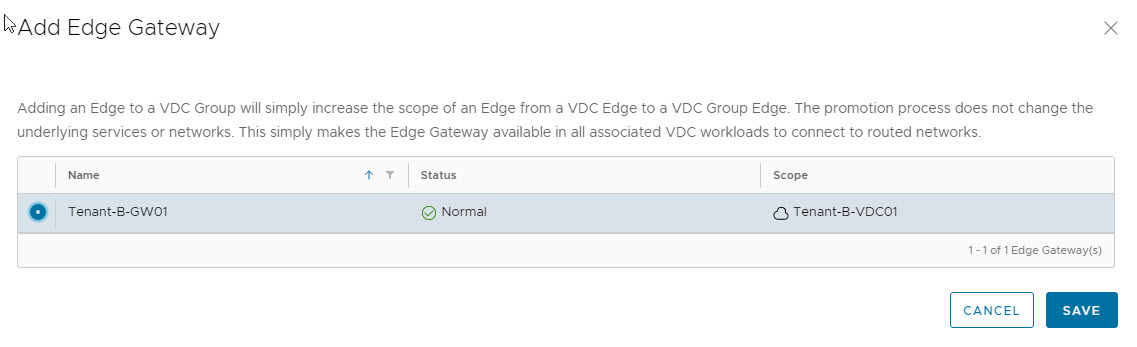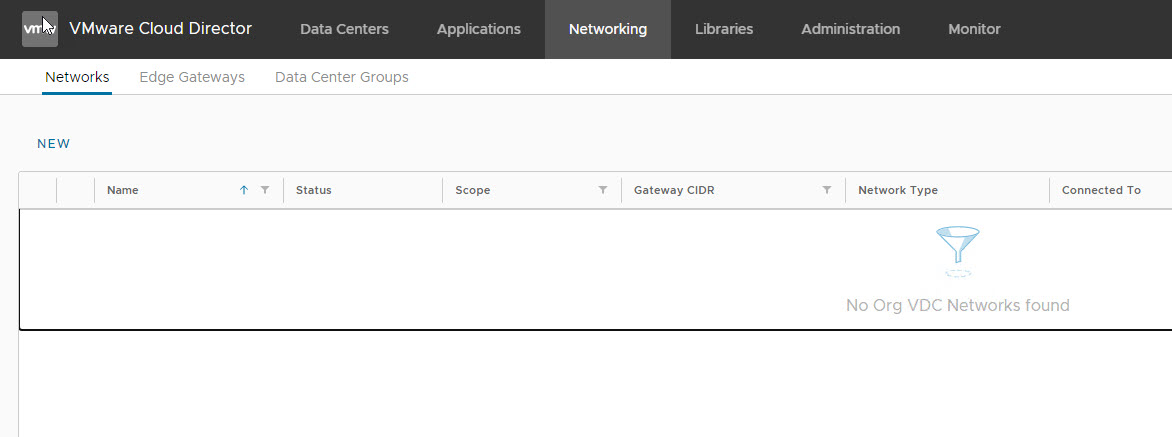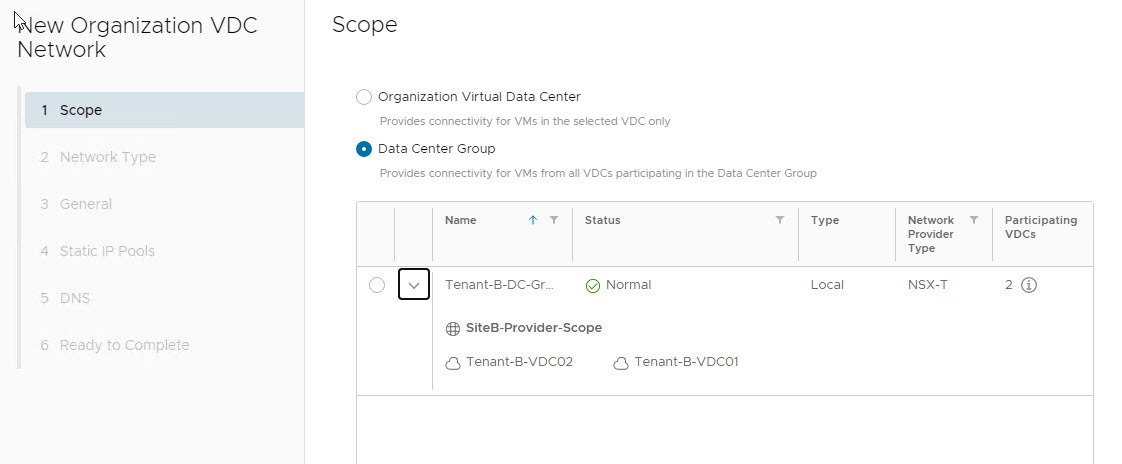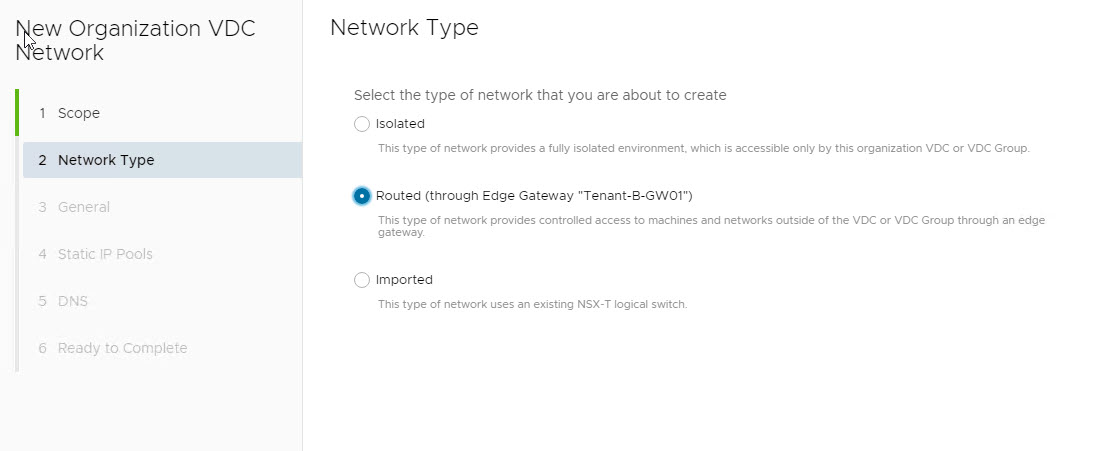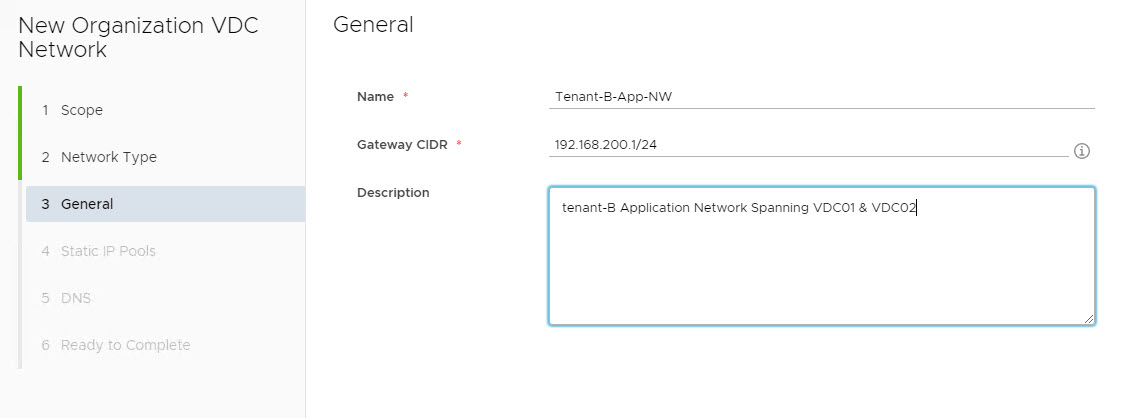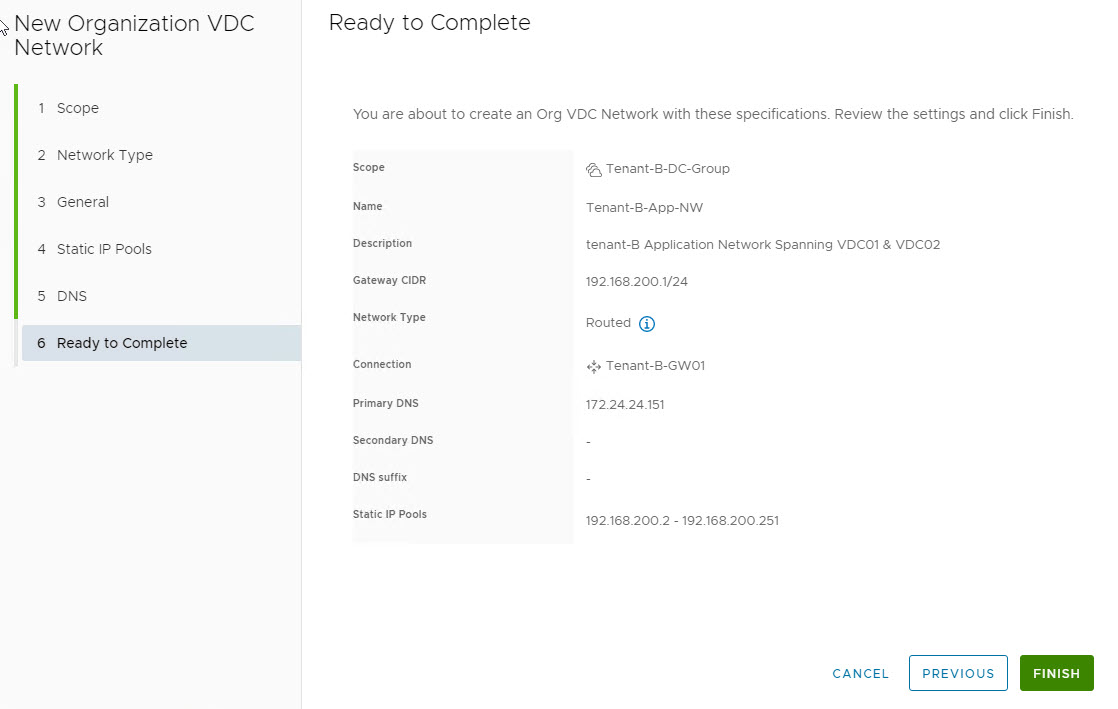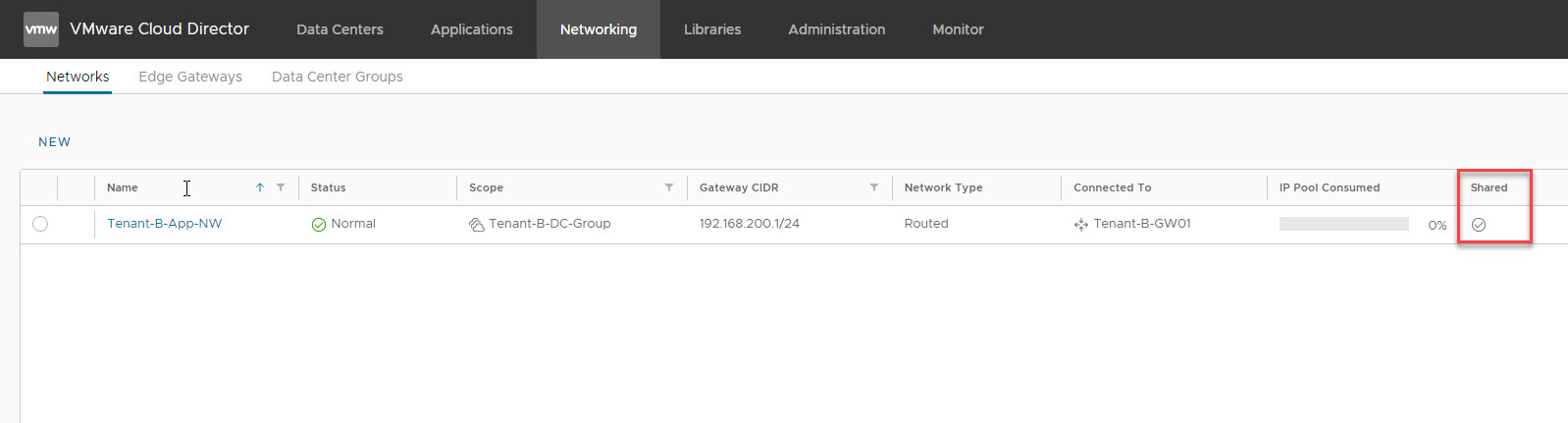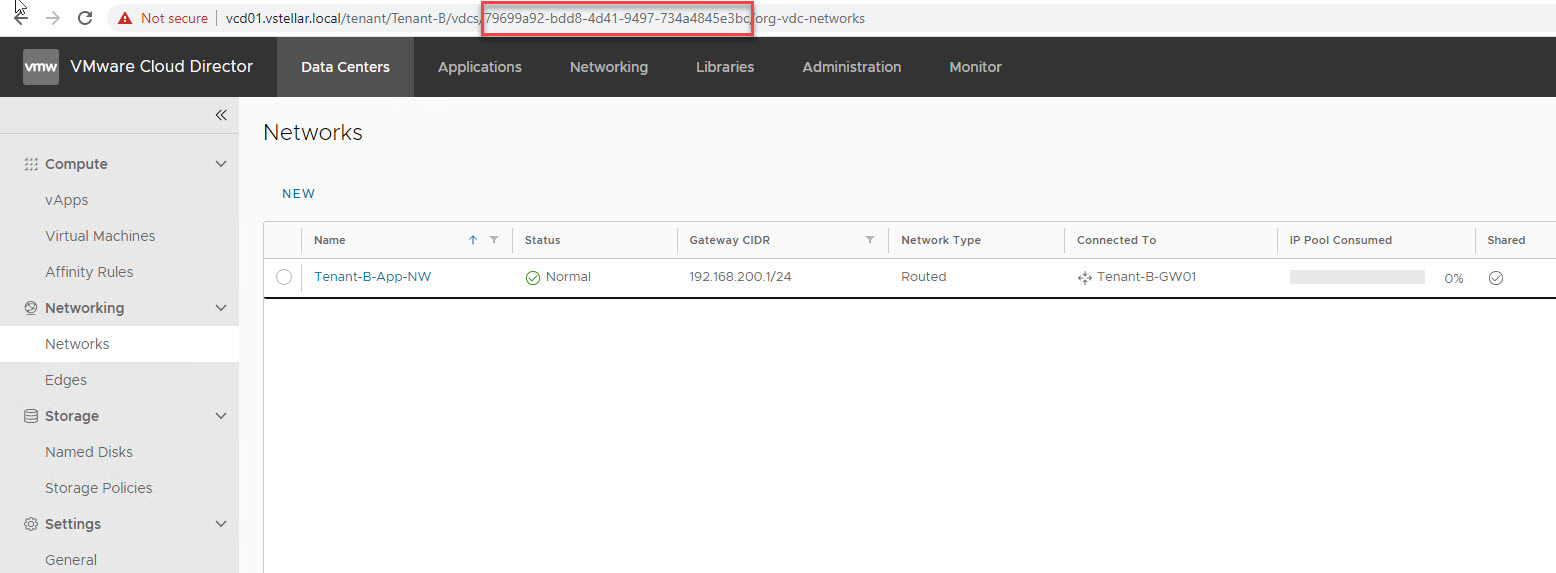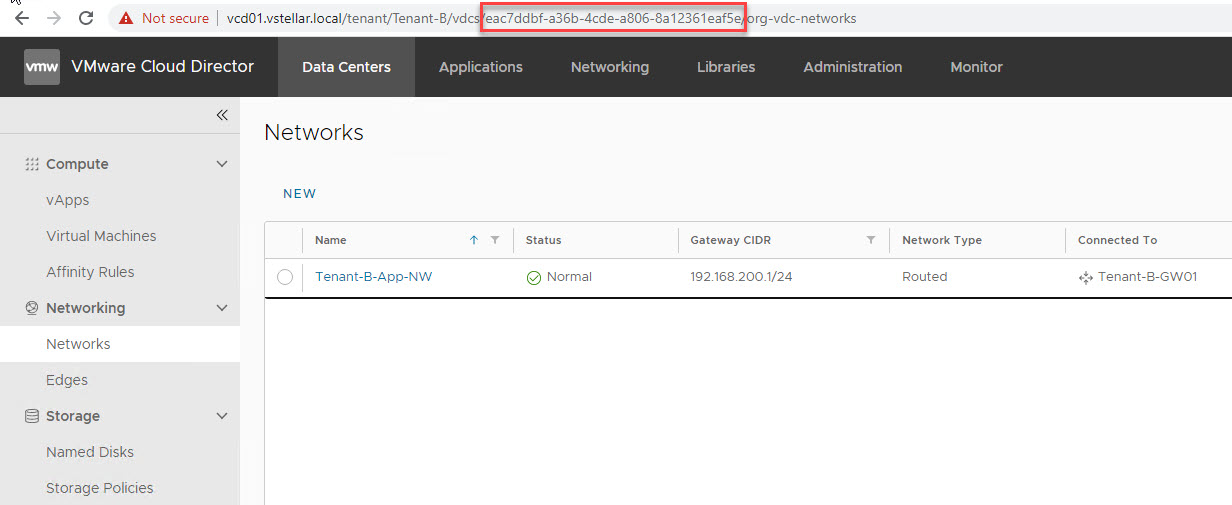In this post, I will be talking about the Data Center Groups feature of VMware Cloud Director.
A data center group acts as a Cross-VDC router that provides centralized networking administration, egress point configuration, and east-west traffic between all networks within the group. The cross-virtual data center networking feature enables organizations to stretch layer 2 networks across multiple VDCs.
Using data center groups, we can share organization networks across various VDCs. To do so we first group the virtual data centers, then create a VDC network that is scoped to the data center group. A data center group can contain between one and 16 virtual data centers that are configured to share multiple egress points.
Note: A VDC can participate in multiple data center groups.
Now it’s time to jump into the lab and configure the same.
1: Configure Compute Provider Scope
Before a Data Center Group can be configured, we need to specify a “Compute Provider Scope.”
Login to VCD and navigate to Resources > Infrastructure Resources > vCenter Server Instances and click on the registered vCenter Server and Edit VC settings.
Specify Compute Provider Scope and hit save.
2: Create Data Center Groups
To create a Data Center Groups, switch to tenant view and go to Networking > Data Center Groups and click on New.
Select the first VDC that will be part of the VDC Group.
Provide a name for the VDC Group.
Select additional VDCs that will be part of VDC group.
Review settings and hit finish.
Assign an Edge Gateway to a Data Center Group
Click on the Data Center group you have just created, and go to Edge Gateway. Select “Add Edge”:
Select the Edge gateway that you have created earlier.
Next, we will be creating a network that will be spanning across VDCs.
Navigate to the Networks tab and click on New.
Select the scope to Data Center Group and select the group which we have created earlier.
Select type as Routed.
Provide a name for the org network and specify Gateway CIDR.
Specify IP Pool and DNS etc and review your settings and hit finish.
Verify that the newly created network is appearing as shared.
This org network will be now visible across all the VDCs that are participating in Data Center Croups.
And that concludes this post.
I hope you enjoyed reading this post. Feel free to share this on social media if it is worth sharing 🙂