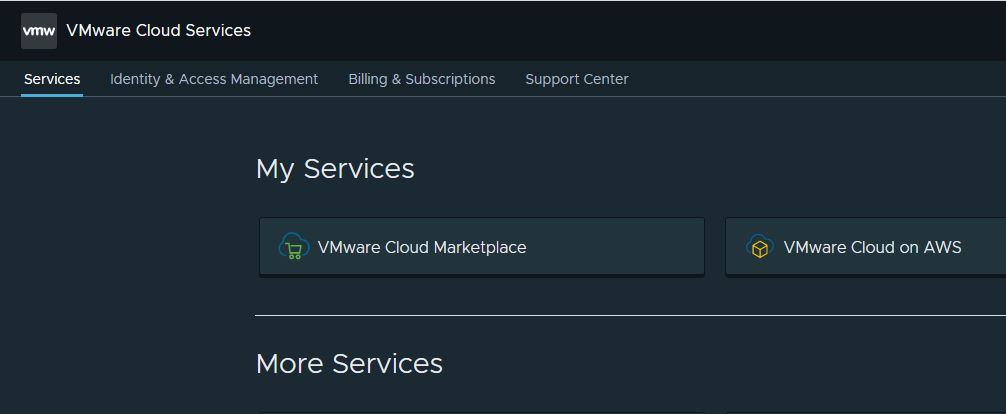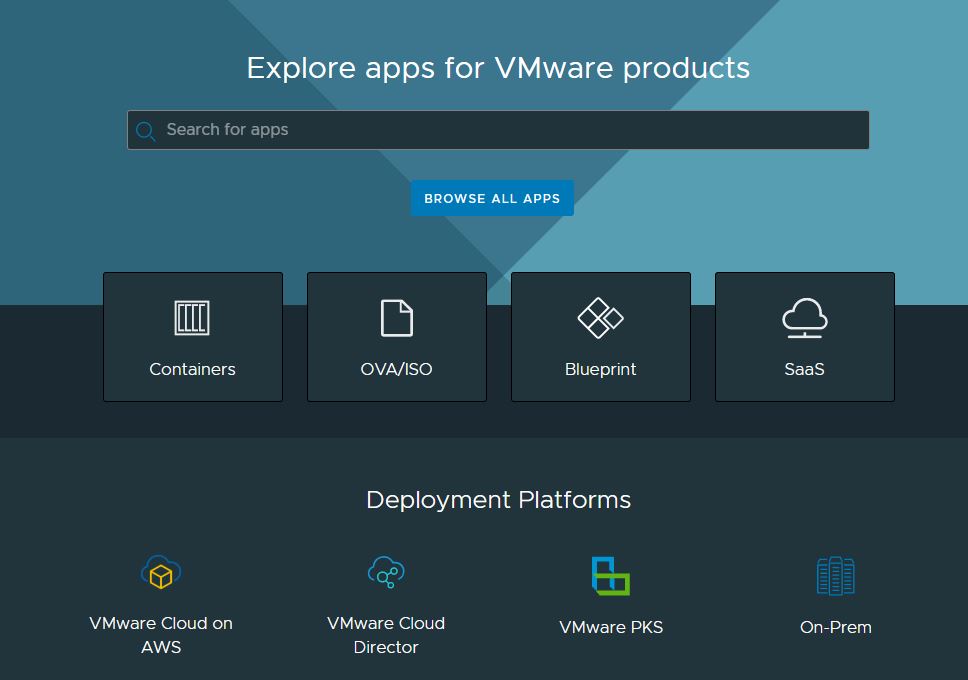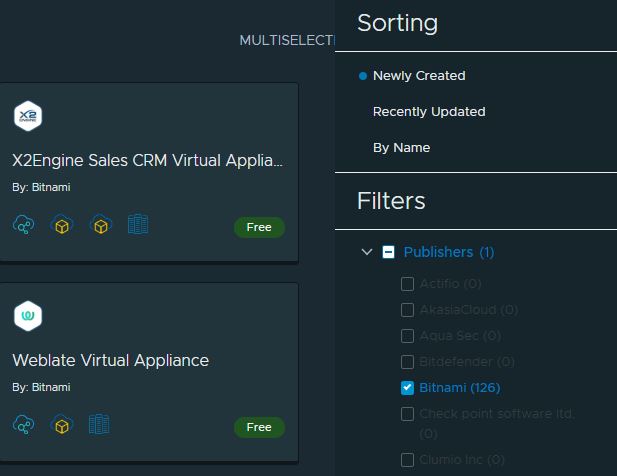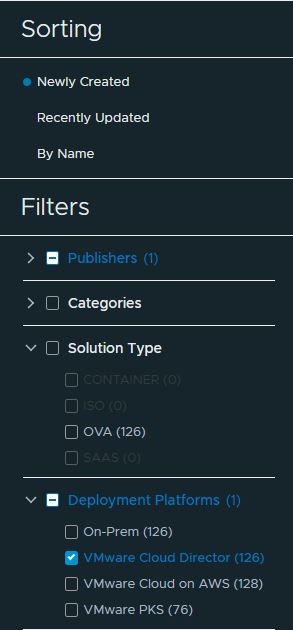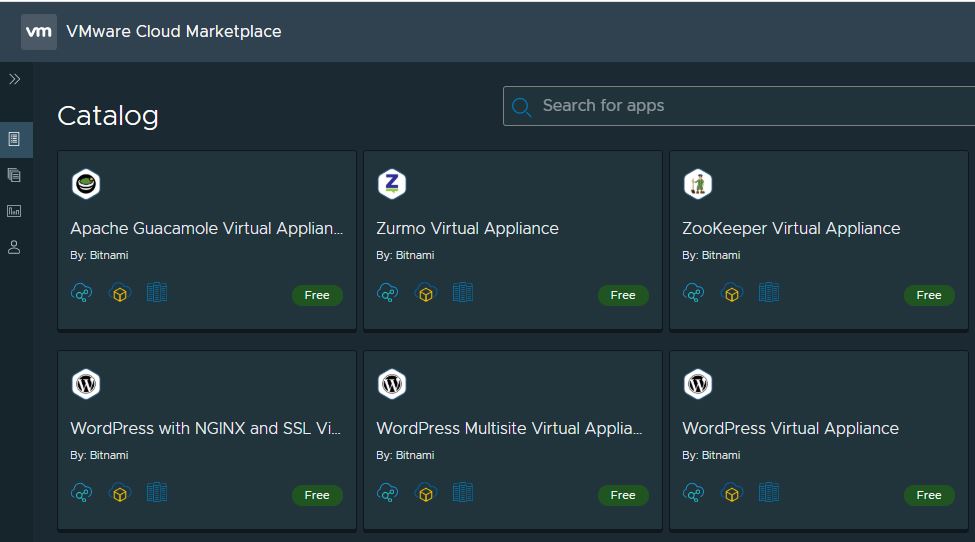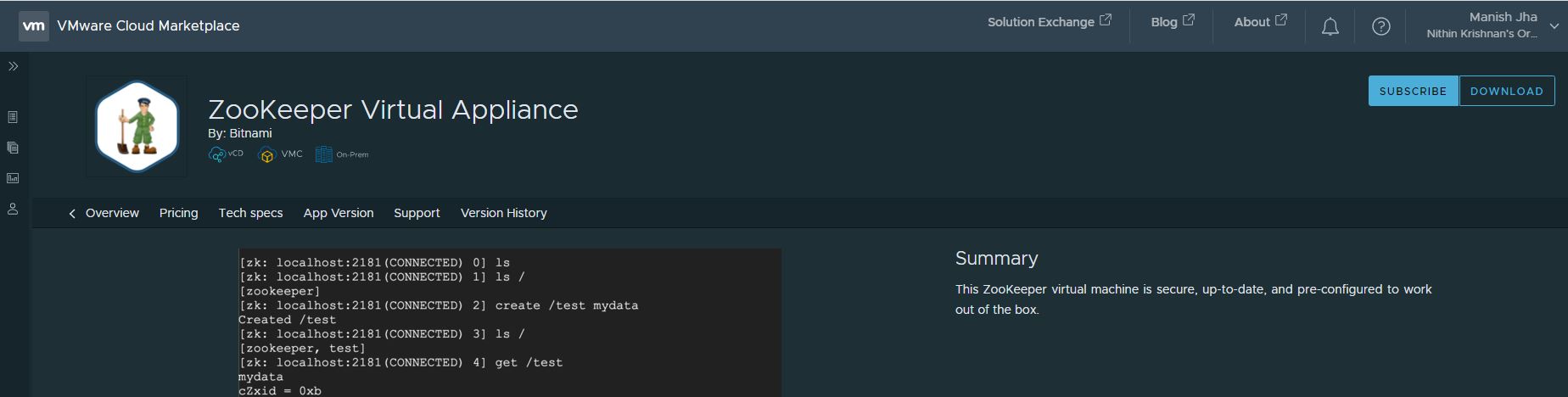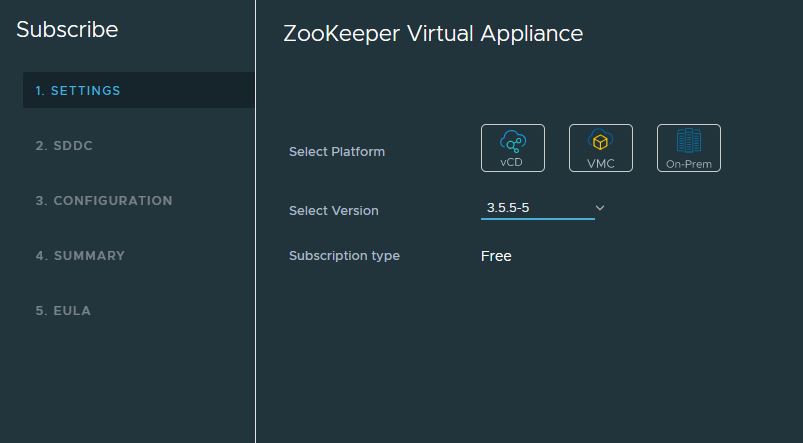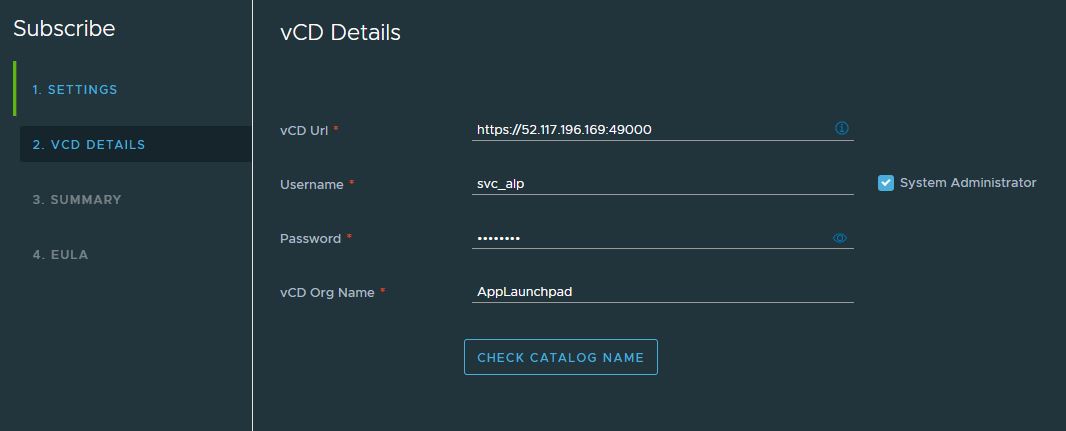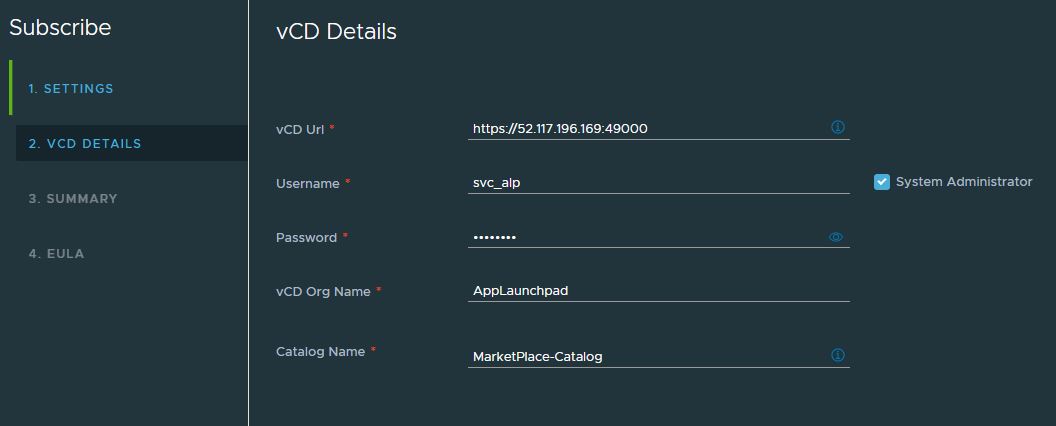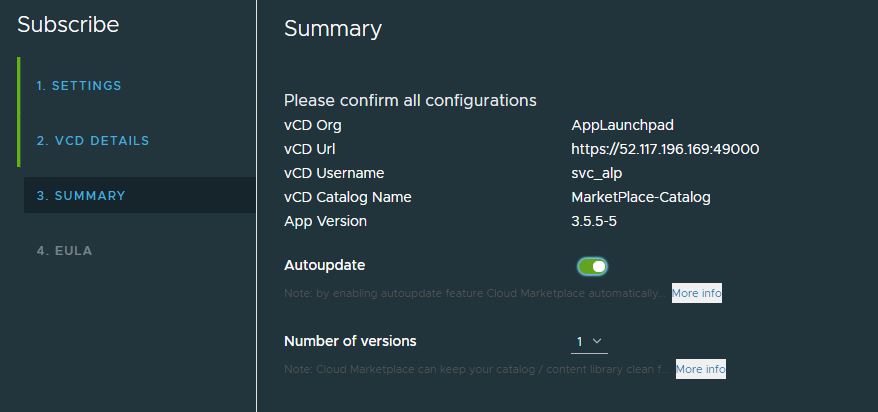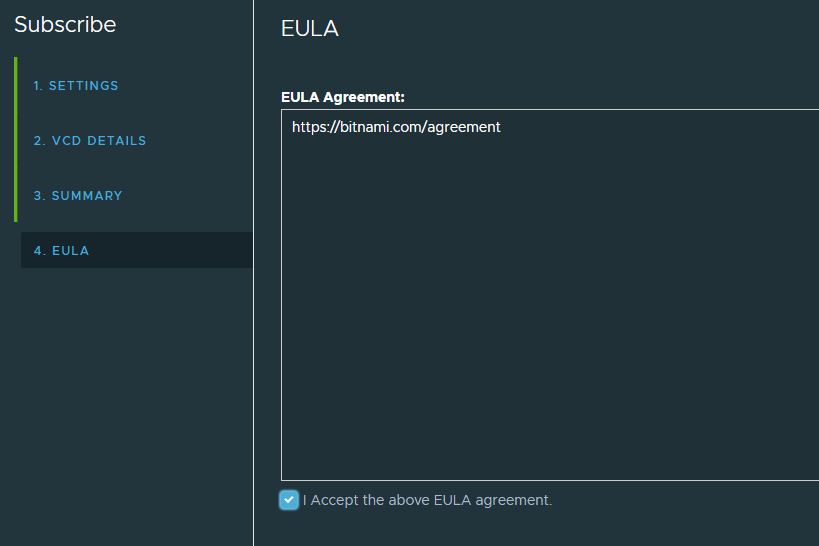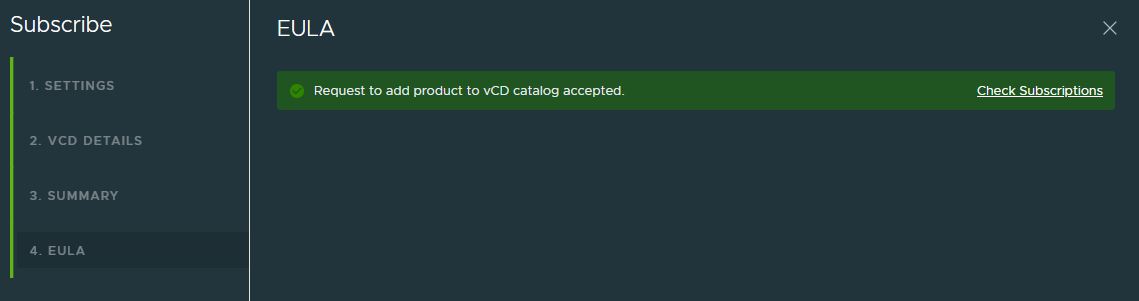In this post I will walk through steps of integrating VMware Cloud Marketplace with App LaunchPad in VCD. If you are new to App launchPad, then feel free to read my previous Article on this topic to have some background about this product.
What is VMware Cloud MarketPlace?
As per VMware Documentation
VMware Cloud Marketplace is a new service that will allow VMware partners to easily publish their solutions in a variety of formats (Ova’s, Container images or as SaaS offering).
VMware Cloud Marketplace offers customers a way to discover and consume third-party solutions in the same way that they discover and consume other VMware cloud services. The engineered and curated experience of VMware Cloud Marketplace also delivers to our customers the peace of mind that these solutions are validated to work on their target VMware platforms.
Advantage of Using VMware Cloud MarketPlace?
Customers can search for, filter through, and select the third-party solution that’s just right for them. Customers can then click to publish these solutions directly into their VMware compute environment.
The supported compute platform for deploying these solutions are:
- VMware Cloud on AWS.
- VMware Enterprise PKS.
- VMware vCloud Director.
This post is focussed on consuming any solution directly in VCD.
How Do I Consume Any Solution from MarketPlace in VCD?
There are 2 ways of doing this:
1: Download ova images of solution you want to consume, and then upload the ova’s in catalogs. Tenants who have access to that catalog can then deploy vApps/VM’s directly using the ova image.
2: Integrate MarketPlace with App LaunchPad and push images directly from MarketPlace to VCD (ALP catalog).
For MarketPlace integration to work with VCD, you should have Public IP configured in VCD and it should be reachable from outside.
Let’s jump into action now and see how this works.
1: Login to https://console.cloud.vmware.com and click on VMware Cloud MarketPlace.
Note: Your organization should have subscribed to this service and your org admin must have provided you access to this service.
2: You will be redirected to https://marketplace.cloud.vmware.com portal.
Under Deployment Platforms, click on VMware Cloud Director.
3: On Right Hand side extreme corner, click on Filters button to chose solutions from a given publisher.
I am going to use Bitnami images in my lab.
Under Deployment Platforms, check mark VMware Cloud Director
3: Now you will see all Bitnami images which are compatible with VCD.
4: Select the solution you want to consume and then click on subscribe button.
5: Select vCD platform and the product version which you want to use.
6: Provide VCD public url and the org/credentials details and click on Check Catalog name.
7: You can push image to an existing catalog or can create a new one.
8: Review summary and select (optional) if you want to update the solution whenever a new version is published in MarketPlace.
9: Accept EULA ad hit Finish.
10: If all goes well, you will see that request to add the selected solution to VCD catalog has been accepted. Click on Check Subscriptions option.
And this is how it looks for successful subscriptions. In backend it might take a bit of time for solutions image to import in VCD catalog.
And that’s it for this post.
I hope you enjoyed reading this post. Feel free to share this on social media if it is worth sharing 🙂