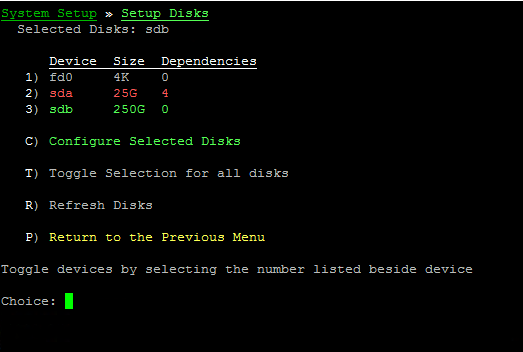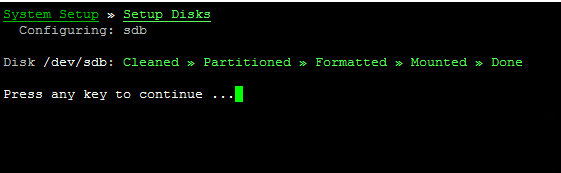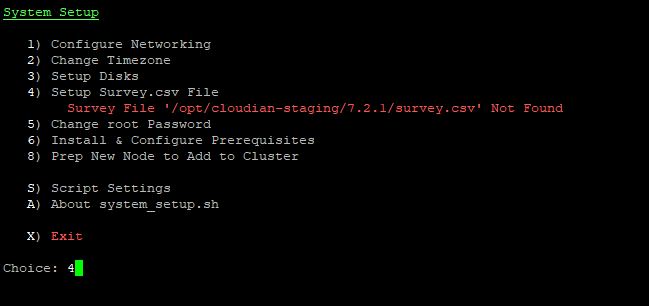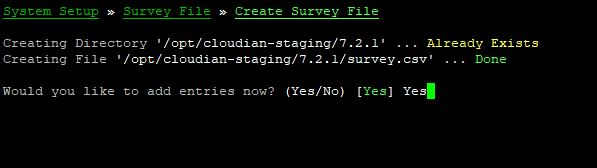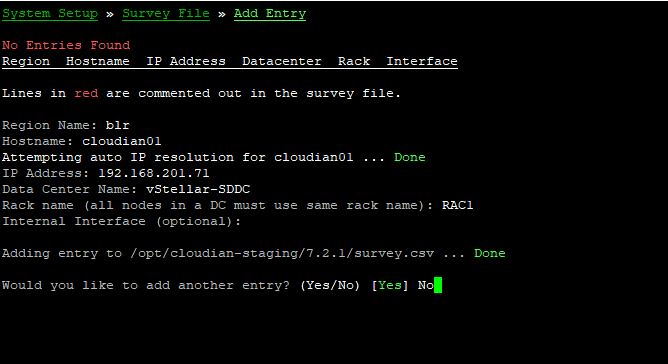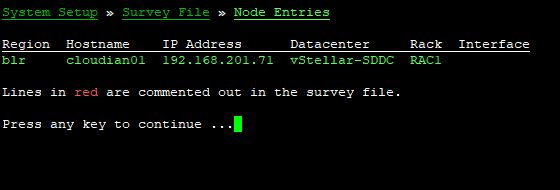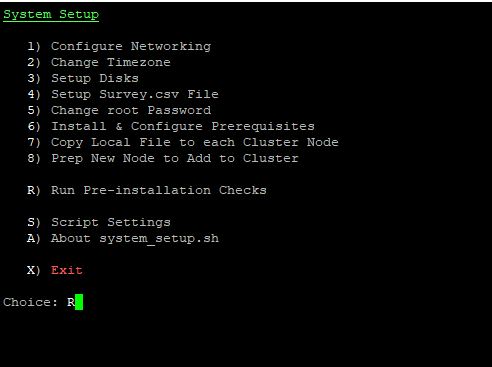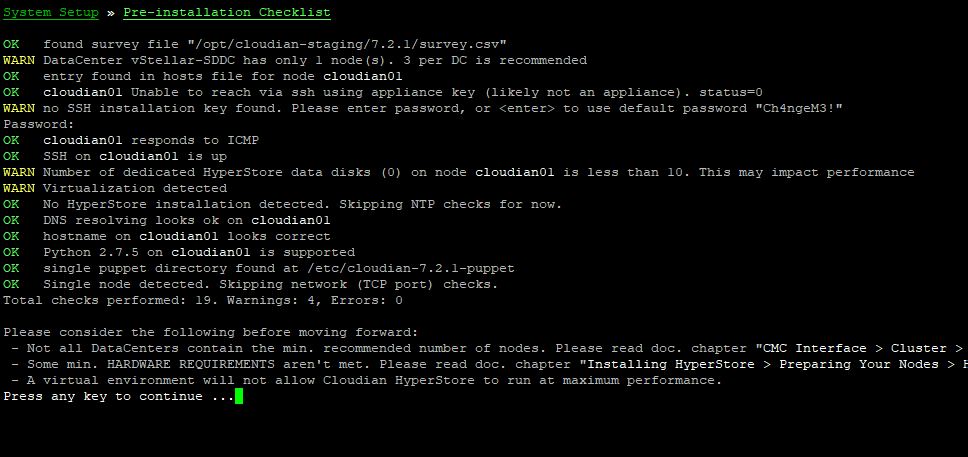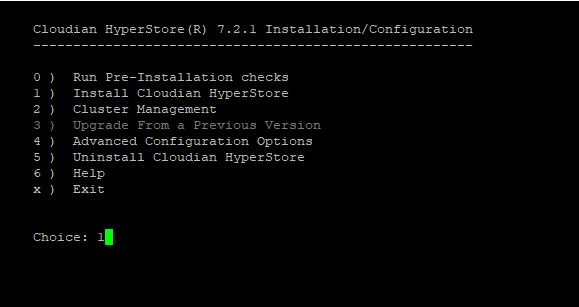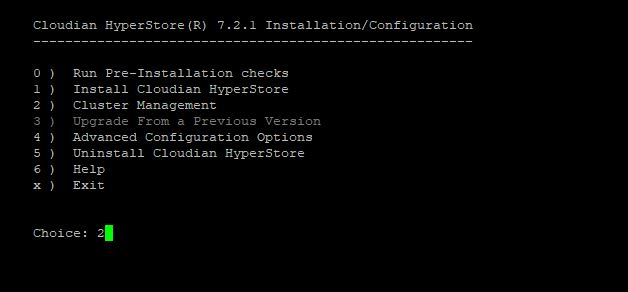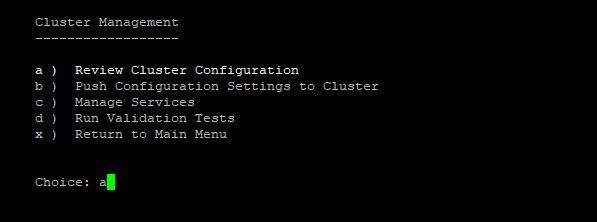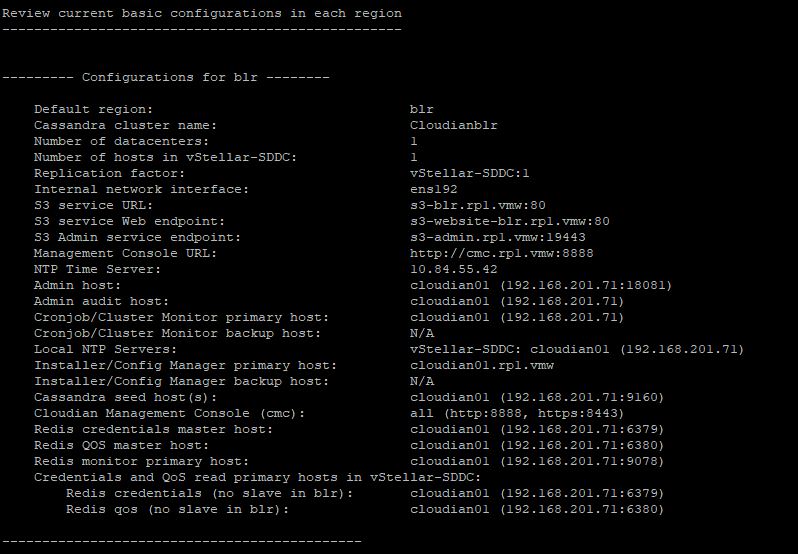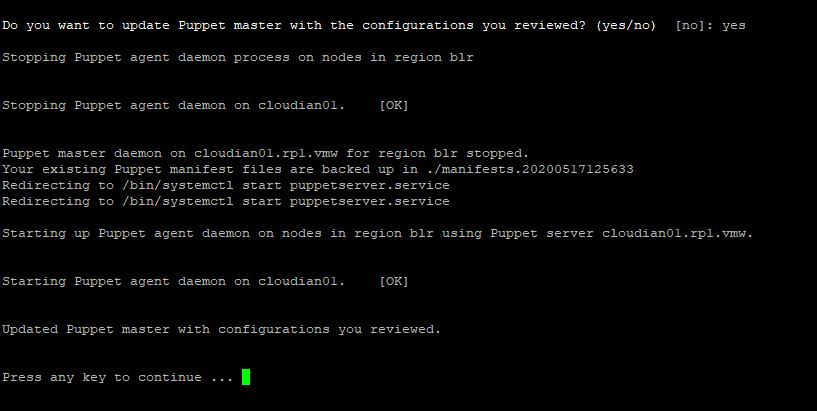In last post of this series, I discussed about prerequisites that needs to be met before attempting installation of cloudian object storage.
In this post I will walk through steps of install.
To start with install process, we need to first upload cloudian binary and license file on the centos vm that will run cloudian hyperstore service.
Cloudian installation is triggered via below command:
[root@cloudian ~]# ./CloudianHyperStore-7.2.1.bin cloudian_vmware.lic
Make a note of the configuration directory as installation script and other important files are created there.
Cloudian System Setup
we have to perform network/disk setup etc and create survey.csv file that is used during install. To perform system setup, run command:
# /opt/cloudian-staging/7.2.1/system_setup.sh
You will be presented with an interactive menu as shown below.
Select option 3 for disk setup.
Make sure right disk (blank) is selected here. Press C to configure selected disk.
Cloudian installer script will format the disk as ext4 and mount it in fstab file.
Post configuring disk, Press P to return to main menu and select option 4 to create survey.csv file.
Type ‘Yes’ to create a new survey.csv file.
Instructions for creating survey file are as follows:
Type Yes to add entries in survey.csv file.
Enter details as per your environment. Be careful with name of region, as it should match with region name which you have specified in dns records that you created in pre-install phase.
Note: If you have multi node deployment, make sure to add entry of each node in survey.csv file.
To verify entries of your survey.csv file, type 1 in survey file sub-menu.
Press any key to continue post verifying entries in survey file and go back to main menu.
Type R to run pre-installation checks.
Type R again to kick the verification.
For lab/poc warnings can be ignored. But for production system, fix the items highlighted in WARN section and re-run the pre-installation check and ensure all checks have passed.
Cloudian Installation
Cloudian install is triggered via script: /opt/cloudian-staging/7.2.1/cloudianInstall.sh
Type 1 to start the installation
Below slideshow walk through various configurations that are performed during cloudian hyperstore install.
Post-Install Tasks
Post cloudian install, return to main menu and press 2 for cluster management options.
Type ‘a’ to review cluster configuration
Verify cluster configuration and make sure all details are as per specification used.
Type ‘yes’ to update puppet master node with this configuration.
Note: After making any changes to cloudian configuration, we need to update puppet master.
Press any key to continue.
Select option ‘d’ to perform post validation tests. This ensures your cloudian setup is correct and ready to be consumed.
As part of validation tests, few activities (listed in screenshot) are performed. If all goes well, you will see message “Test successfully completed“
And with that it’s time to wrap up this post. In next post of this series I will cover cloudian configuration steps that needs to be in place before integrating it with VCD.
I hope you enjoyed reading this post. Feel free to share this on social media if it is worth sharing 🙂