In first Part of vCAV 3.0 series, we learnt about service provider side configuration and in last Post we discussed about Replication Policies in vCAV. In this post I will walk through steps of configuring on-prem environment with vCAV.
To configure on-prem environment to work with vCAV, you need to first download the vCAV 3.0 Appliance for Tenants which is located Here
Deployment of appliance is very straight forward like any other vmware product. Below slideshow shows the deployment steps.
Once the appliance boots up, make a note of the login url.
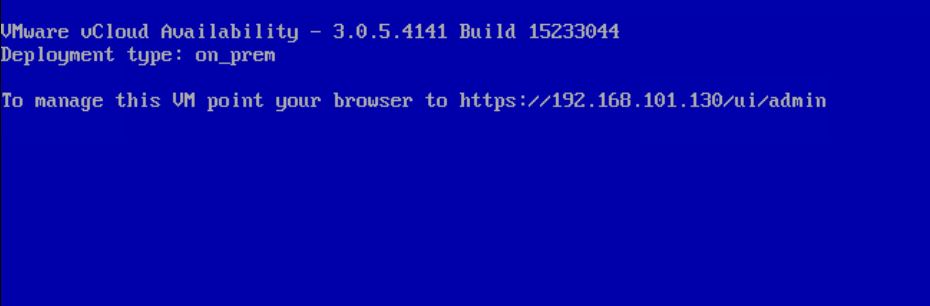
Login to vCAV on-prem appliance by typing https://<vcav-fqdn>/ui/admin
You will be prompted to change root password on first login.
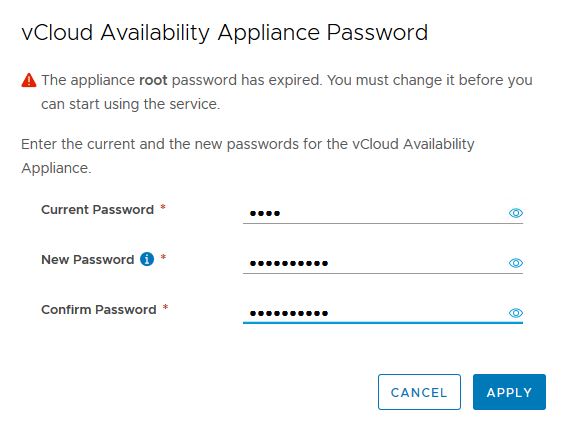
Click Run initial setup wizard.
On first page of wizard, specify the site name. When you pair the on-prem appliance with Cloud Site, your environment will be identified using this site name.
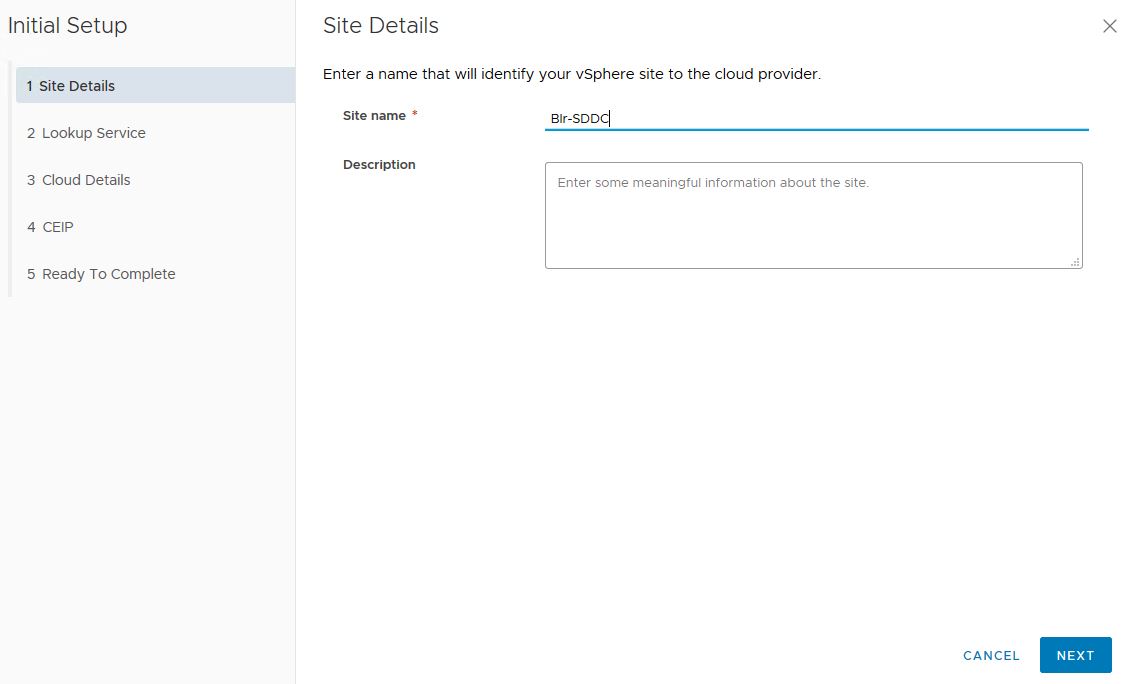
Enter vCenter lookup service details and sso credentials and hit Next.
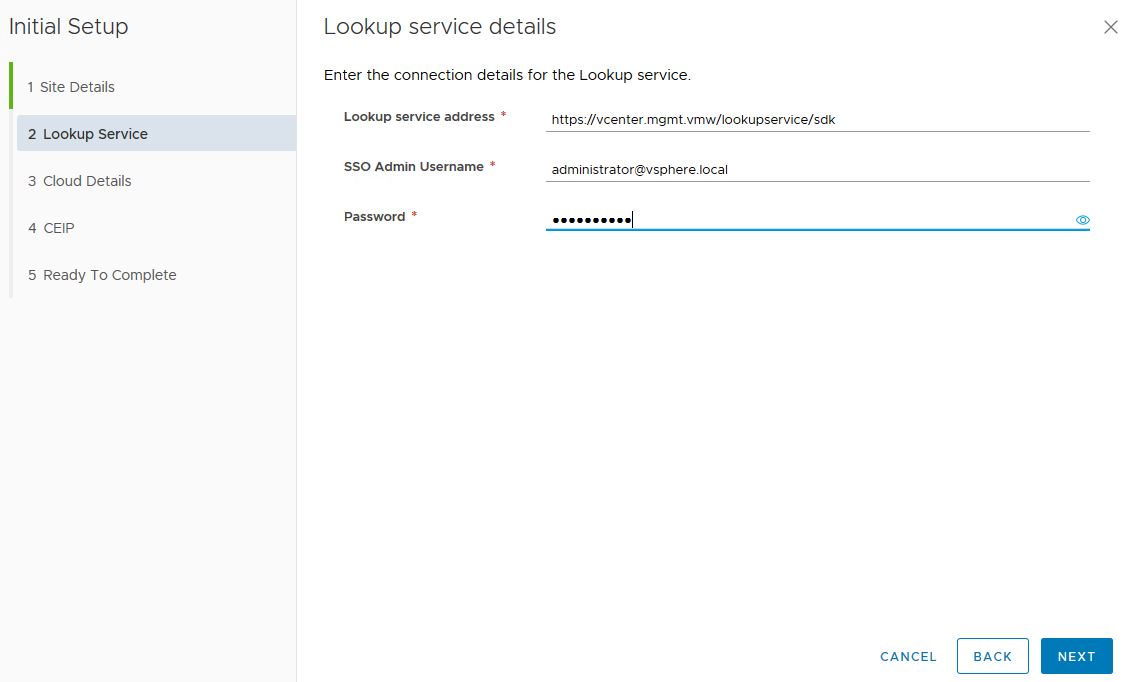
Accept lookup service SSL certificate.
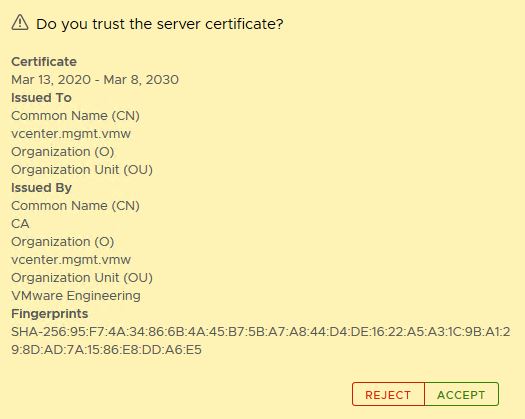
Configure Cloud details by providing:
- Public API Endpoint: This is the address which service provider configures when setting up vCAV Replication Manager. This information will be provided to you by your cloud provider.
- Org Admin: Your vCD Org Admin name.
- Org Password: Org Admin Password.
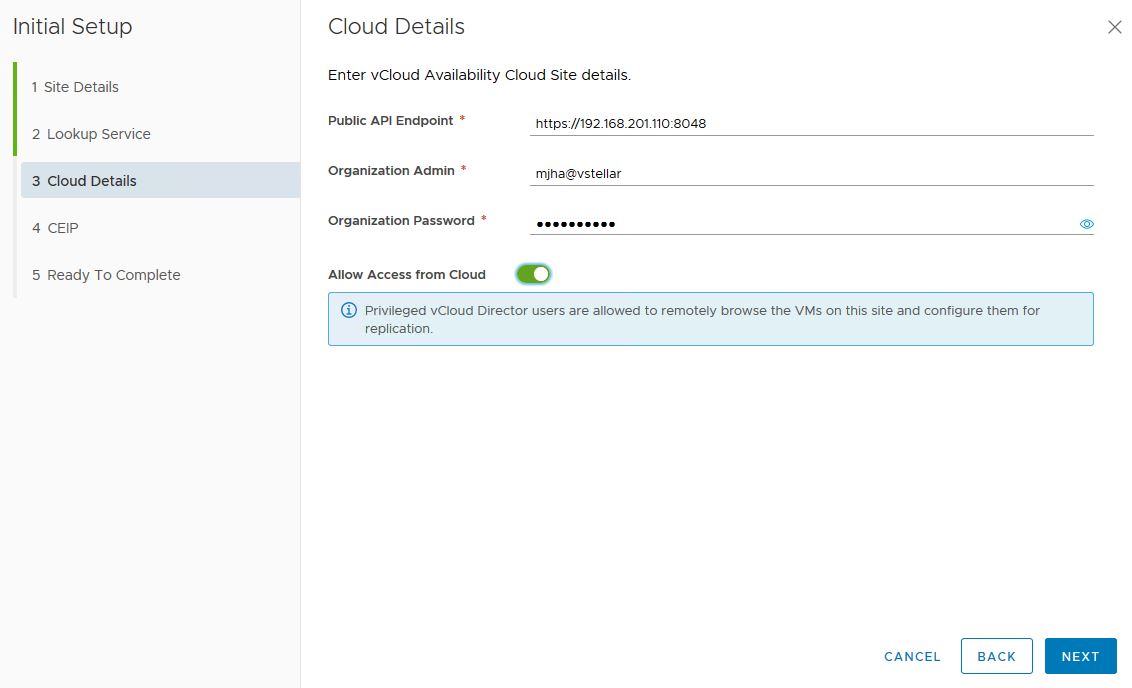
Note: By selecting “Allow Access from Cloud“, you allow the cloud provider and the organization administrators without authenticating to the on-premises site to perform operations from the vCloud Availability Portal.
Accept the vCloud Availability Public API endpoint SSL certificate and hit Next.
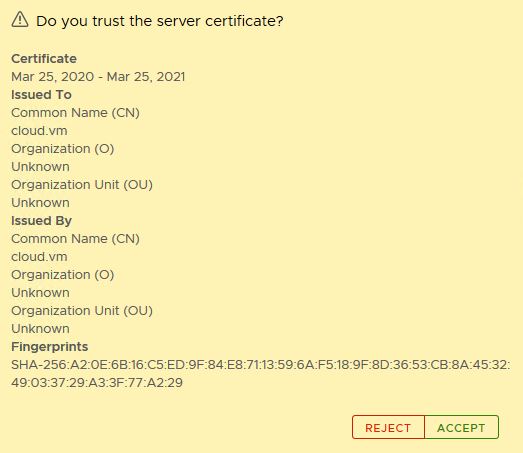
CEIP configuration is optional.
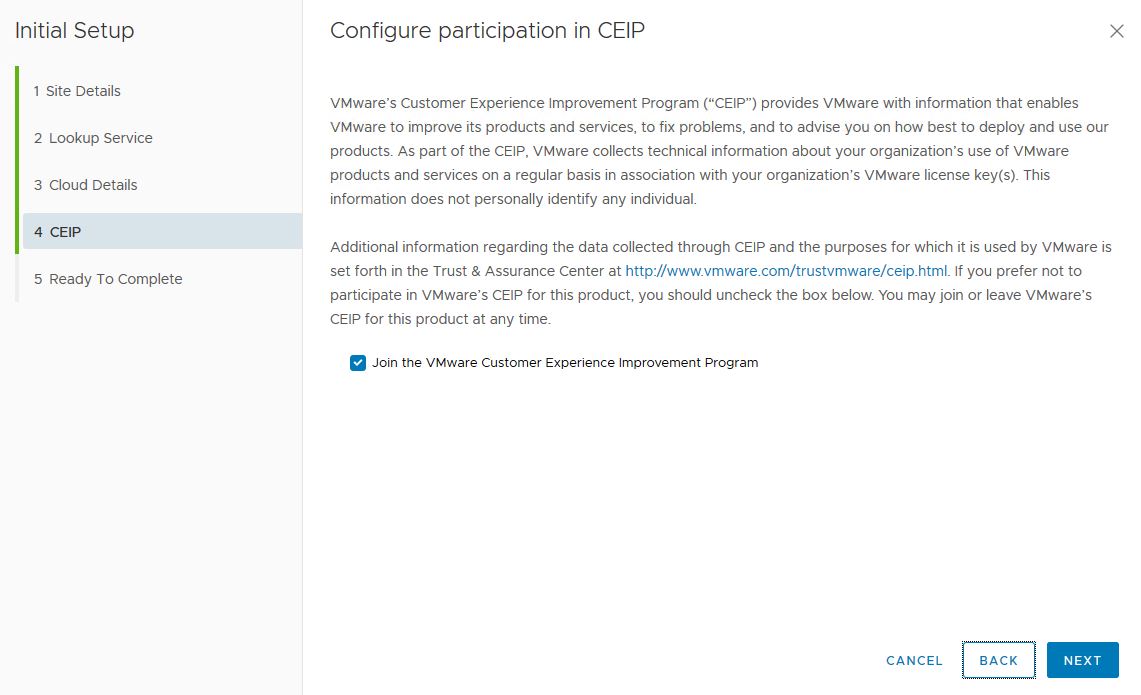
On Ready to complete page, review your settings before clicking Finish.
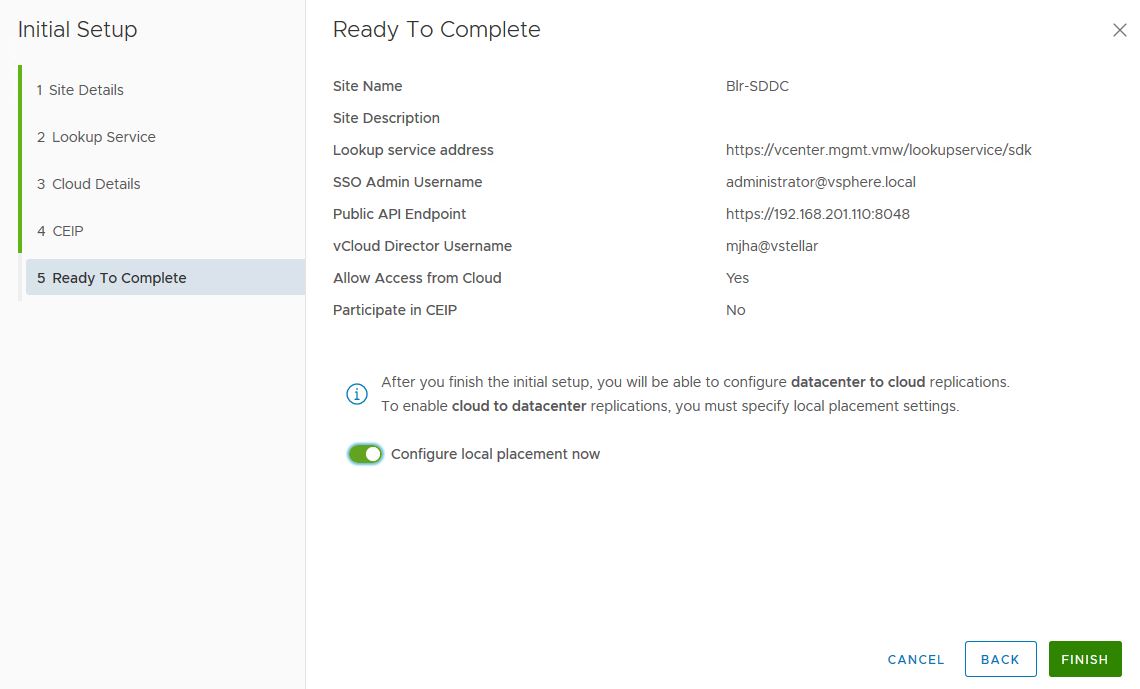
Configure Local Placement: This option enable replications from the cloud to the on-premises site. If this option is selected, you can configure replications directly by logging into cloud side.
Once Initial setup wizard completes, you can verify that your on-prem appliance is now paired with cloud side.
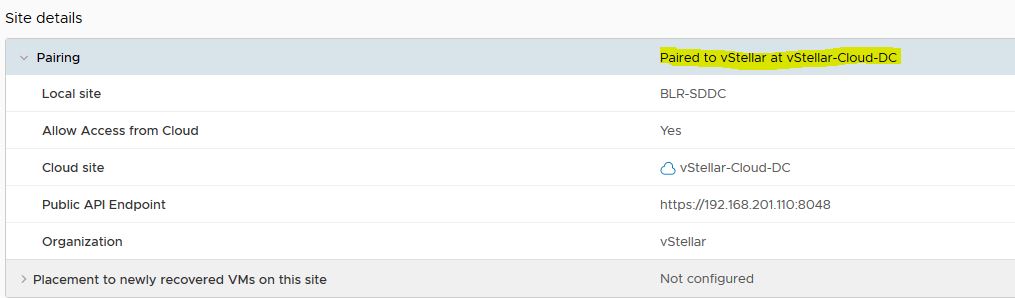
If you have already logged into vCenter web client, then logout and login again so that vCAV plugin can be integrated with vCenter. When you login again in web client, it will display a banner stating that vCAV plugin has been successfully deployed and you need to refresh the browser to enable it.

To view vCAV administration options, navigate to Home > vCloud Availability page.
Dashboard page will show your topology view of on-prem & cloud site.
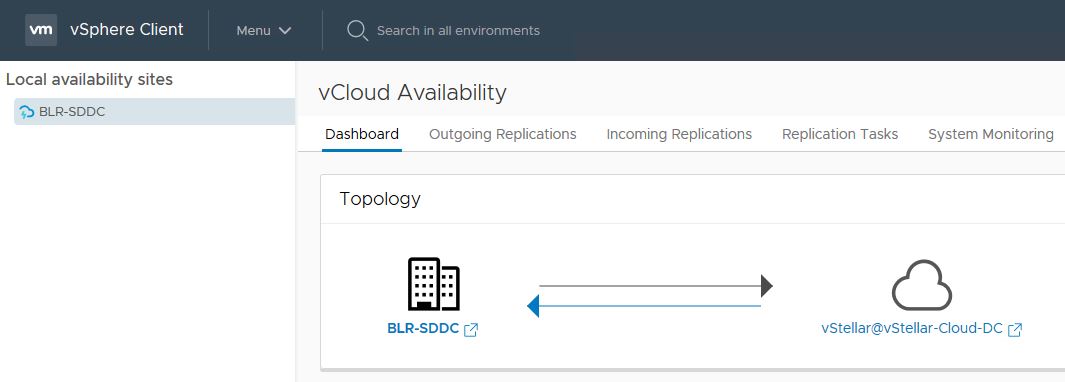
You can start configuring replications for workloads under Outgoing Replications tab by clicking on New Protection.
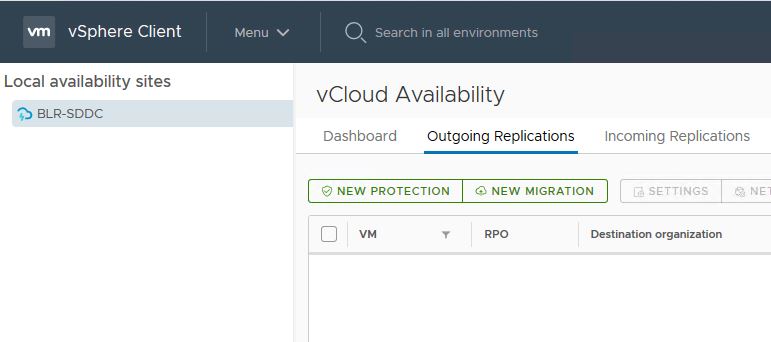
That completes the vCAV tenant configuration. At this point we can now replicate VMs both to and from the Cloud Service Provider infrastructure to on-premise vSphere environment.
I hope you enjoyed reading this post. Feel free to share this on social media if it is worth sharing 🙂
