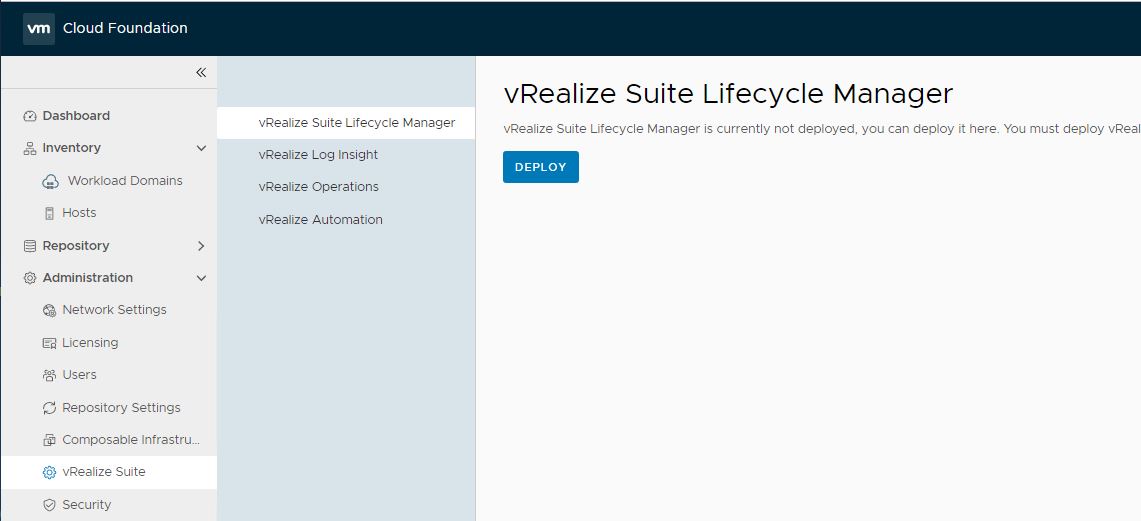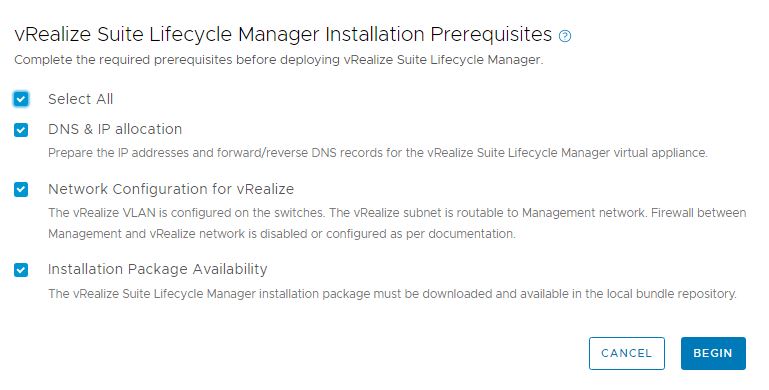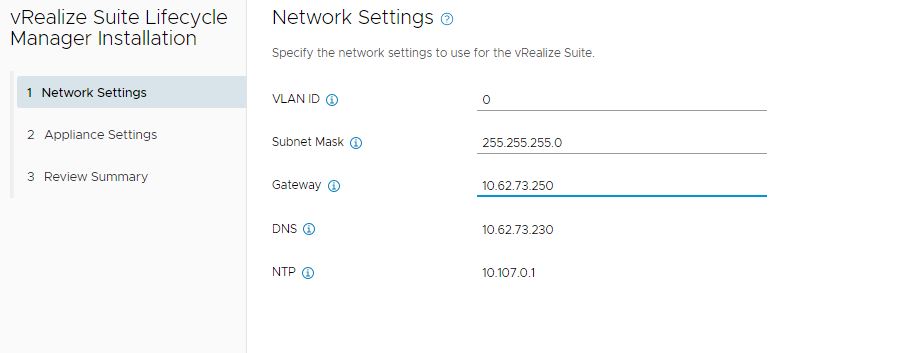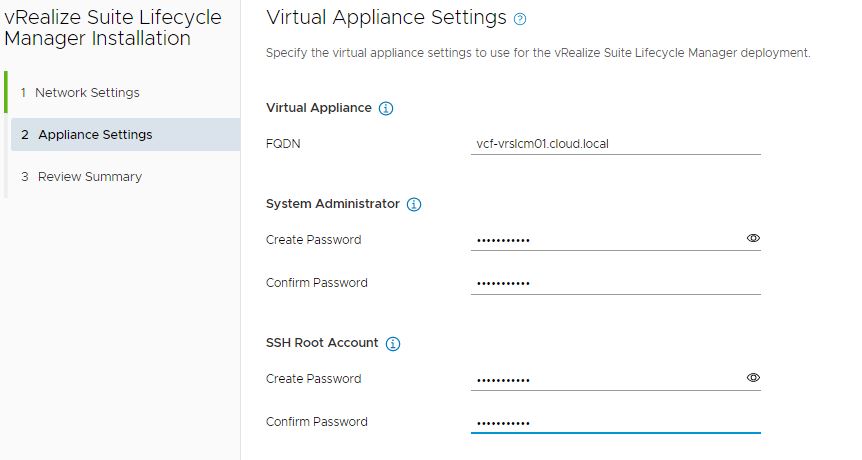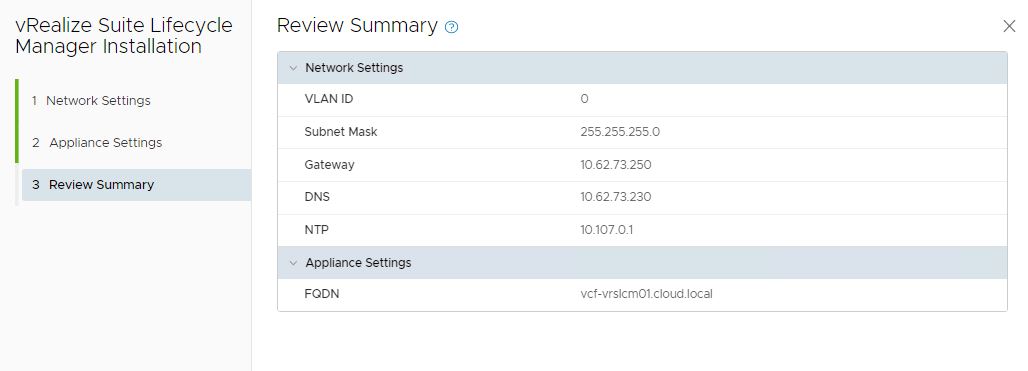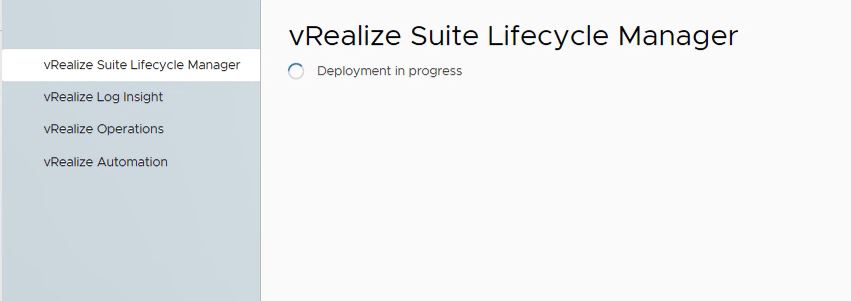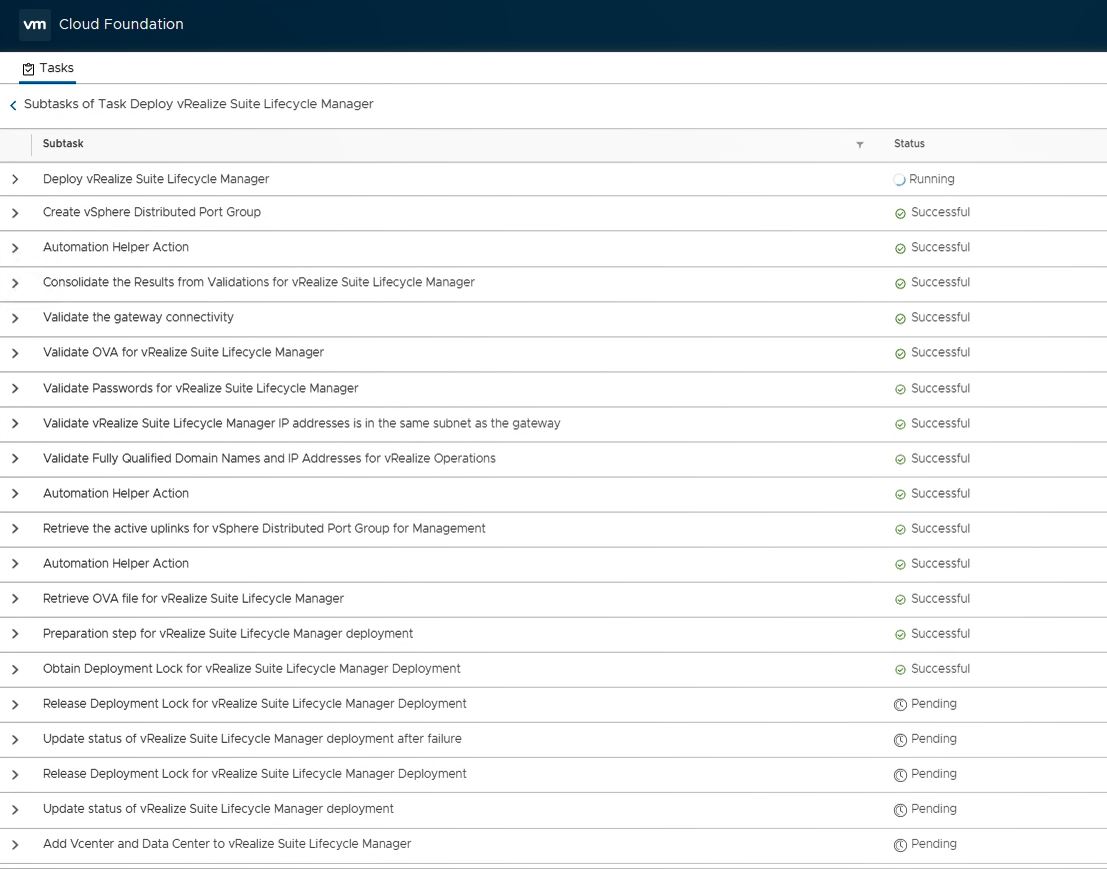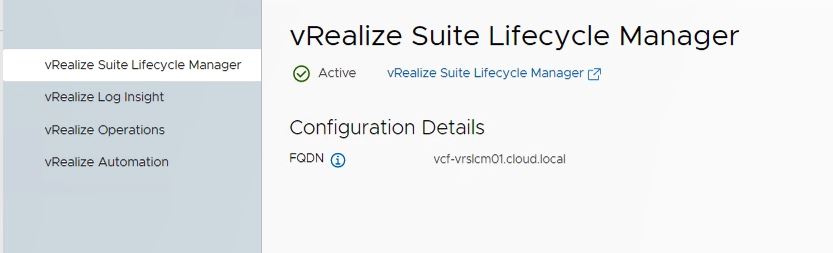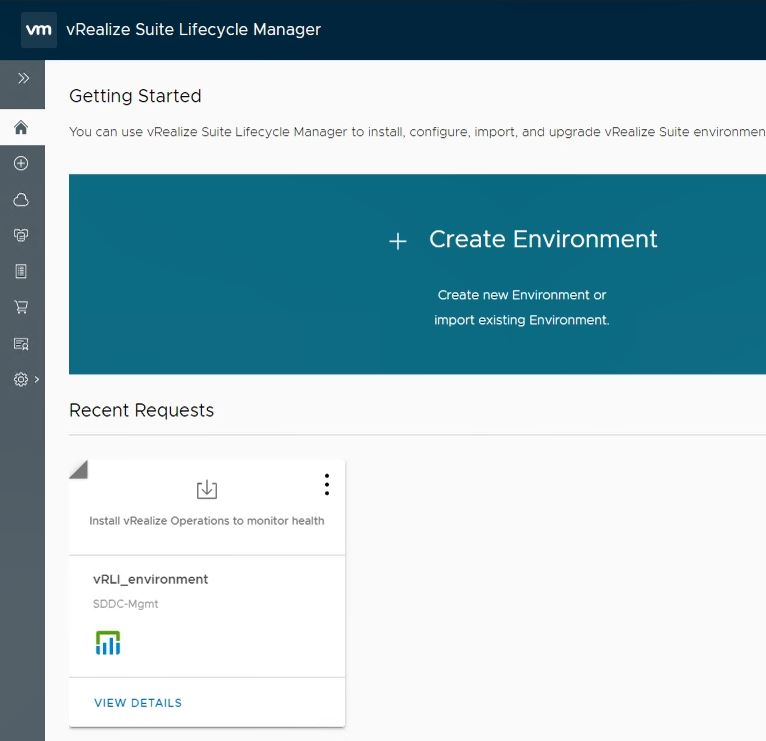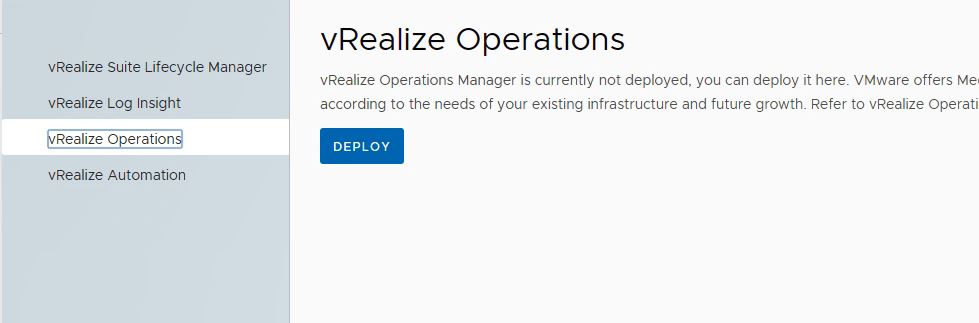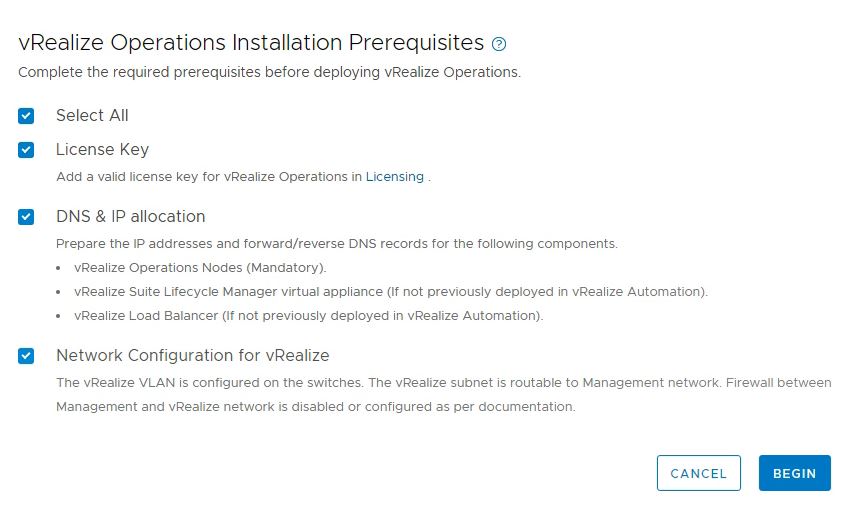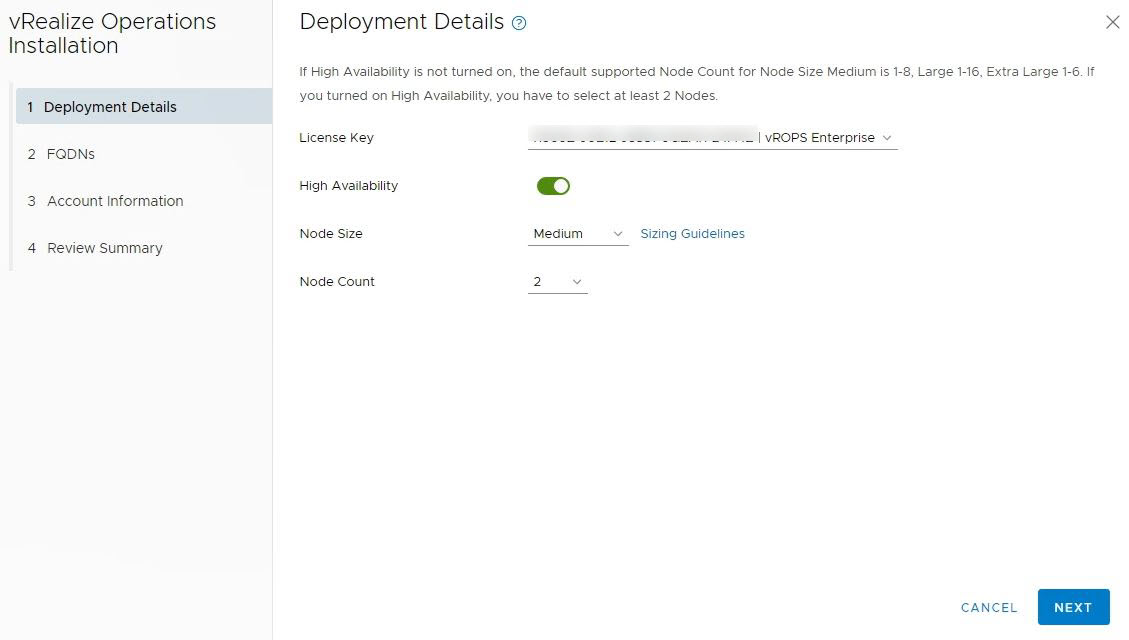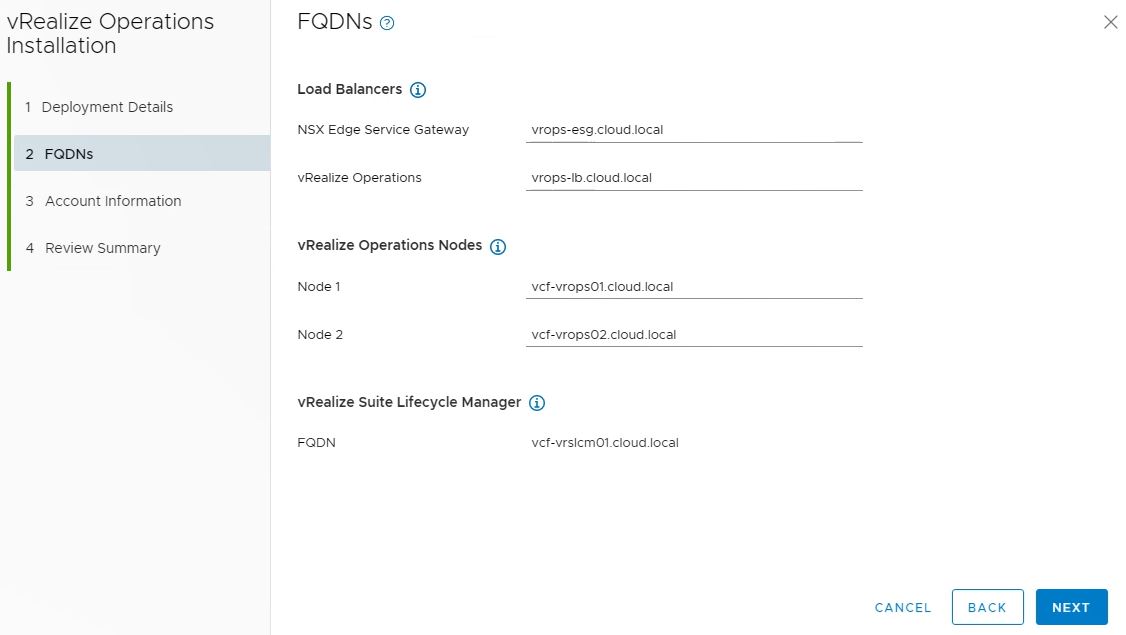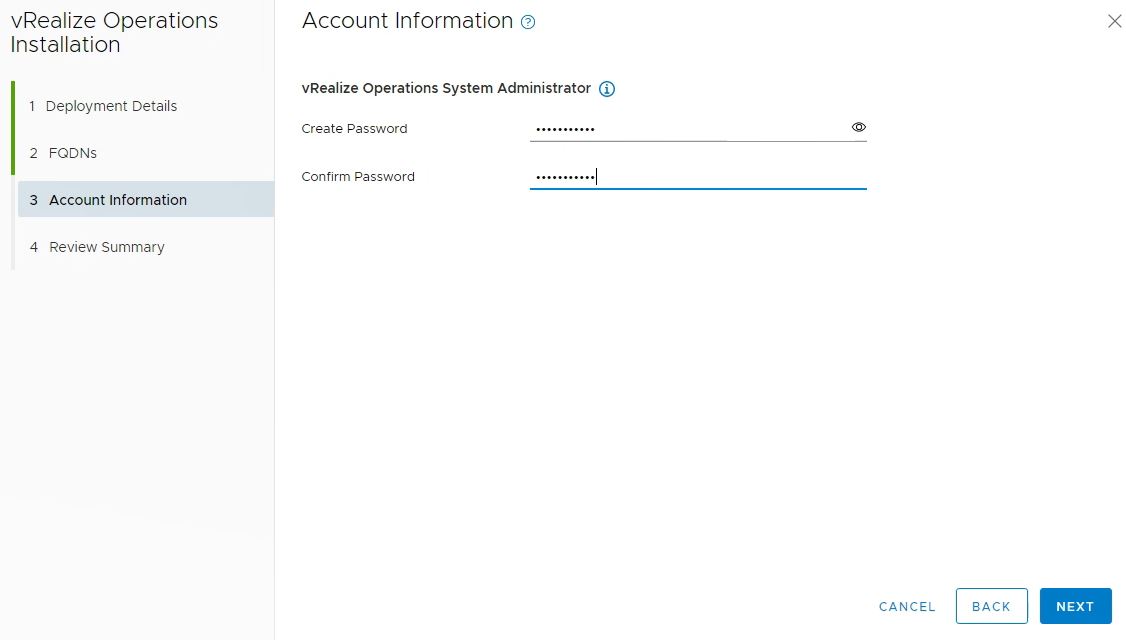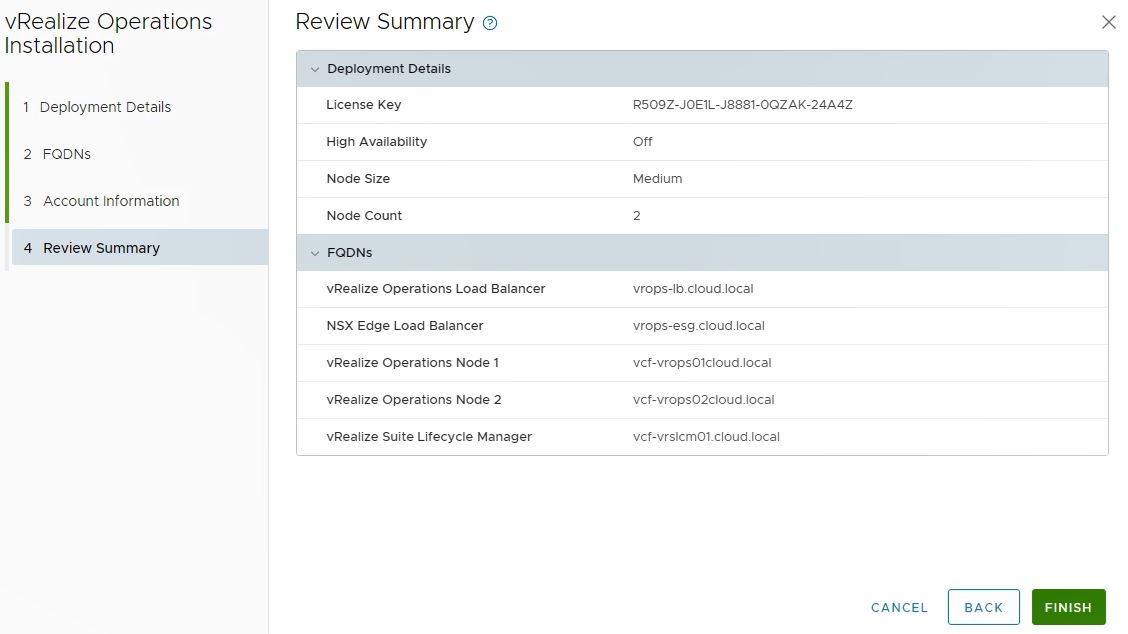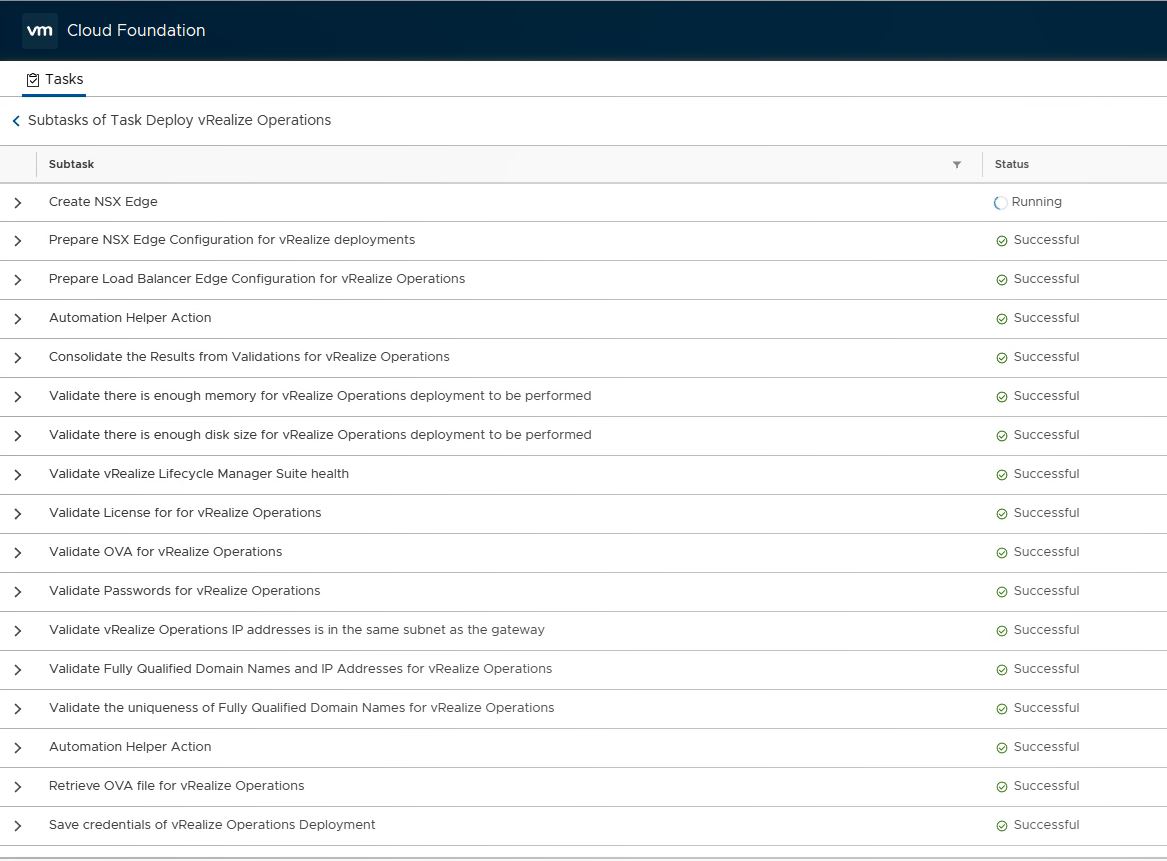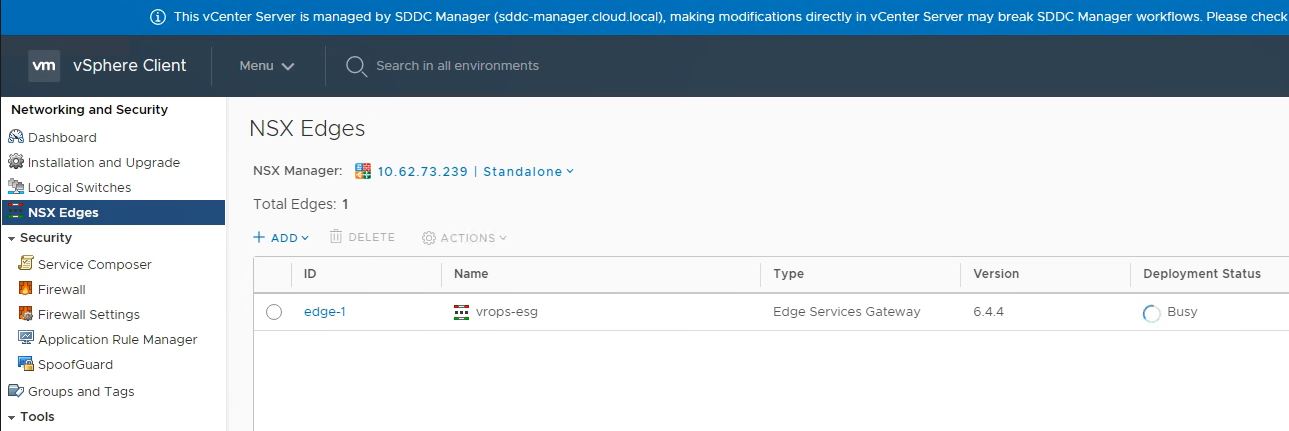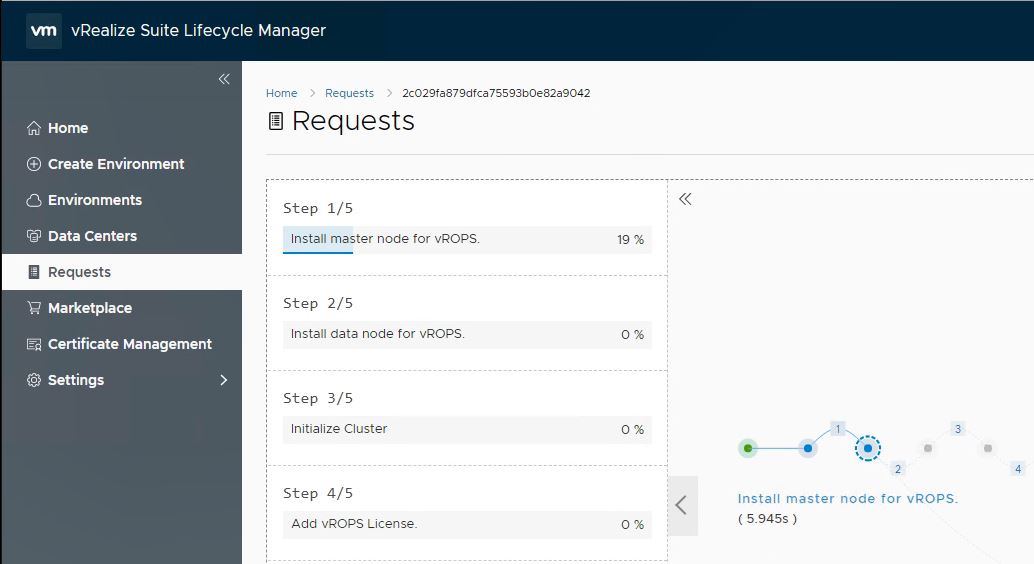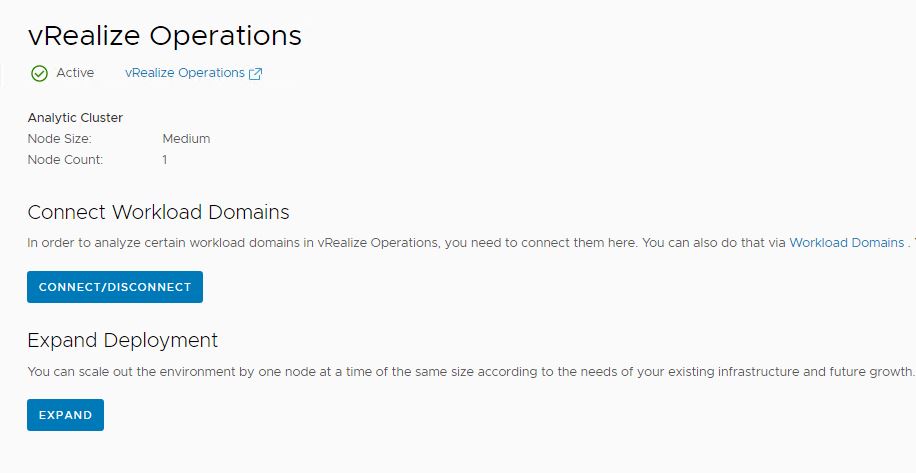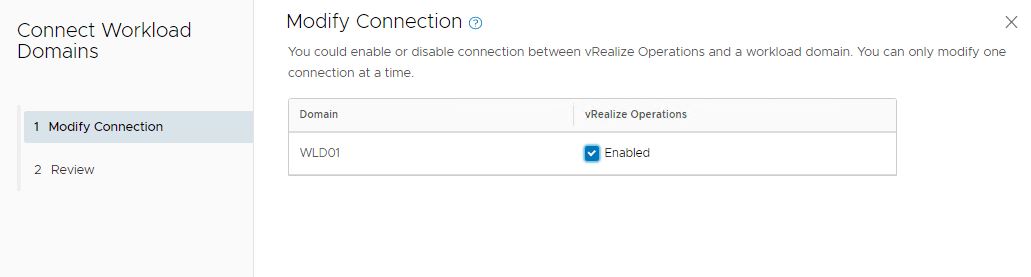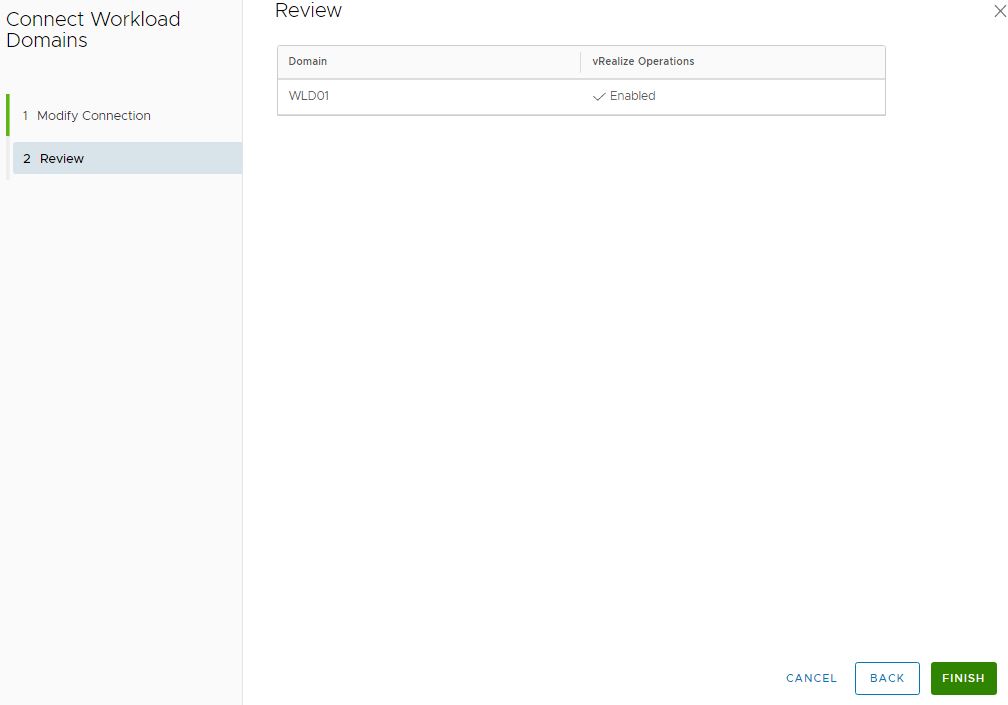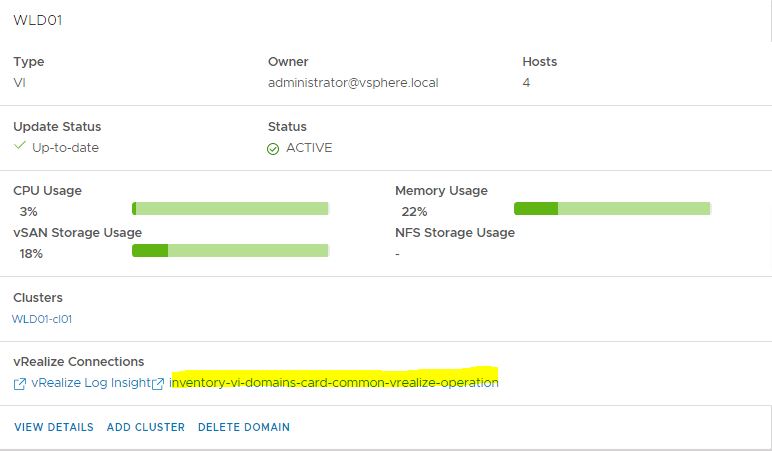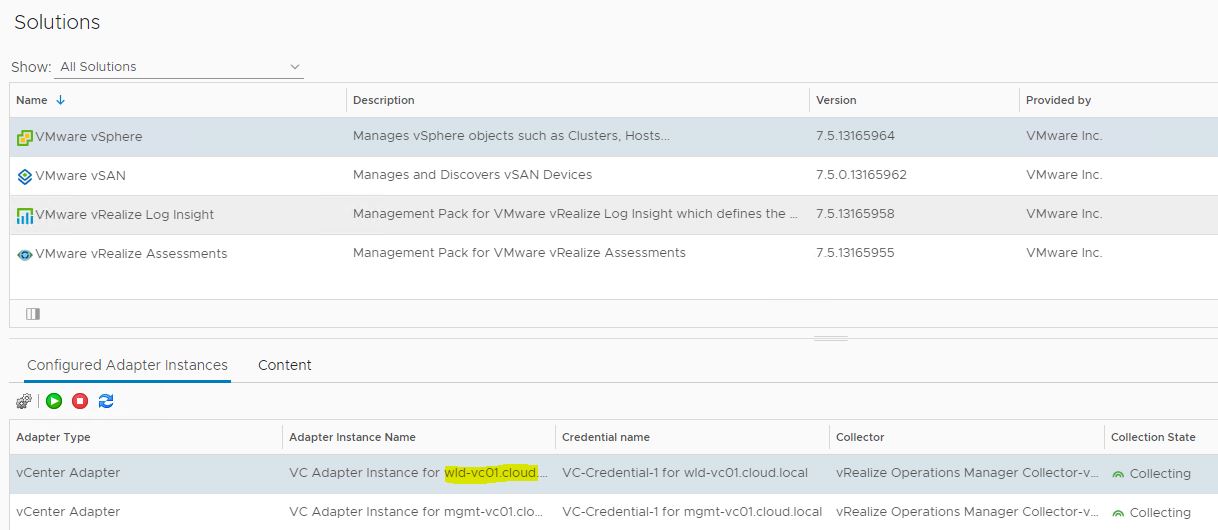VMware Cloud Foundation not only deploys SDDC but can be used to automate deployment of vRealize suite components such as vRealize Suite Life Cycle Manager (vRSLCM), vRealize Log Insight, vRealize Operations and vRealize Automation.
Before you can deploy vROPS/vRA or vRLI, you need to deploy vRSLCM using vCF. vCF can then trigger workflows and send requests via API to vRSLCM for taking care of deployment.
In this post I will walk through steps of deploying both vRSLCM and vROPS.
To deploy vRSLCM, login to SDDC Manager and navigate to Home> Administration > vRealize Suite > vRealize Suite LifeCycle Manger and click on Deploy.
Make sure you have met all the prerequisites before starting the deployment.
Note: vRSLCM installation bundle should have downloaded from repository before performing this step.
If all the prerequisites are in place, hit Begin button.
Configure network settings and hit Next.
Supply appliance admin/root password and specify the fqdn for vRSLCM.
Review your settings and hit finish to start the deployment.
Sit back and relax while deployment is in progress.
This is the workflow which is executed during vRSLCM deployment.
In 30 minutes or so deployment completes and you will be provided with link to open vRSLCM web ui.
Login with admin@localhost and password set during deployment and ensure existing vRLI environment (created during sddc bringup) is integrated there.
vROPS Deployment
Once vRSLCM is deployed, navigate to vRealize Operations tab and click on deploy to initiate vROPS installation.
Please ensure you have met the prerequisites and hit begin button to start.
- Enter license key and enable HA if you want.
- Select node size and number of nodes. For HA you need atleast 2 nodes.
Hit Next to continue.
Provide fqdn for the nsx edge load balancer and the vROPS appliance.
If more than one node will be deployed then enter fqdn for individual nodes and hit Next to continue.
Provide password for vROPS admin account and hit next.
Review summary and hit Finish to kick off the deployment.
Below workflow is executed for vROPS deployment.
NSX edge is deployed in the process and load balancer s configured on the same.
Post edge deployment, vCF send API request to vRSLCM to start the vROPS deployment. You can verify this by logging in to vRSLCM and navigating to Requests tab.
Once deployment is completed, you can connect your VI workload domains to vROPS so that it can be monitored.
Note: Management workload domain is automatic integrated in vROPS post deployment.
Select the workload domain which you want to integrate into vROPS and hit Next.
Note: if you have multiple VI workload domains, you can connect them one by one. You can’t enable multiple domains at once.
Review summary and hit finish.
Once the process completes, you will see your VI domain is now connected to vROPS.
If you login to vROPS, you will see VC adapter of your VI domain is configured there during the connect process.
And that’s it for this post.
I hope you find this post informational. Feel free to share this on social media if it is worth sharing