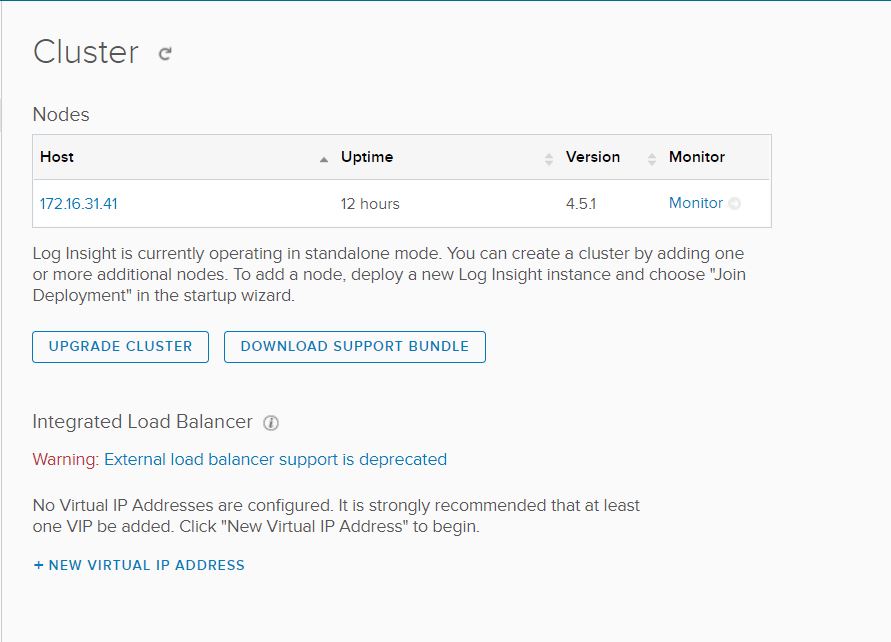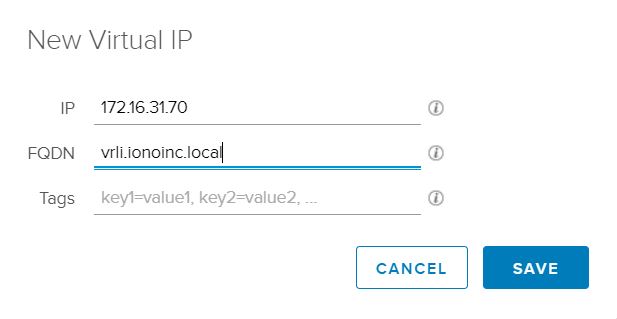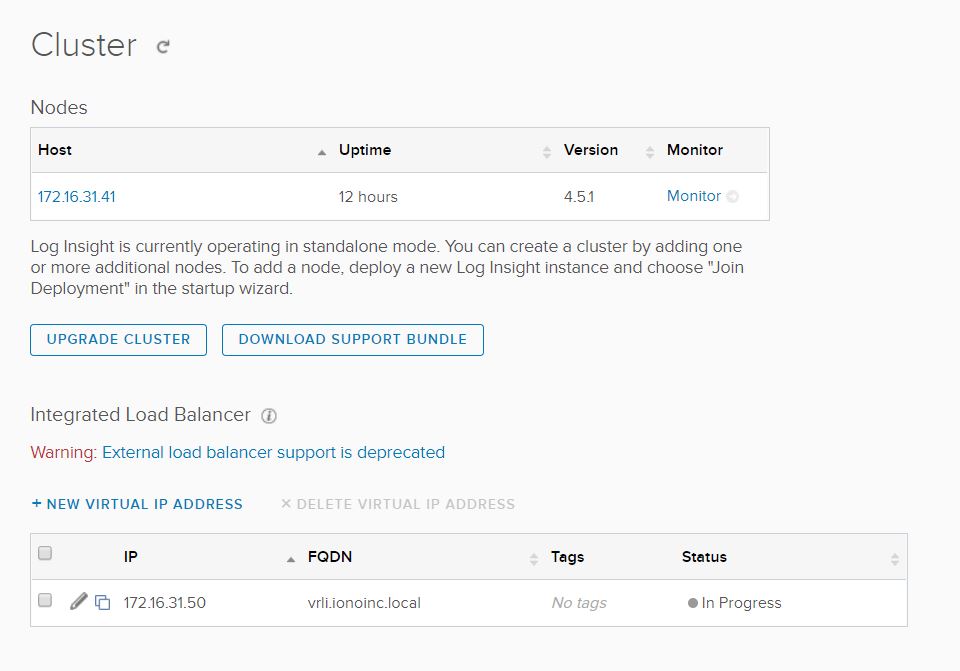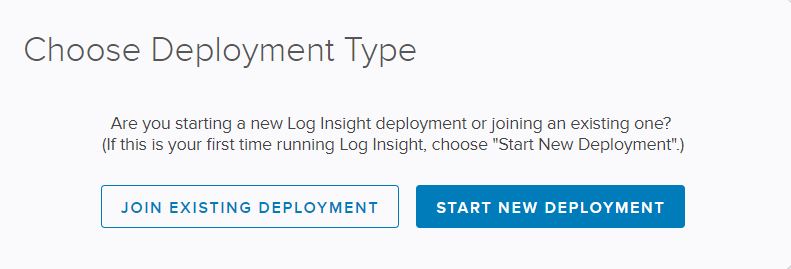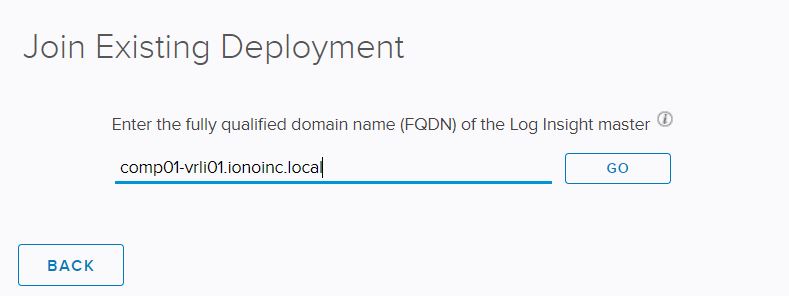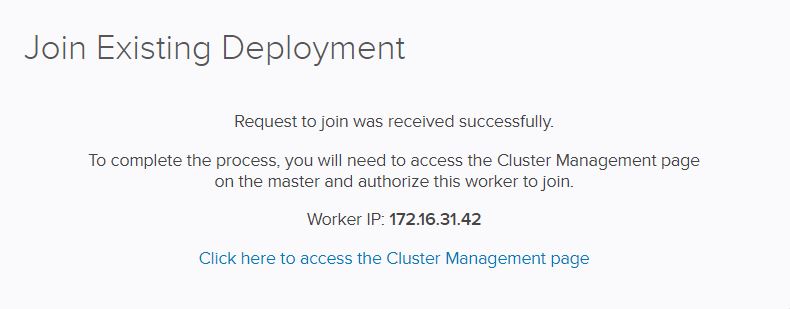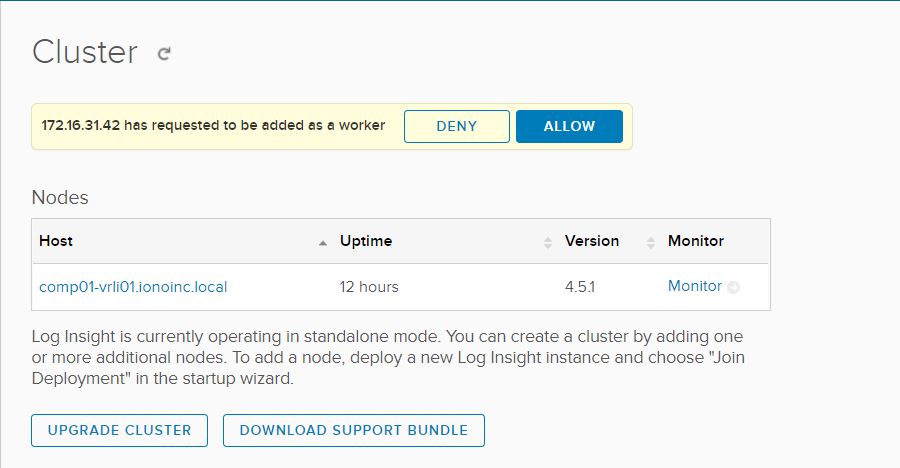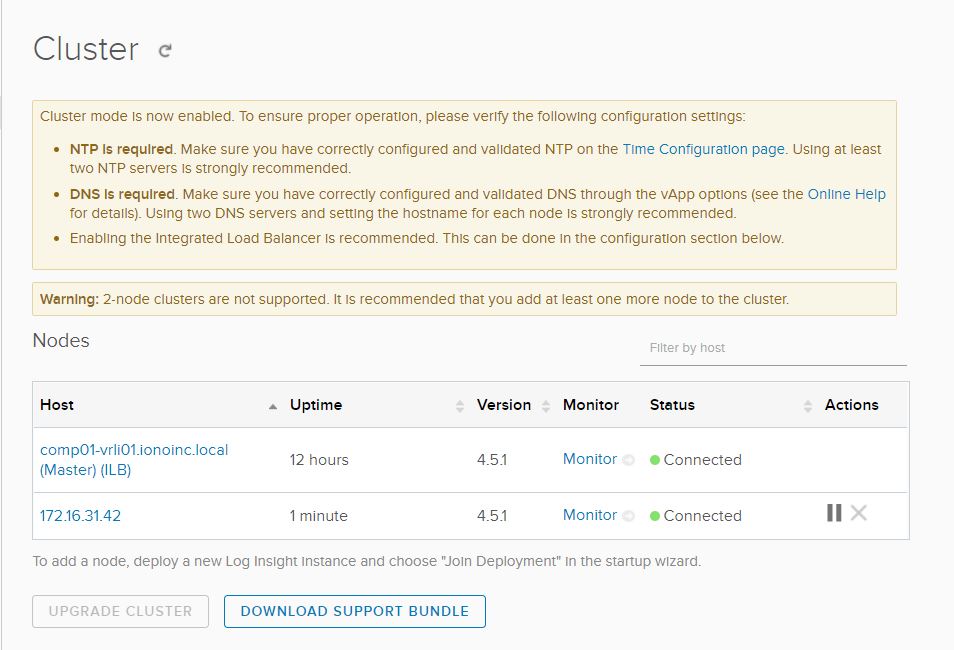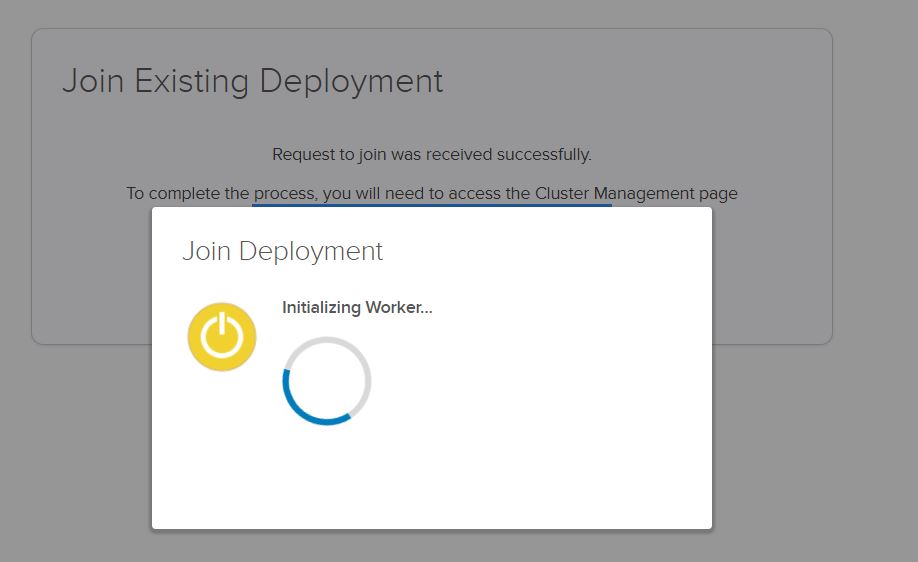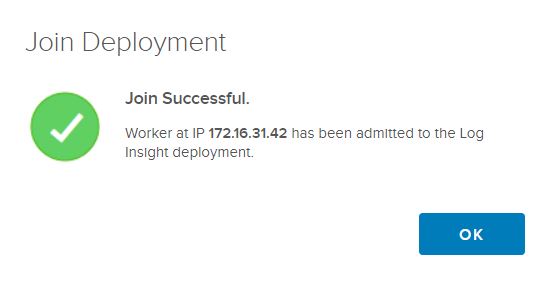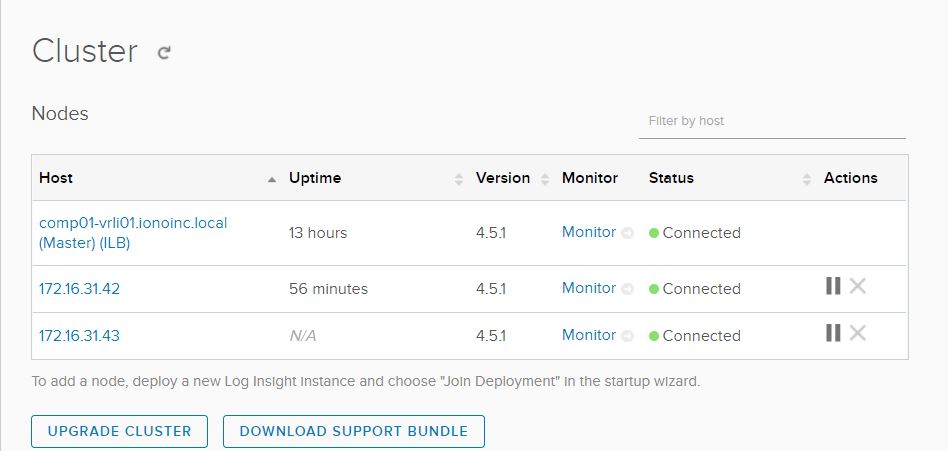vRealize log insight can be deployed as a standalone or as a clustered solution. In a clustered deployment the first node is the master node and the remaining nodes are termed as worker nodes. The process of scaling up is pretty straight forward and in this post I will walk through the steps of doing so.
Few things which you should consider before expanding a vRealize Log Insight deployment are:
- vRealize Log Insight does not support WAN clustering (also called geo-clustering or remote clustering). All nodes in the cluster should be deployed in the same Layer 2 LAN.
- Configure a minimum of three nodes in a vRealize Log Insight cluster. 2 node cluster is not supported.
- Verify that the versions of the vRealize Log Insight master and worker nodes are same. Do not add an older version vRealize Log Insight worker to a newer version vRealize Log Insight master node.
- External load balancers are not supported for vRealize Log Insight clusters. You need to use the vRealize log insight integrated load balancer (ILB).
Let’s jump into lab to see the process in action.
In this post I am not including deployment steps of my first vRLI instance as it’s a straightforward forward process. If you are still interested to see the deployment steps then you can follow this old post of mine.
1: Specify Cluster Virtual IP
As mentioned earlier, vRLI clustered deployment doesn’t support external load balancer, we need to specify the ILB. To do so navigate to Administration > Cluster and under Integrated Load Balancer, click on “New Virtual IP Address”
Provide an ip address and the fqdn. Make sure you have corresponding A record created in your DNS server.
Hit save button to save the ILB configuration.
Deploy a second instance of vRLI appliance and connect web interface by typing https://<vrli-fqdn>/. Select “Join Existing Deployment”
Provide the fqdn of the first vRLI appliance (master node) and click on Go button.
Request to join existing cluster is sent to the master node.
Login to master vRLI node and under Administration > Cluster, you will see a request from worker node to join the master node. Click on Allow button.
Worker node is now added to master node and it will take few minutes to form the cluster. Also wizard will warn you about 2-node cluster is not supported and atleast 3 nodes we need to have in a vRLI cluster.
Switch back to web interface of the worker node and you will see that worker node initialization is in progress.
Wait for 2-3 minutes for process to complete.
Repeat the same process for adding a 3rd node to the cluster.
This is how my cluster looks like post adding the 3rd node.
And that’s it. We have successfully formed a vRLI 3 node cluster.
I hope you enjoyed reading this post. Feel free to share this on social media if it is worth sharing. Be sociable 🙂