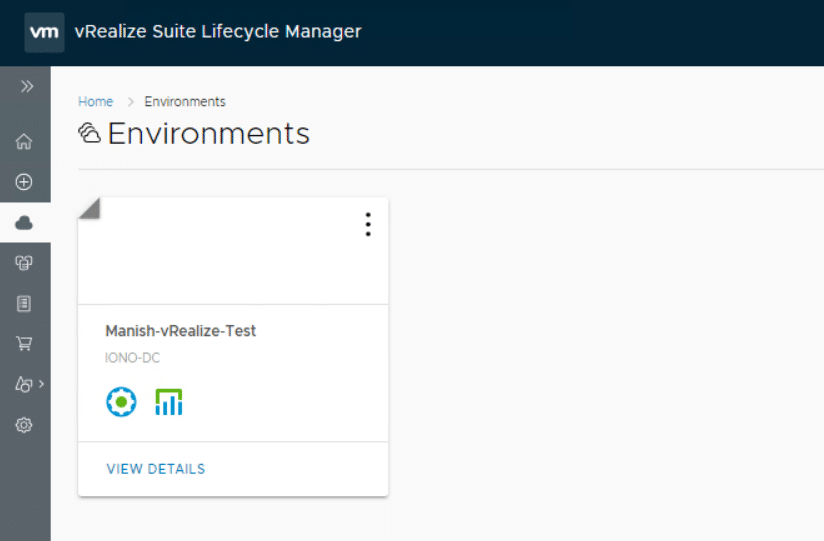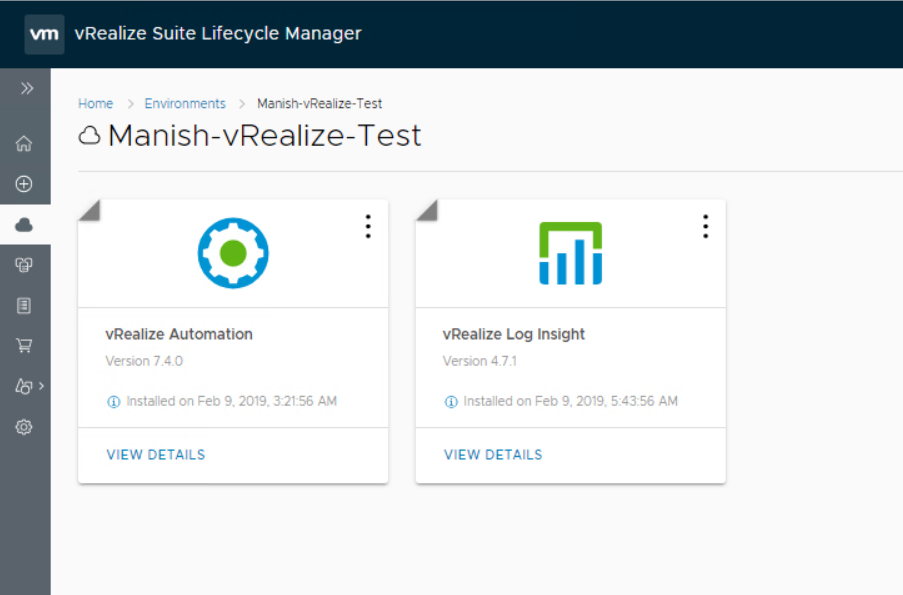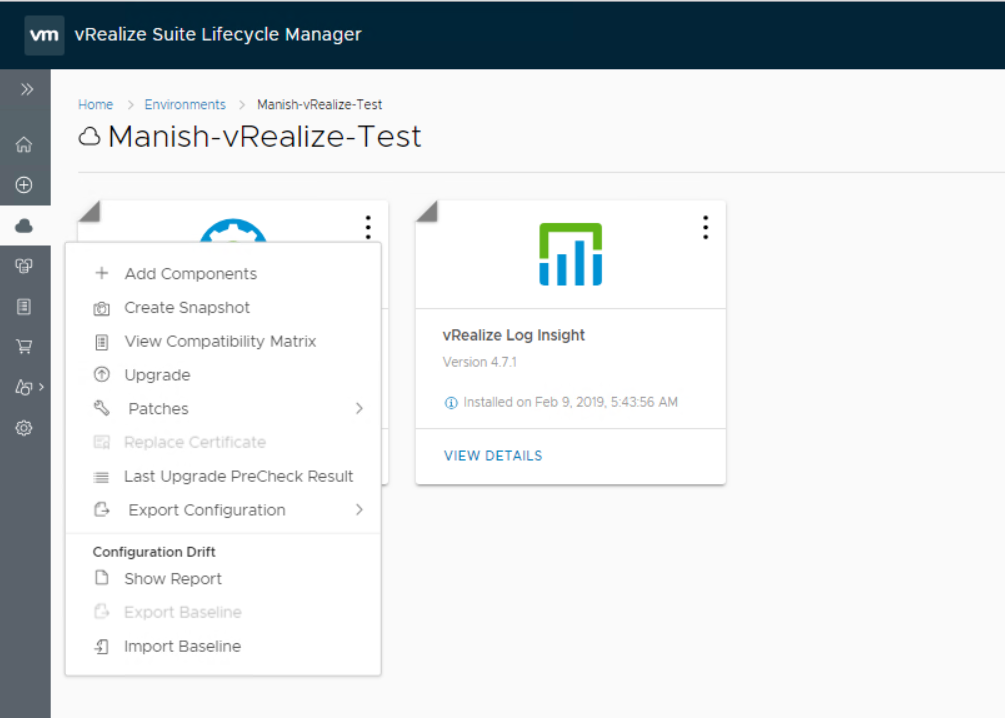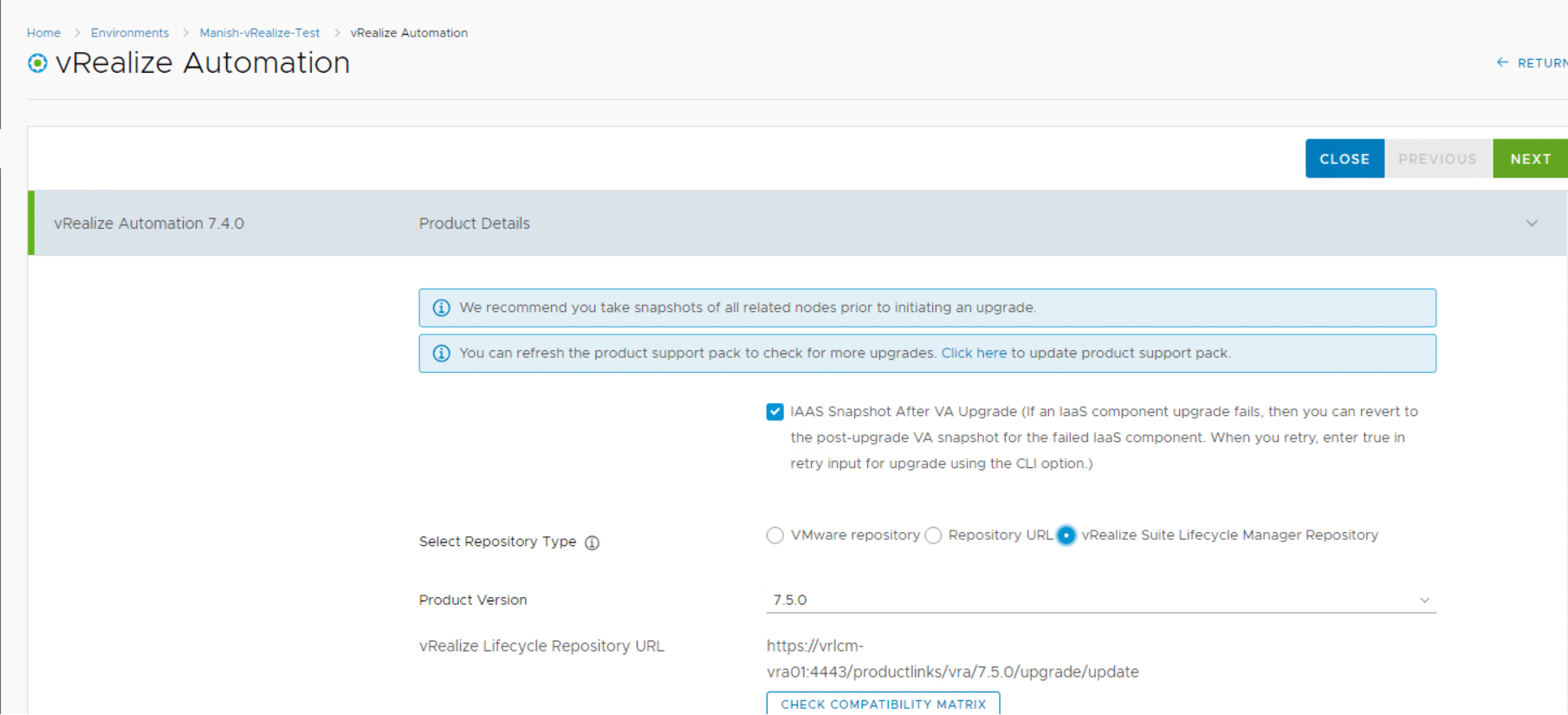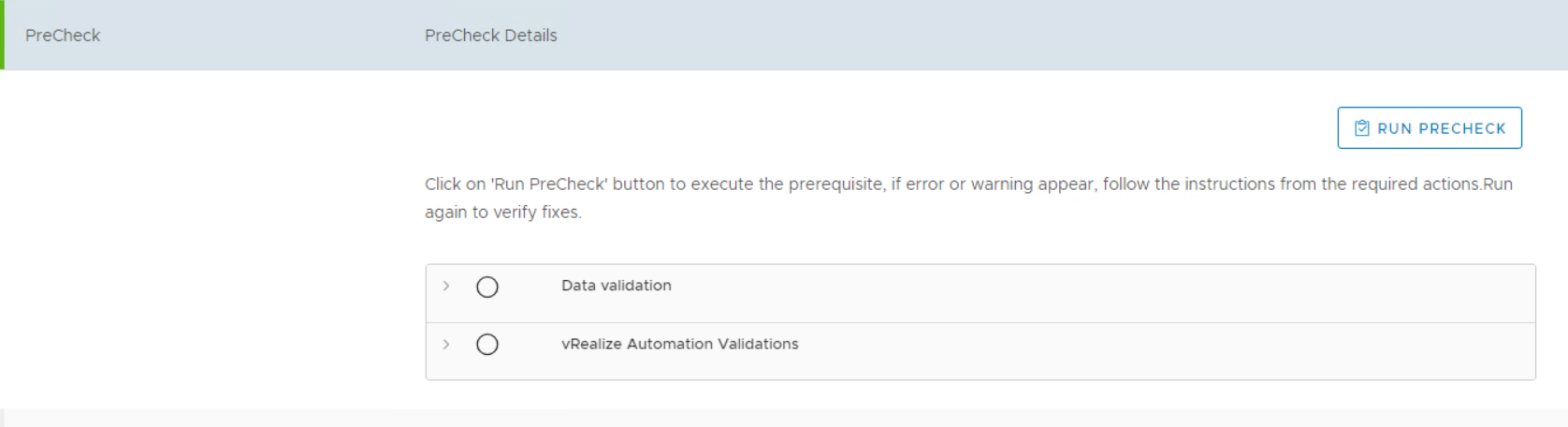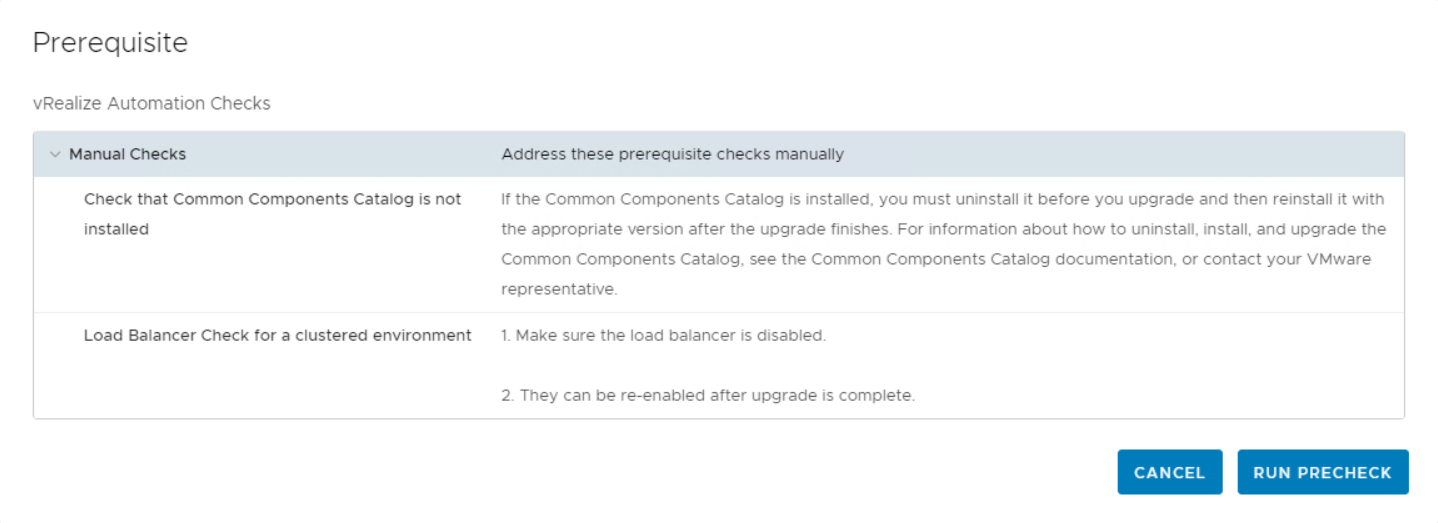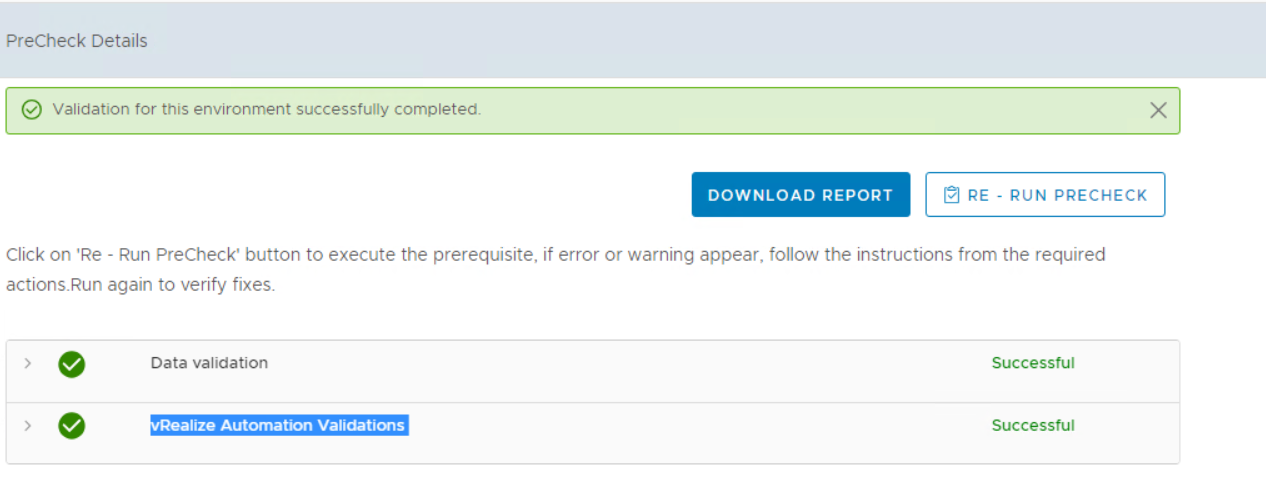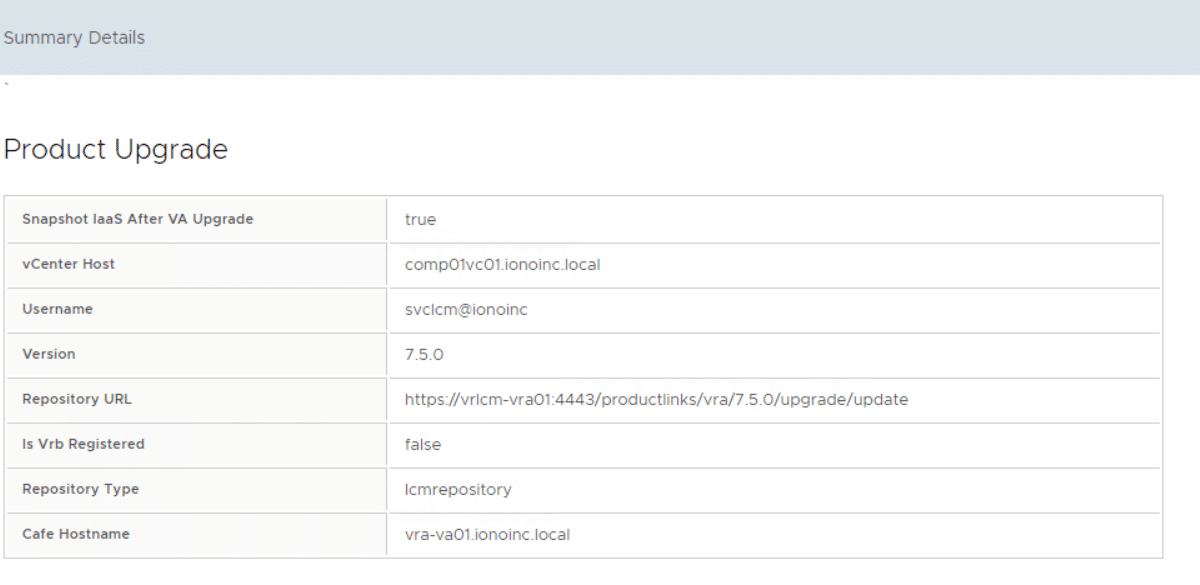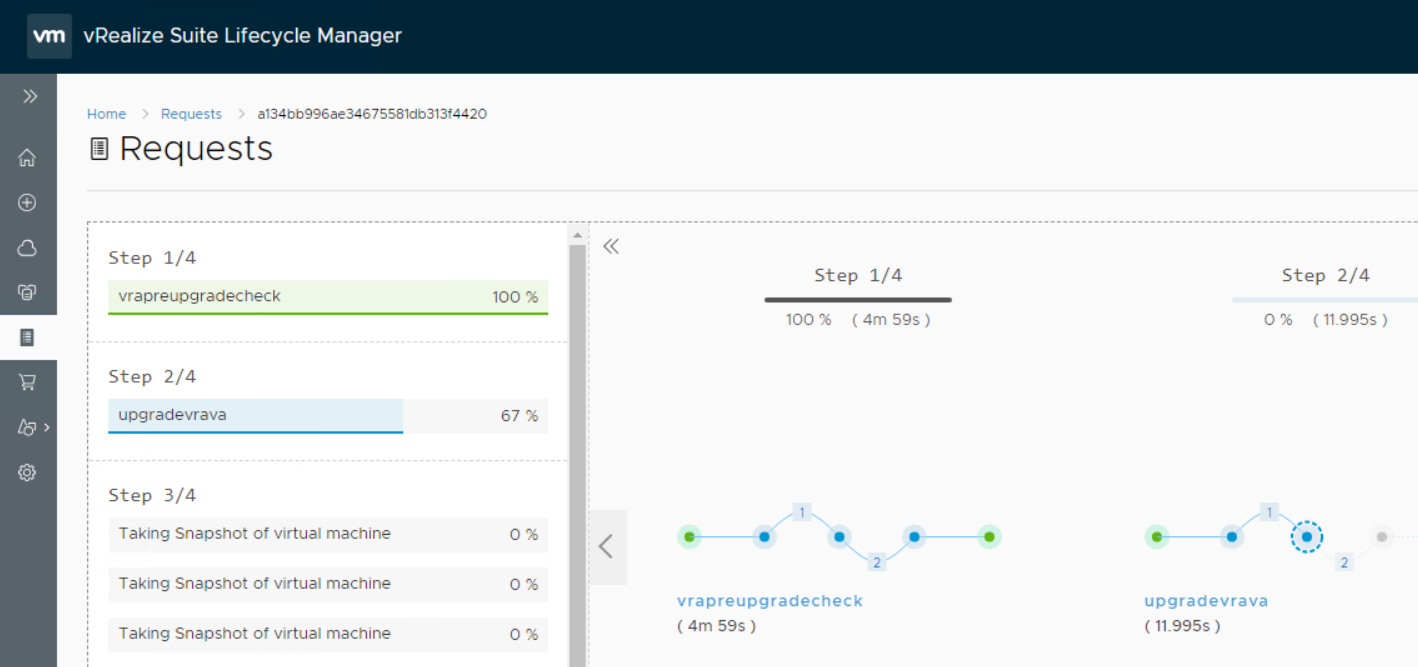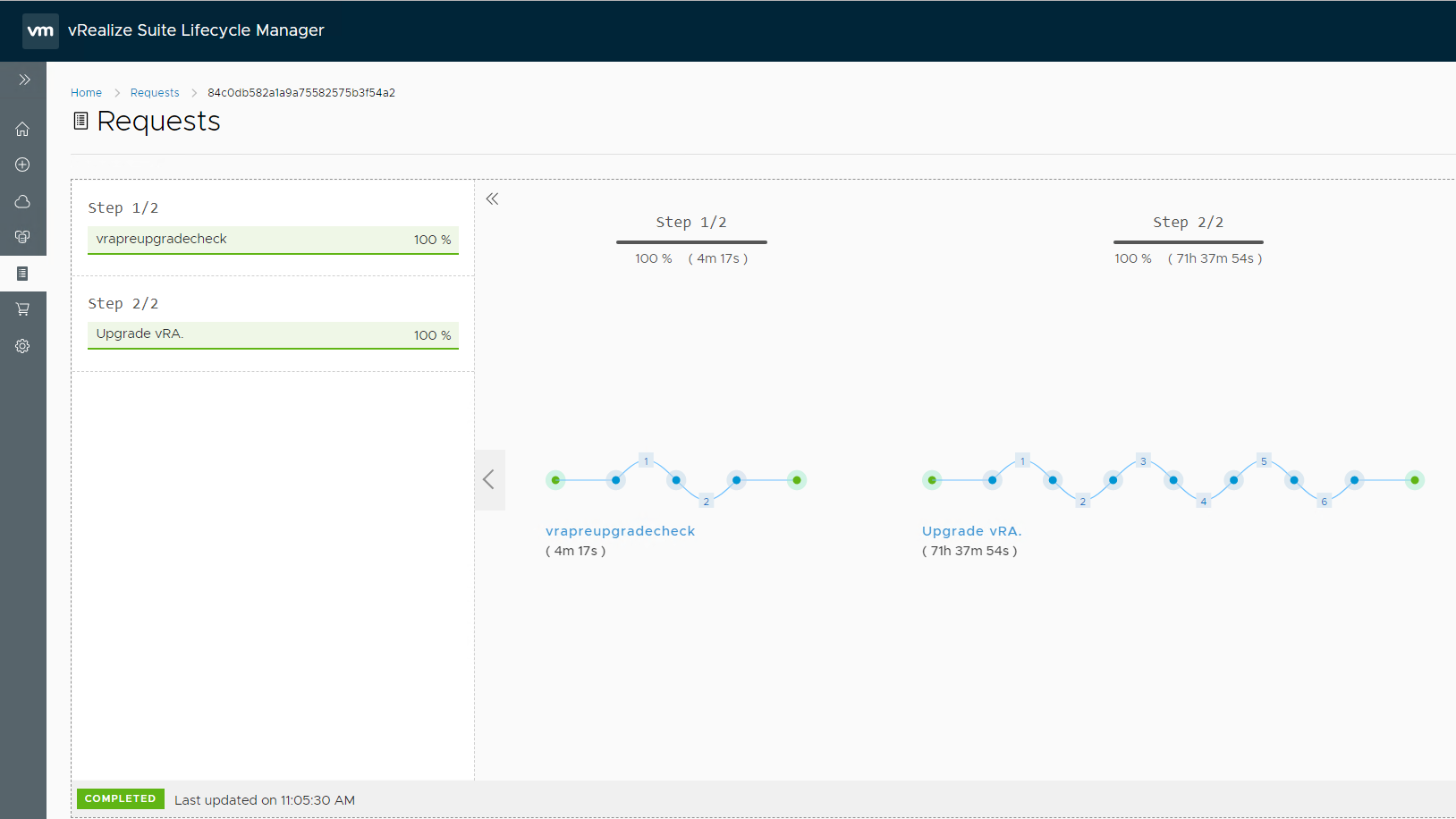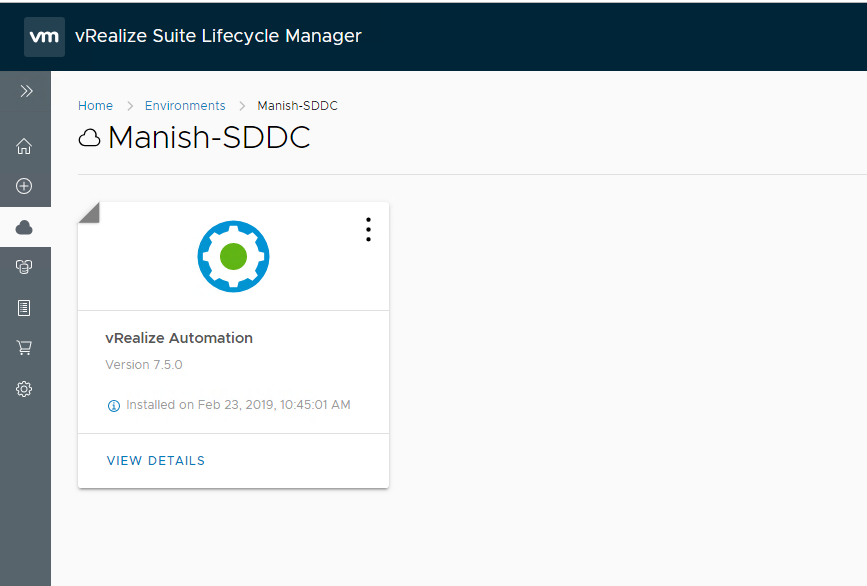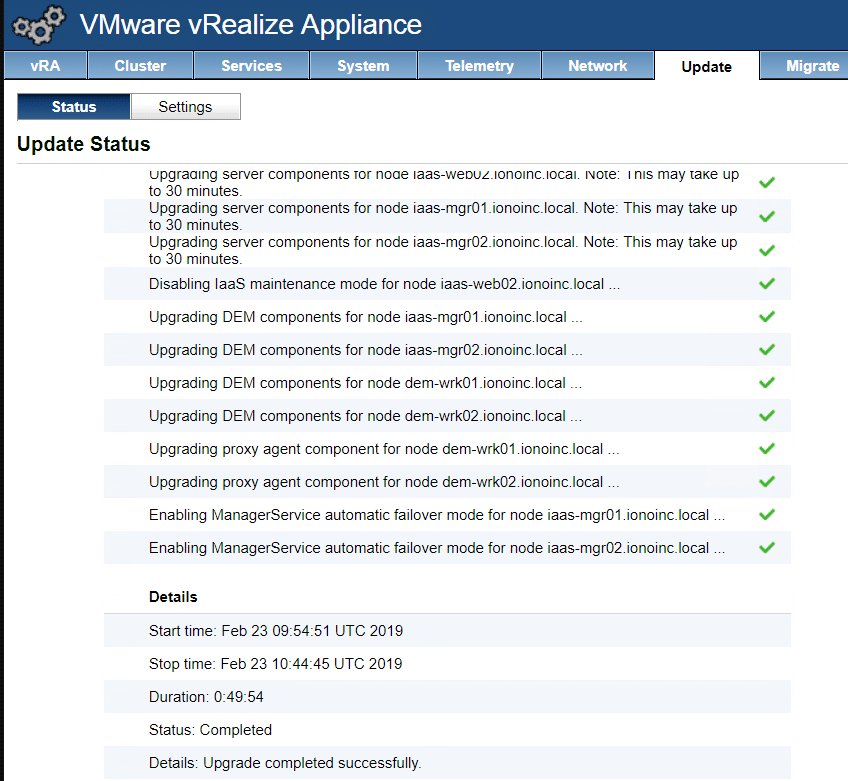In this post I will walk through steps of upgrading a distributed vRA 7.4 environment to v7.5. This is continuation of my earlier post where I deployed vRA 7.4 via vRLCM.
Upgrade Prerequisites
This post assumes that you have met all the prerequisites of vRA upgrade mentioned in this document
Important: If you are doing upgrade in a distributed environment, then make sure you have disabled the secondary members of pool and all monitors removed for the pool members during the upgrade process.
To upgrade a vRA deployment, login to vRLCM and navigate to Home > Environments and click on view details.
Click on the 3 dotted lines and select Upgrade.
Change the Repository type to “vRLCM Repository” and make sure to check mark the IaaS snapshot option to take snapshots of your backend vm’s. There is only one caveat here, vRLCM doesn’t snap the IaaS DB vm and you have to do this manually.
Optionally you can take snapshot of each vm manually before kicking upgrade via vRLCM.
Run precheck before upgrade can be kicked and fix if any issue is reported in pre check.
On successful pre check, go to next page to submit the upgrade request.
You can watch the upgrade steps in vRLCM to understand the flow of upgrade.
Mine took close to 2.5 hours for upgrade to finish.
Once the upgrade task is completed, verify that the environment shows the correct version.
You can also verify the upgrade workflow by logging to vRA primary appliance and navigating to Update tab.
Also post upgrade make sure health of infrastructure is green and all services shows status REGISTERED.
I hope you enjoyed reading this post. Happy upgrading!!!
Feel free to share this on social media if it is worth sharing