In earlier post we learnt how to deploy Prism Central on AHV using 1-Click deployment. To keep things simple, I deployed only one PC vm as I wanted to test how PC scaling out works.
If Prism Central is deployed as single vm, we can expand it to three VMs. PC scale out helps in increasing the capacity and resiliency.
Note: Prism Central scaling is supported on AHV and ESXi clusters only.
To scale out a Prism Central instance, login to Prism Central and from gear icon select the “Prism Central Management” option.
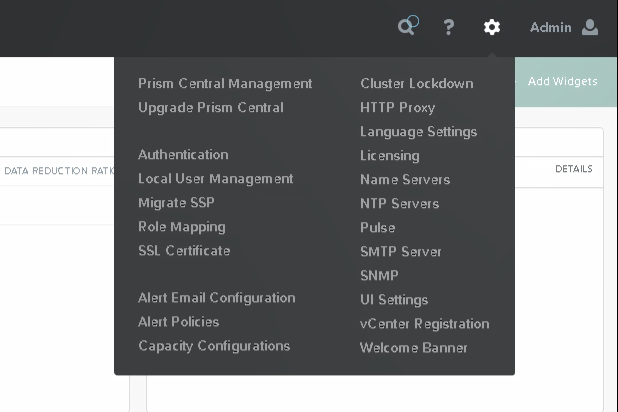
Click on the Scale Out PC button.
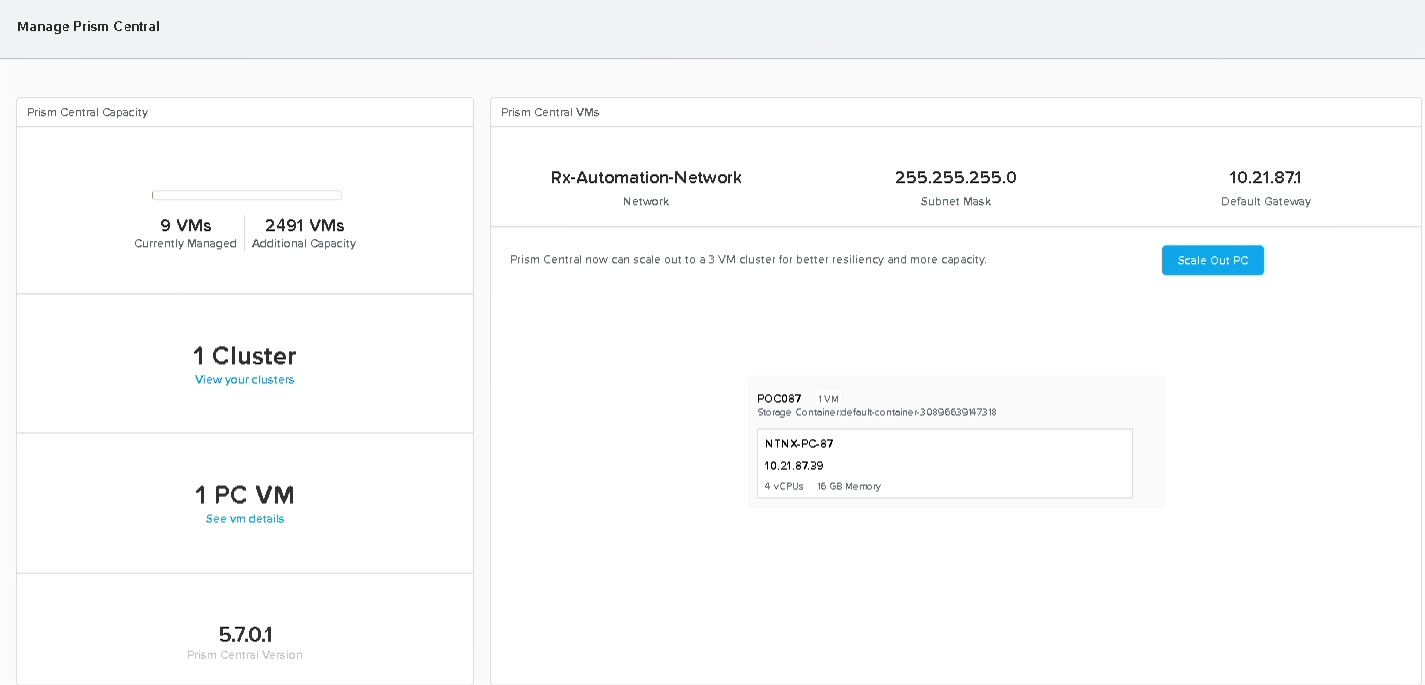
Note: scale out is a one-way process and once PC is expanded to 3 vm’s, you can’t revert it back to 1 vm.
Once you have read the below warning carefully, hit continue to proceed.
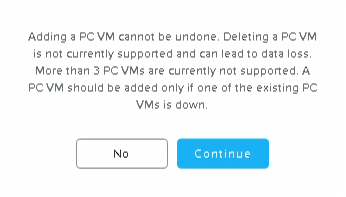
First you have to provide a VIP for the PC vm’s as they will be clustered once deployed.
Using the pencil button, edit the settings and provide the IP address and the hostname for the two additional vm’s as shown below.
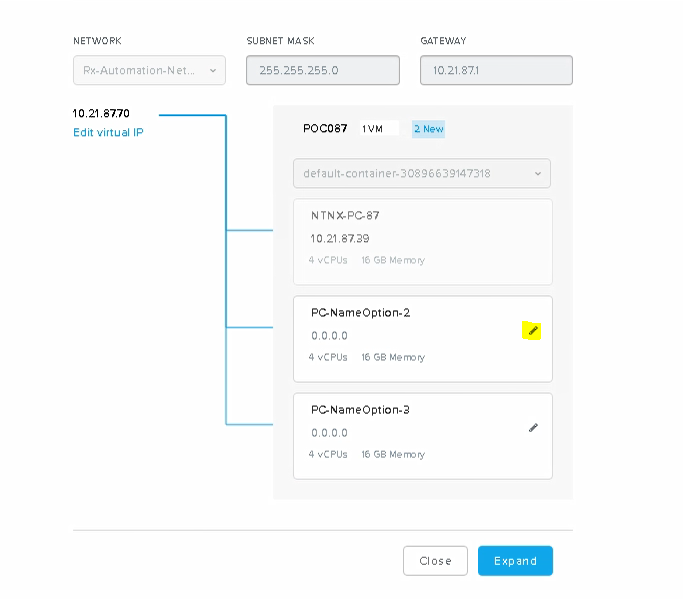
Hit expand once you have saved the changes.
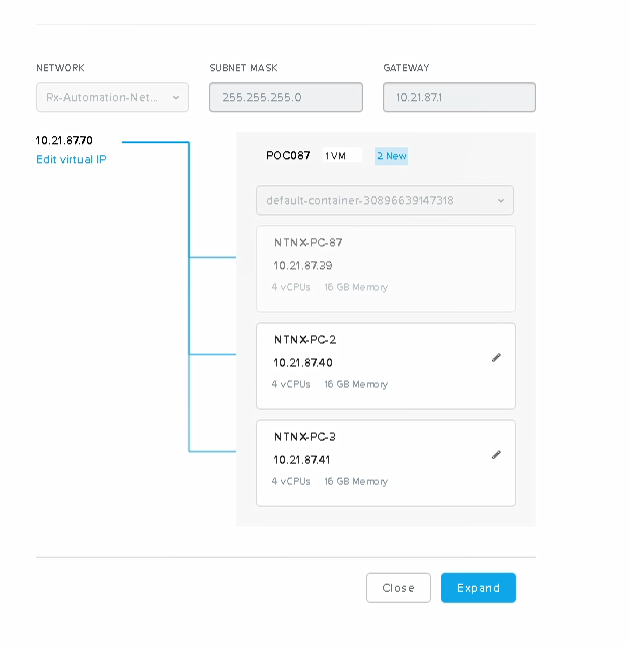
Scale out process usually takes about 20-25 minutes to complete.
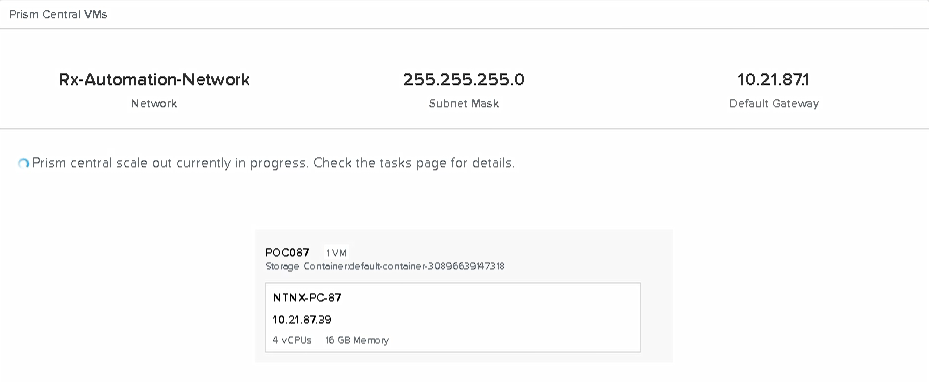
You can monitor the backend tasks from the Tasks page.
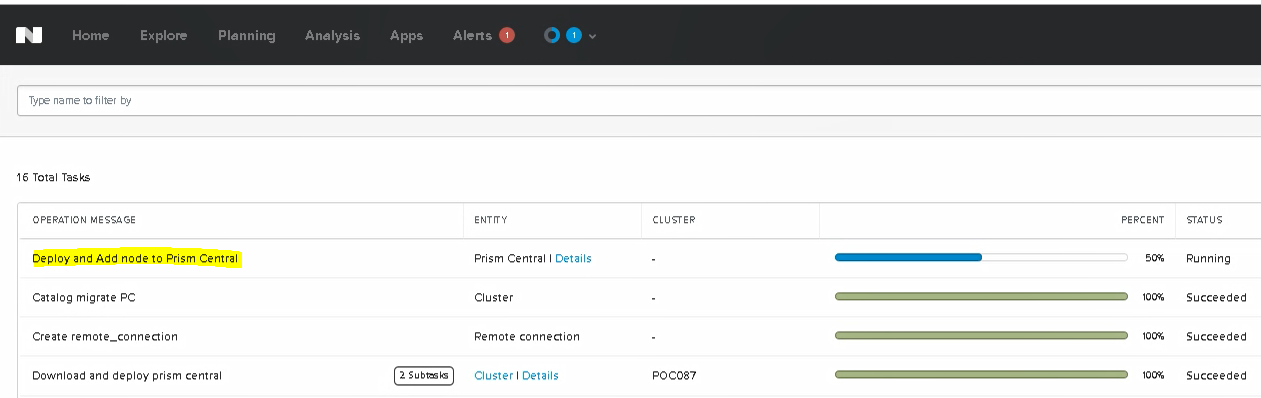
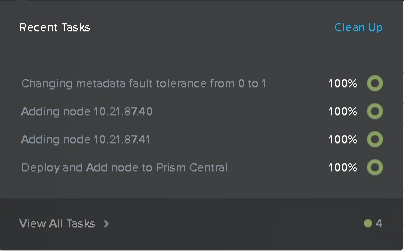
Once PC is scaled out and all tasks are completed, login to PC using the VIP address provided earlier (https://<PC-VIP>:9440/ and click on Prism Central Management button again to verify you are now seeing 3 PC vm’s.
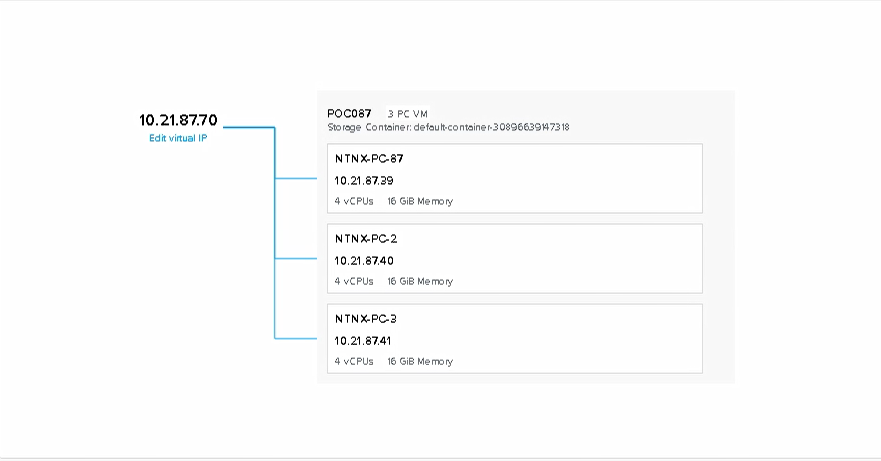
You can verify the same via command line as well. SSH to your Prism Element VIP and run command: ncli multicluster get-cluster-state
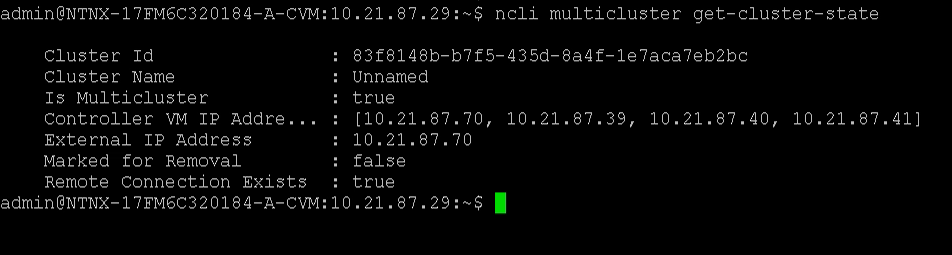
And that’s it for this post.
I hope you enjoyed reading this post. Feel free to share this on social media if it is worth sharing
