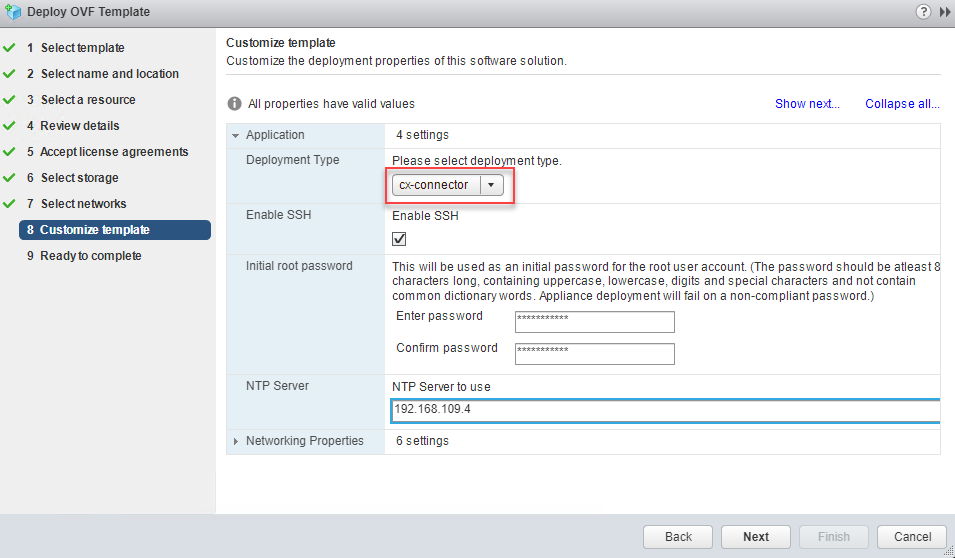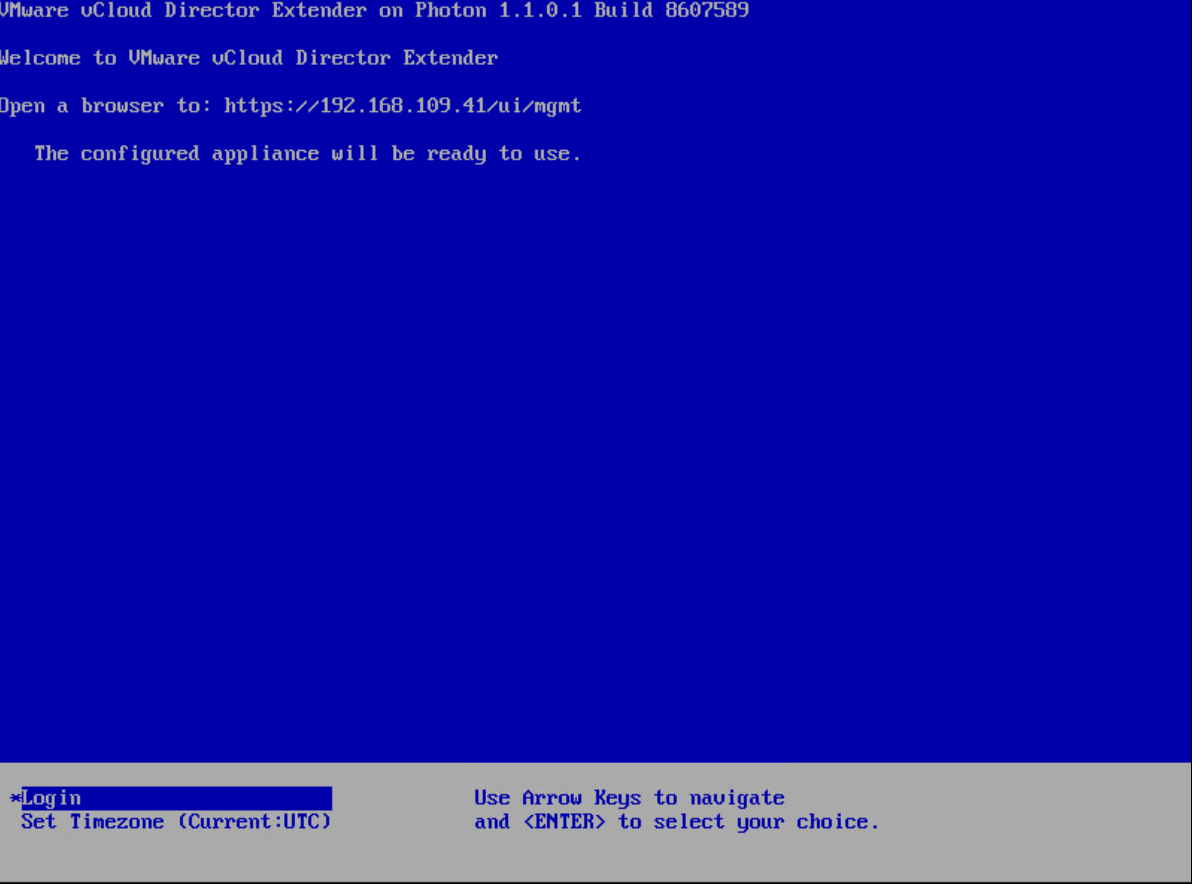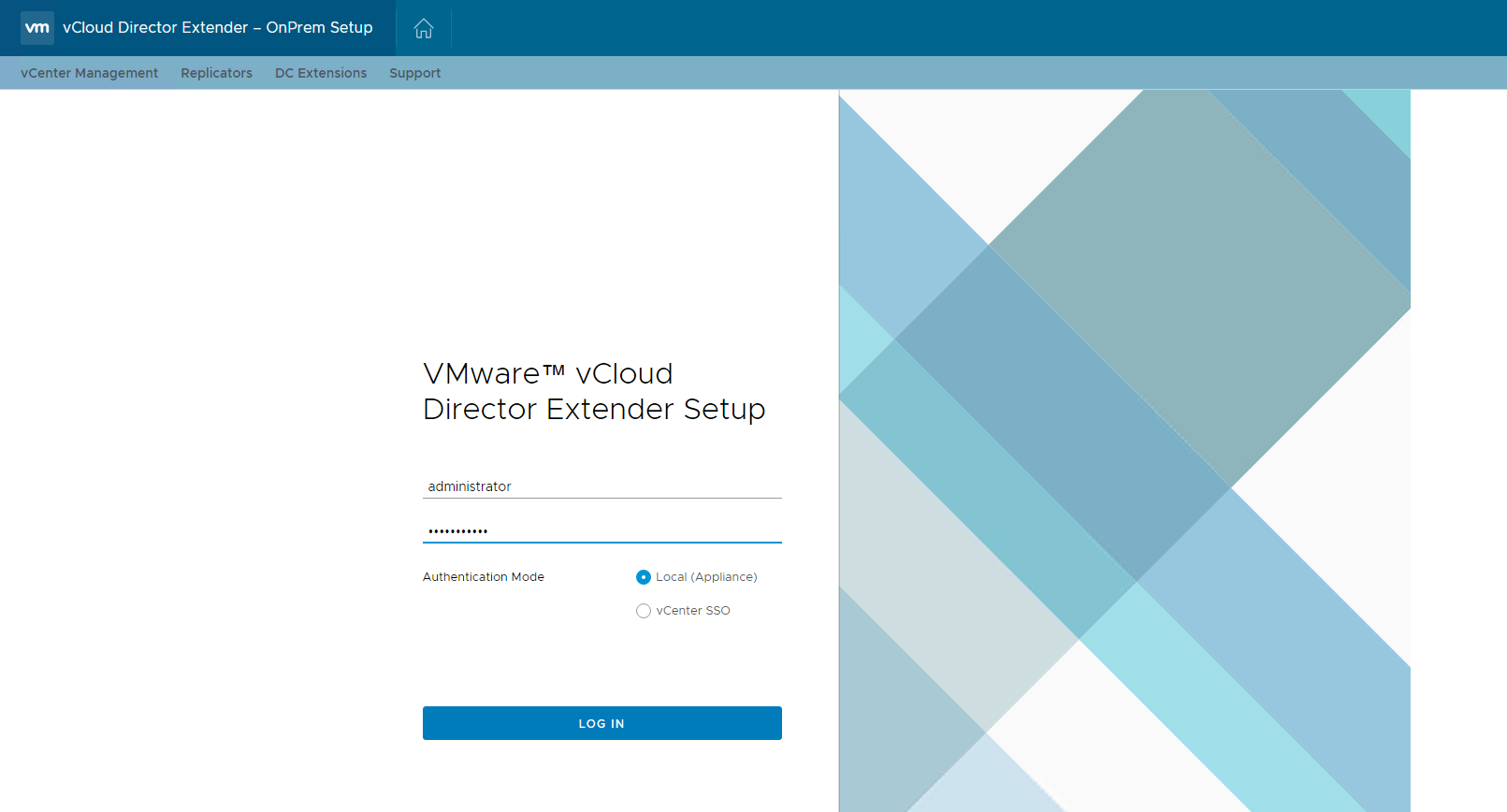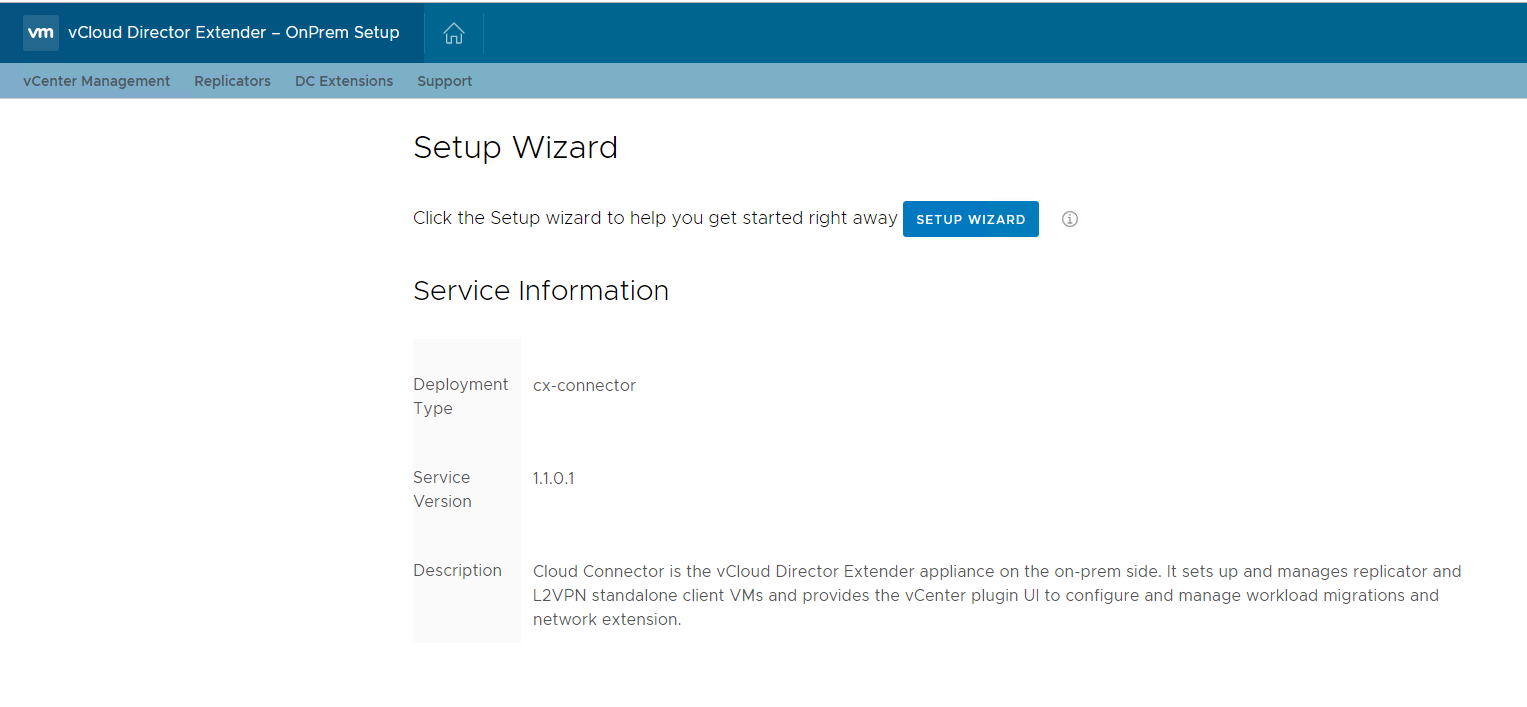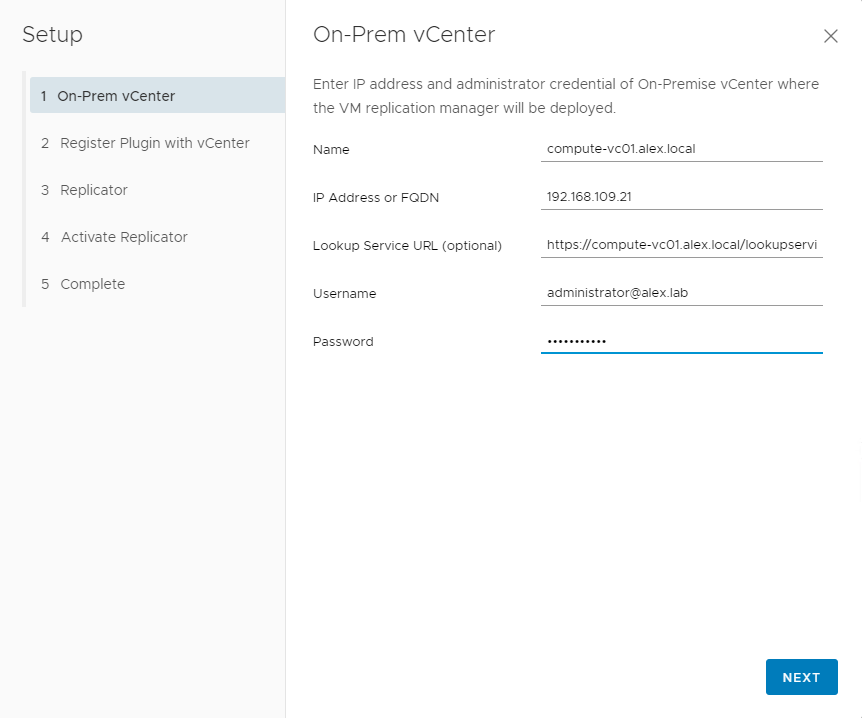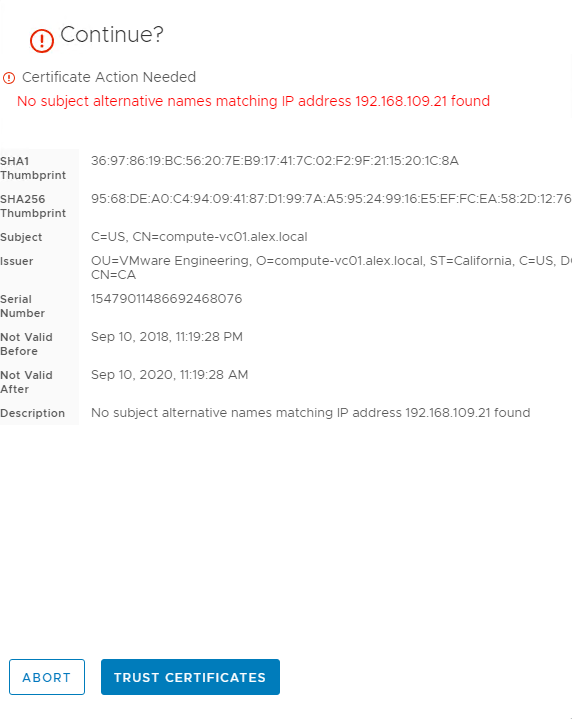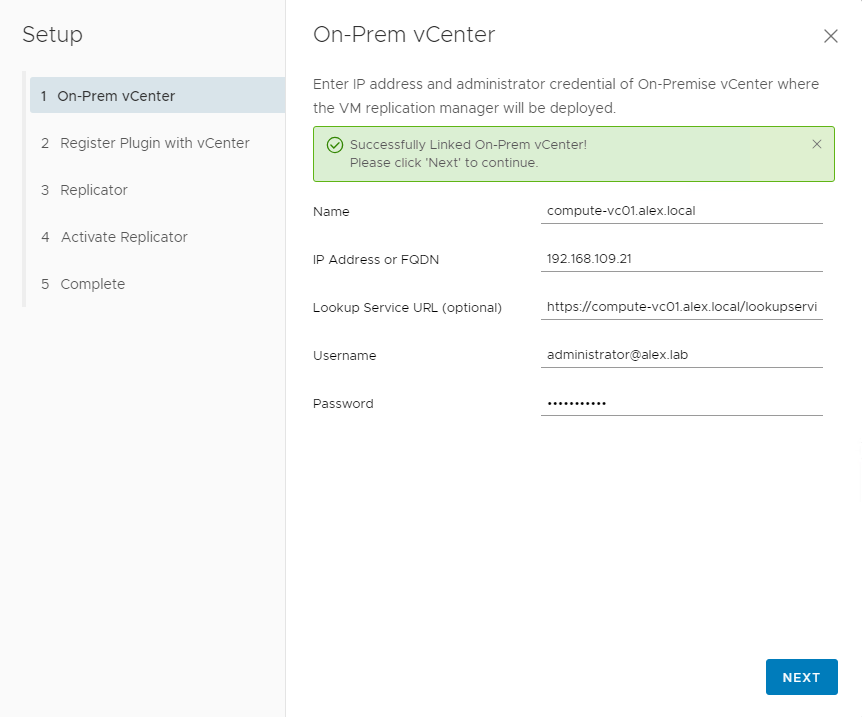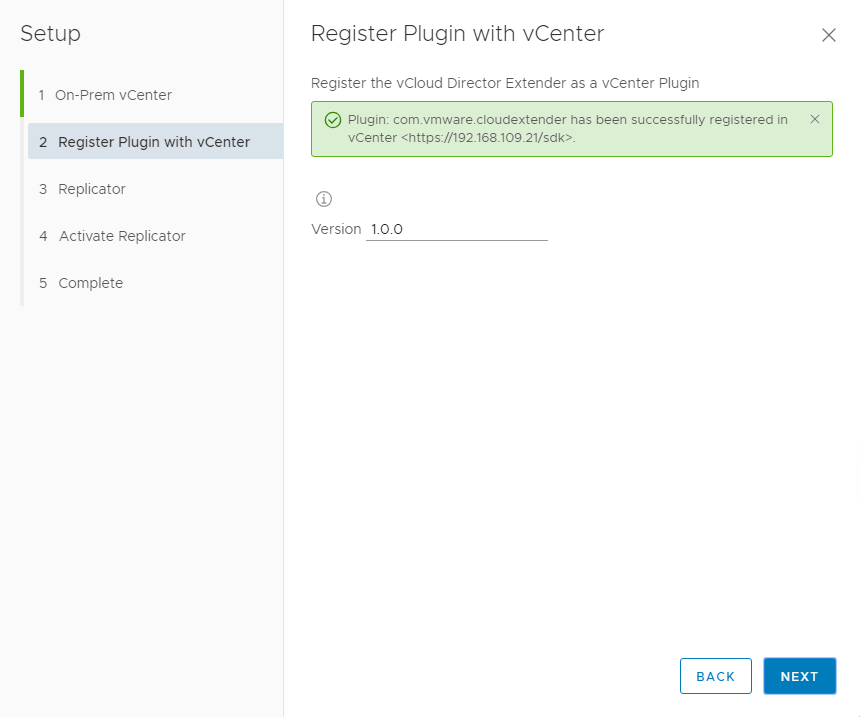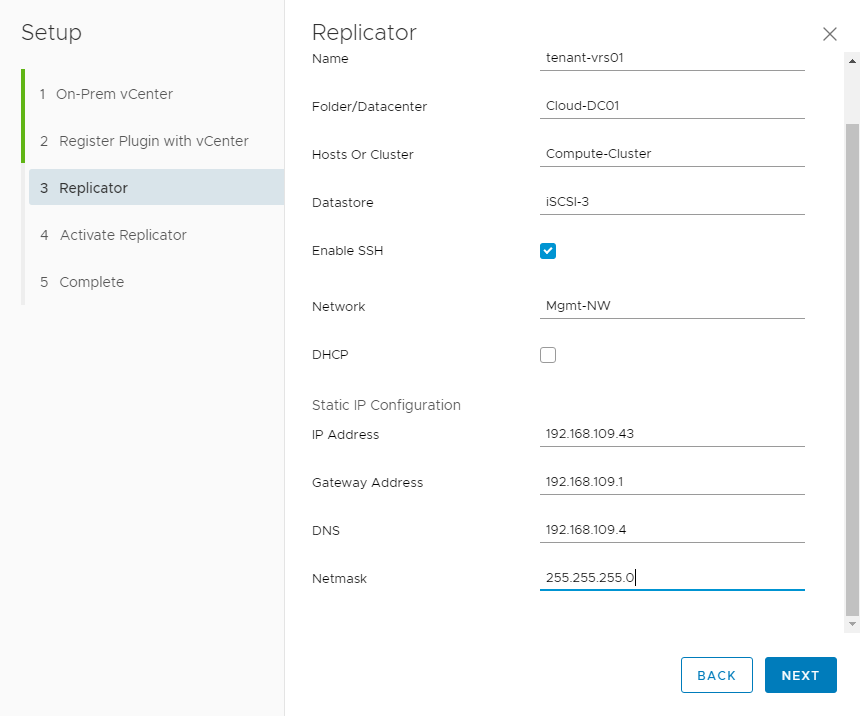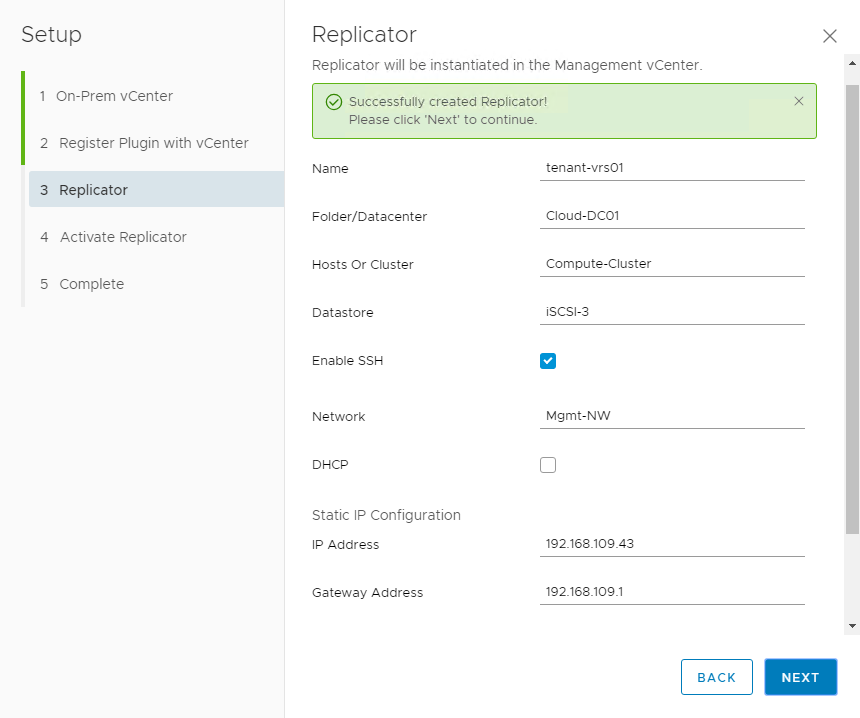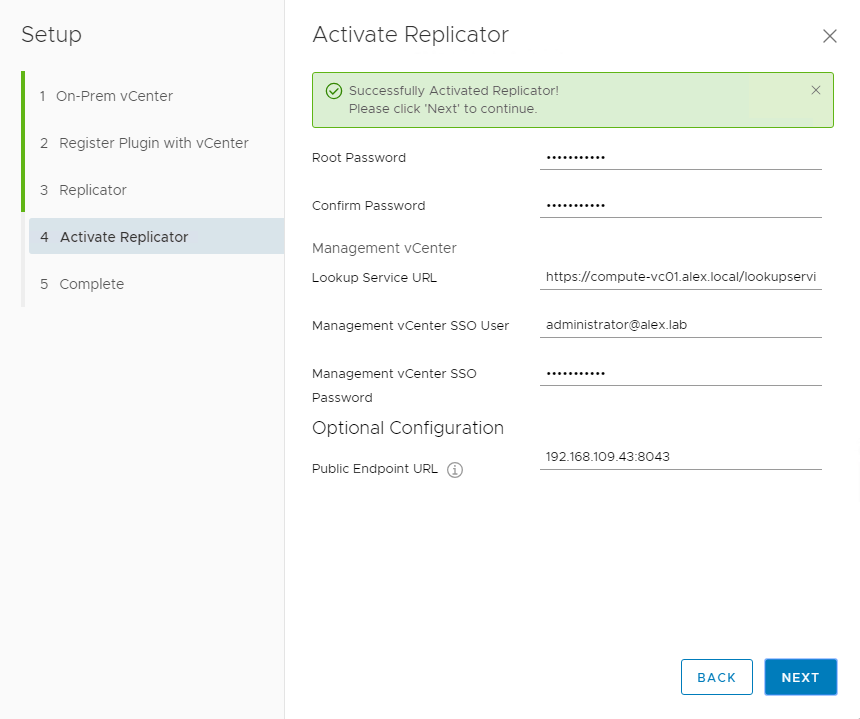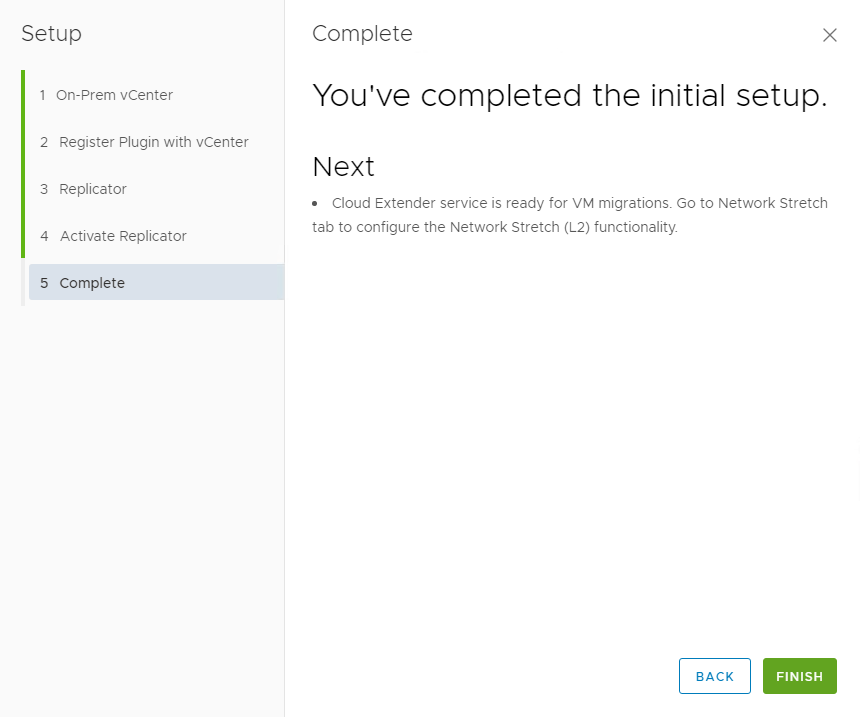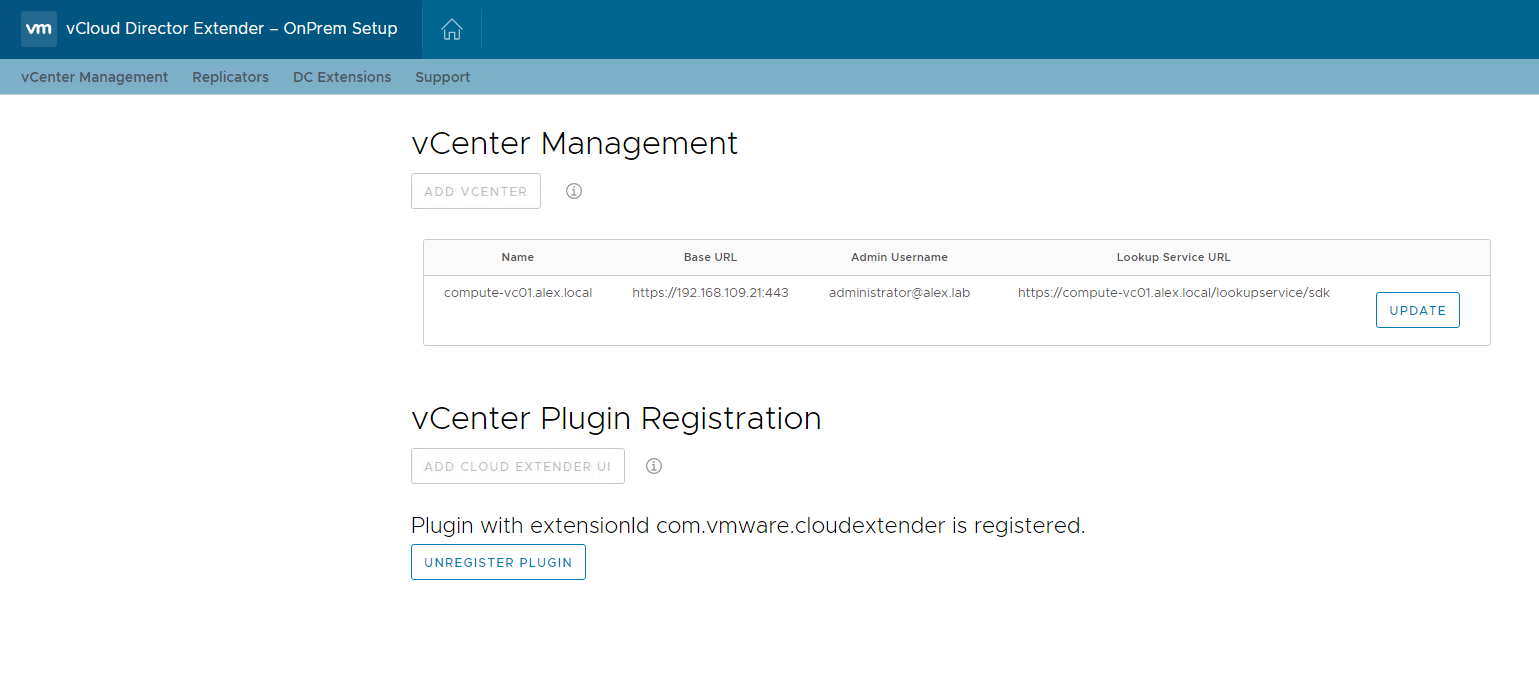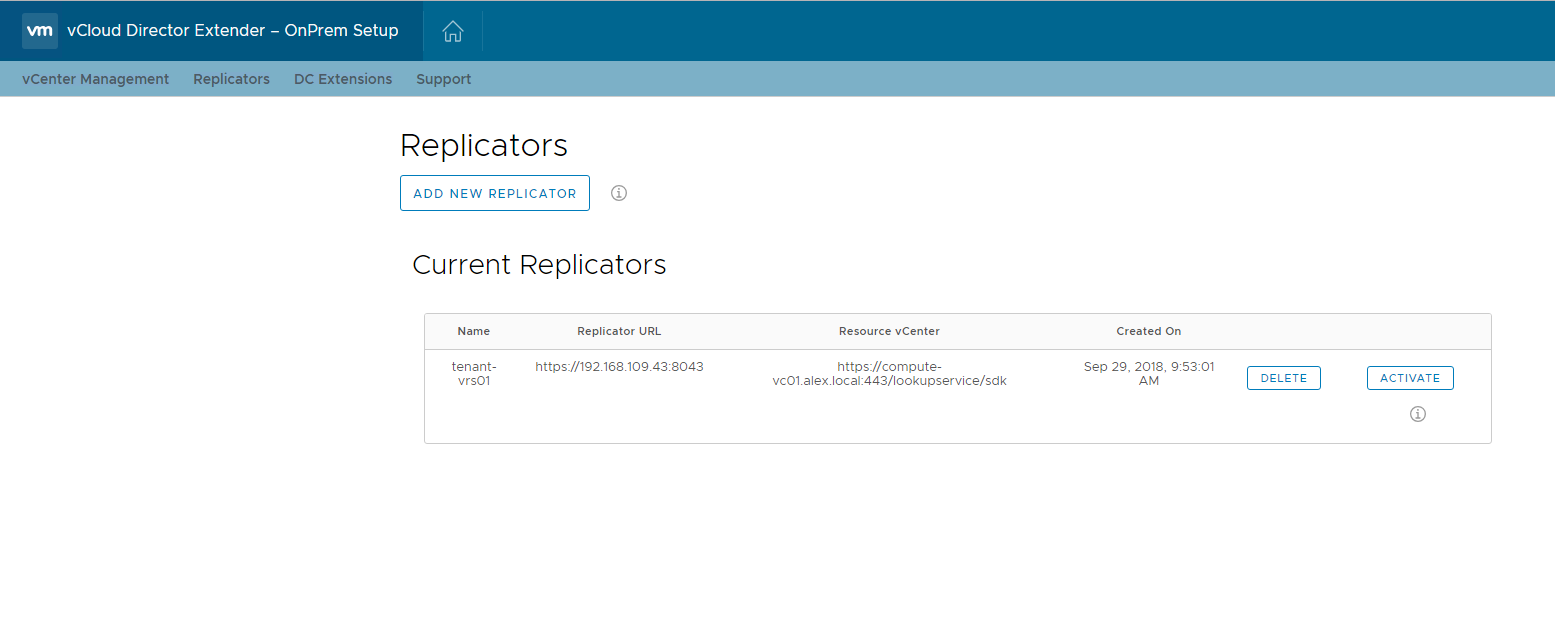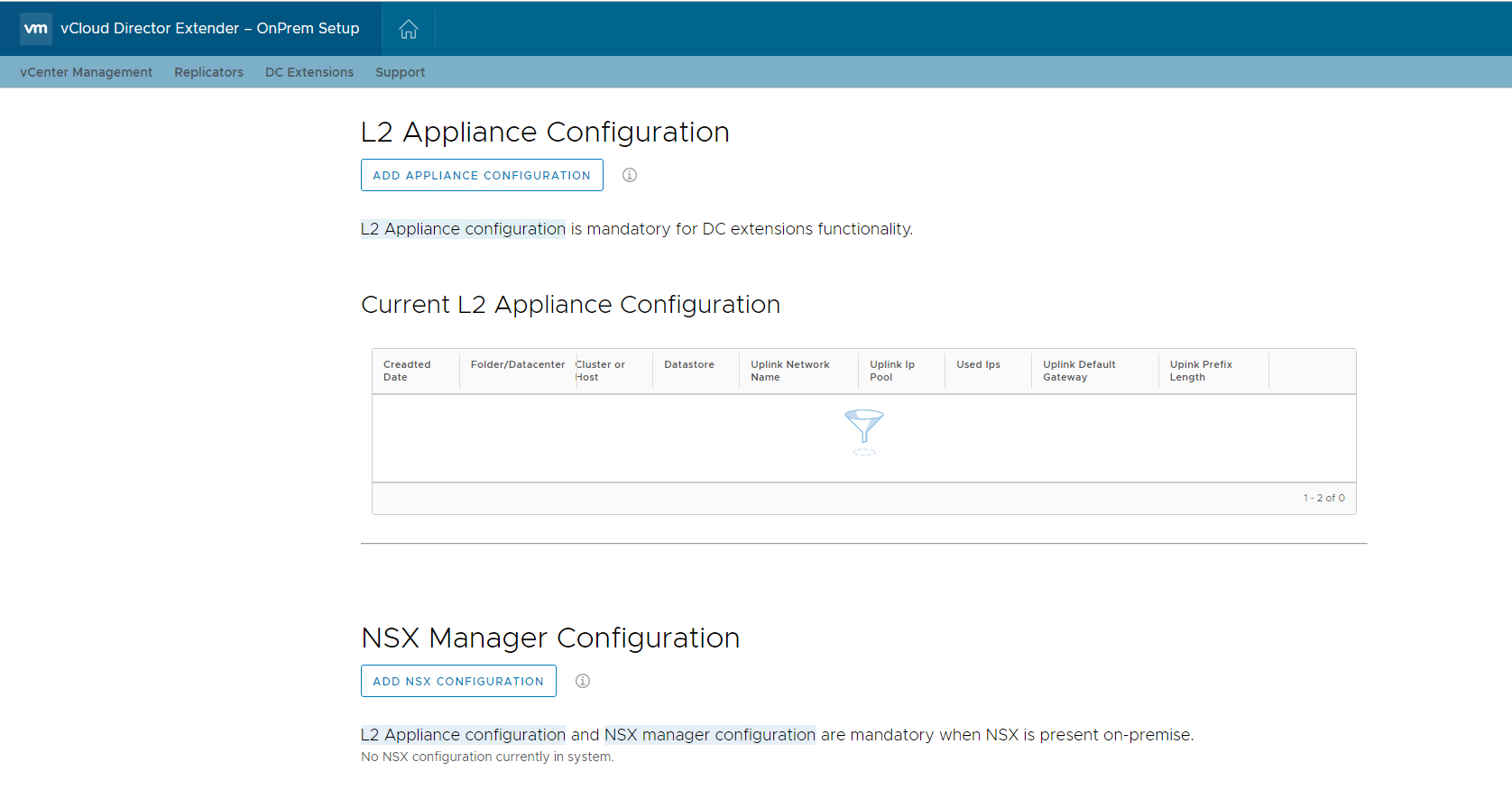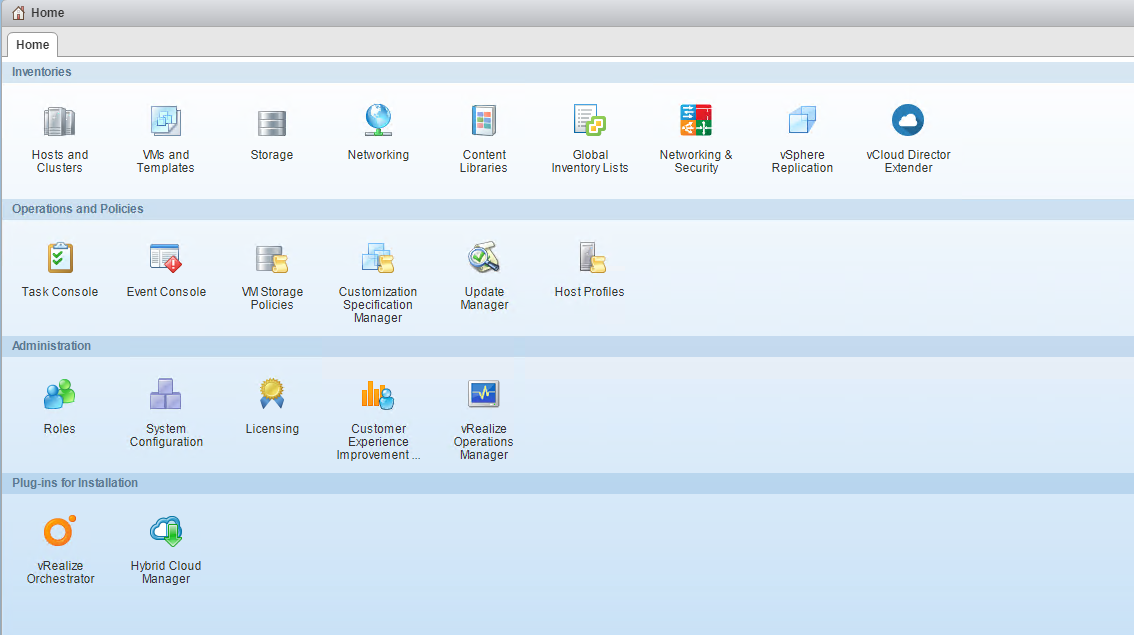In the last post of this series, we covered the deployment/configuration steps on the cloud provider side. In this post, we will learn how to configure the on-premise (tenant) environment.
If you are not following along this series, then I recommend reading earlier posts of this series from the links below:
1: Introduction to vCloud Extender
2: vCloud Extender-Cloud Provider Setup
To connect the Tenant environment with the cloud provider, we need to deploy an instance of vCloud Extender on-premises. Deployment is similar to the service provider side, but with a difference that we select the deployment type as “cx-connector“.
After the appliance is deployed and boots up, you connect to the appliance URL for configuration.
Connect to https://CX-Appliance-FQDN/ui/mgmt and login with the admin credentials.
On the home page click on Setup Wizard button to start configuring the appliance.
Register the appliance with the on-prem vCenter server lookup service.
Accept the vCenter server SSL certificate.
Click Next after the successful registration with the on-prem vCenter server.
Register the vCloud Extender plugin with the vCenter server.
Deploy the replicator appliance by filling in the relevant details as shown below. A new VM will be deployed in On-Prem via ovftool.
On the Activate Replicator page, enter the root user password and register the Replicator appliance with the lookup service.
Also, set the public endpoint url for the replicator appliance.
After the replicator is activated, click Finish to complete the configuration wizard.
Navigate around tabs to verify the appliance registration with the vCenter server and the lookup service.
No configuration has been done for Layer 2 Extension yet, so this tab is empty.
Log back in to the vCenter UI to verify the vCloud Extender plugin registration.
And that’s it for this post.
I hope you enjoyed reading this post. Feel free to share this on social media if it’s worth sharing.