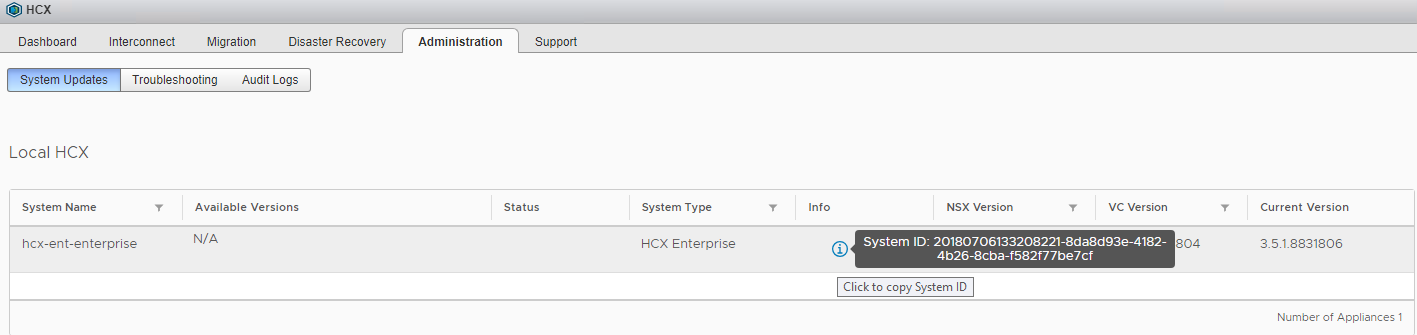An HCX System ID is needed when you are working with the VMware support team regarding any HCX issues.
The HCX system ID can be found via the CLI as well as the GUI. We will discuss both methods in this post.
CLI Method (You can only find on-prem HCX system ID using this method)
Connect to the on-prem HCX ENT appliance via console or SSH using admin credentials and run the command: cat /common/location
|
1 2 3 |
$ cat /common/location 20180706133208221-8da8d93e-4182-4b26-8cba-f582f77be7cf |

GUI Method
Login to vSphere Web Client, click on the HCX plugin, and navigate to Administration > System Updates
Under the Info column, click on the ‘i’ icon, and it will show you the system ID, which you can copy to your clipboard.
Do the same to obtain the remote HCX system ID.
Keep these IDs handy and provide them to VMware when requested.