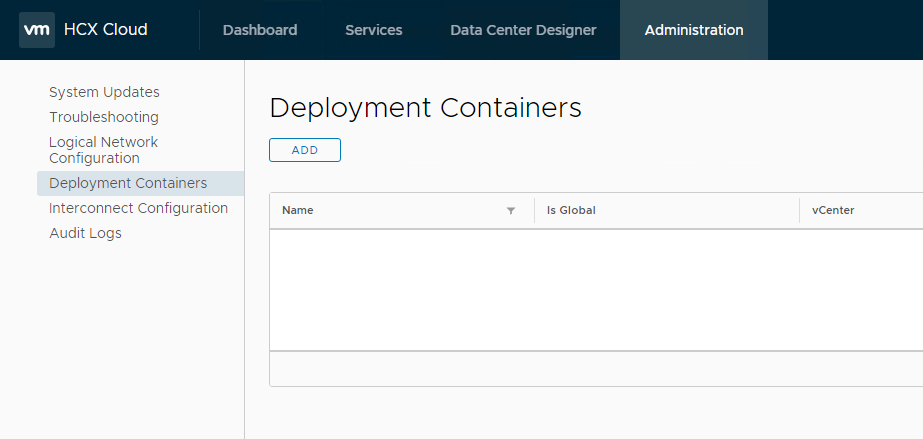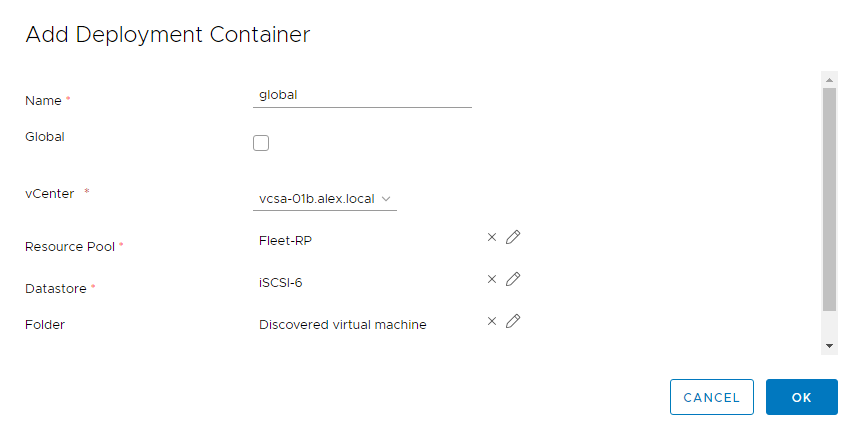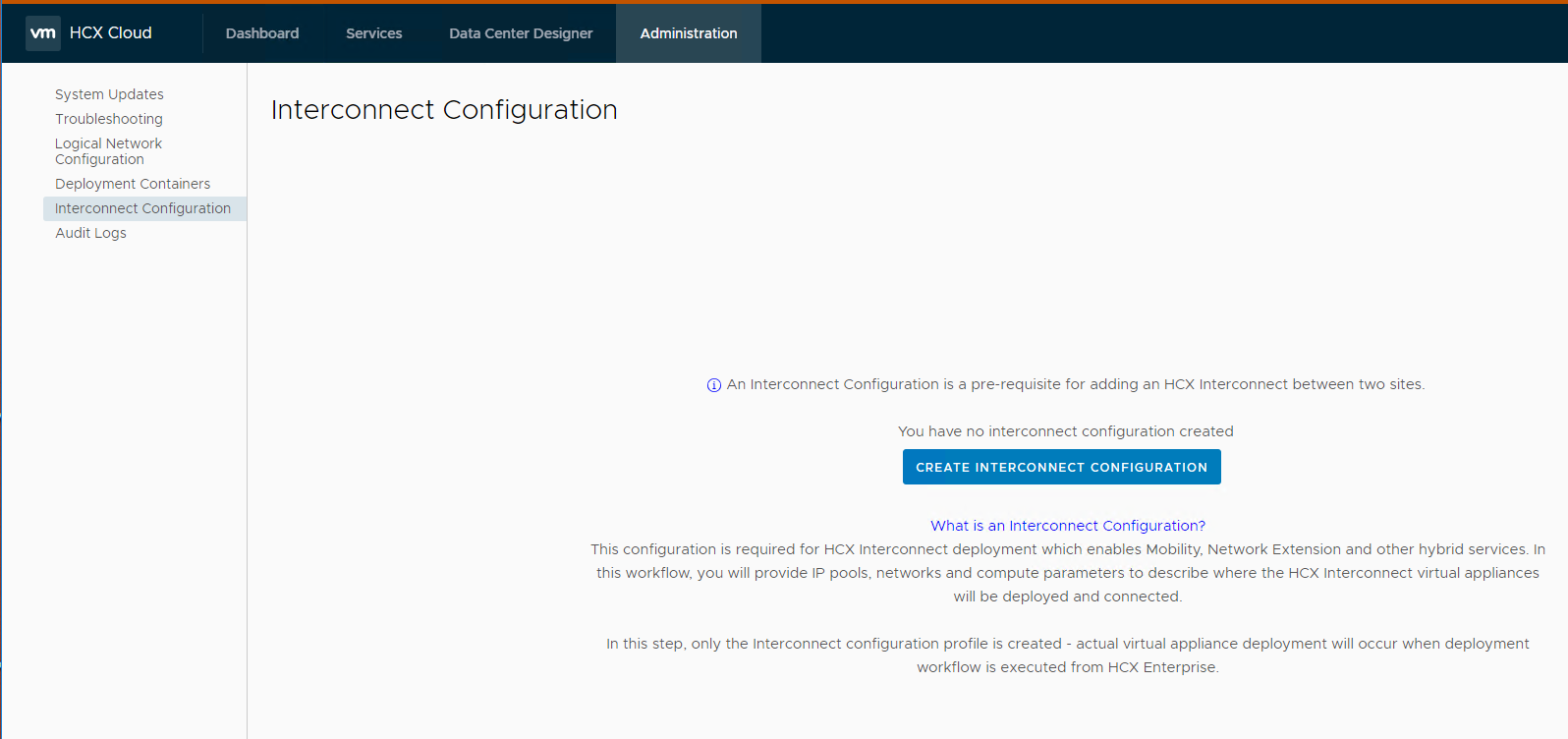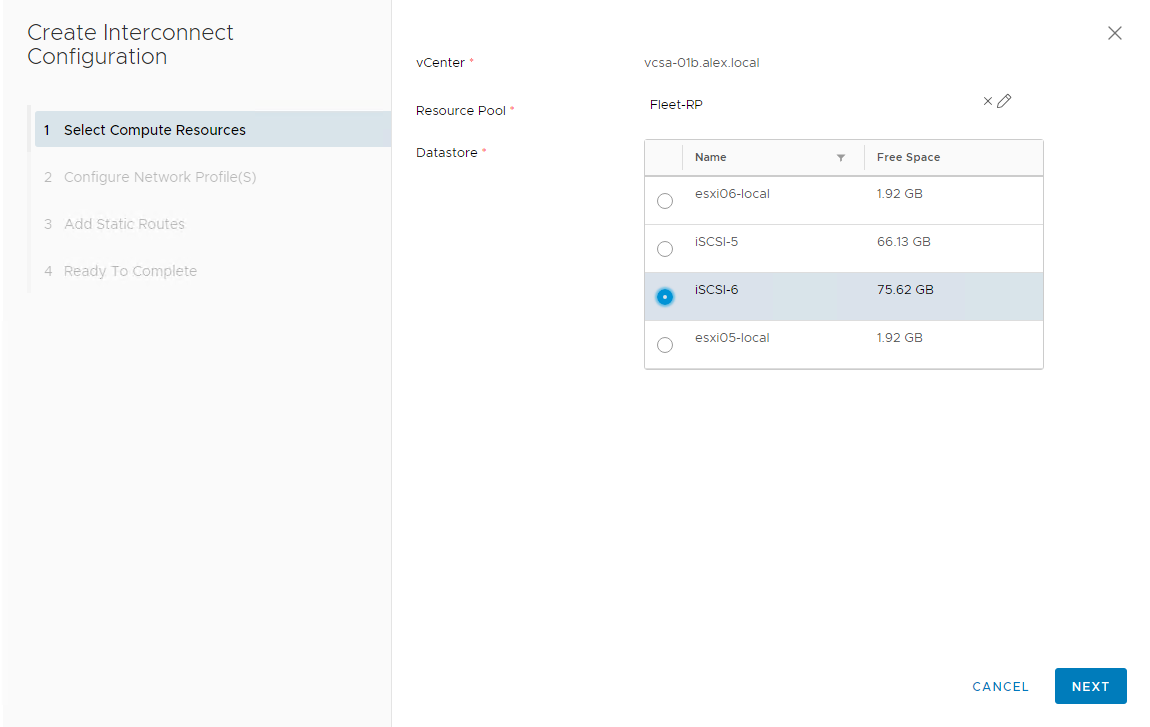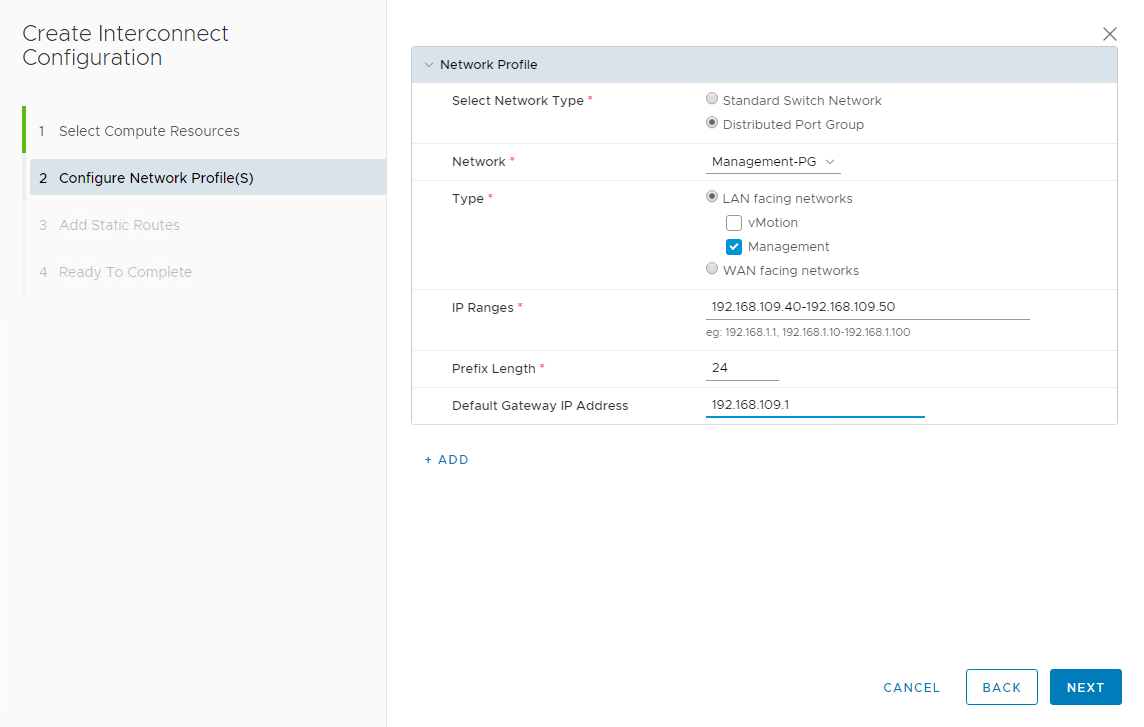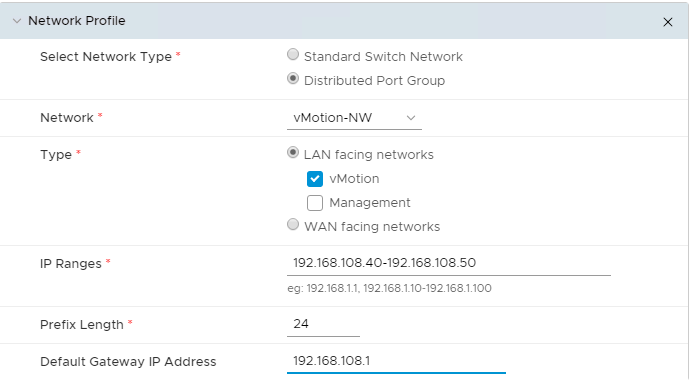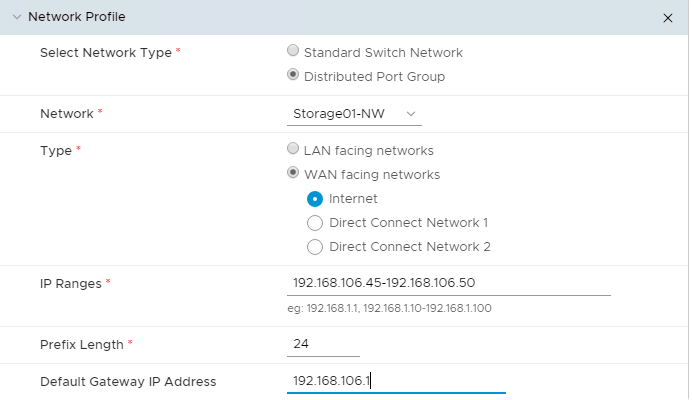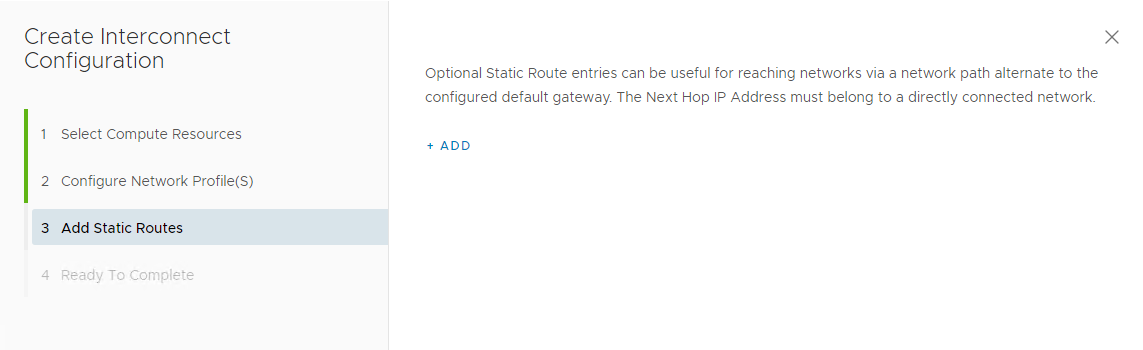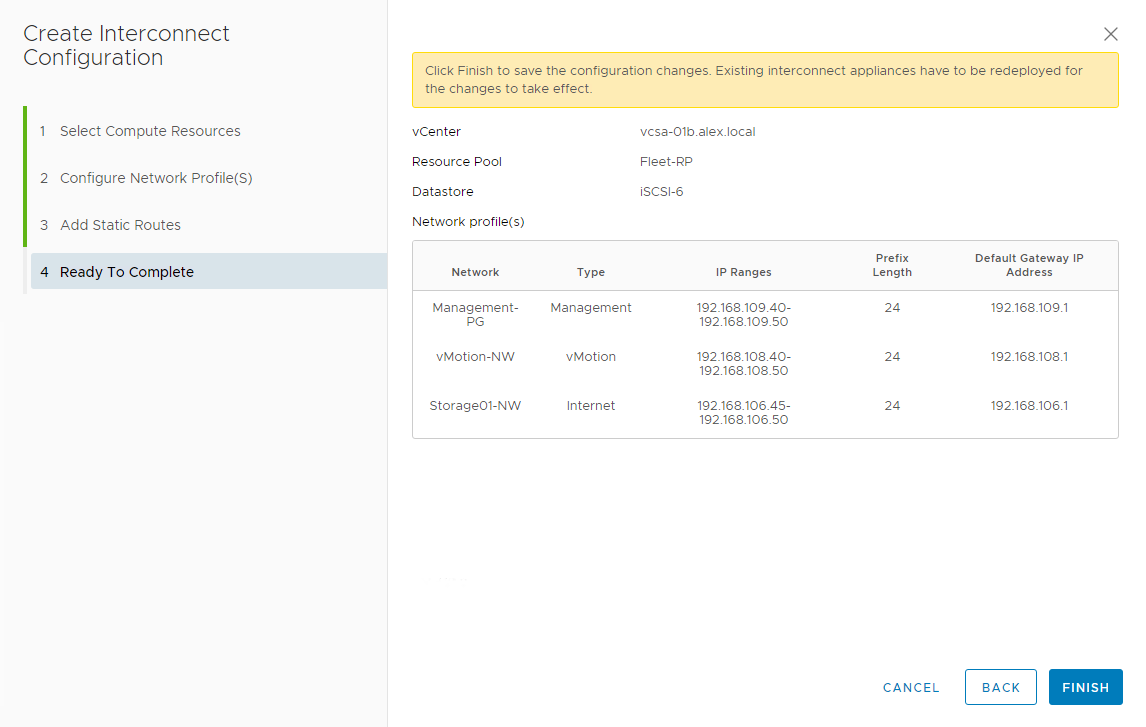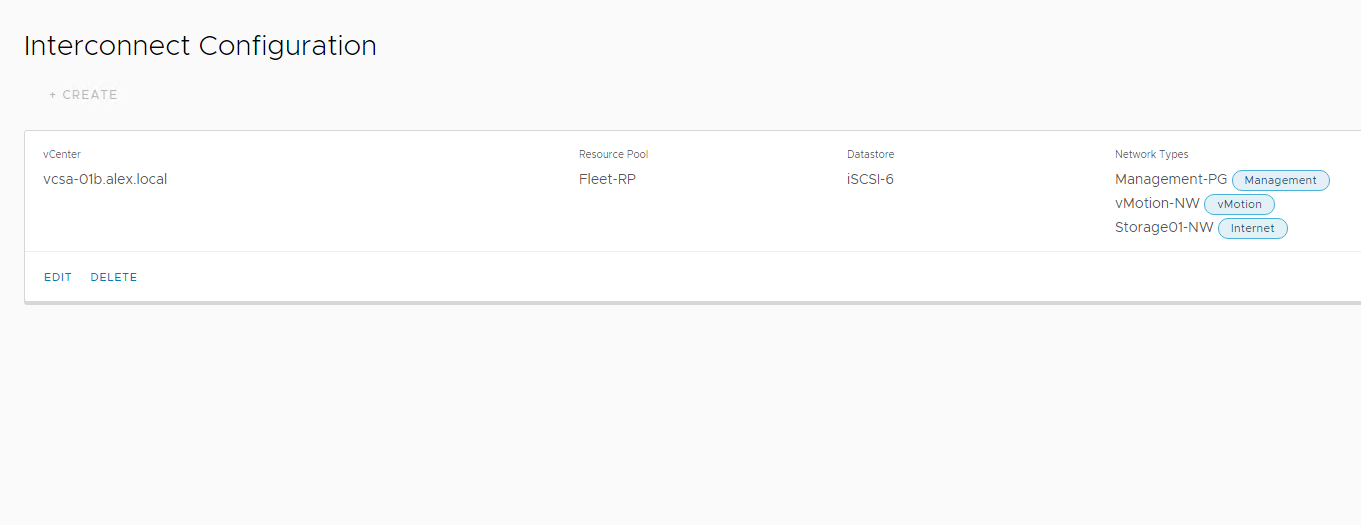In the last post of this series, site pairing was discussed. The next task is to deploy the fleet appliances, but before that, you must configure the networks for interconnects, i.e., fleet configuration.
If you are not following along with this series, then I recommend reading earlier posts of this series from the links below:
2: HCX Enterprise Deployment & Configuration
3: HCX Cloud Deployment & Configuration
Basically, we are defining a pool of IPs that interconnect appliances will use when we start deploying them. The high-level steps of fleet configuration are summarized below.
Login to HCX Cloud using the public URL and navigate to Administration > Deployment Containers.
Deployment containers dictate where your fleet appliances will be sitting post-deployment. Click on the Add button to specify a new container.
Provide a name for the container and select the vCenter server with which your HCX-Cloud appliance is registered.
Edit Resource Pool, Datastore, and Folder options to specify an appropriate place for fleet appliance deployment. Hit OK to continue.
Go to the Interconnect Configuration page and click on “Create Interconnect Configuration”
Select the compute resources and hit next.
You need to create at least 2 networks: one LAN-facing and one WAN-facing.
First, I created the management network, which is on IP segment 192.168.109.0/24
Next, I added the vMotion network (for vMotion to cloud)
At last, I added my WAN-facing network.
In my lab, my HCX-ENT and HCX-Cloud are on the same L2 domain, so while selecting WAN-facing networks, I have not specified any public IP and rather used a private IP range. In production, you will be using public IPs here.
I am not using any static route, as my network setup is simple, and Site-A and Site-B are locally connected.
On the Ready to Complete page, review your settings and click finish.
This is how my interconnect config looks.
And that’s it for this post. In the next post of this series, I will discuss fleet appliance deployment.
I hope you enjoyed reading this post. Feel free to share this on social media if it’s worth sharing.