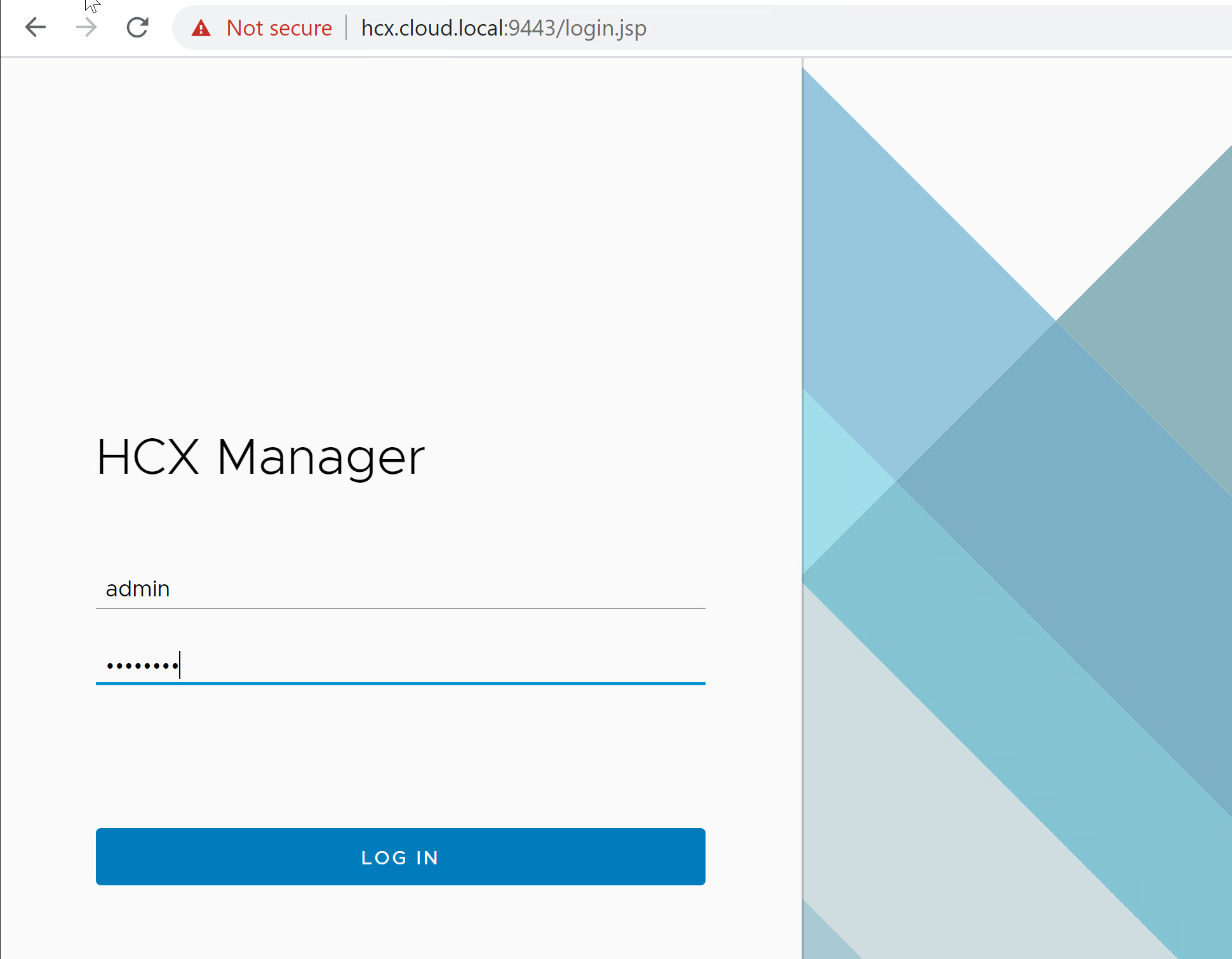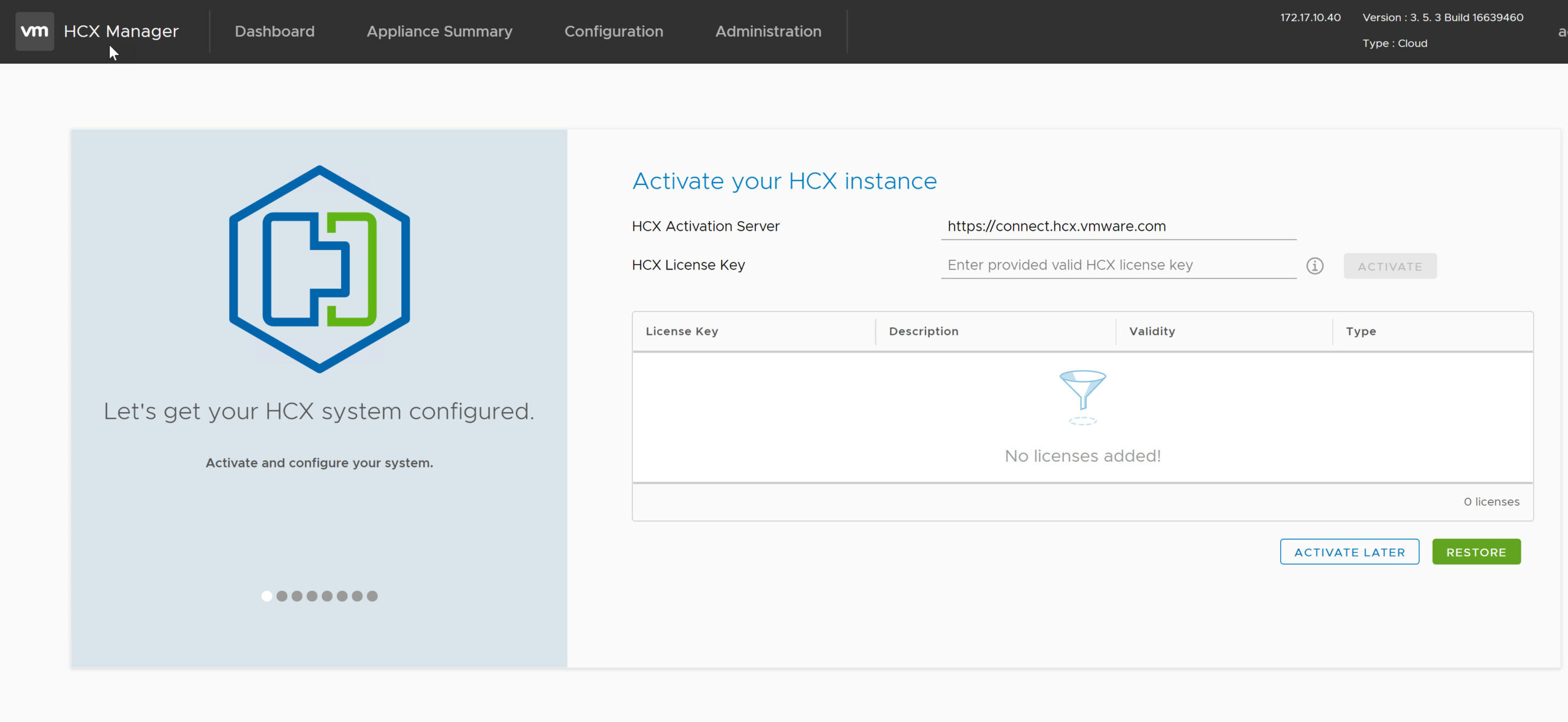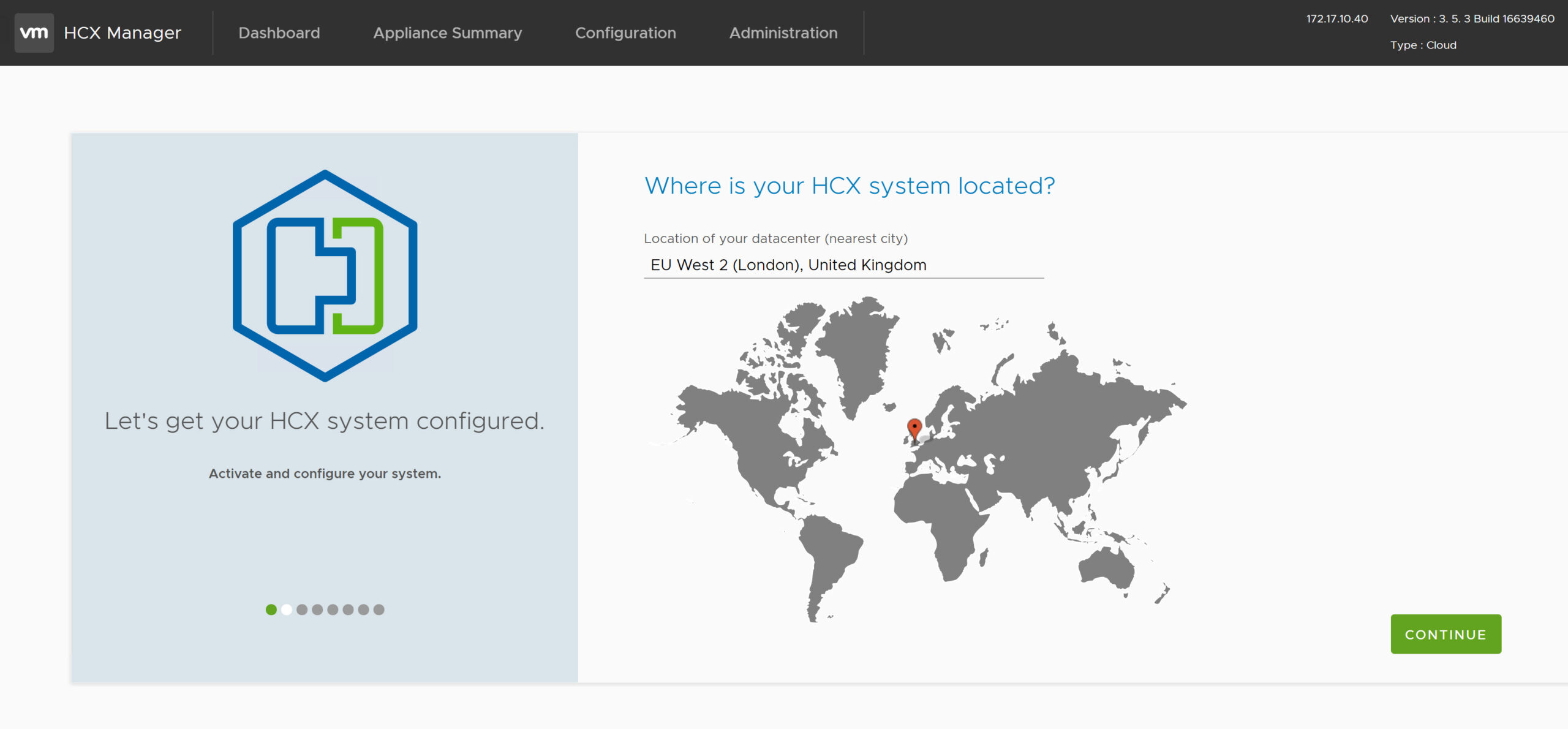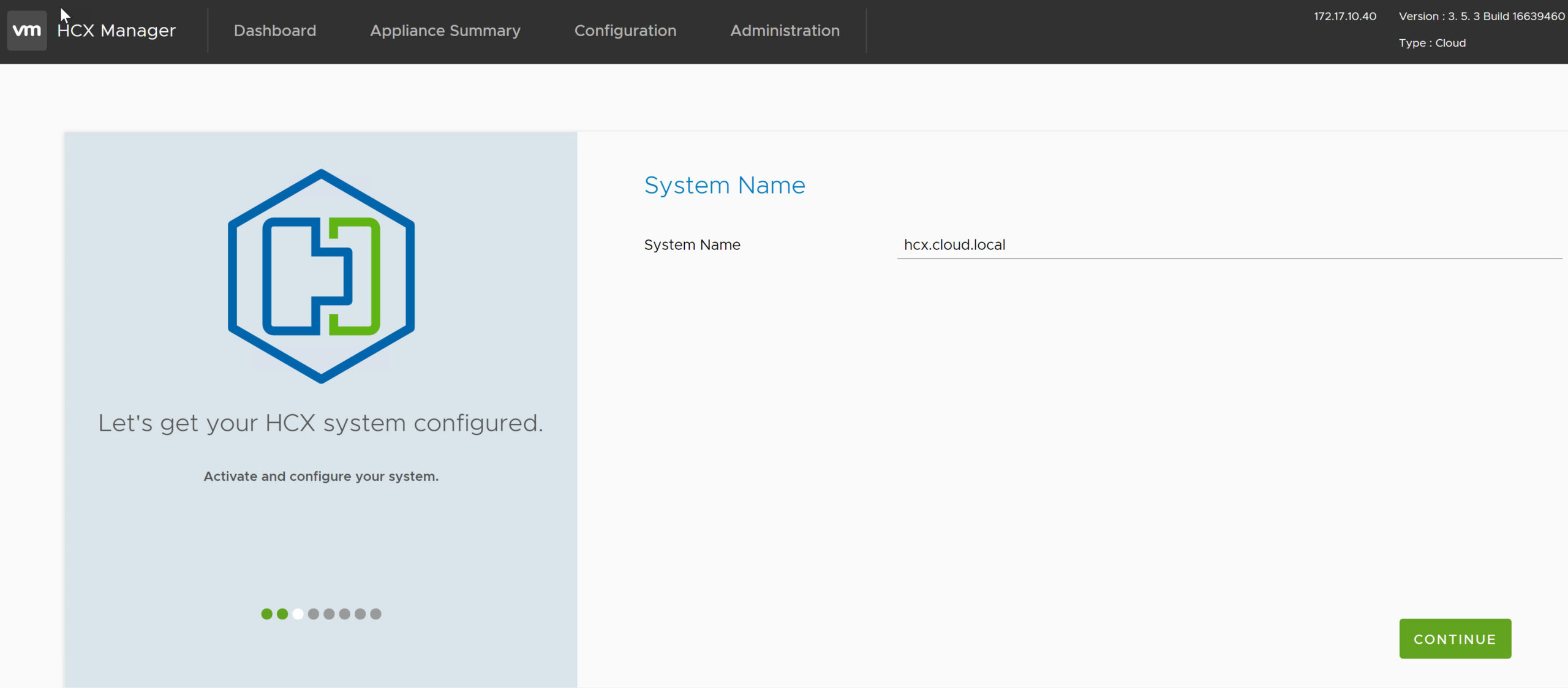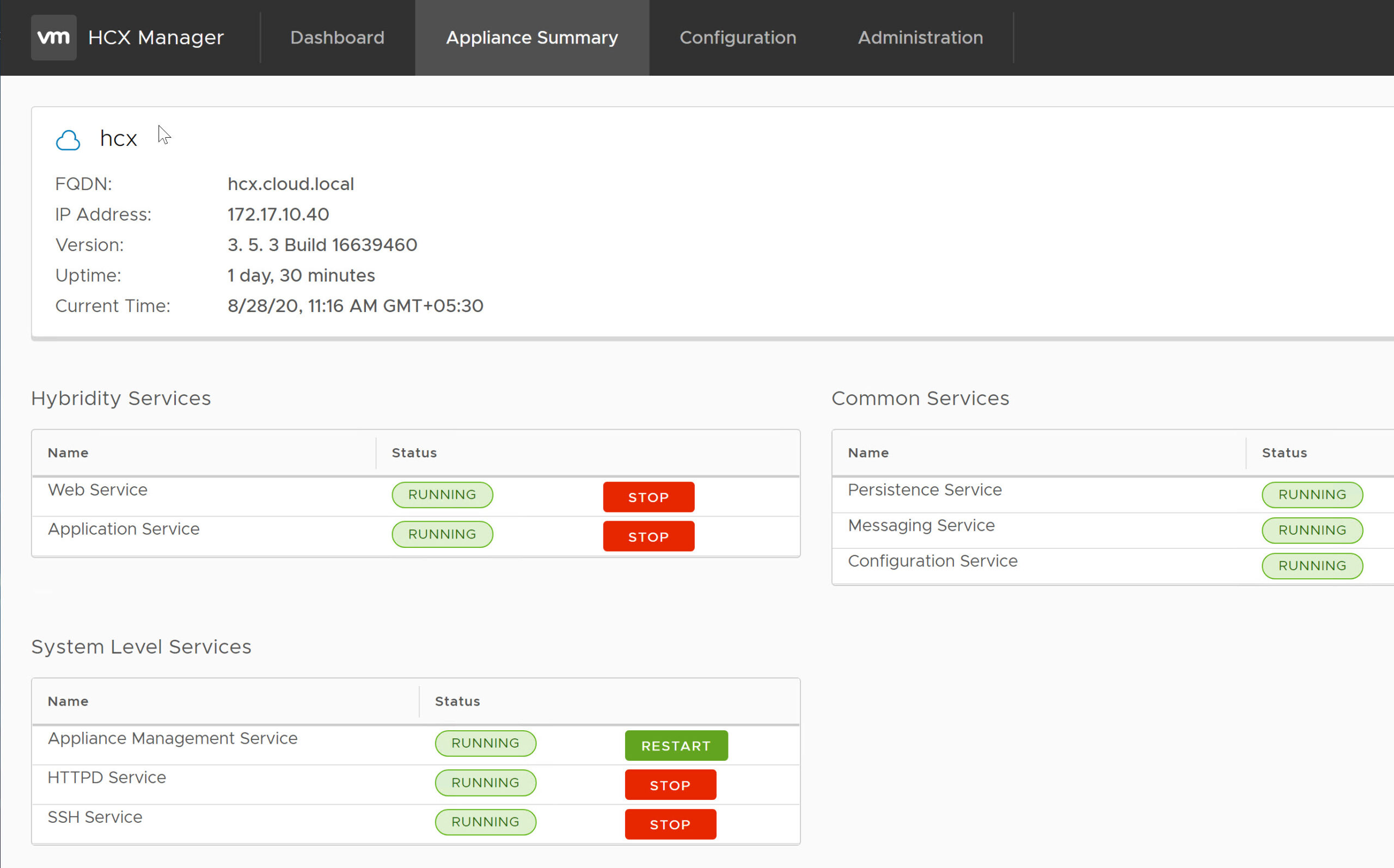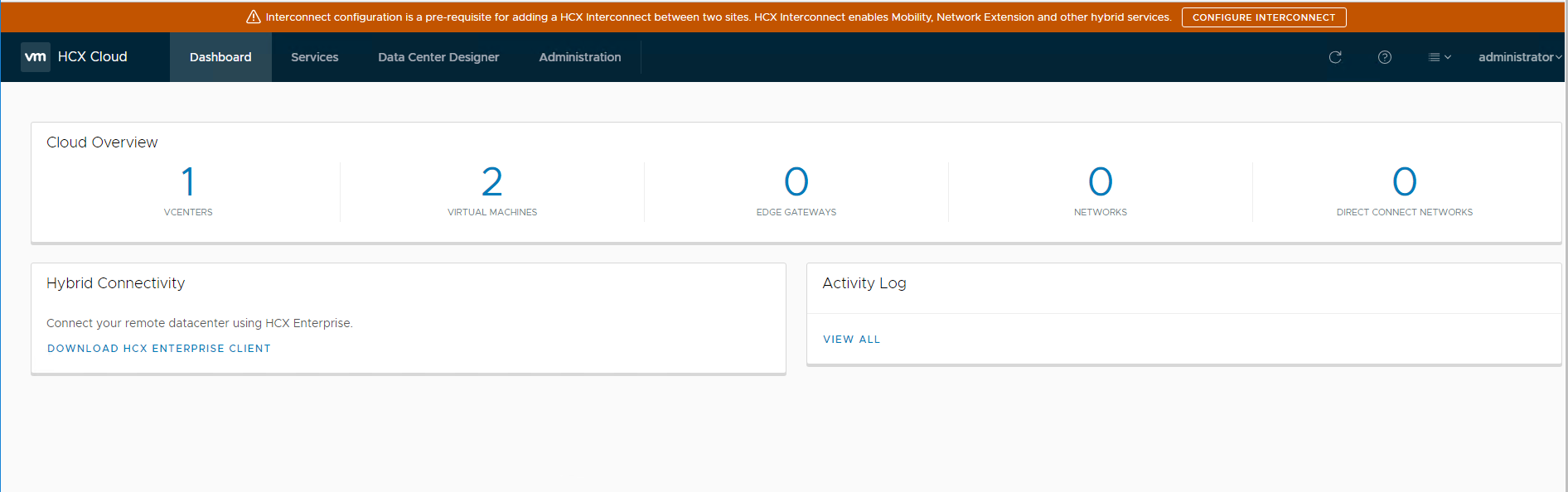In the last post of this series, we deployed the HCX Enterprise appliance on-premise and connected it to the vCenter server, NSX manager, and PSC. In this post, I will demonstrate the deployment of the HCX cloud appliance on the cloud side and walk through the basic configuration steps.
I don’t have a true cloud site, but I have 2 vCenter servers in 2 locations. Site A is where I deployed HCX Enterprise, and Site B is where I am deploying the HCX Cloud appliance. I am treating Site B as a cloud location.
HCX Cloud deployment is very similar to HCX Enterprise deployment and follows VMware’s standard OVF deployment procedure.
1: Once the appliance is deployed and powered on, login to the appliance by typing https://hcxcloud-fqdn:9443 and using admin as the username and password set during deployment.
2: If you have your license key handy, then activate the appliance, or you can do this later as well.
3: Specify the data center location where you have deployed the HCX cloud and click continue.
4: Specify the system name for the HCX Cloud appliance and click Next.
5: Select the right instance type to configure and hit continue.
You will select vCloud Director if your cloud infrastructure is based on vCD, e.g., vCloud Air or any other vCD-based service provider.
6: Register your vCenter server and NSX manager with the HCX cloud appliance.
7: Specify the PSC IP/FQDN to configure SSO on the HCX cloud appliance.
8: Configure the public access URL for the HCX Cloud appliance. This is the URL where you will register the HCX Enterprise appliance.
9: Restart services before going forward with the remaining configuration options.
10: Once services are restarted, verify that vCenter, NSX, and SSO connections to HCX are in a healthy state.
11: Verify that all services are up and running.
12: Associate the correct users and groups from the vCenter server with the HCX Cloud appliance.
13: Once you are done with the basic configuration, connect to the public URL that you have configured for the HCX Cloud appliance.
14: Login via vSphere credentials here.
15: And if your configuration is correct, you will land on this page.
And that’s it for this post.
In the next post of this series, we will pair the HCX Enterprise appliance with the HCX Cloud appliance and walk through the next steps.
I hope you find this post informative. Feel free to share it on social media if it’s worth sharing.