In last post of this series, we learnt how to use tags for manually created checkpoint. In this post we will explore zerto dashboards to see ow a VPG can be monitored.
If you have landed directly on this page by mistake, then I encourage you to read earlier posts of this series from below links:
1: Zerto Architecture and Components
2: Installing Zerto Virtual Manager
3: Installing Zerto Virtual Replication Appliance
4: Creating Virtual Protection Group
6: Move VPG from Protection Site to Recovery Site
Being a zerto administrator, we should be familiar with various screens/dashboards that are available in zerto for monitoring stuffs perioidically or when something went wrong. Lets explore the various screens of zerto and checkout what info is available where.
1: Home dashboard: This is the very first screen which comes up when you login to ZVM interface. This screen shows overall health of all the VPG’s, Site topology and whether or not all VPG’s are currently meeting the SLA.
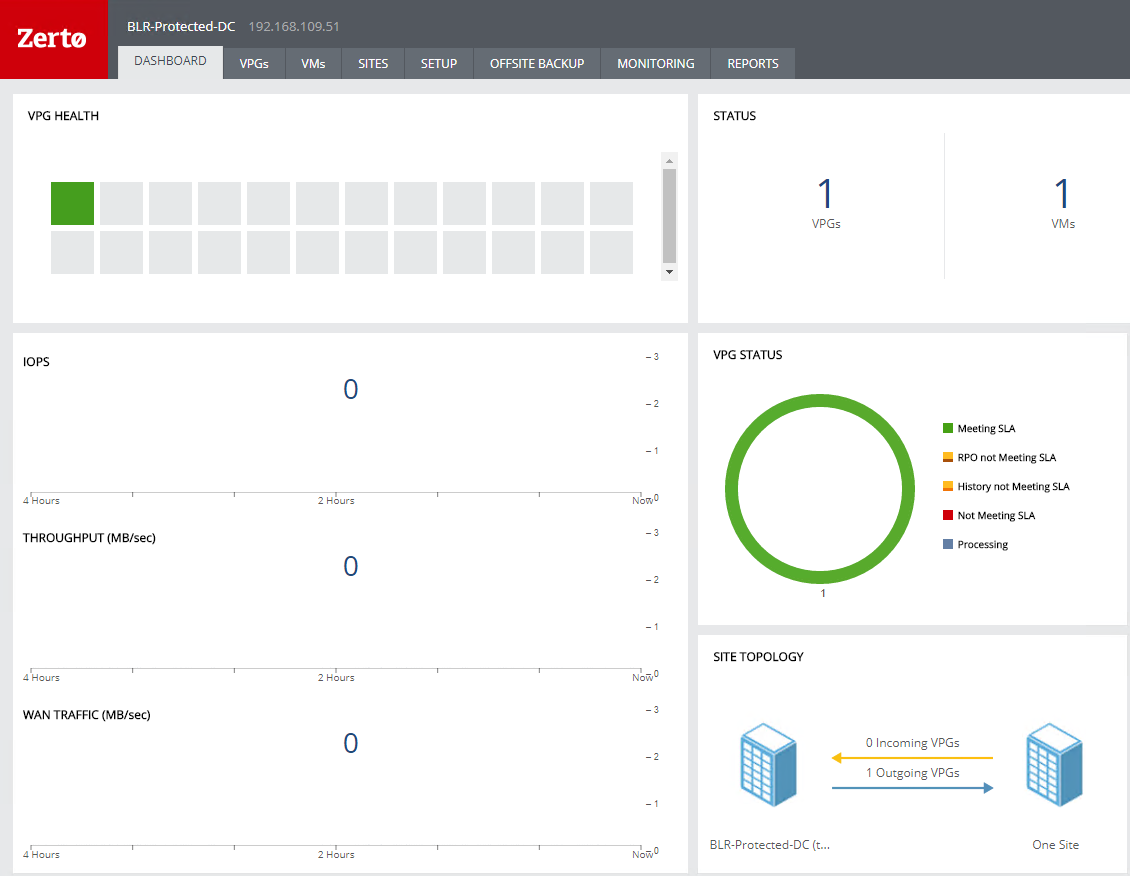
2: VPG Detailed Info: To gather info about a specific VPG, we need to open that VPG stats in a new tab. Here you can see details like RPO (in seconds), Journal history, Number of protected VM’s and data size of all VM’s (in GB) which is being currently protected.
Also you get info about whether or not a VPG is meeting SLA and if not, then what are the issues that are going on.
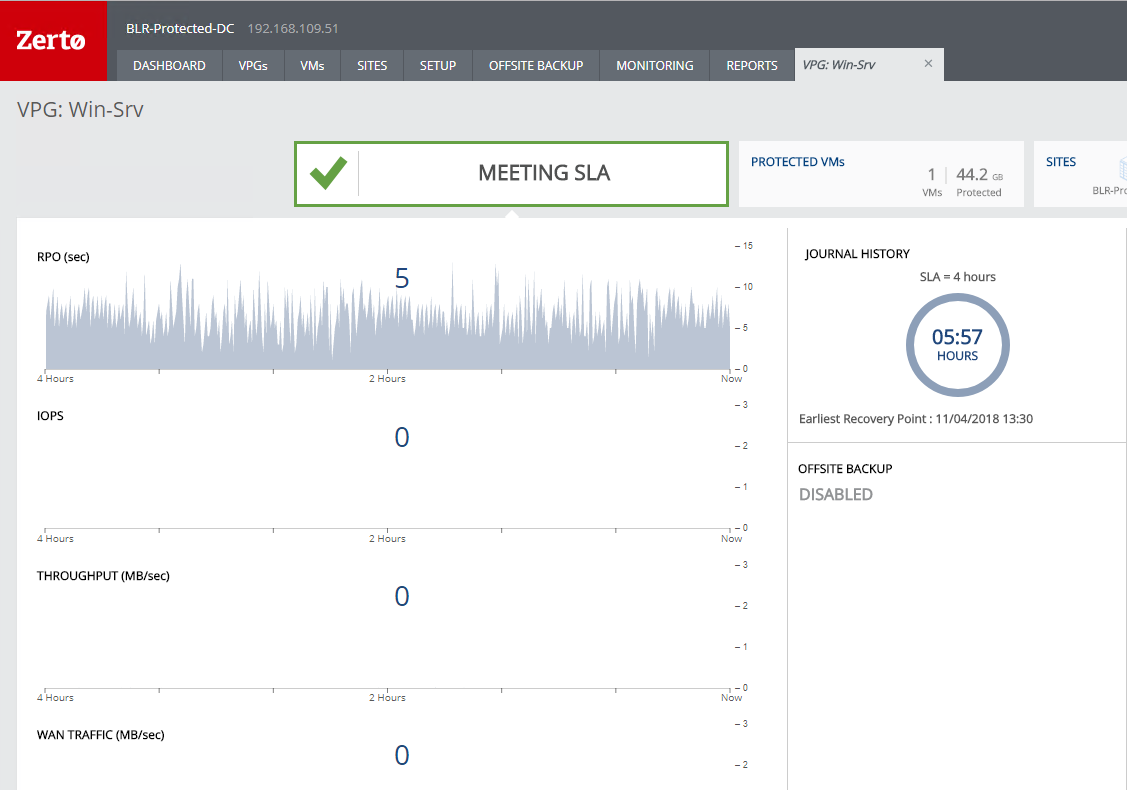
3: VPG Settings: If you navigate to settings tab of a VPG, you will be able to see
- Where exactly a VPG is replicating (to another vCenter or Cloud or to Hyper-V).
- Detailed info about journal and journal history.
- On recovery side, which host is the recovery host for this VPG and what’s the recovery datastore.
- Information about Failover Move/Failover Test network.
- When was the last test faiolver was performed.
- If there are any pre/post scripts defined for a VPG at recovery time.
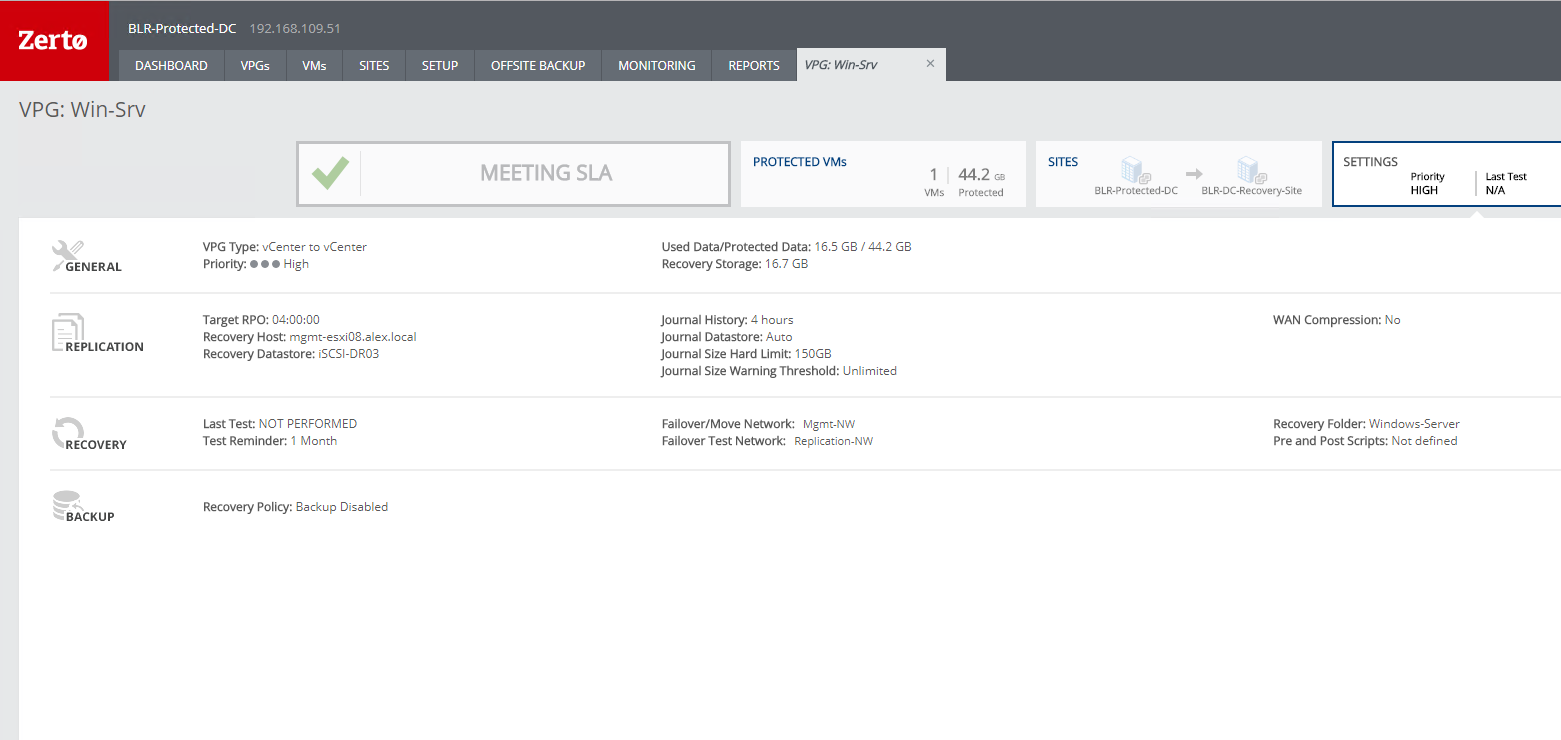
Same info can also be obtained directly from vCenter by navigating to the zerto tab.
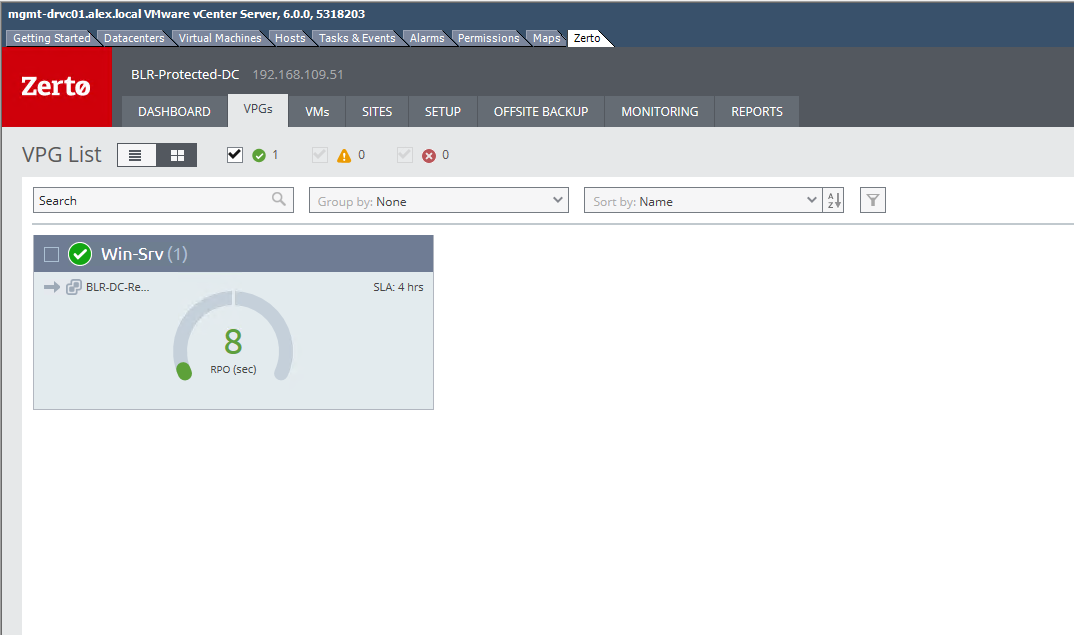
4: Monitoring VRAs: On navigating to setup tab, you will see information about the installed VRA, their hostname,version and overall status. Also on which datastores these VRA’s are stored.
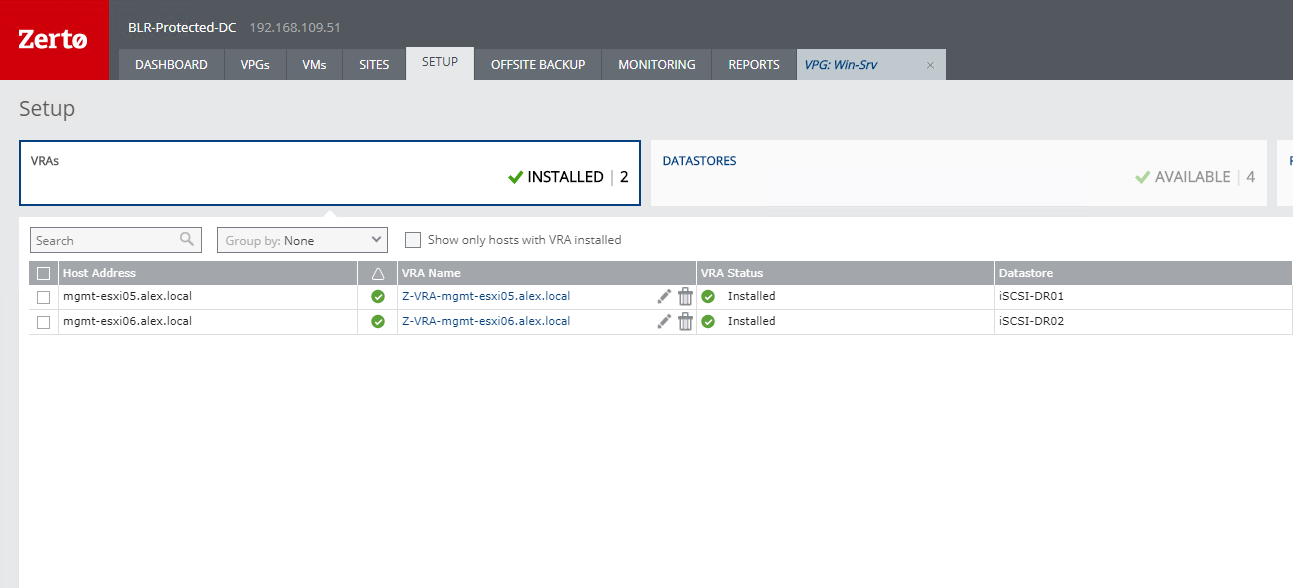
5: Reporting: Reports tab allows you to generate reports of various types as shown in figure below. I am not covering more about these options as of now as I intend to write a detailed post on zerto reporting later.
This tab lets you to generate reports and export it in PDF form which can be later showcased to management if asked.
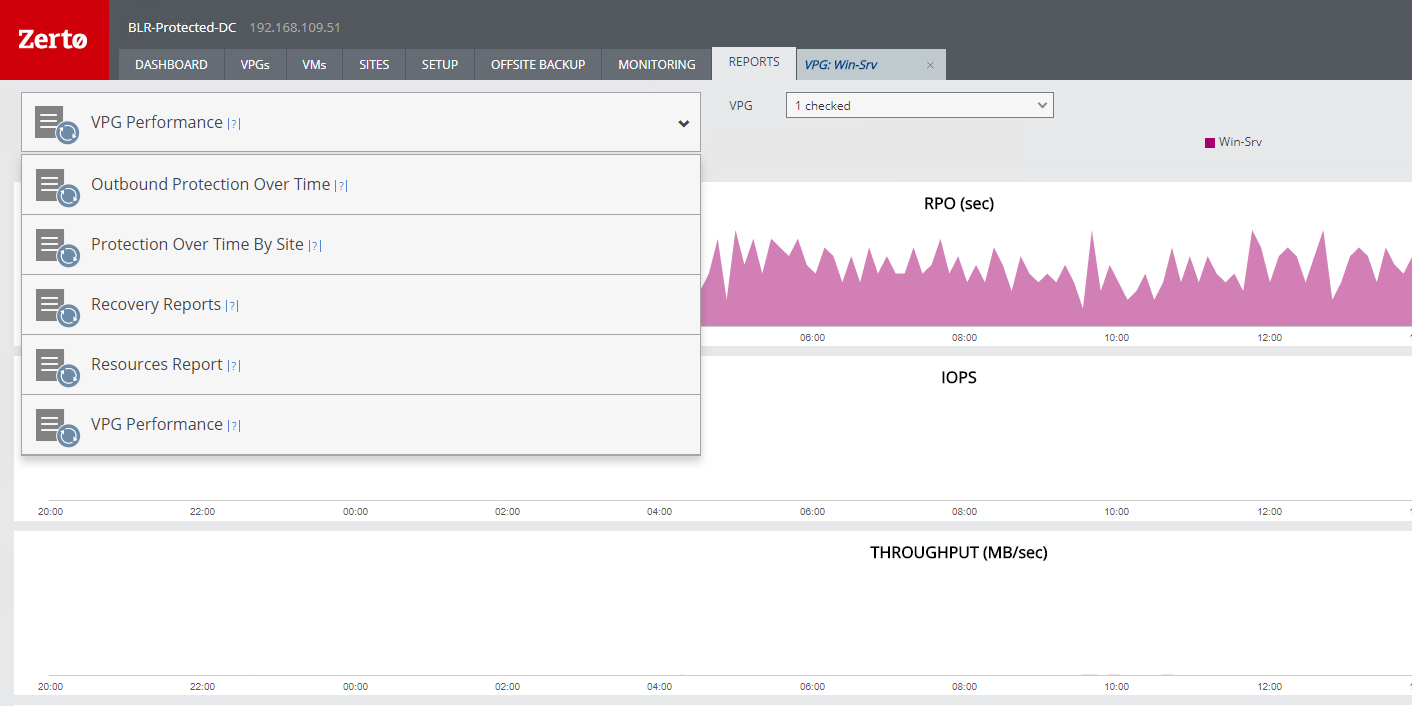
6: Events Monitoring: Under monitoring tab, you can list all the events thats has occured in your environment. You can see events for a particular date by using the date filtering option.
Also you can filter the events on the basis of whether it was simply an event or an alert was generated by zerto when something went wrong.
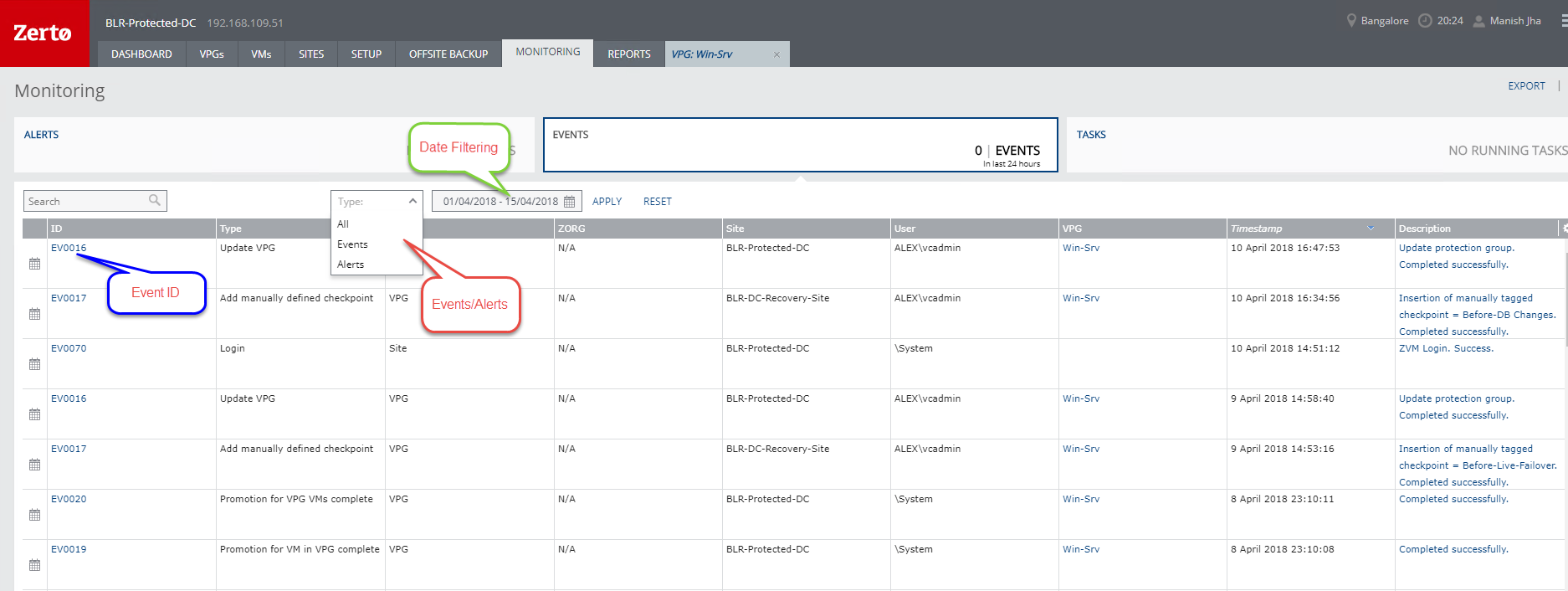
7: Creating Custom Dashboards: You can create your own dashboards to include specific details about the stuffs.
For e.g you can create a custom dashboard for a specific VPG by clicking on the gear icon and selecting “Create View”
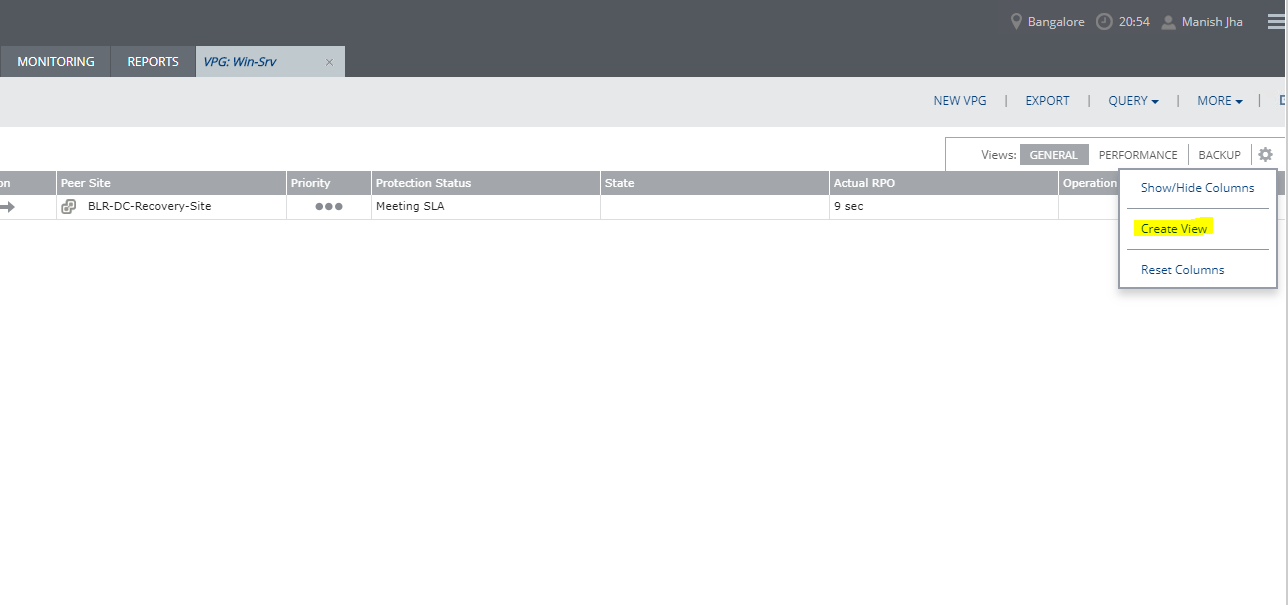
Provide a name for the dashboard and select the fields which you wish to see in your new dashboard and hit Save.
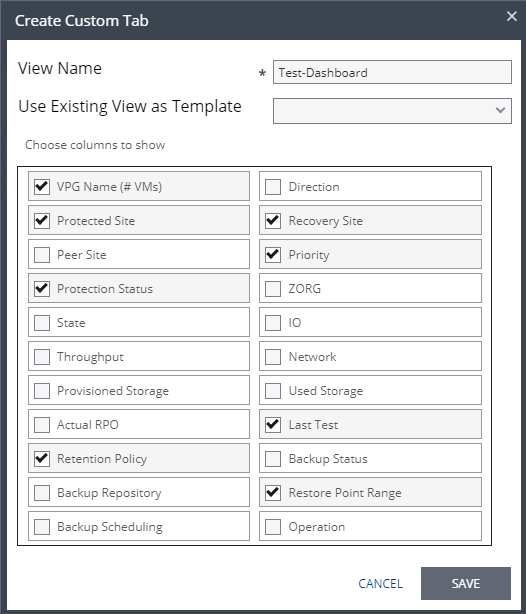
And there you go. You have now a custom dashboard in front of you.
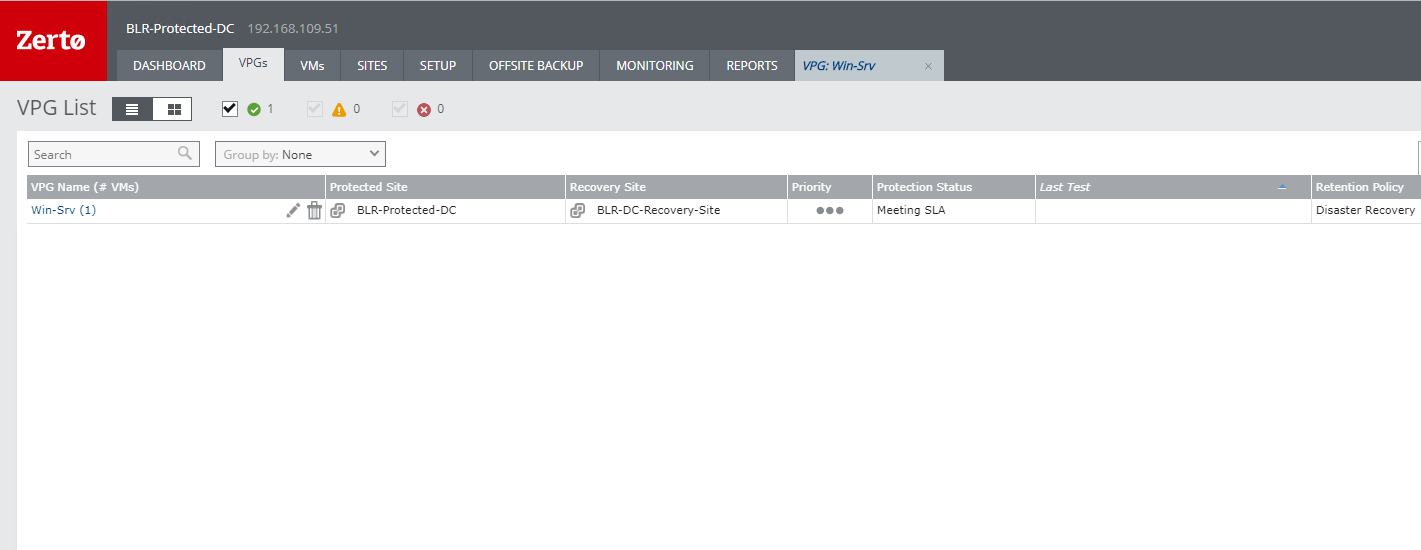
And that’s it for this post.
I hope you find this post informational. Feel free to share this on social media if it is worth sharing. Be sociable 🙂
