In this post we will see how to migrate from vSphere Standard Swith to vSphere Distributed Switch. Let’s get started.
Before performing any migration, make sure you have a vDS deployed and fully configured i.e portgroups created, uplinks created, appropriate uplinks placed in respective portgroups.
Here is a review of my environment.
1: I have a vDS created and different port groups for separation of duties.
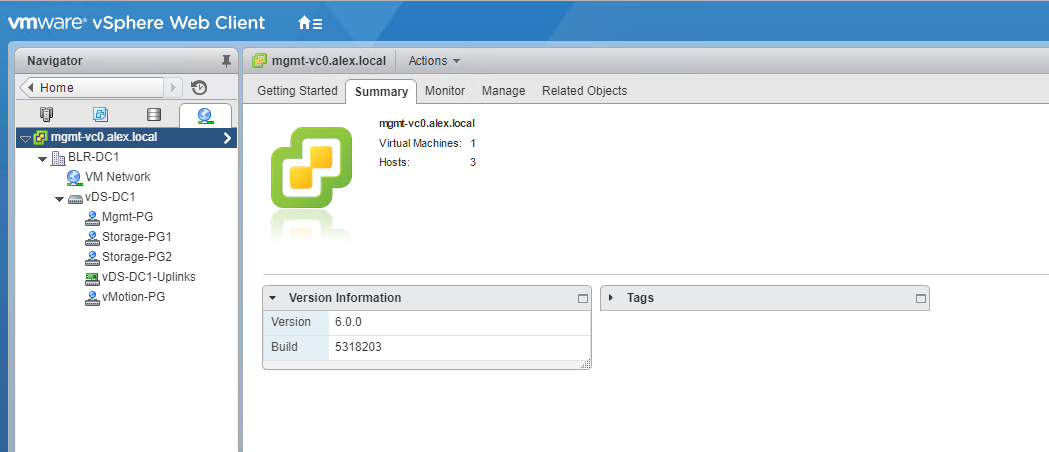
2: Uplinks created and meaningfully named.
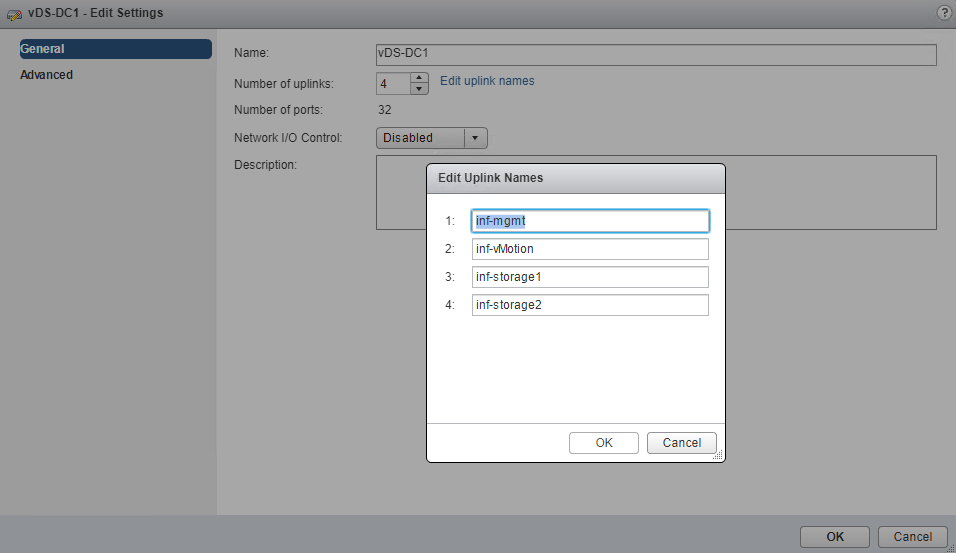
3: Teaming and Failover configured. Each of the portgroup in my lab have only one active uplink. Rest of them I have placed in unused.
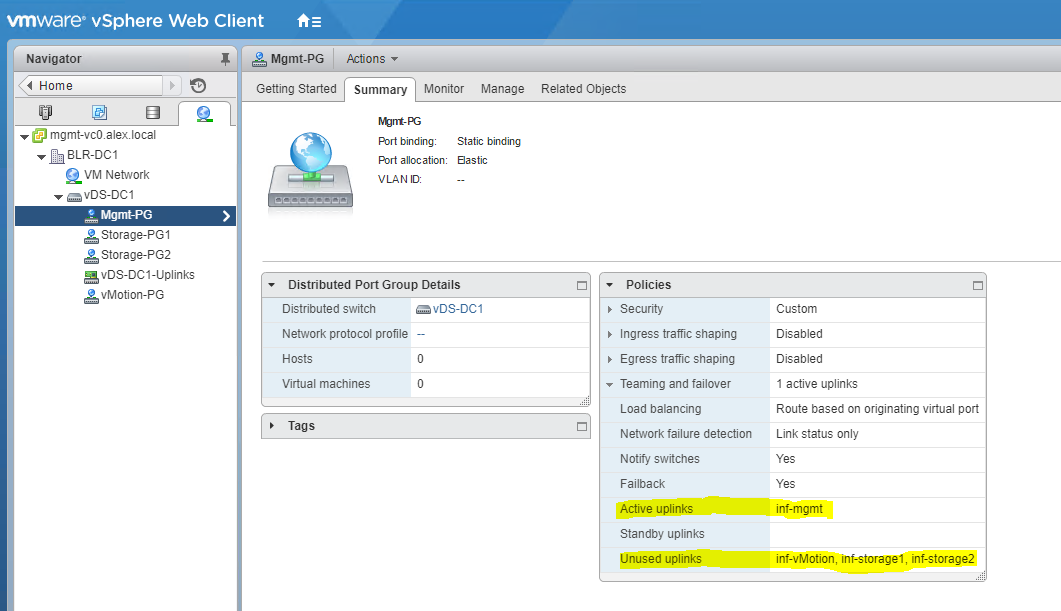
4: And this is how the networking is layout for the host which I will be migrating to vDS. This host have 2 vSS.
- vSwitch0 have Management and vMotion VMkernel portgroup along with a VM Network portgroup to which my vCSA is connected.
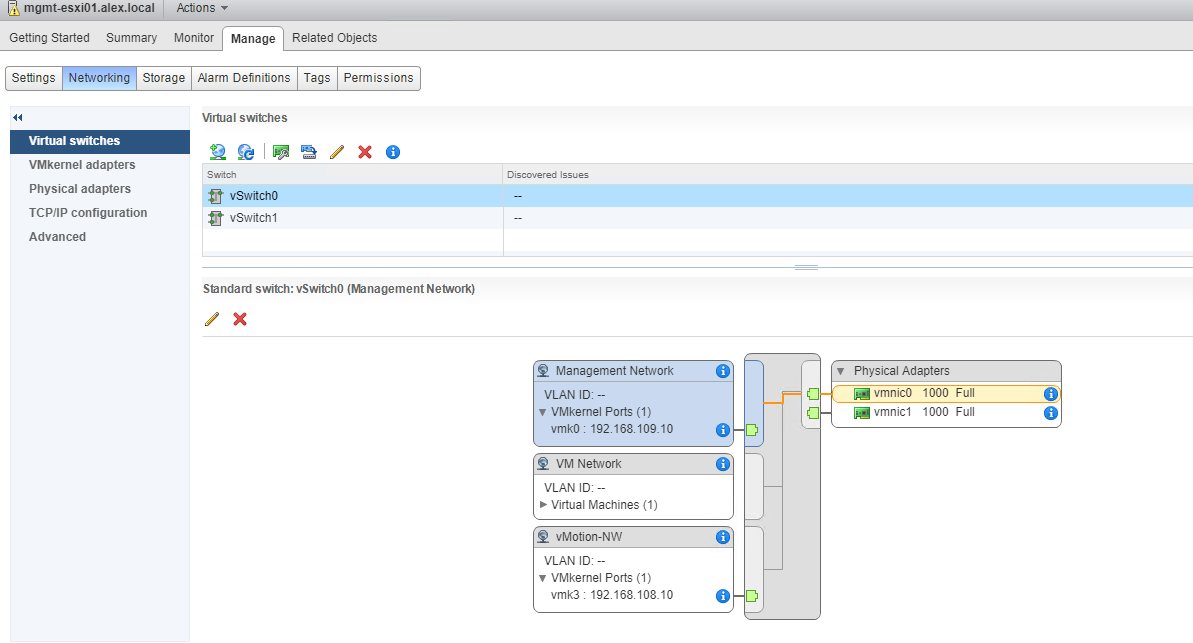
- vSwitch1 have 2 portgroups configured for iSCSI storage connectivity. Port binding is enabled here to achieve multipathing.
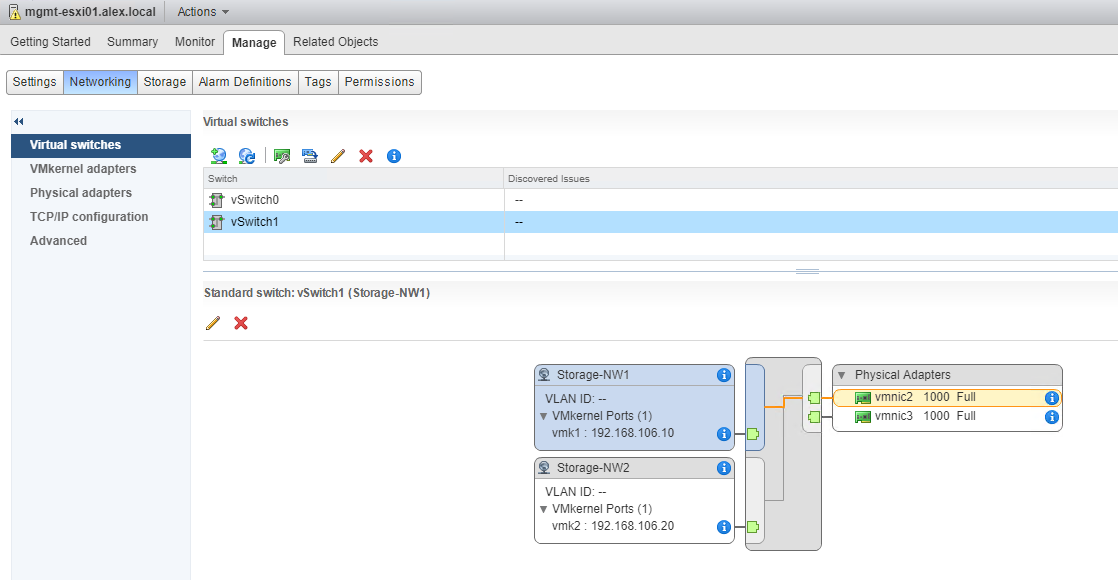
Lets do the migration now.
Switch to networking view in vSphere Web Client and select the vDS and clcik on Add and manage hosts.
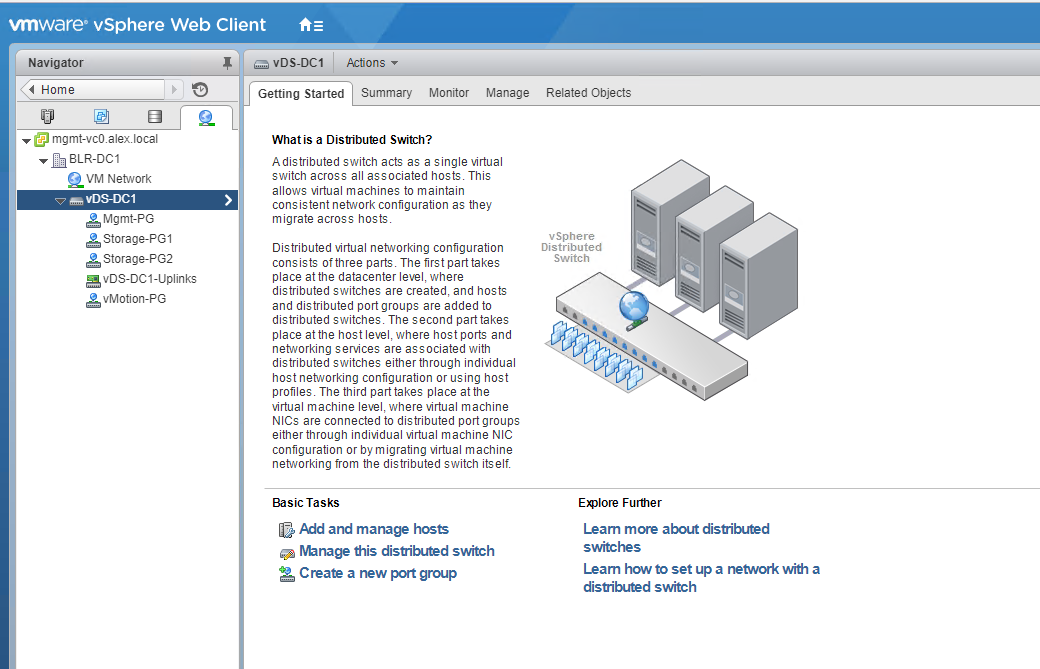
Select Add host and manage host networking option.
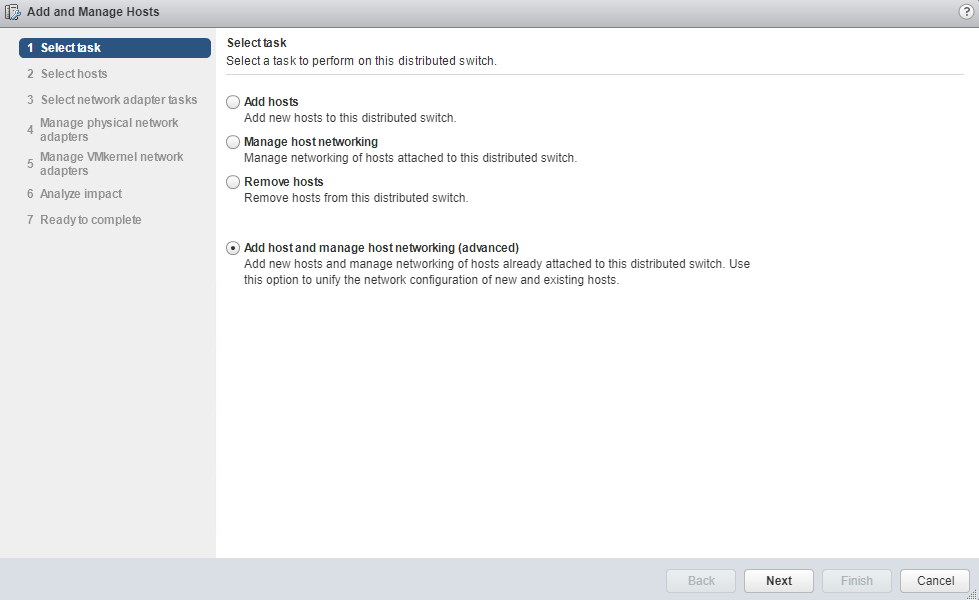
Click on New hosts to add a host to this vDS.
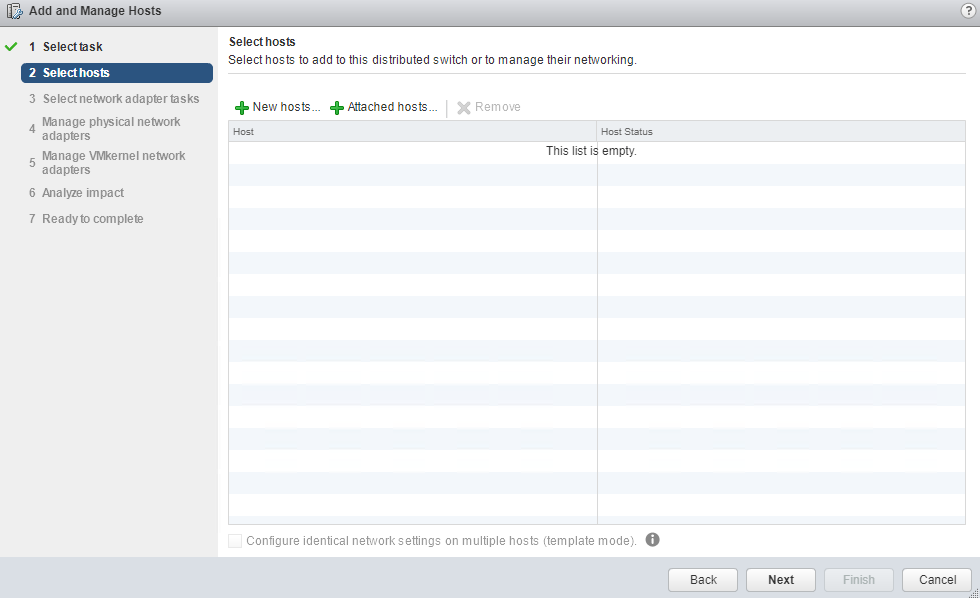
Select a host from the list. If you want to migrate everything to vDS in a single shot, then you can select all your hosts here.
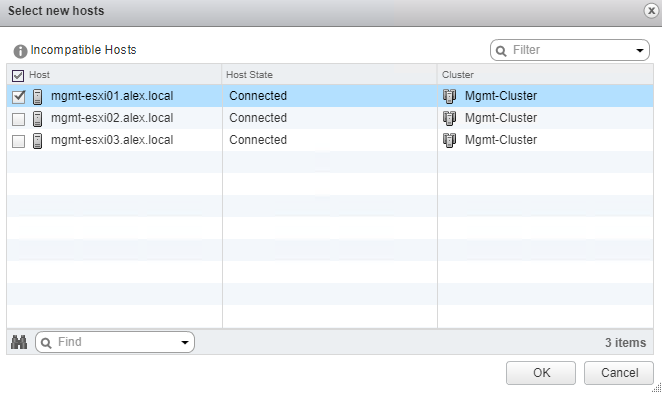
Select Manage physical adapters, VMkernel adapters and virtual machine networking.
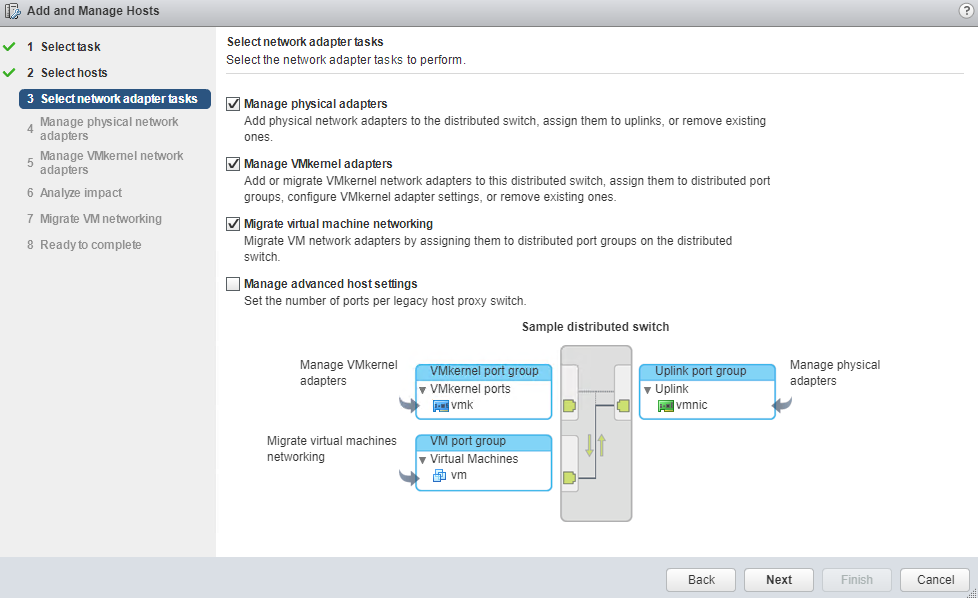
Select the vmnic and click on Assign uplink (you are now moving a physical adpater from vSS to vDS in this step)
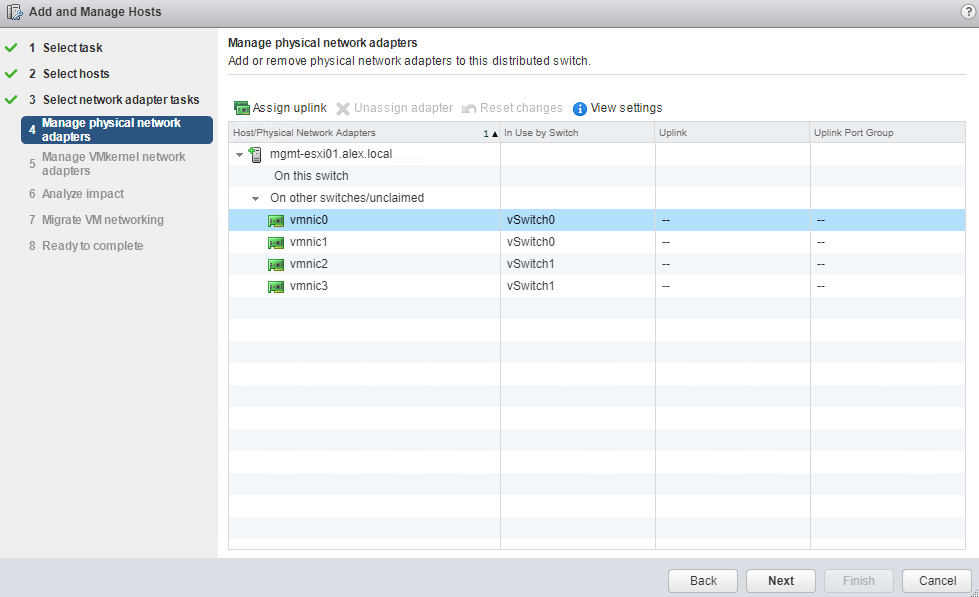
Select the uplink where you want to add the physical adapter selected in previous step.
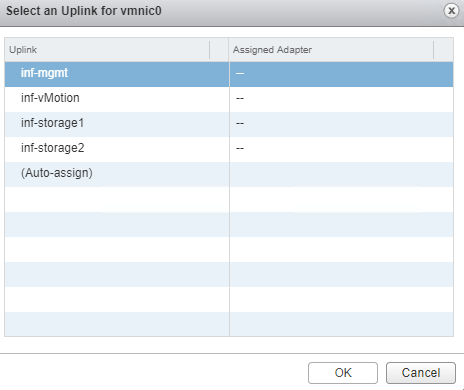
Repeat the process for each of the physical adapter. At last you will see a screen similar to as shown below.
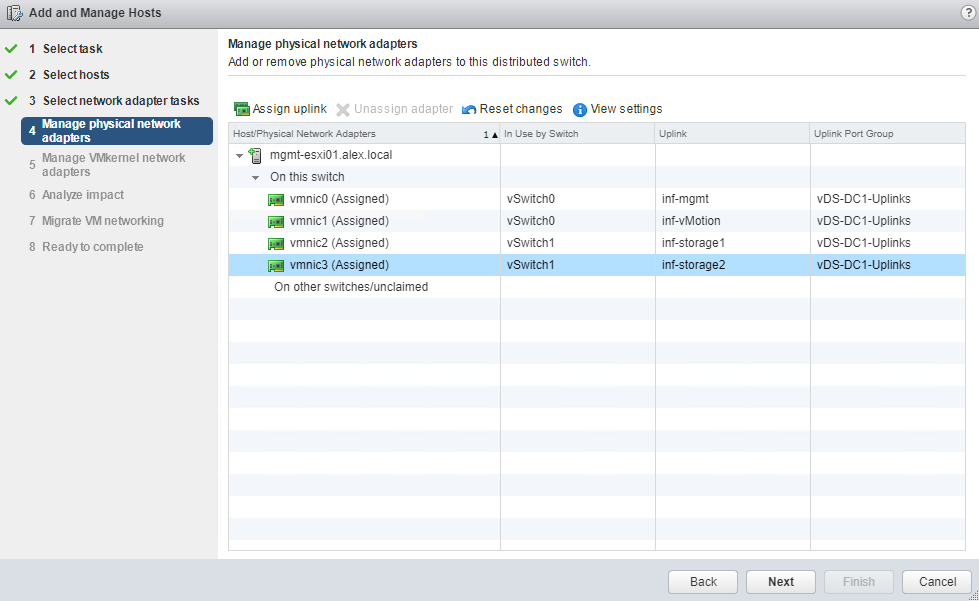
Next is to move your VMkernnel portgroups to vDS. Select a vmk from list and click on assign port group.
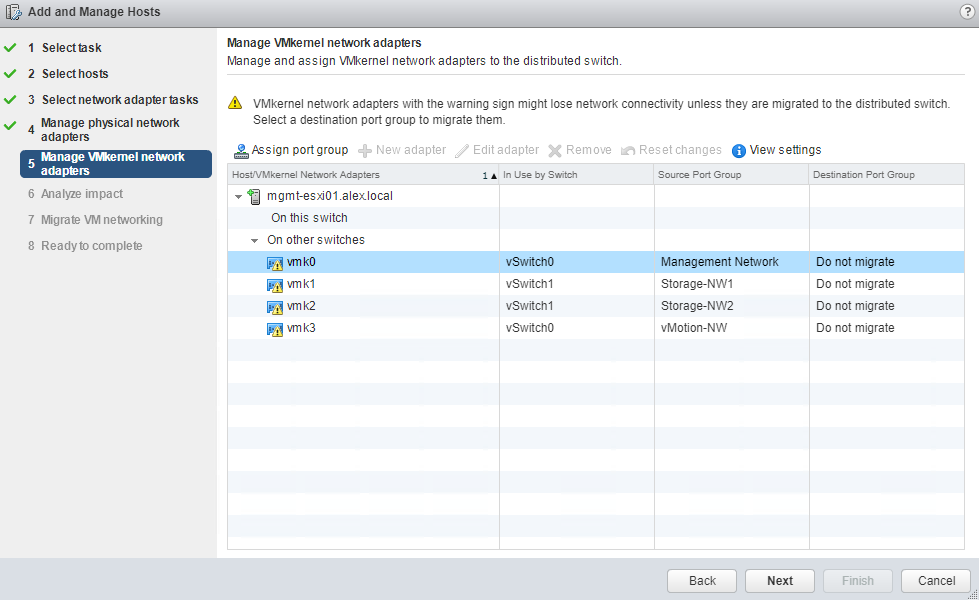
Select the destination port group where your selected vmk will be sitting after migration.
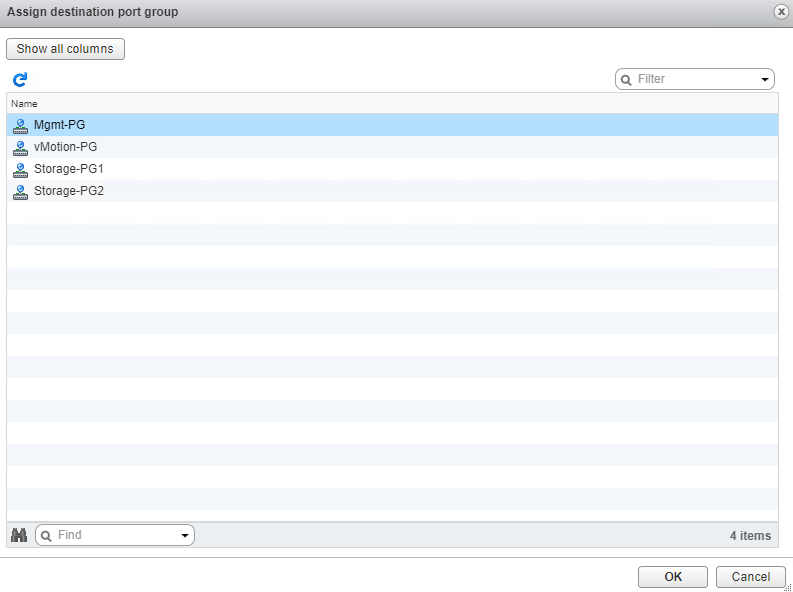
Repeat the process for all the vmk’s. At last you will see that each vmk is now reassigned to a new port group that is part of the vDS.
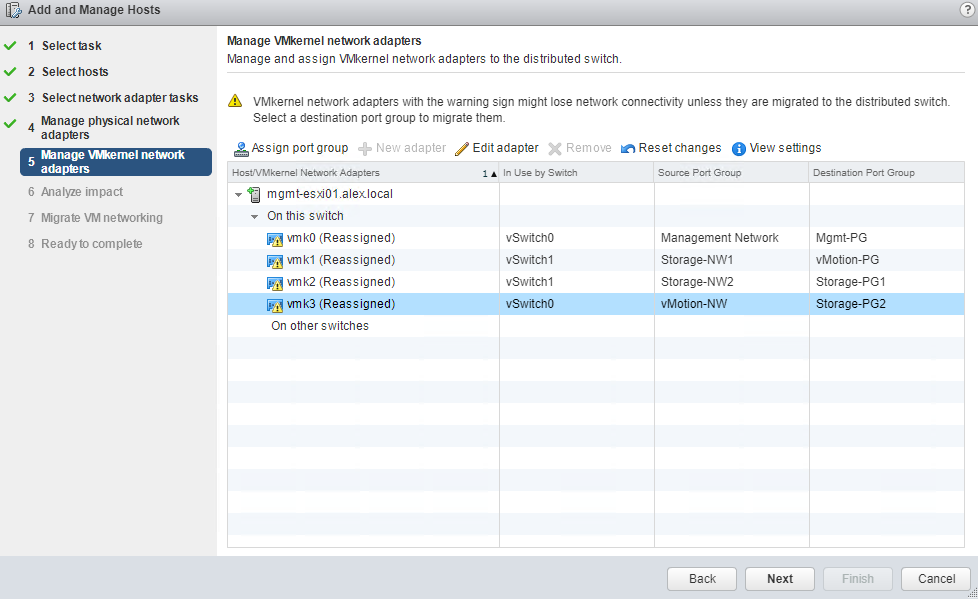
Hit Next and verify status read as No impact. If you are seeing a yellow or red warning here, go back and review the steps. There will be definitely something messed up (vmk’s assigned to wrong pf, or physical adapter assigned to wrong uplink etc etc)
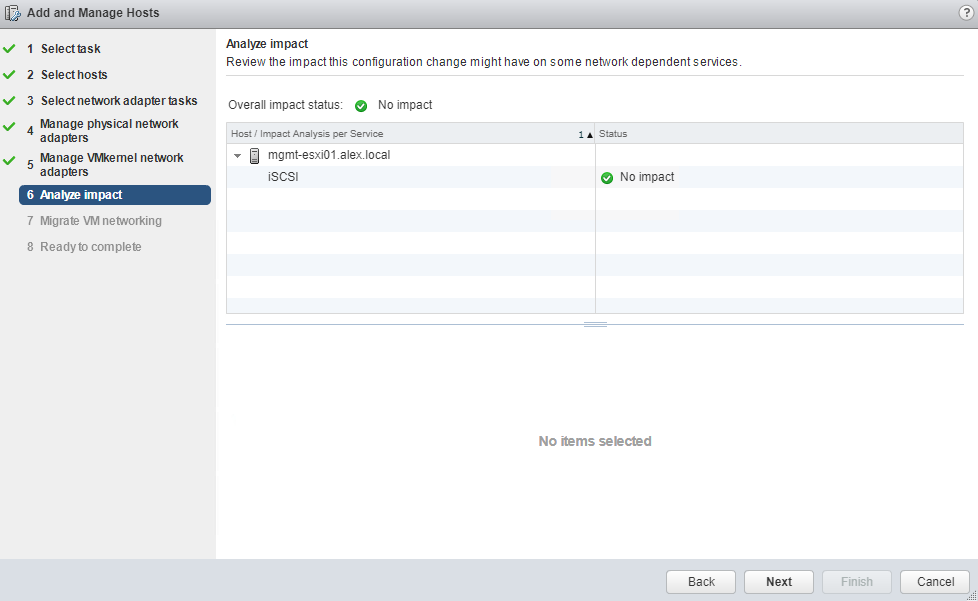
Next is to move virtul machine networking. Select the VM and click on Assign port group
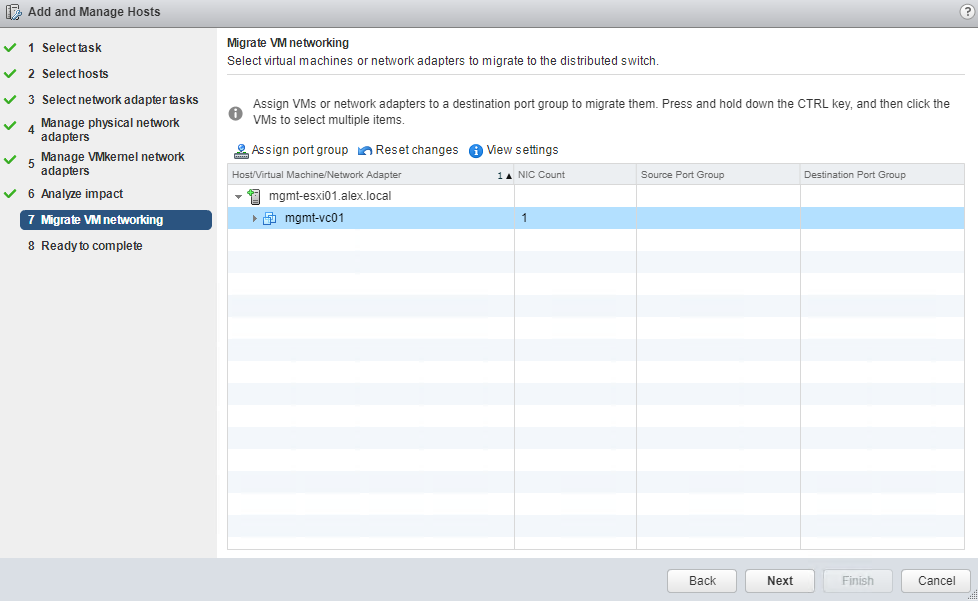
Select the port group to which this VM will be attached.
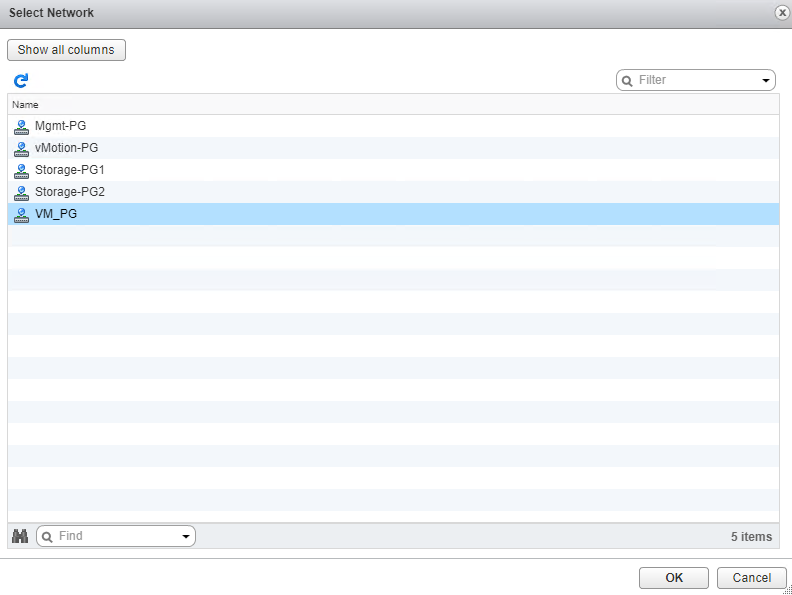
review your settings and hit finish. It won’t take more than a minute or so to migrate everything from vSS to vDS.
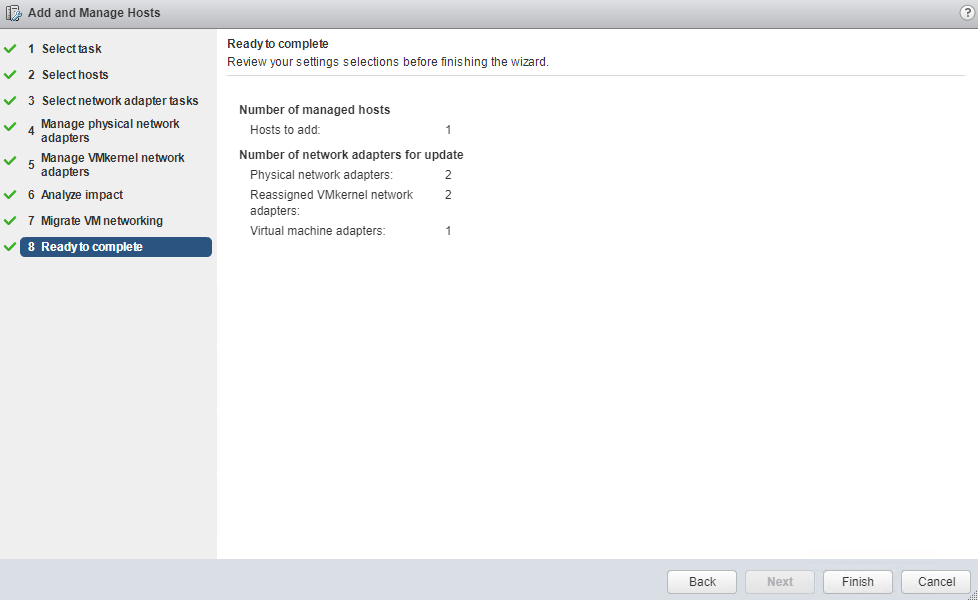
If you have done the full migration, your vSS will be empty at this stage. You can go ahead and nuke them.
And that’s it for this post. I hope you find this post informational. Feel free to share this on social media if it is worth sharing. Be sociable 🙂
