What is vSphere Distributed Power Management (DPM)
Consolidation of physical servers into virtual machines that share host physical resources can result in significant reductions in the costs associated with hardware maintenance and power consumption.
vSphere Distributed Power Management provides additional power savings by dynamically consolidating workloads even further during periods of low resource utilization. Virtual machines are migrated onto fewer hosts and the unneeded ESX hosts are powered off.
When a virtual machine is idle (after business hours) and Esxi host utilization is very low, vCenter suspends the server to save power and, when the workload warrants additional resources, resumes it. VMware DPM is an optional feature of VMware Distributed Resource Scheduler (DRS).
How does DPM actually work?
When you enable DPM on a cluster, the vCenter Server can suspend an Esxi host when during period of low utilization, but bringing back that Esxi host back in business when resource demand increases can only be done by another Esxi host . Why? Why can’t vCenter bring back an Esxi host in business when it can suspend it. The answer to this question is as follows
To resume an Esxi host from standby mode, the other Esxi host sends Wake on LAN (WOL) packets via its vMotion interface and those WOL packets instruct the Esxi host to wake up from standby mode.
Can DPM put all Esxi host in a cluster in standby mode if overall utilization of cluster is very low?
The answer is NO. By default, DPM keeps at least one host powered on in order to send the WOL packets when virtual machine resource utilization starts to increase. If the cluster is HA enabled cluster then DPM keeps more than one Esxi host online in order to accommodate for host failures. Once DPM sends a host into a standby state, the host is powered off and thus consumes less power. Within the vSphere Client, however, the host server’s status is shown as in standby mode.
vSphere DPM can use one of three power management protocols to bring a host out of standby mode: Intelligent Platform Management Interface (IPMI), Hewlett-Packard Integrated Lights-Out (iLO), or Wake-On-LAN (WOL).
Before enabling DPM on cluster, please ensure that your Esxi host supports one of the 3 protocols mentioned earlier. This can be checked by logging into vSphere Web Client and navigating to Esxi Host > Manage > Networking > Physical Adapters.
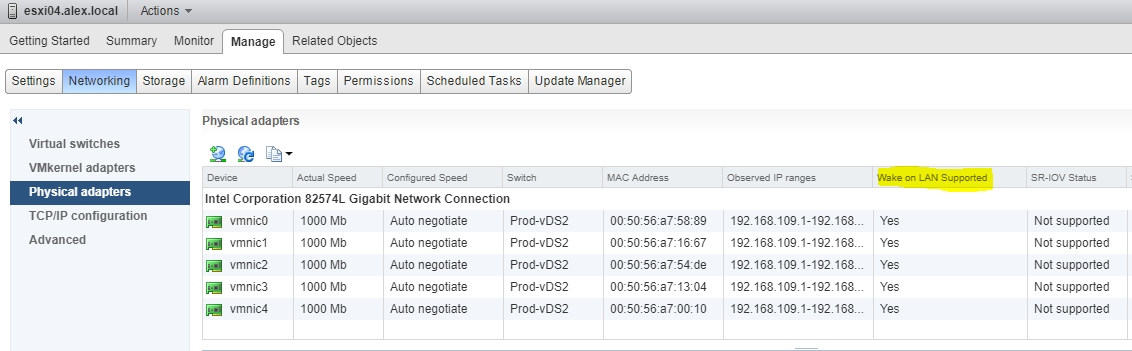
To test Wake on LAN you can right click a host and select Power > Enter Standby Mode, and wait for it to shutdown. Once the host goes into standby mode (you will notice a half blue moon icon on host) then right click the host again and select Power On. If the host powers on successfully then Wake on LAN can be used for DPM.
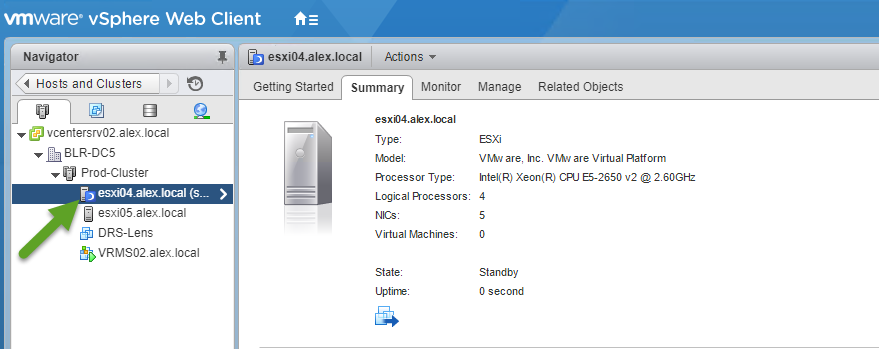
If your Esxi host supports IPMI / ILO then it can be configured by navigating to Esxi Host > Manage > Settings > Power Management

Enabling DPM
DPM can be enabled on a cluster by logging into vSphere Web Client and navigating to Cluster > Manage > Settings and Editing the cluster properties.
Expand Power Management and chose one of the automation level. By default DPM is turned off on cluster.
DPM Automation Levels:
1) Off: DPM is not enabled on cluster and no power-off recommendations will be issued.
2) Manual: DPM will provide recommendations for powering-off Esxi host but administrator has to manually apply those recommendations
3) Automatic: A power recommendation will be generated and will be executed automatically; no user intervention required
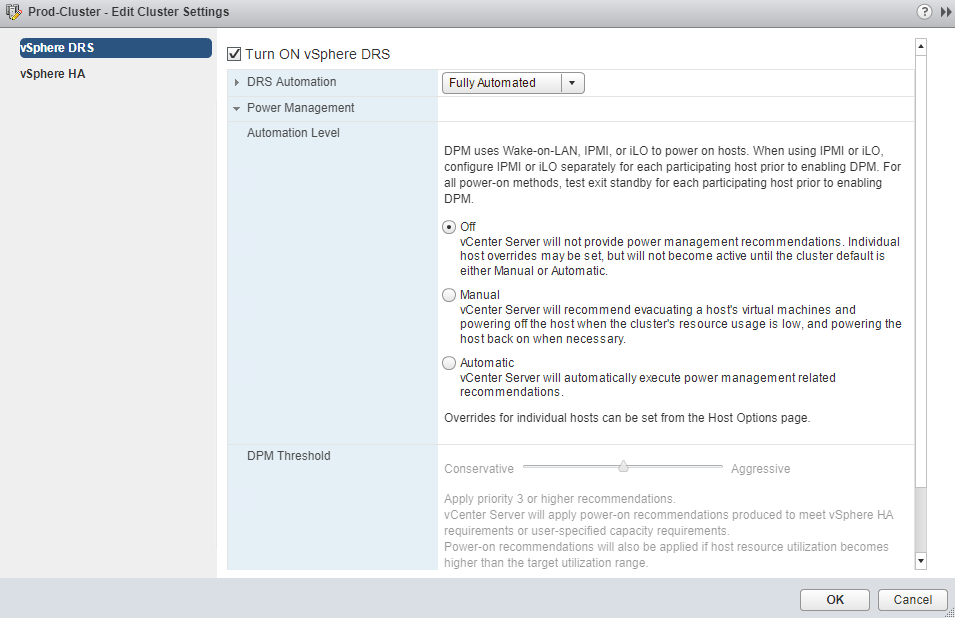
To know more about DPM, please read my blog post DPM Deep Dive which is an excerpt from the very famous book “Clustering Deep Dive” written by Duncan Epping and Frank Dennanman.
Create DRS and DPM alarms
DPM and DRS can be monitored by configuring appropriate alarms in vCenter. No DRS-specific alarms are defined by default in vSphere, but you should consider creating some custom alarms.
To create a new Alarm for DRS event, select the vCenter server from and navigate to Manage > Alarm Definitions and click on green + button.
In the dialog box for creating the new alarm, choose ‘cluster’ as the alarm type:
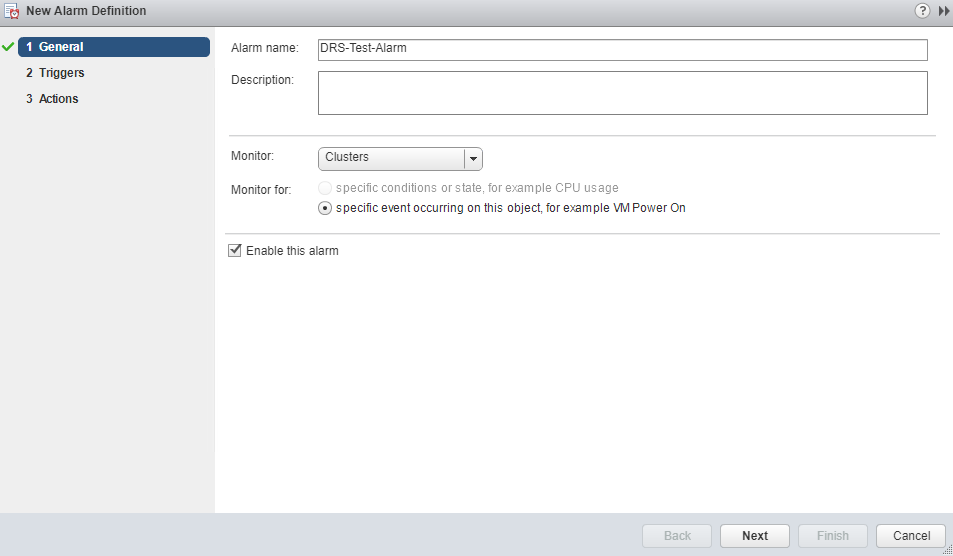
You can then create the required triggers to monitor the DRS cluster:
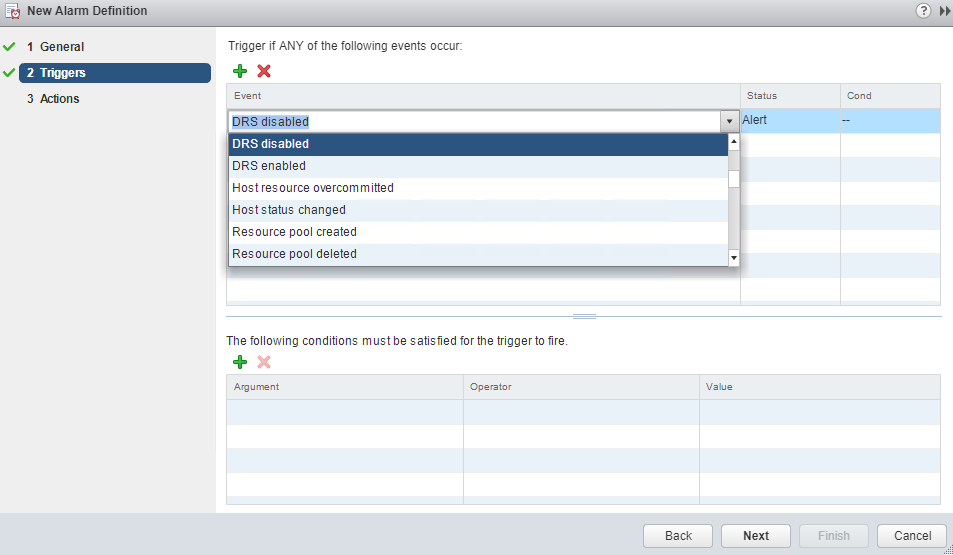
And you can specify what action can be taken when this alarm is fired. I chose to recieve an email in case anyone disables DRS on cluster
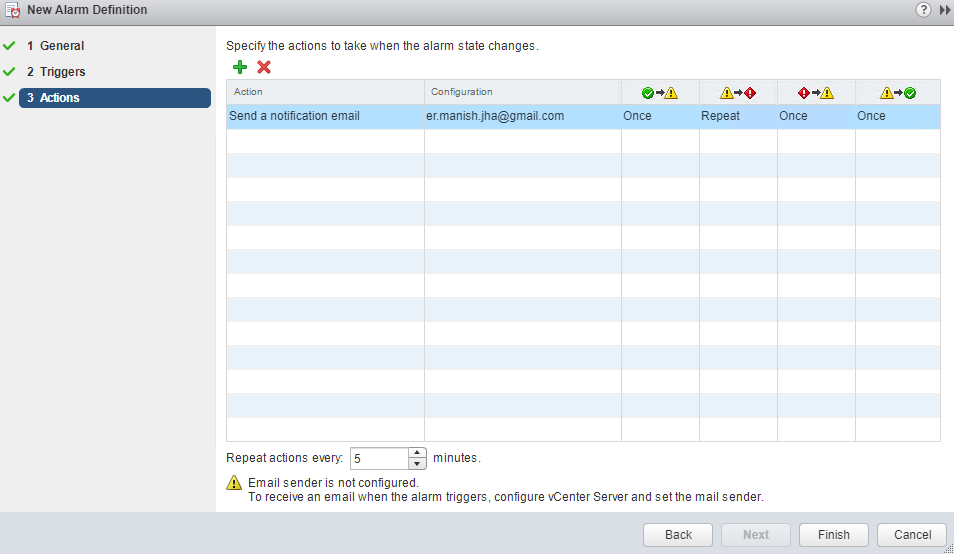
For a DPM enabled cluster, one of the most serious error that a vSphere admin can face is the failure of a host to exit standby mode when its capacity is needed by the DRS cluster. You can monitor for instances when this error occurs by using the pre-configured Exit Standby Error alarm in vCenter Server.
If vSphere DPM cannot bring a host out of standby mode, you can configure this alarm to send an alert email to the administrator or to send notification using an SNMP trap. Alarms can be created for following vCenter Server events:
- DrsEnteringStandbyModeEvent : Entering Standby mode (about to power off host)
- DrsEnteredStandbyModeEvent : Successfully entered Standby mode (host power off succeeded)
- DrsExitingStandbyModeEvent : Exiting Standby mode (about to power on the host)
- DrsExitedStandbyModeEvent : Successfully exited Standby mode (power on succeeded)
Check out this spreadsheet for a complete list of DRS alarms.
I hope you find this post informational. Feel free to share this on social media if it is worth sharing. Be sociable 🙂
