Last week I upgraded my VR appliance from 6.1.1 to 6.1.2 and registered VR to vCenter and to my surprise VR plugin was missing after I reloaded my vSphere Web Client. I tried logoff and login to Web Client a couple of times, but luck was not with my side.
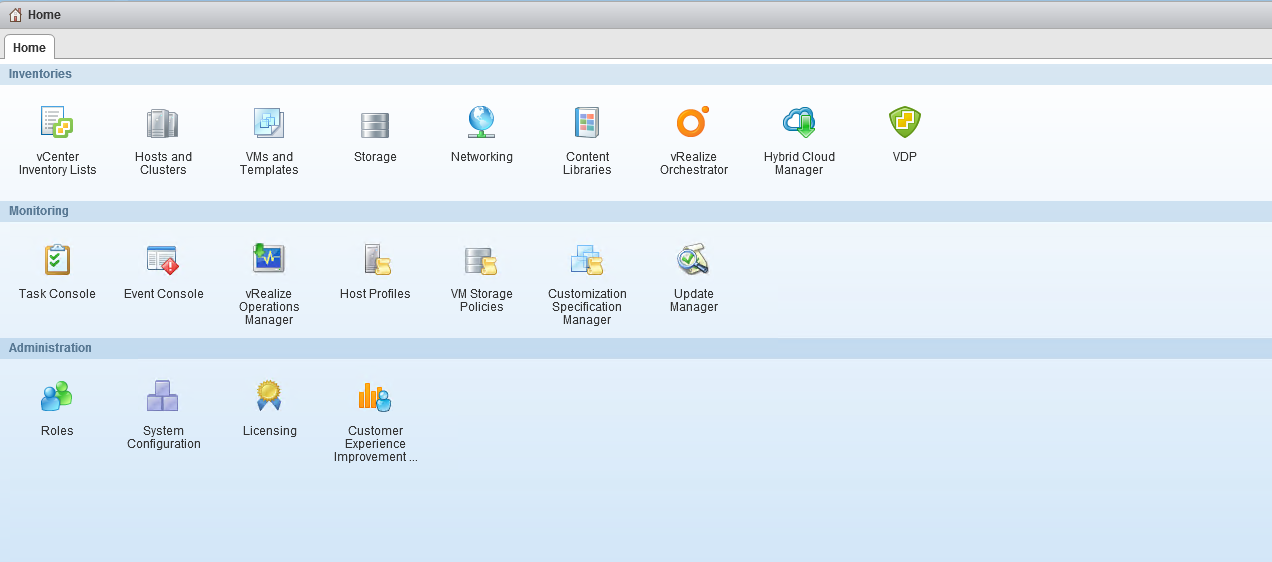
While configuring VR, I saw a succesful configuration message, So easily I can rule out issues with VR > VC registration.

I even restarted Web Client service followed by bouncing vCenter server node but VR has decided to give up on me that day and still the plugin was missing from Web Client. This was a bit strange for me as I have deployed VR in my lab 3-4 times and never encountered this issue.
On googling the issue, I came across VMware KB-2149560 which clearly mentions that this is a known issue with VR 6.1.2. The KB has all the steps listed in order to fix the issue.
These are the steps which I followed to fix the issue
1: Removed old ngcplugin-60.zip file from VR appliance
a: SSH to VR appliance and navigate to directory /opt/vmware/share/htdocs/client and delete or move ngcplugin-60.zip to alternate location
|
1 2 3 |
vrs02: cd /opt/vmware/share/htdocs/client vrs02:/opt/vmware/share/htdocs/client # mv ngcplugin-60.zip /root |
b: Download 2149560_SSO_ngcplugin-60.zip file from Attachments sections of KB-2149560 and upload the downloaded file to VR appliance in directory /opt/vmware/share/htdocs/client and rename the uploaded file to ngcplugin-60.zip
|
1 |
vrs02:/opt/vmware/share/htdocs/client # mv 2149560_SSO_ngcplugin-60.zip ngcplugin-60.zip |
2: SSH to vCenter server appliance and navigate to directory /etc/vmware/vsphere-client/vc-packages/vsphere-client-serenity and remove the com.vmware.vcHms-6.1.2.605082273 plugin folder or any other vcHMS file
|
1 2 3 4 5 6 7 |
vcentersrv02:~ # cd /etc/vmware/vsphere-client/vc-packages/vsphere-client-serenity/ vcentersrv02:/etc/vmware/vsphere-client/vc-packages/vsphere-client-serenity # ls -l total 12 drwx------ 3 vsphere-client users 4096 Oct 24 17:44 com.vmware.vcHms-6.1.2.605082273 drwx------ 3 vsphere-client users 4096 Aug 17 12:13 com.vmware.vcIntegrity-6.0.0.35637 drwx------ 3 vsphere-client users 4096 Oct 18 03:56 com.vmware.vdp2-6.1.5.13 vcentersrv02:/etc/vmware/vsphere-client/vc-packages/vsphere-client-serenity # rm -rf com.vmware.vcHms-6.1.2.605082273 |
3: Stop vsphere Web Client service
|
1 2 3 4 5 6 7 8 |
vcentersrv02:~ # service-control --stop vsphere-client INFO:root:Service: vsphere-client, Action: stop Service: vsphere-client, Action: stop 2017-10-26T16:55:02.404Z Running command: ['/sbin/service', u'vsphere-client', 'status'] 2017-10-26T16:55:02.595Z Done running command 2017-10-26T16:55:02.595Z Running command: ['/sbin/service', u'vsphere-client', 'stop'] 2017-10-26T16:55:07.297Z Done running command 2017-10-26T16:55:07.297Z Successfully stopped service vsphere-client |
4: Clean the tomcat cache by navigating to directory /usr/lib/vmware-vsphere-client/server/work and deleting everything from this directory
|
1 2 |
vcentersrv02:~ # cd /usr/lib/vmware-vsphere-client/server/work vcentersrv02:/usr/lib/vmware-vsphere-client/server/work # rm -rf * |
5: Clear the serenity database by navigating to directory /storage/vsphere-client/SerenityDB/serenity and deleting everything from this directory
|
1 2 3 4 5 6 7 |
vcentersrv02:~ # cd /storage/vsphere-client/SerenityDB/serenity vcentersrv02:/storage/vsphere-client/SerenityDB/serenity # ls -l total 12 drwx------ 3 vsphere-client users 4096 Oct 19 07:39 Administrator@ALEX.LAB drwx------ 4 vsphere-client users 4096 Oct 21 14:29 vcadmin@ALEX.LOCAL drwx------ 2 vsphere-client users 4096 Aug 16 16:48 vsphere-webclient-a5408789-4a6a-428c-8724-a9c5b59b84d3@alex.lab vcentersrv02:/storage/vsphere-client/SerenityDB/serenity # rm -rf * |
6: Remove/rename the old hmsJARs from directory /usr/lib/vmware-virgo/server/pickup/
Following files needs to be removed/renamed:
|
1 2 3 4 |
hms-vmodl-6.1.2.5082273.jar topology-service-6.1.2.5082273.jar vr-service-6.1.2.5082273.jar vr-ui-war-6.1.2.5082273.war |
7: Remove the contents of the cmCatalog directory:
|
1 2 |
vcentersrv02:~ # cd /etc/vmware/vsphere-client/cmCatalog vcentersrv02:/etc/vmware/vsphere-client/cmCatalog # rm -rf * |
8: Start vSphere Web Client service
|
1 2 3 4 5 6 7 8 9 10 11 12 |
vcentersrv02:~ # service-control --start vsphere-client INFO:root:Service: vsphere-client, Action: start Service: vsphere-client, Action: start 2017-10-26T16:55:22.145Z Running command: ['/sbin/chkconfig', u'vsphere-client'] 2017-10-26T16:55:22.489Z Done running command 2017-10-26T16:55:22.489Z Running command: ['/sbin/service', u'vsphere-client', 'status'] 2017-10-26T16:55:22.735Z Done running command 2017-10-26T16:55:22.735Z Running command: ['/sbin/chkconfig', '--force', u'vsphere-client', 'on'] 2017-10-26T16:55:22.804Z Done running command 2017-10-26T16:55:22.805Z Running command: ['/sbin/service', u'vsphere-client', 'start'] 2017-10-26T16:55:28.029Z Done running command 2017-10-26T16:55:28.029Z Successfully started service vsphere-client |
And that’s it. I was able to see the VR plugin now after following above steps.

I hope you find this post informational. Feel free to share this on social media if it is worth sharing. Be sociable 🙂
