When DRS is disabled on a cluster, it removes all the resource pools that are part of the cluster and the resource pool hierarchy and affinity rules are not re-established when DRS is turned back on.
Now if you really want to disable DRS (for any maintenance activity) and want to save yourself from the pain of re-creating resource pools and configuring share/limits etc, you can take backup of resource pools and and restore it later post completing the maintenance and enabling DRS again.
In my lab I created a resource pool named “RP-Edge” and placed one VM in this resource pool.
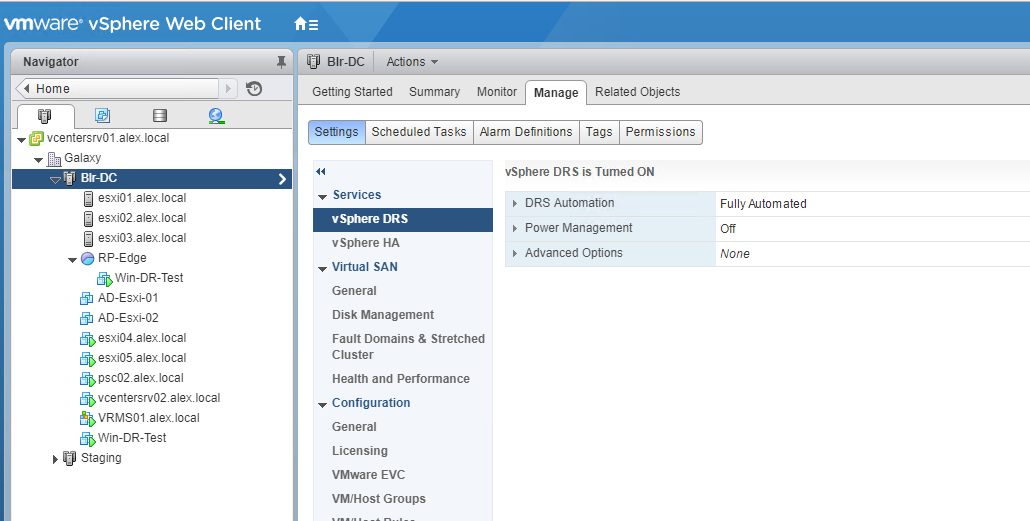
When you disable DRS on a cluster, vSphere gives you an opportunity to save the resource pool tree in a file which can be used later to restore the resource pool hierarchy.
Just click on yes on the warning window presented.
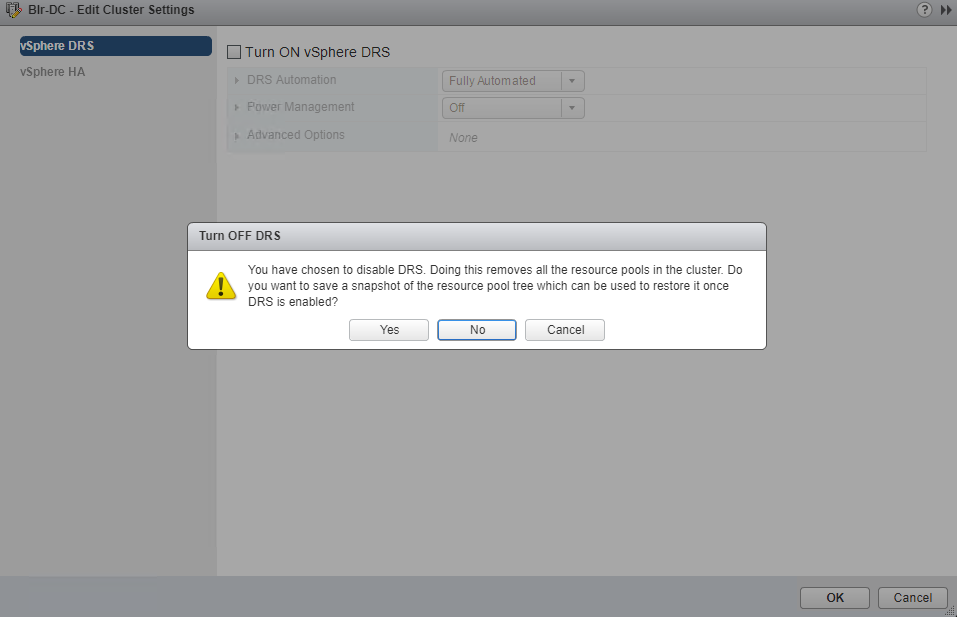
save the file on your local PC.

At this point, the resource pool is gone and the Win-DR-Test VM is out of the resource pool.
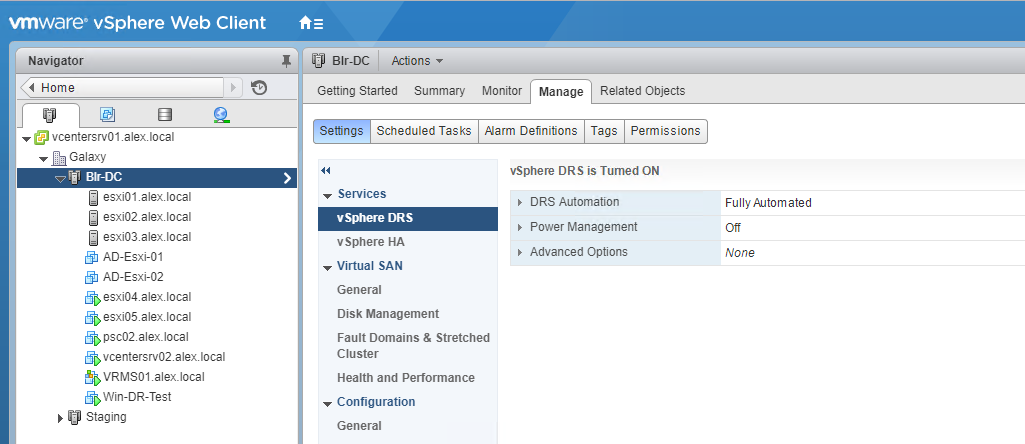
Restoring Resource Pool Tree
Turn ON DRS and right click on cluster and choose Restore Resource Pool Tree.
Note that a resource tree can only be restored to the cluster it came from. Also restoring resource pool tree is only feasible via vSphere Web Client.
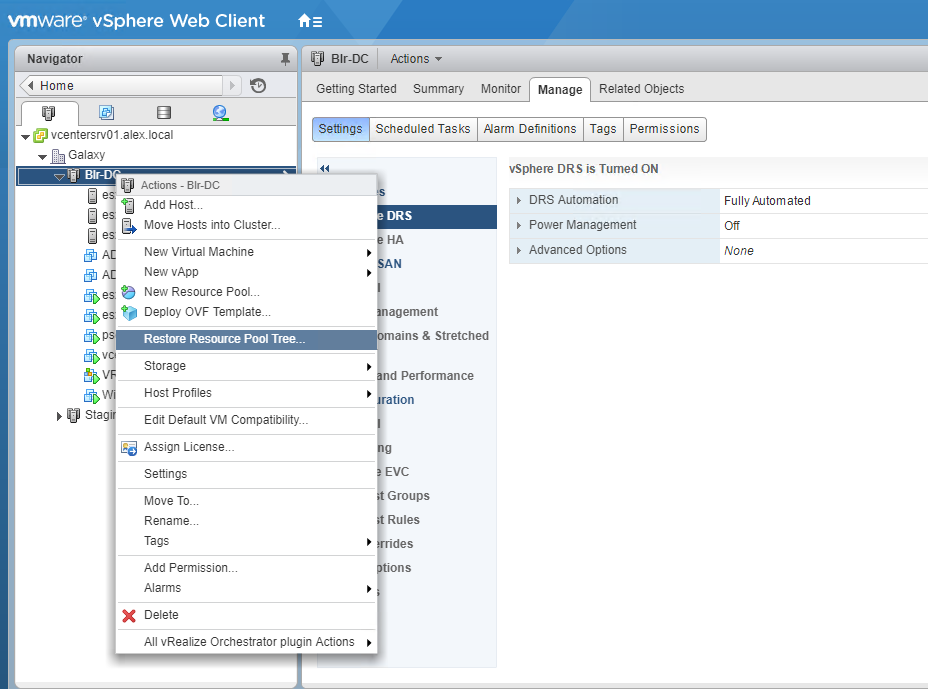
Browse to the path where you have saved the snapshot file and hit OK.
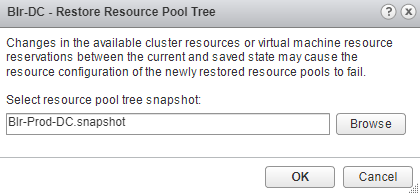
The moment resource pool is restored, the Win-DR-Test VM was back at where it was previously.
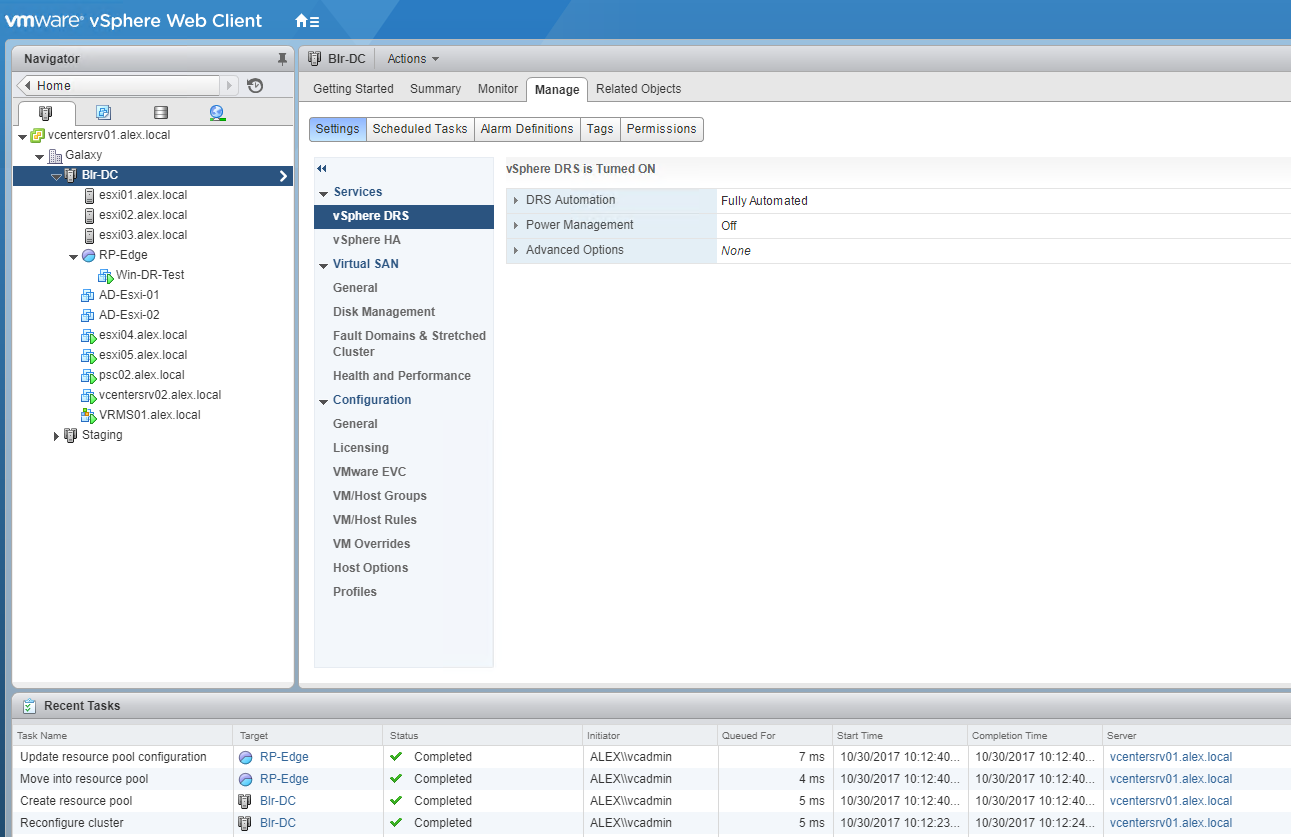
There is only one caveat with this. When a resource pool is restored, its MOID gets change.
Important Note: If you are disabling DRS on a cluster which is part of the vCenter associated with vCloud Director, then engage VMware technical support team for restoring the resource pool config.
Additional Reading
I hope you find this post informational. Feel free to share this on social media if it is worth sharing. Be sociable 🙂
