The virtual machine compatibility setting determines the virtual hardware available to the virtual machine, which corresponds to the physical hardware available on the host. The latest virtual machine hardware version available yields the best performance and most reliable behavior from the applications running in your virtual machine.
When to upgrade virtual machine hardware version?
Upgrading virtual machine hardware version is applicable in 2 cases:
1: You have upgraded the Esxi hosts to a new version say from 6.0 to 6.5. The highest hardware version present in 6.5 is v13 whereas in vSphere 6.0 its v11. In this case you will have a choice to upgrade the hardware version to latest to avail all the advantages offered by the new HW version.
At the time of VM creation, you might have observed that the wizard asks you for the VM compatibility. If you have not selected the latest version available, you can upgrade it anytime later.
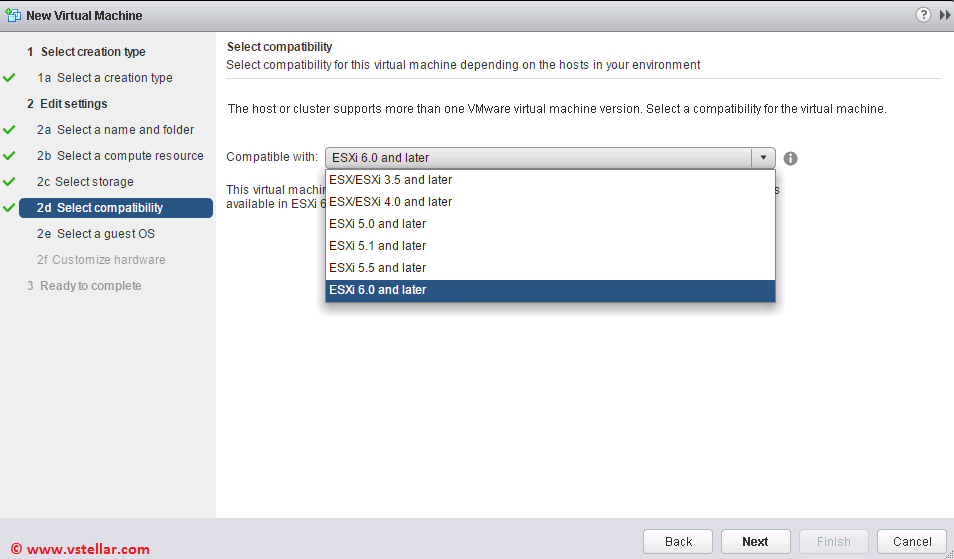
2: If you have migrated virtual machines from old version of vSphere to new version. Say for example in your environment you have 2 vCenters. One running v5.5 hosts and other contains all v6.0 hosts.
If you are migrating exporting VM’s from 5.5 and putting them on newer version of hosts, then you can upgrade the VM compatibilty to latest post import of the VM’s.
Prerequisites
a: Evaluate the applications running in your virtual machine to determine which hardware version to select. Some applications might have specific hardware requirements offered through a virtual machine hardware version older than the latest available version.
b: Consider taking a snapshot of the virtual machine. If changing the hardware version of your virtual machine results in undesirable behavior, you can revert to the snapshot taken before the hardware version upgrade.
c: Shut down or power off your virtual machine before you change its hardware version.
Hardware features available with virtual machine compatibility settings
Below table summarizes all feature that are available with a particular hardware version
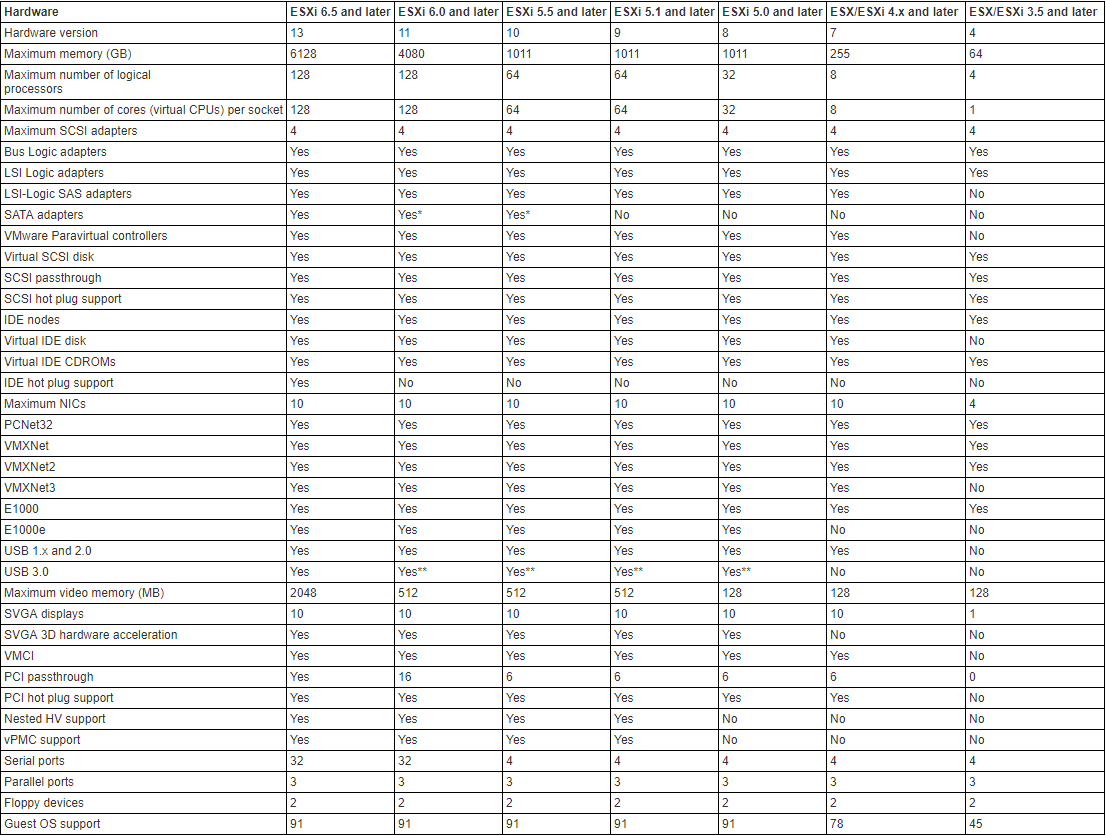
Graphic Thanks to vmware.com
How to upgrade Virtual Machine Hardware?
Power off the VM on which you want to change the hardware version and right click on it and select Compatibility > Upgrade VM compatibility

Click yes on the warning presented
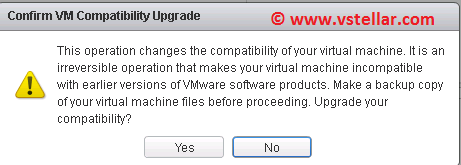
Select the version of Esxi with which you want your vm to be compatible.
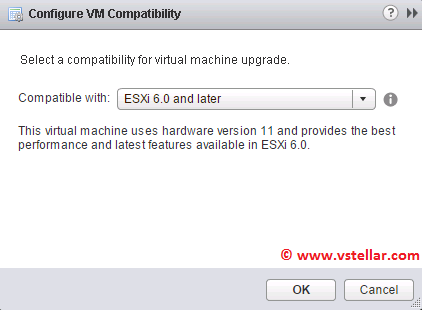
You can also upgrade the hardware of multiple VM by navigating to host > Related Objects > Virtual Machines tab and select the desired VM’s and right click on them and select Upgrade VM compatibility.
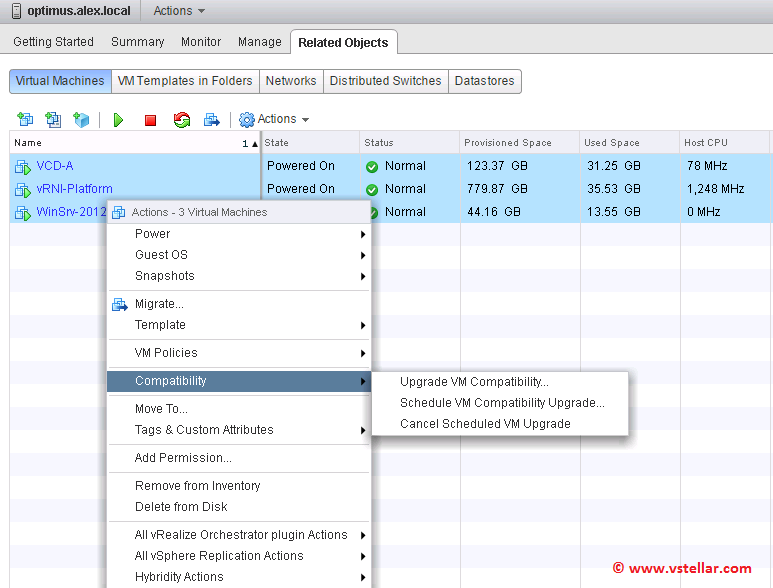
If you have vSphere Update Manager installed in your environment, you can create a baseline “VM Hardware upgrade to match host” for upgrading hardware version of the virtual machines.
William Lam has mentioned upgrading hardware version using power cli in his Blog
Upgrade VMware tools on virtual machines
There are couple way to upgrade VM’s VMware tools:
1: Select a VM from vSphere inventory and right click on the VM and select Guest OS > Upgrade VMware tools. For me options were grayed out as I am already running latest version of vmware tools.
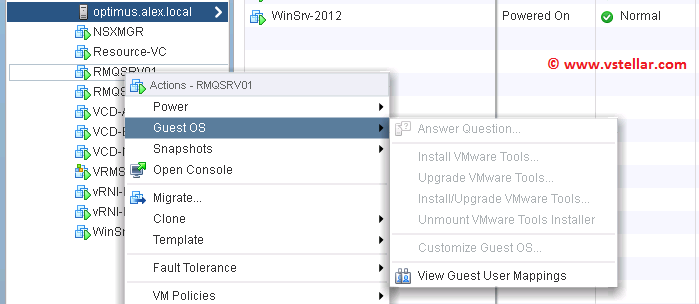
2: Using VUM pre-defined baseline “VMware Tools upgrade to match host”
I hope you find this post informational. Feel free to share this on social media if it is worth sharing. Be sociable 🙂
