In last post of this series we had a look on how to add data sources and successfully added vCenter server and NSX manager so that vRNI can fetch and provide us necessary information. In this post we will see how we can monitor our infrastructure and how we can improve it based on recommendations generated by vRNI. Let’s get started.
If you have missed earlier posts of this series, you can read them from below links:
1: Introduction to vRealize Network Insight
We will start with checking Esxi host statistics.
From the left pane select Path and Topology and select Host.
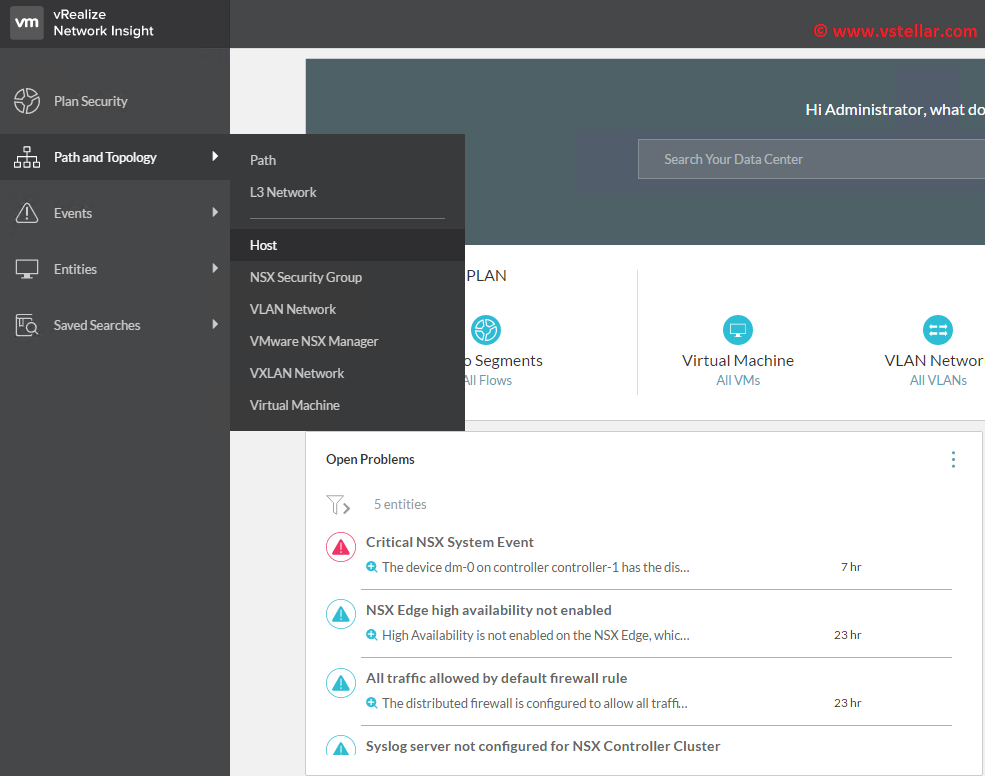
From the drop down menu select the host for which you want to retrieve the stats.

You will be presented with host stats for last 24 hours. This time range can be modified by clicking on down arrow button as shown in screenshot.
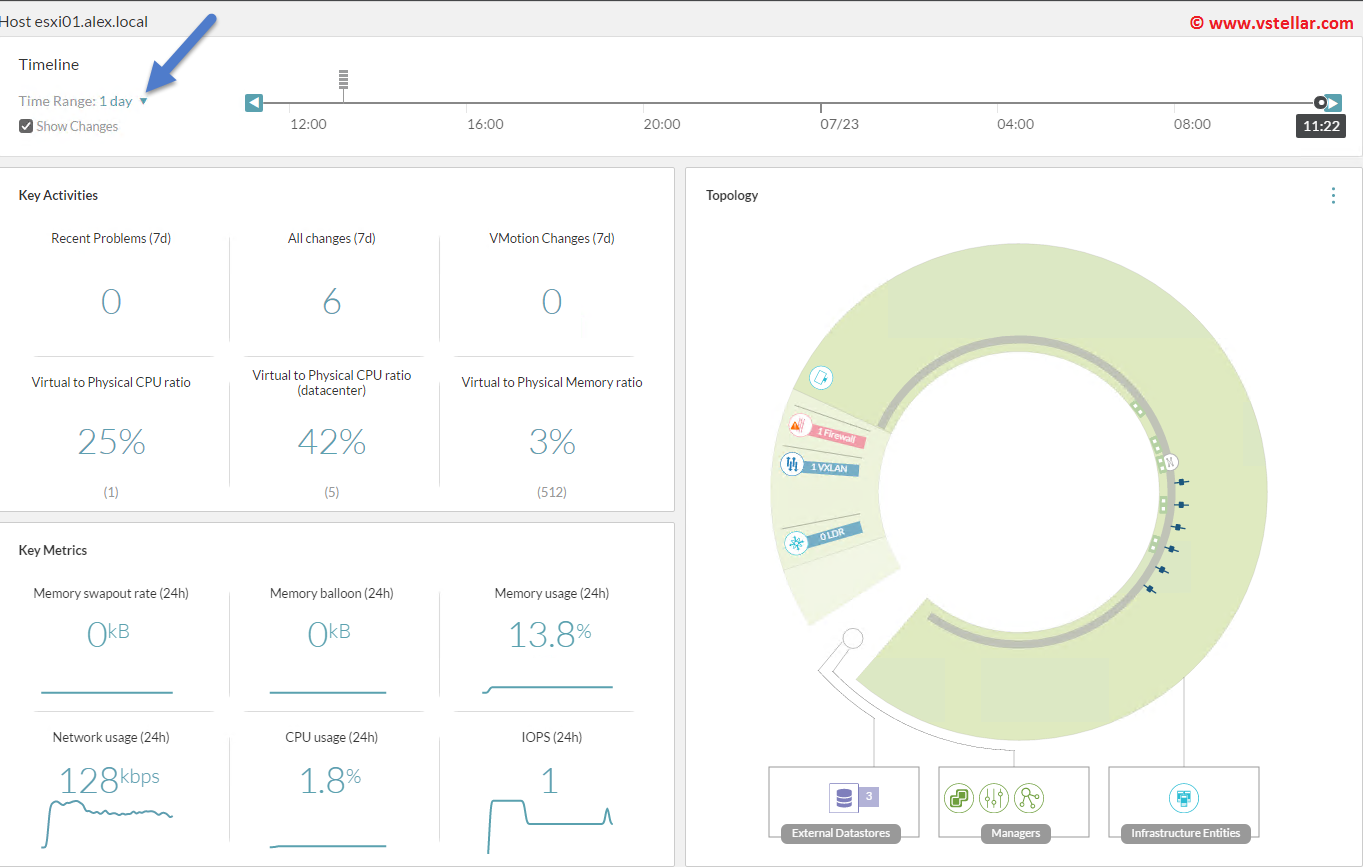
Listing Esxi network stats
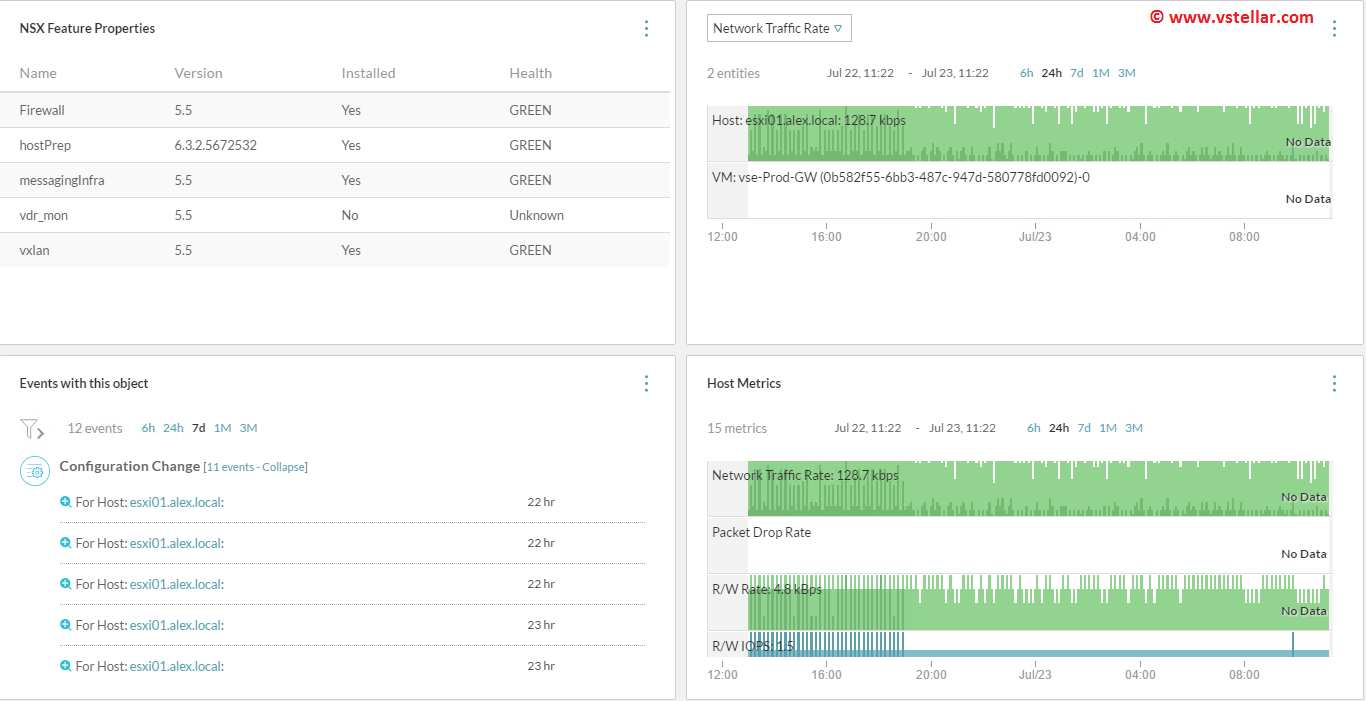
From the Path and Topology menu select NSX Manager to retrieve events and any issues.
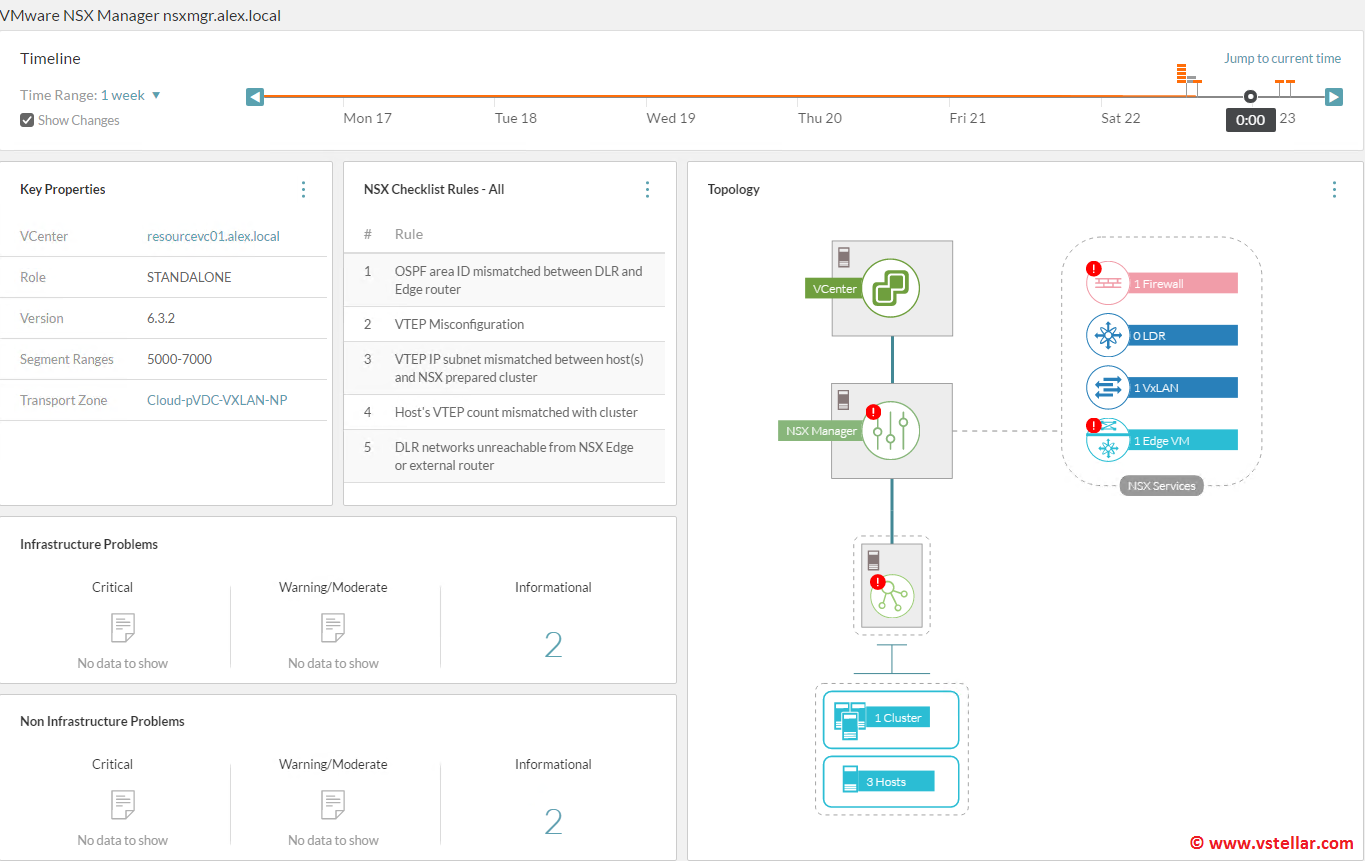
Clicking on Infrastructure Problems will give you all issues related to infra.
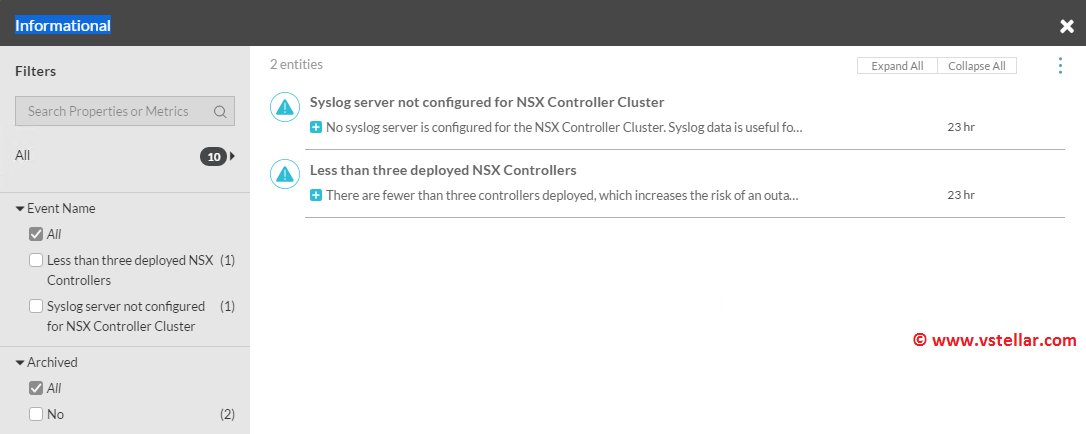
Similarly you can retrieve Non-infrastructure related events.
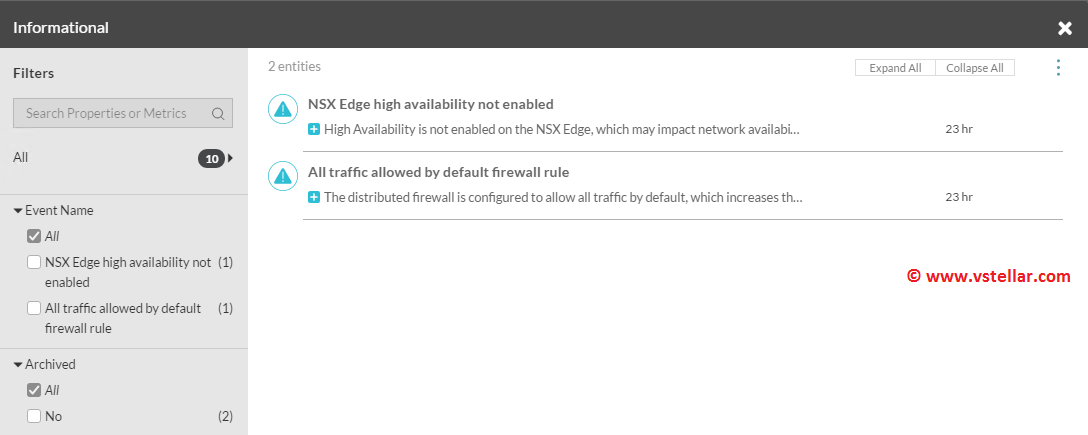
From the events menu selecting All Events you give an overview of all Informational/Warning/Critical events of your infrastructure.
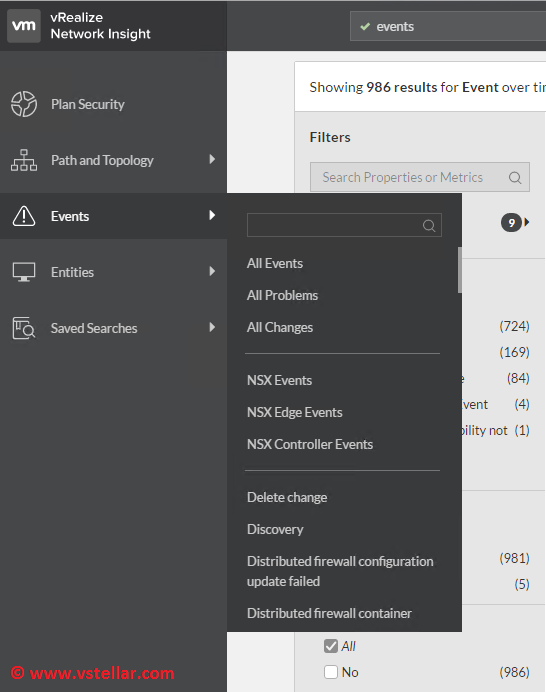
Listing all events.
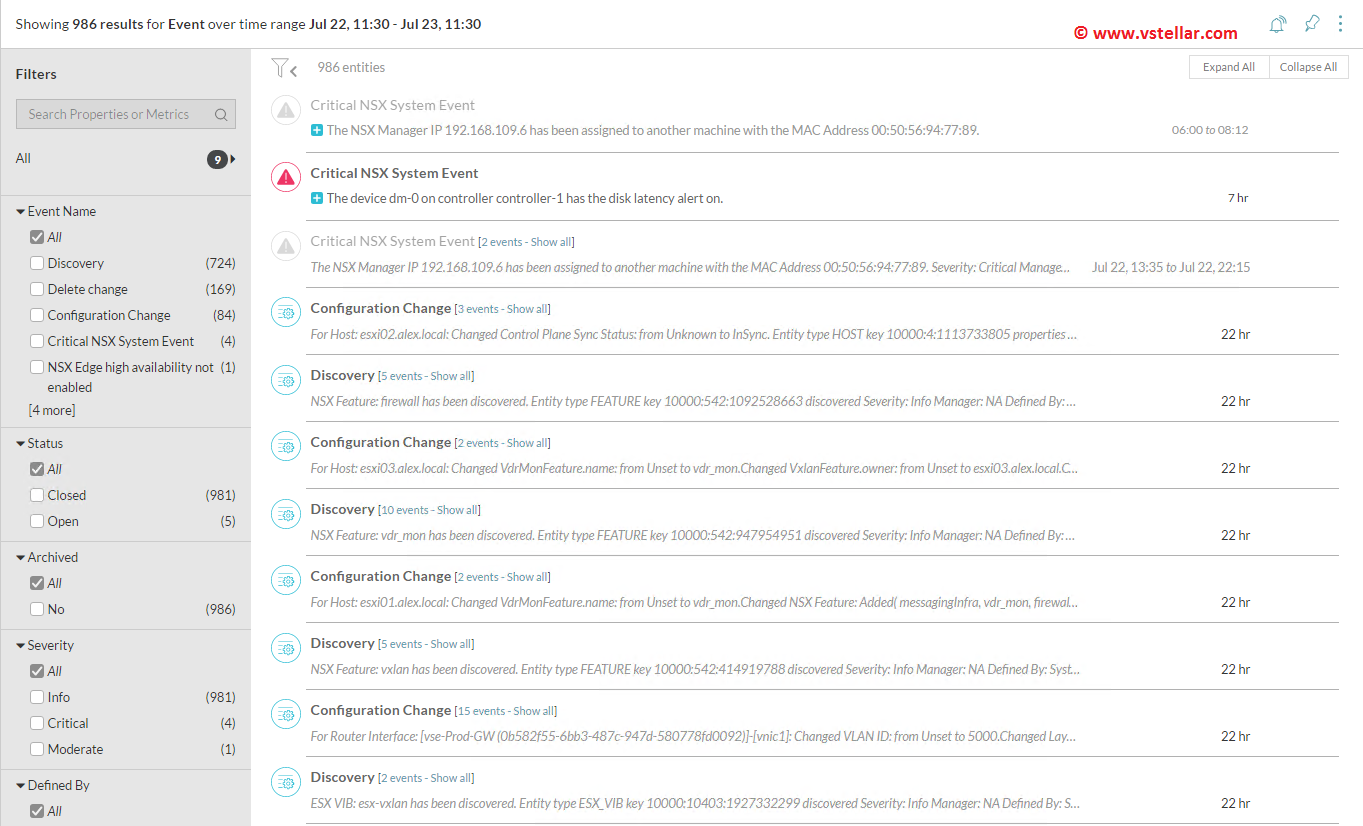
You can apply filters on all events to search for specific type of events.
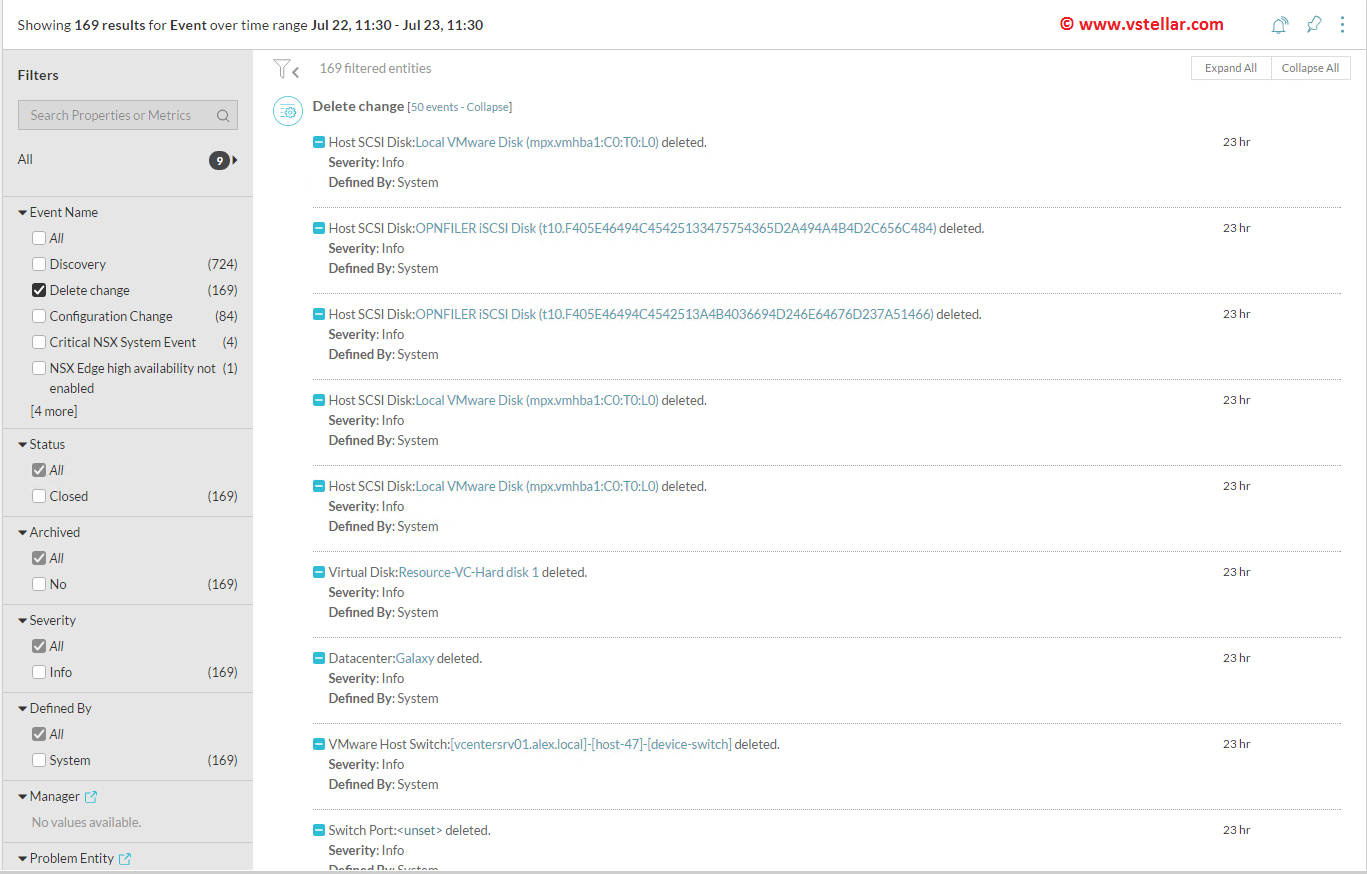
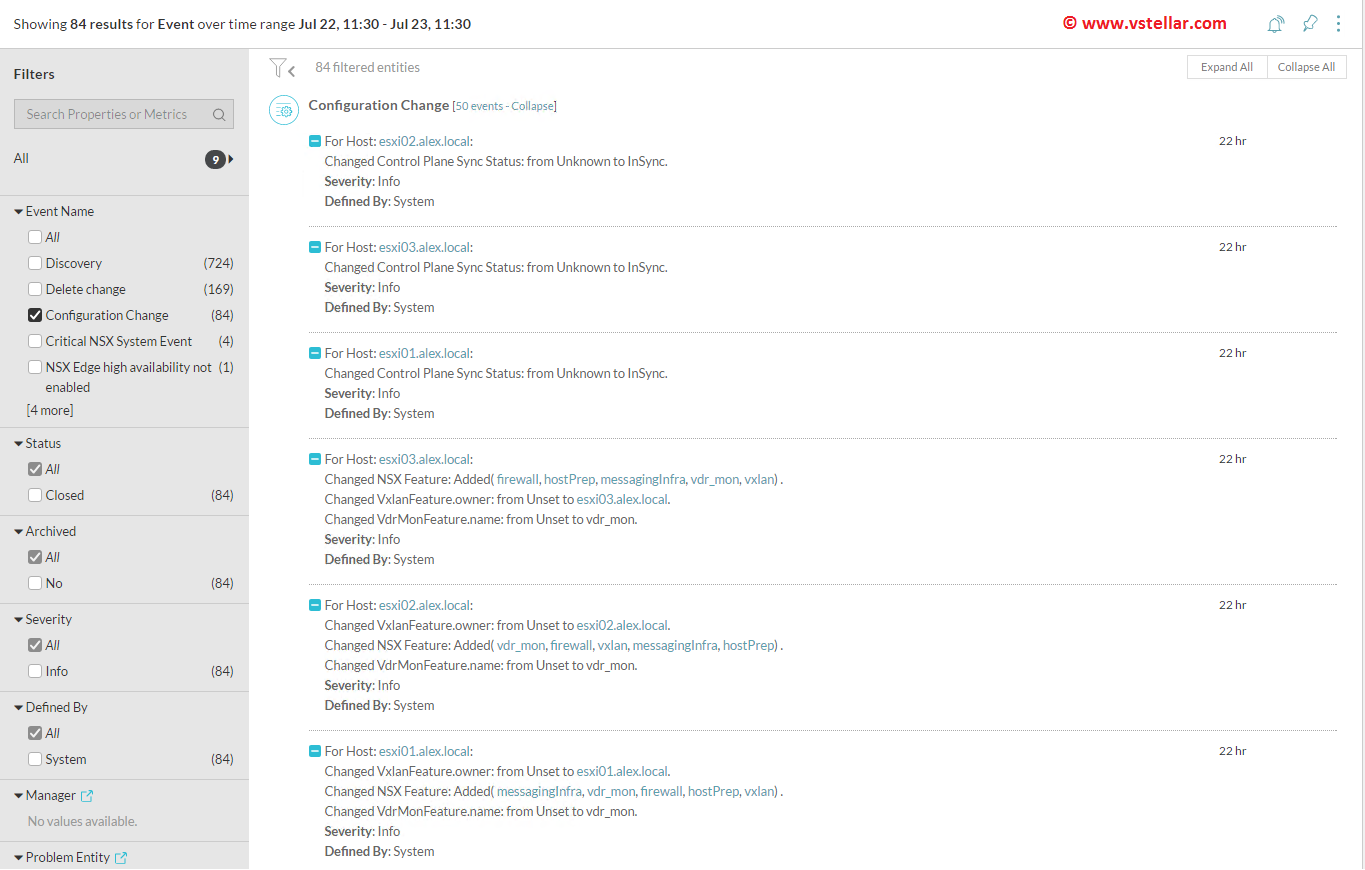
Listing critical NSX events
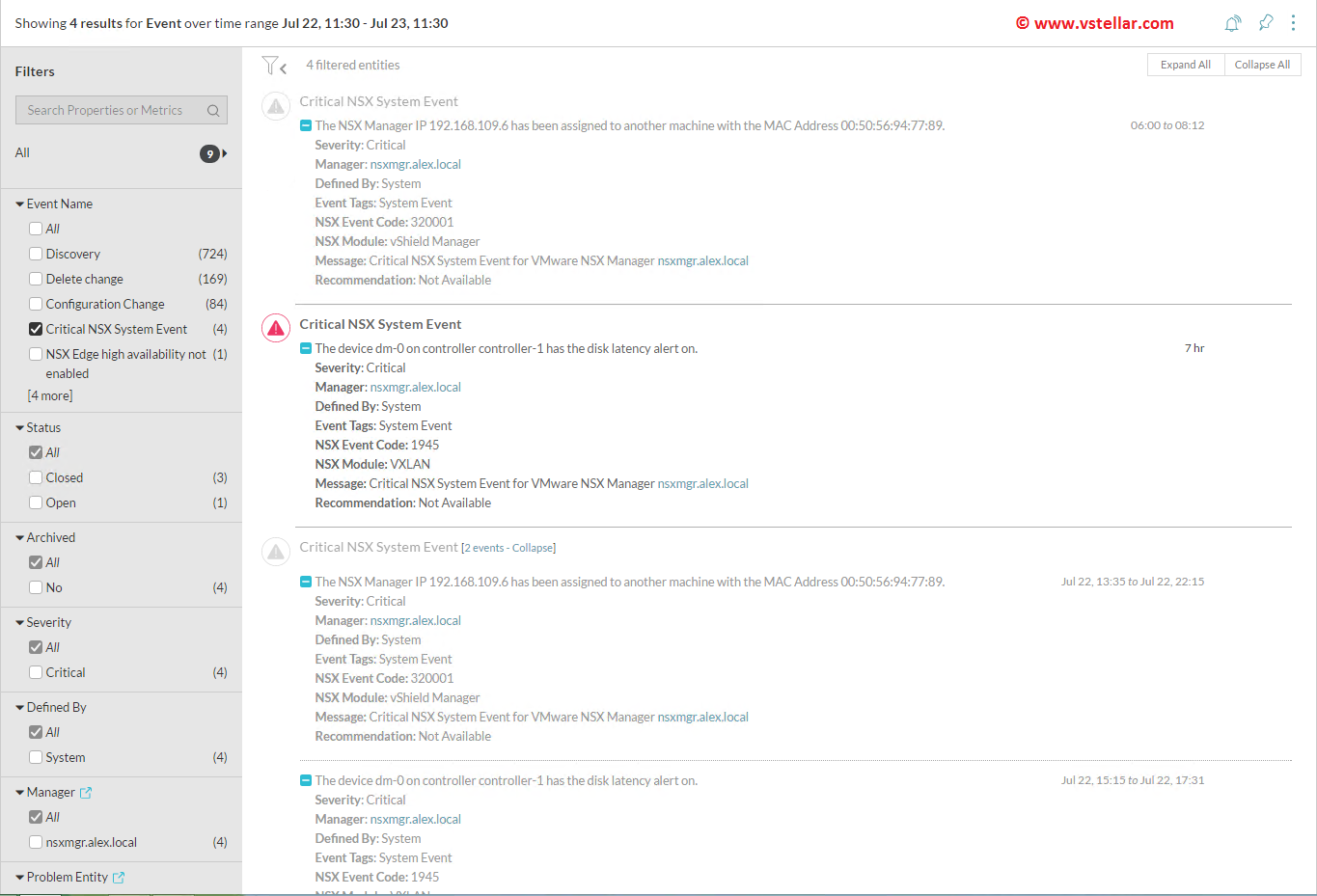
Also you can see only NSX related events and information by selecting NSX Manager from Entities Menu.
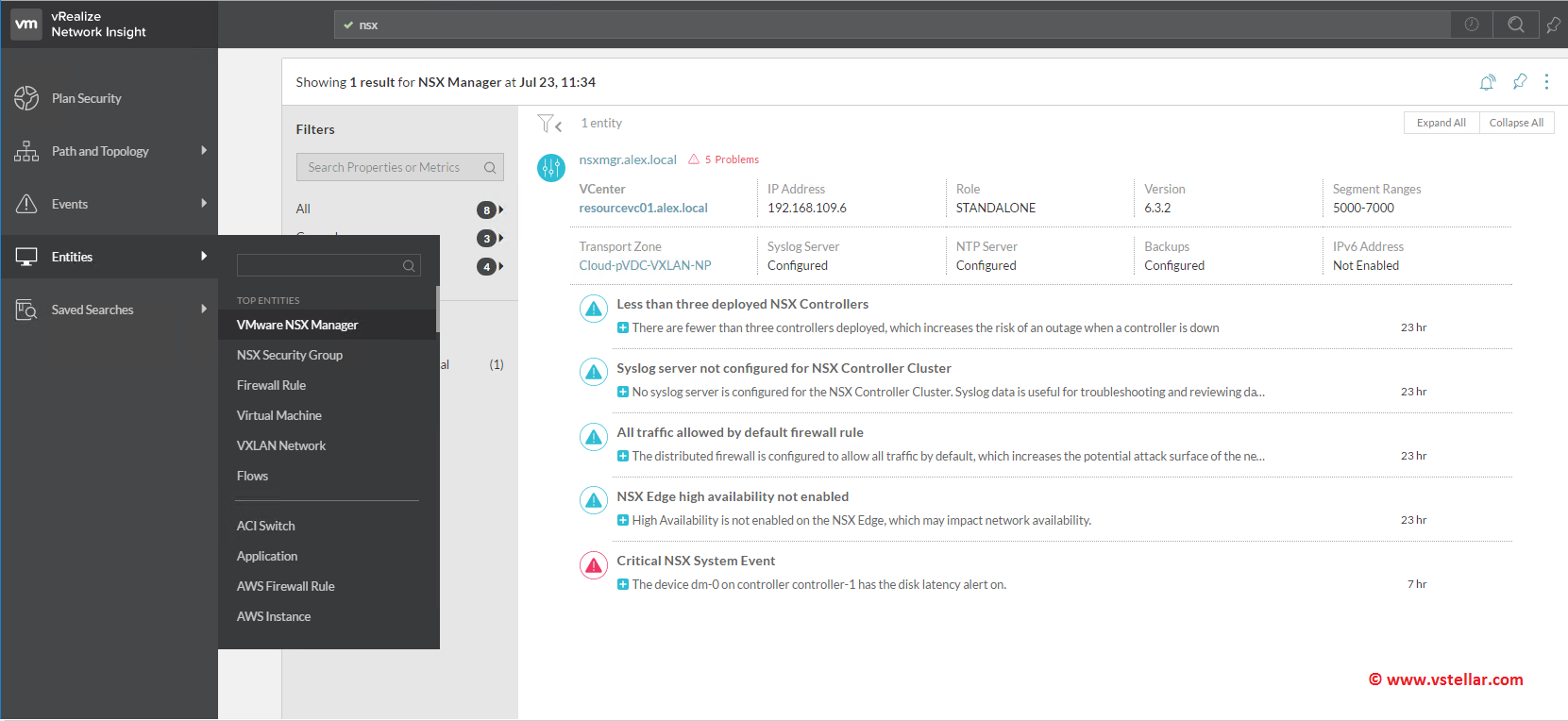
Monitoring traffic flow to analyze any abnormal traffic.
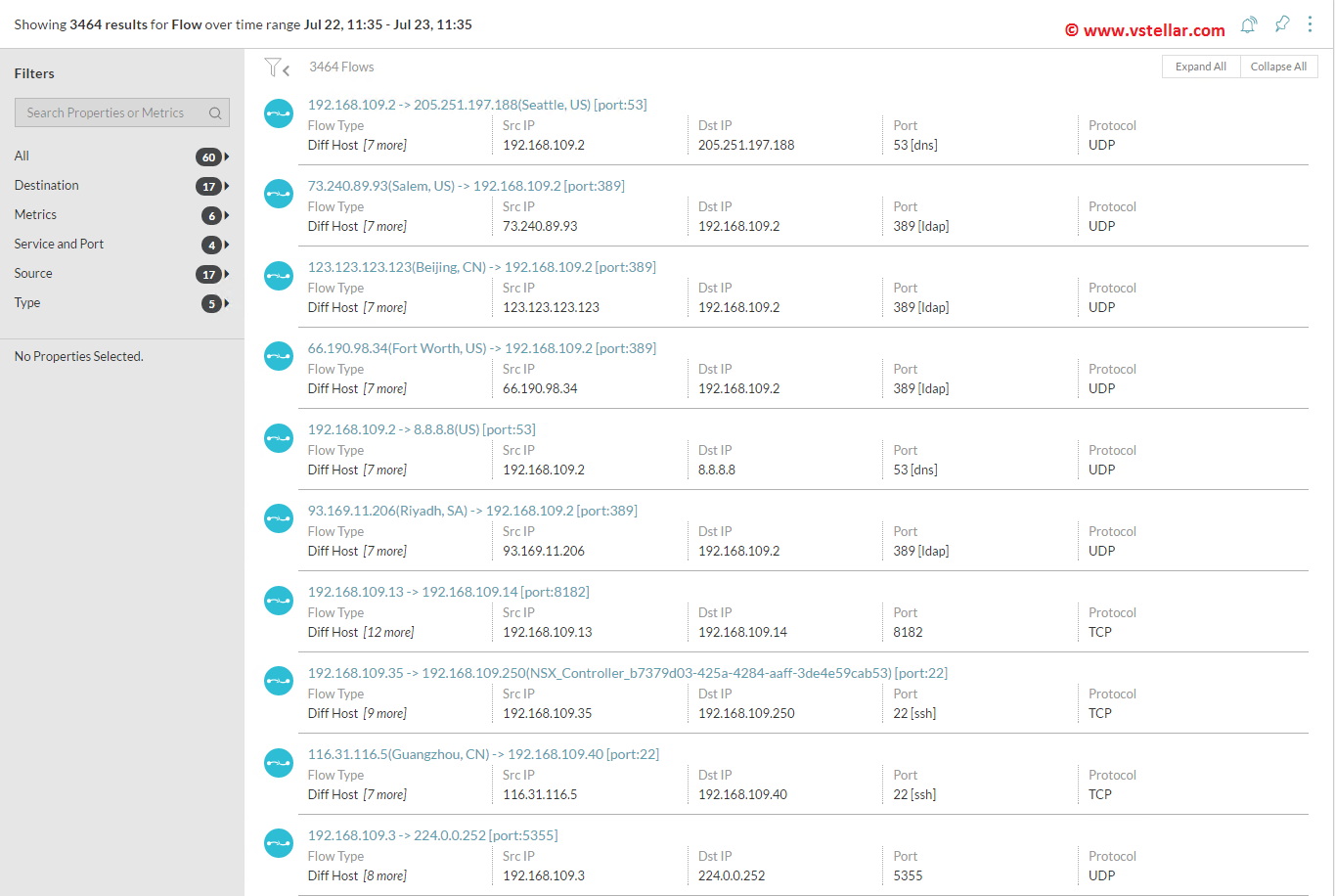
And that’s not it. There is lot more to discover using this wonderful software.
I hope you enjoyed reading this post. Feel free to share this on social media if it is worth sharing. Be sociable
