In our last post Overview and Architecture of VSAN we learnt what vSAN is. Why one should use vSAN in their environment and what is the architecture of vSAN.
In this post we will look at how to install and configure VSAN in lab/production environment.
Note: I am using vSAN 6.X in my lab.
Installation Requirements:
VMware KB-2106708 list all the requirements for installing VSAN 6.X in a greater details. Here are the minimum requirements to build a VSAN Lab:
1: Minimum of 3 ESXi 6.0 host that will contribute to storage.
2:At least one SSD and one Hard Disk per host
3: VMkernel port configured for VSAN traffic
4: 1 GB network for small environment Lab/test (For Production VMware recommends 10GB)
vSAN uses Esxi hosts locally attached storage to create a clustered datastore. vSAN is a software feature which is built into the hypervisor (Esxi).
VSAN can be used in 2 mode: hybrid or all-flash.
In hybrid mode we need to associate at least one HDD and one SSD in each of the Esxi host participating in the vSAN cluster. The SSD typically don’t contribute to the storage capacity. The SSD are doing just read caching and write buffer. The aggregation of HDDs from each server in the vSAN cluster forms a vSAN datastore. SSD disks of the Esxi hosts is used as read cache and write buffer in front of the HDDs. The HDDs are there to assure the persistent storage.
The below diagram typically explains the hardware requirements for vSAN
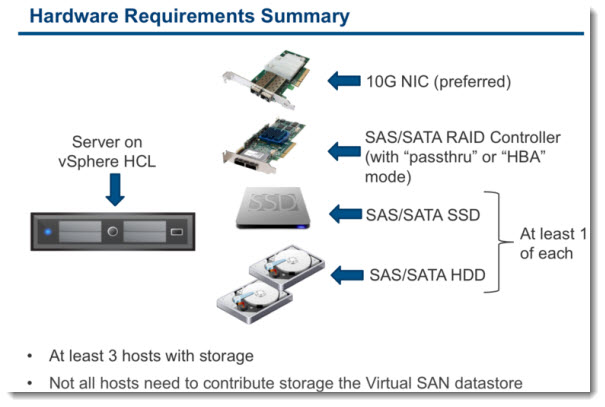
Lab Preparation
1: Make sure you have created Port Group for VSAN and configured appropriate uplink for this portgroup
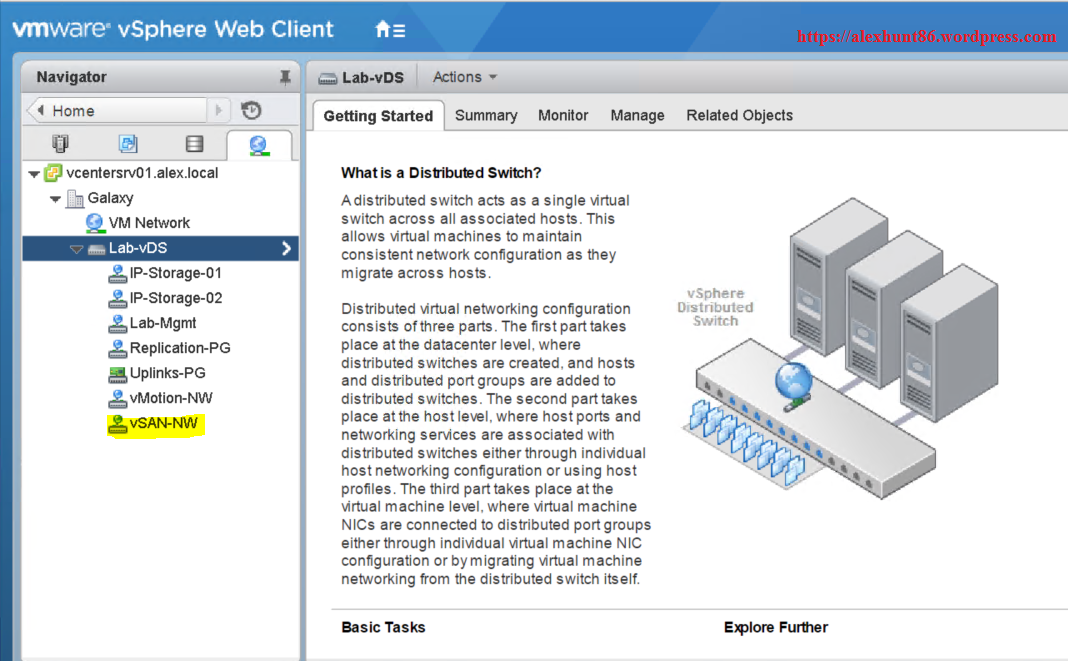
2: Host should be associated with this portgroup
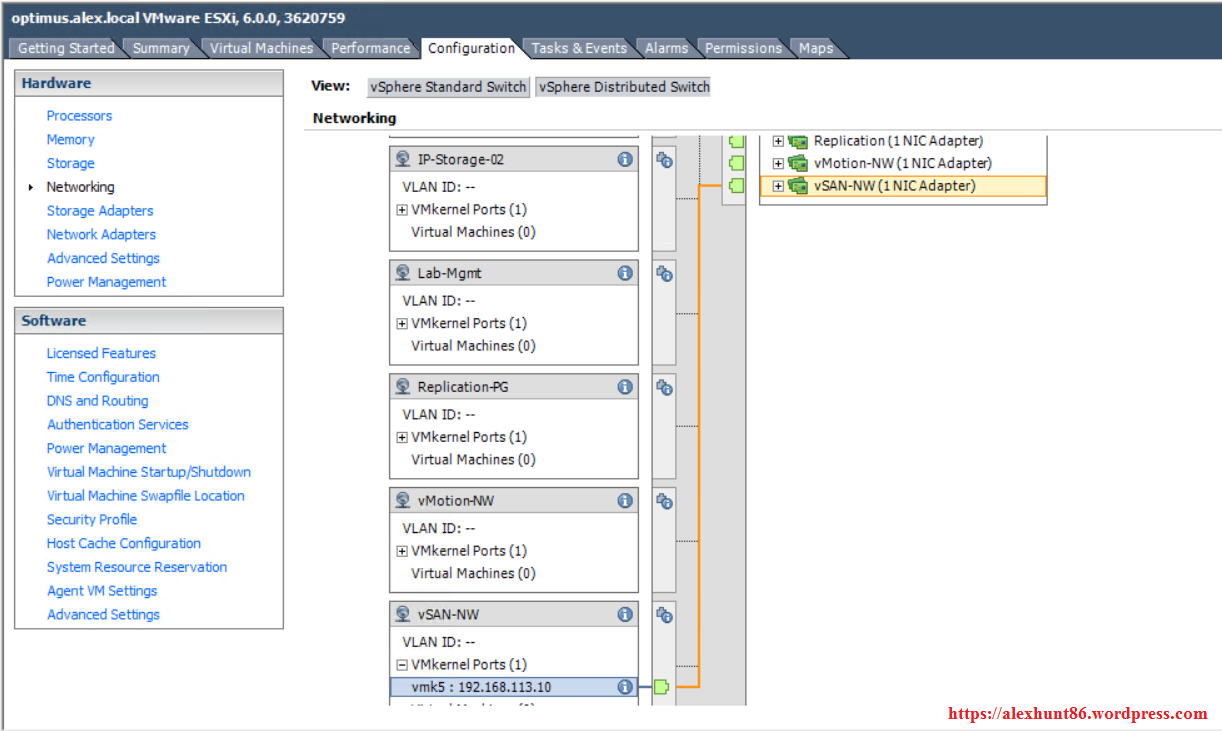
3: vSAN traffic allowed on VMkernel portgroup designated for vSAN
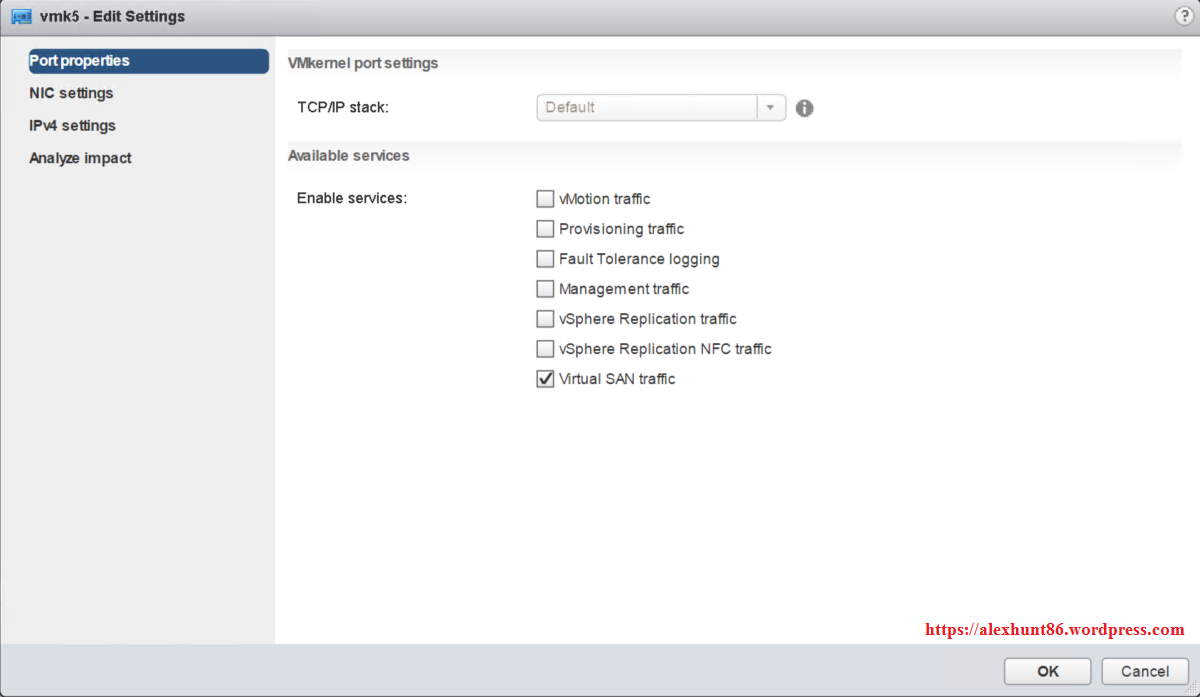
4: Make sure you have at least 3 esxi hosts in the cluster
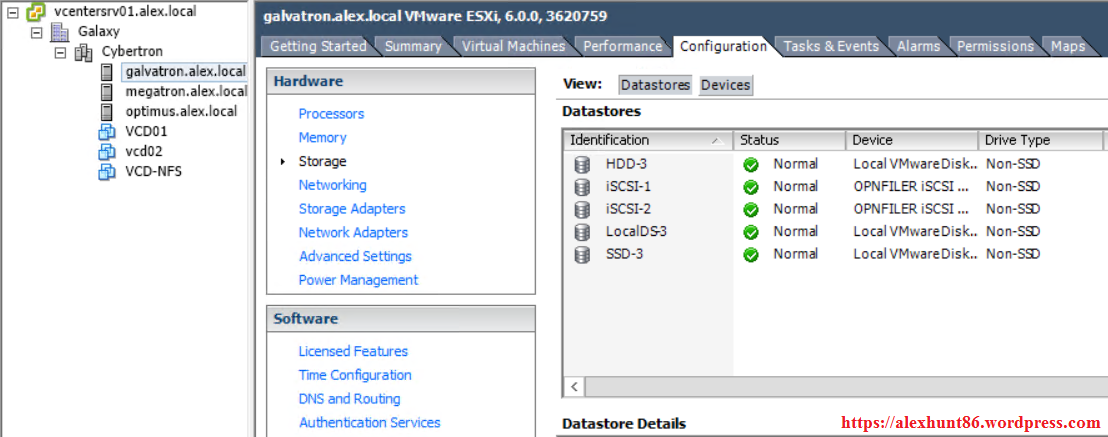
5: Each Esxi host have at least one SSD and one normal HDD
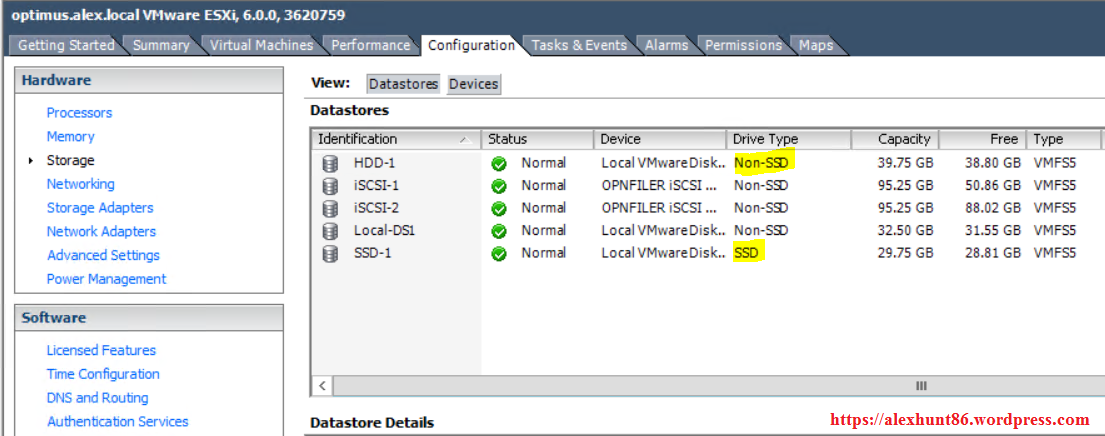
6: Your infrastructure is licensed for vSAN
Note: if you are running Nested Esxi hosts in your lab, then check this Article by Vladan Seget on how to fake a disk as SSD disk.
Now it’s time to enable vSAN on our cluster.
Note: Disable HA on the cluster before enabling vSAN.
To enable vSAN on the cluster ,login to vSphere WebClient and Select Cluster > Manage > Virtual SAN > Genneral
A: Click on configure button to enable VSAN on cluster.
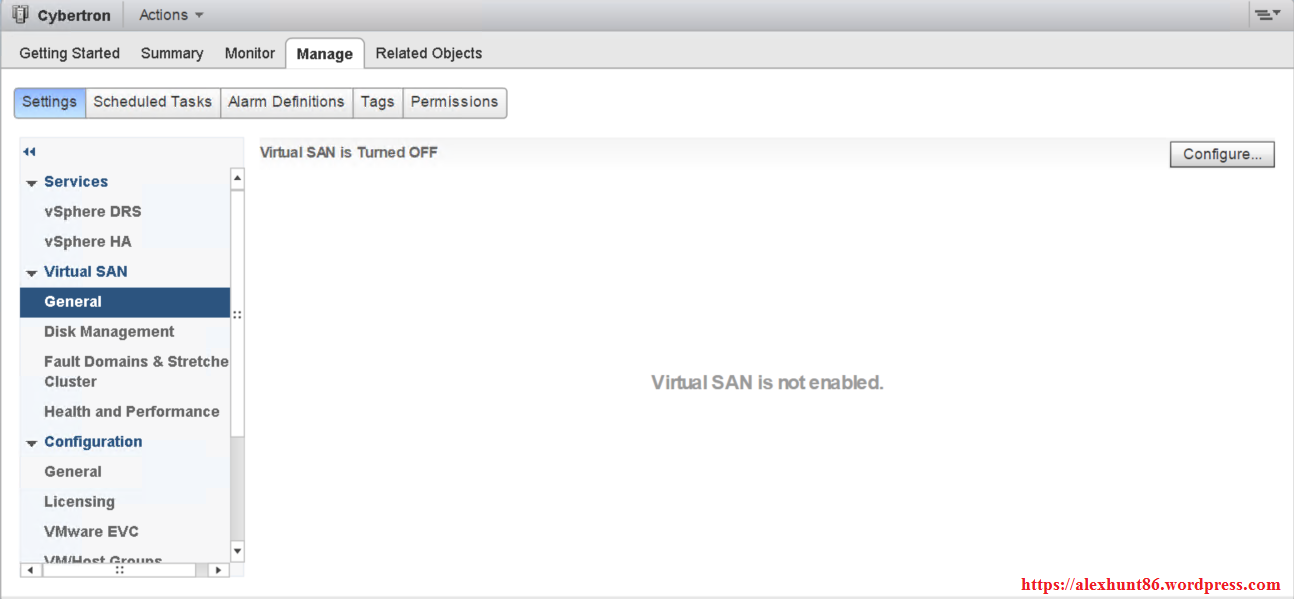
B: Select manual for Disk Claiming and hit Next.
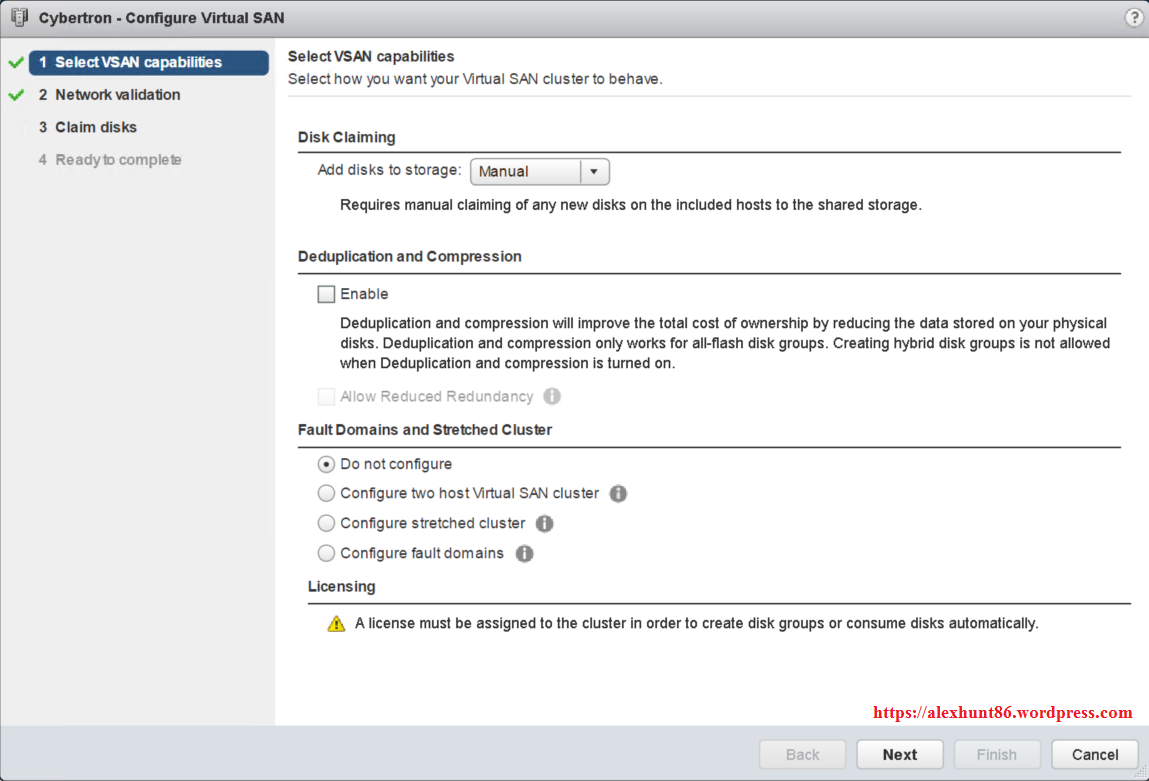
C: On Network validation page, hit next if everything looks green.
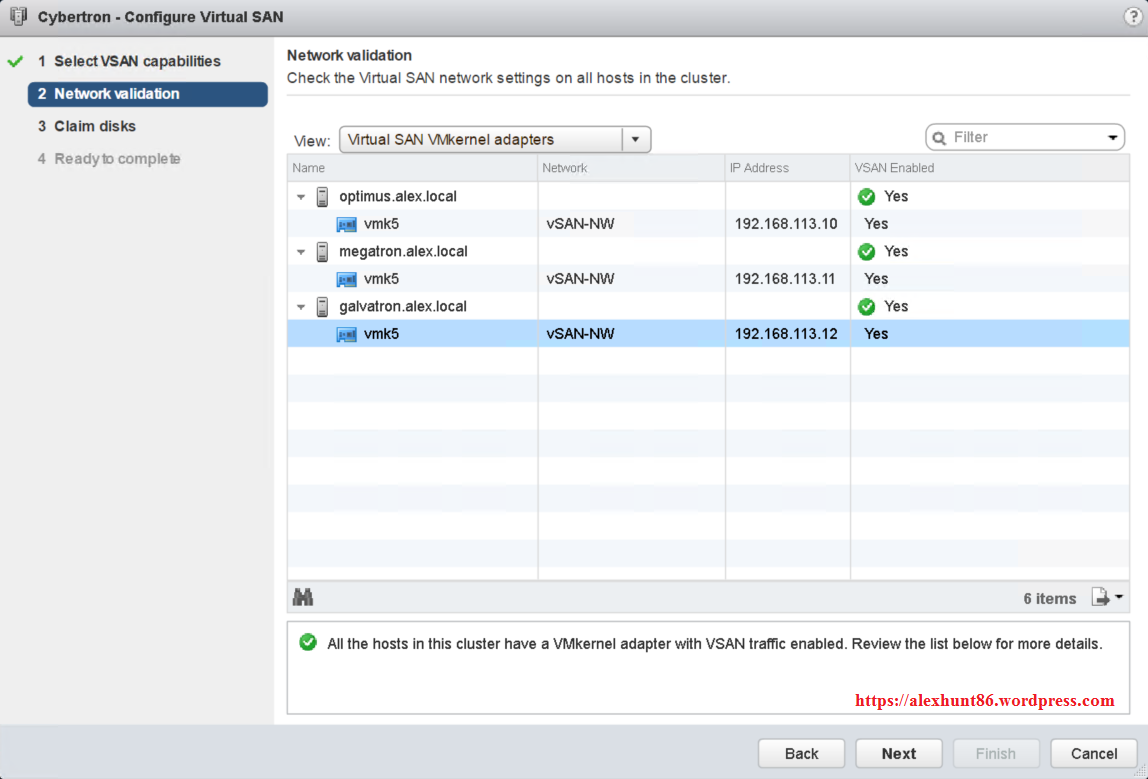
D: Select Host on Group by option and select the individual disks from host for capacity Tier and cache Tier. Hit next after making your selection
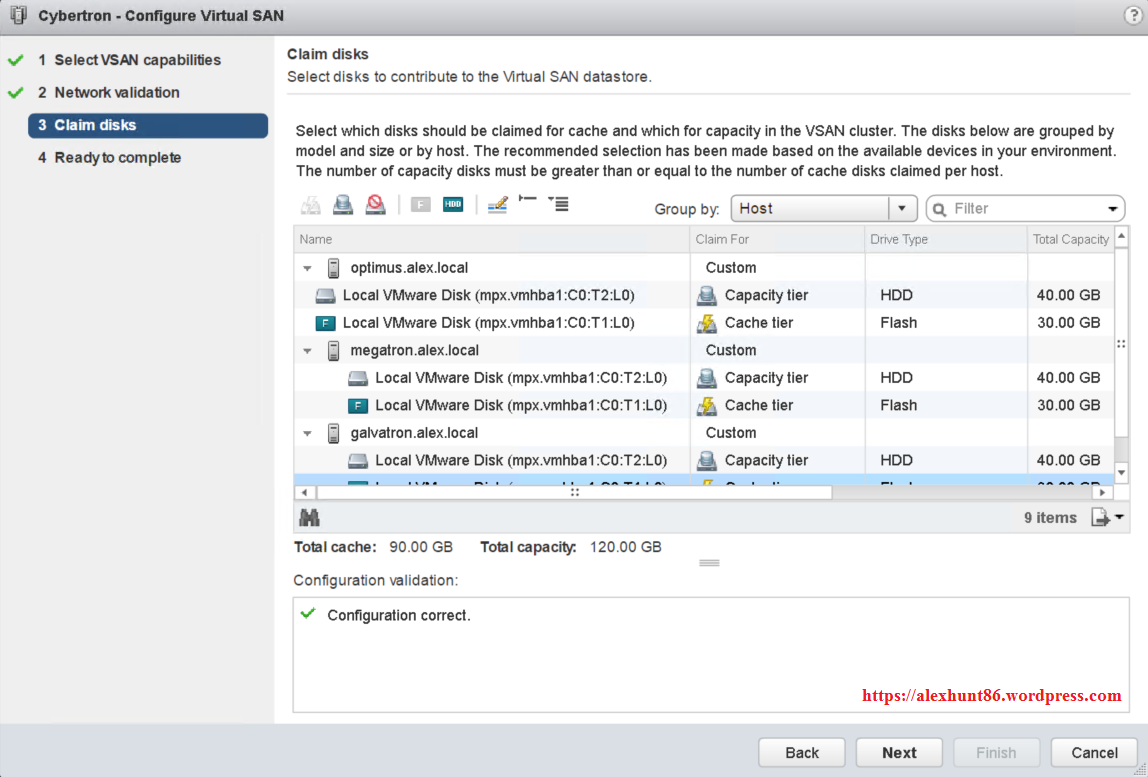
E: On ready to complete page hit Finish to complete the installation wizard.
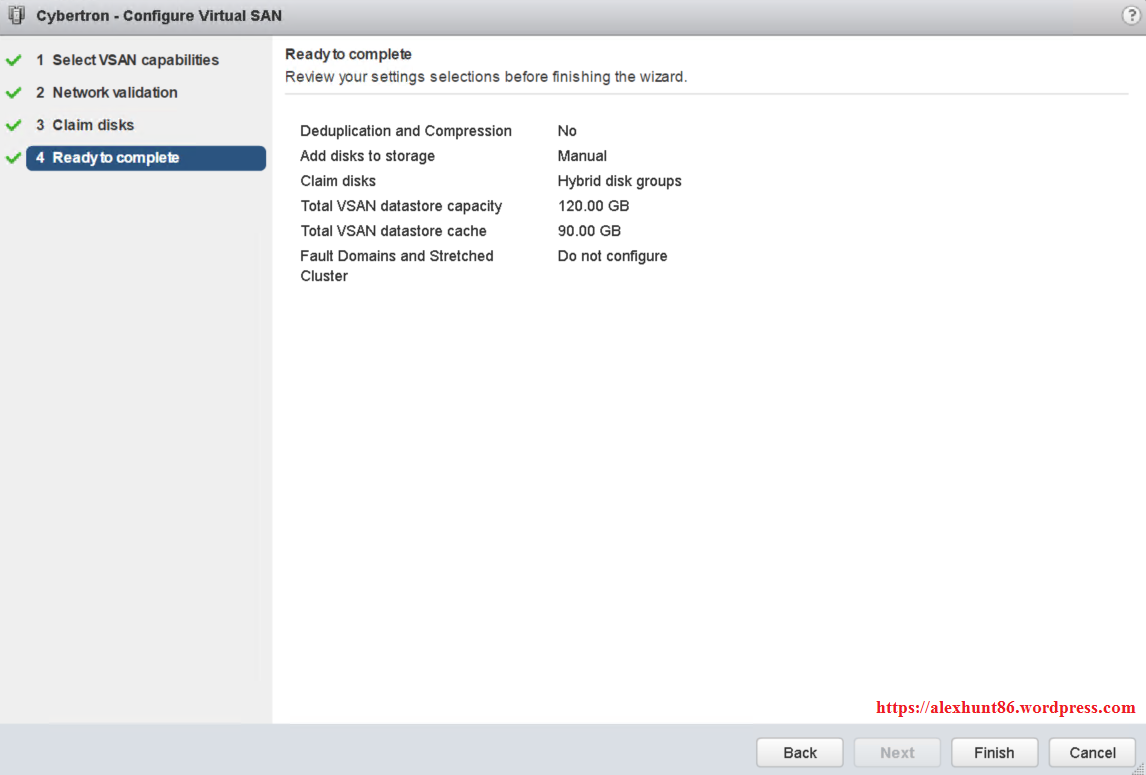
With this installation of vSAN has been completed. We will explore vSAN more in upcoming posts of this series.
I hope you enjoyed reading this post. Feel free to share this on social media if it is worth sharing. Be sociable

As you mentioned, disable HA before enabling VSAN, so here is this just for during configuration or we can’t use HA with VSAN?
It is only during configuration. Once vSAN is enable don cluster, you can turn HA ON again.