This week I decided to test some software’s which can take configuration backup of my Esxi hosts and possibly vCenter Server also. I found one very good tool named Esxi Configuration Backup . I will demonstrate how to use this tool here. This tool can be pretty handy for lab environments and also for small environments where you don’t have large number of Esxi hosts.
ESXi Configuration Backup is a tool which can take backup of multiple ESXi host configurations. It can also backup the vCenter Server database if database and vCenter are installed on same machine. There is a default retention policy set up for 2 weeks.
We can also create a windows scheduled tasks for automating the backup or can go with the manual method.
Following are the features of Esxi Configuration Backup tool
- Automatically backup multiple Esxi 4, 5 and 6 configurations.
- Backup of any local Microsoft SQL Databases.
- Creates a single archive per backup containing one file per ESXi
- Add a file containing exact build numbers of each Esxi in backup archive
Following Pre-requisites should be met before using this tool:
- vSphere CLI installed on the machine where this tool will be run.
- For vCenter Server backup make sure you have SQLCMD.EXE somewhere on the system(it’s part of SQL Server binaries)
You can download this tool from Here
Now we will see how to use Esxi Configuration Backup tool to take Esxi host and vCenter database backup.
I am running this tool on the same system where my vCenter Server along with embedded SQL express is installed.
1: Navigate to directory where you downloaded the software and extract the zip file.
2: Launch the configuration manager by double clicking it.
Enter the following details:
a: Hostname: Hostname of your Esxi host
b: Login: This is typically the root user
c: Password: Password for the root user.
Click on save once you filled all the entries.
3: You will get a dialog box saying software is successfully connected to Esxi host. Hit OK.
4: Navigate to SQL Database tab. Select the SQL server instance. This is typically by name VIM_SQLEXP- VIM_VCDB if you are using the embedded database with vCenter. Click on Test Backup button.
5: Software will try to connect to SQL DB and take its backup.
6: After successful backup you will see the below dialog box saying database backup is successful. Hit OK.
7: Go to settings tab and Set the backup folder and retention then close the manager.
8: Now double click on vSphere Configuration Backup exe file. It will launch a command prompt as shown below:
It will tell you the status of backup whether it is successful or not.
The ESXi Configuration Backup tool creates backups in c:vSphere-backups folder which gets created automatically. There you can see the backup of the vCenter database too.


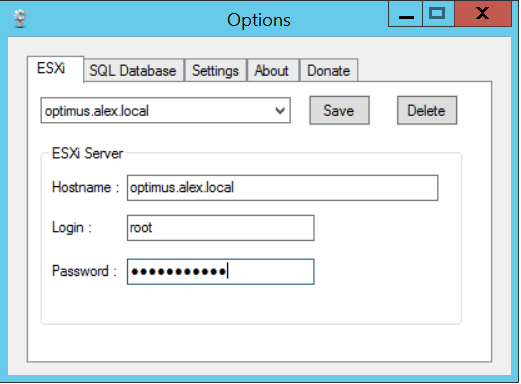
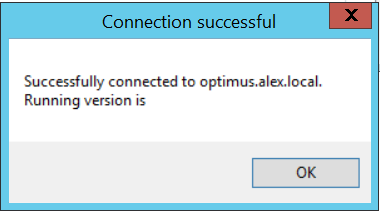
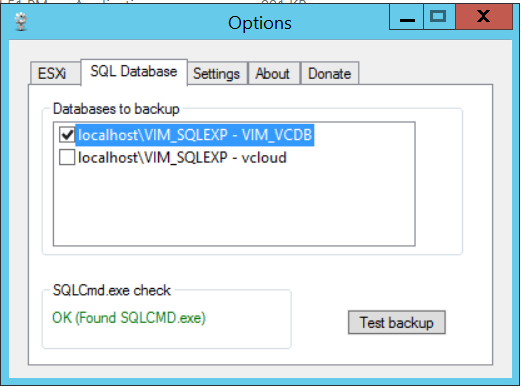
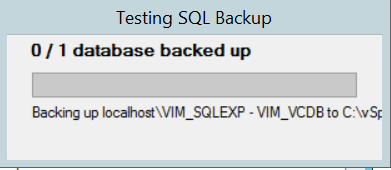
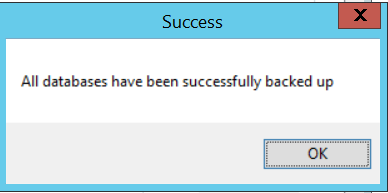
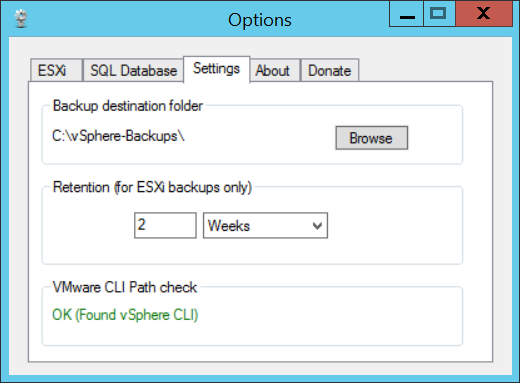
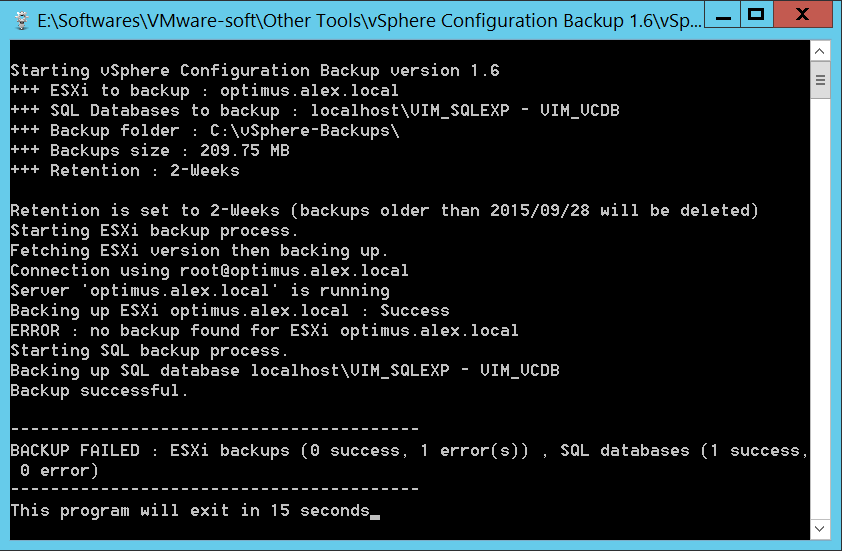
How to restore configuration files for vcentre & Exsi from the backup tool.
Rajesh,
There is a Readme.Txt file included with this software. When you unzip the software you will find this file in same folder where all other files are unzipped. Readme.Txt file contains steps for restoring the backup.