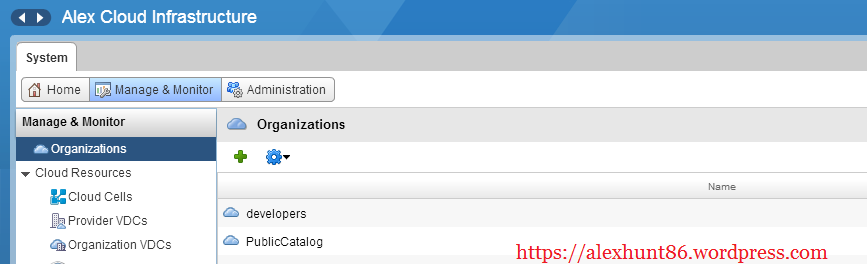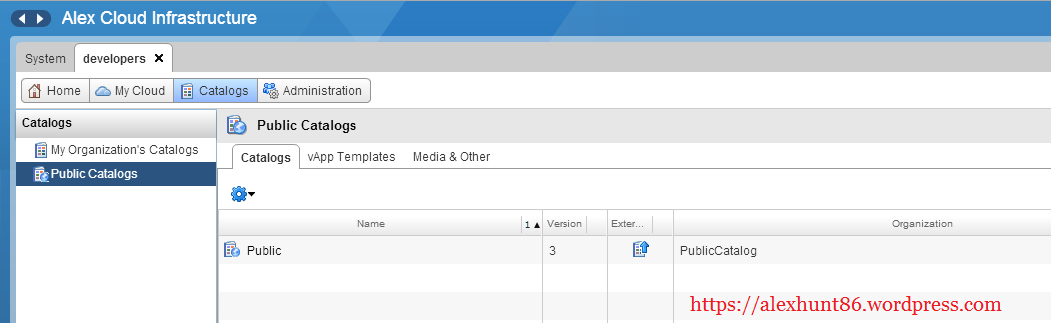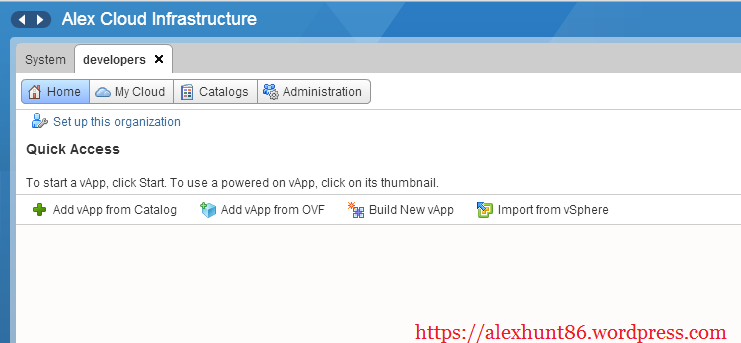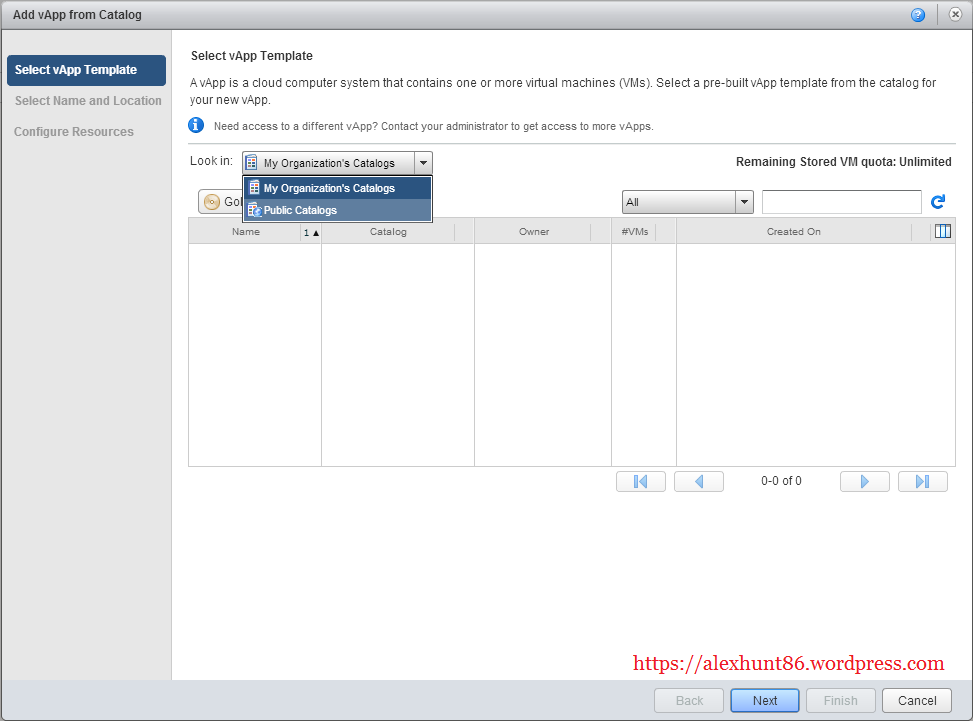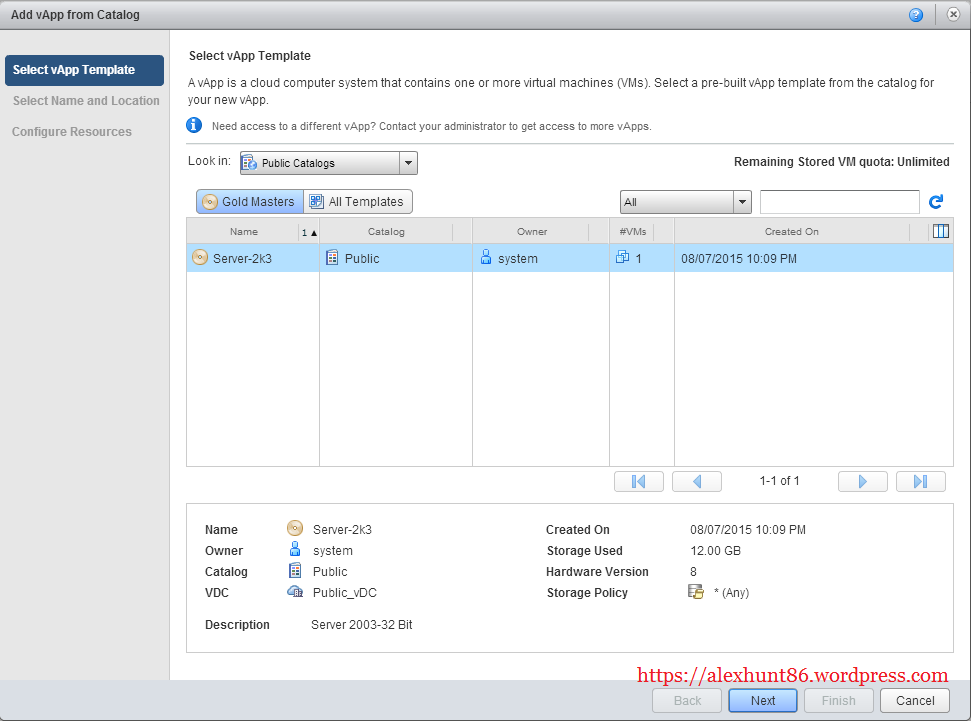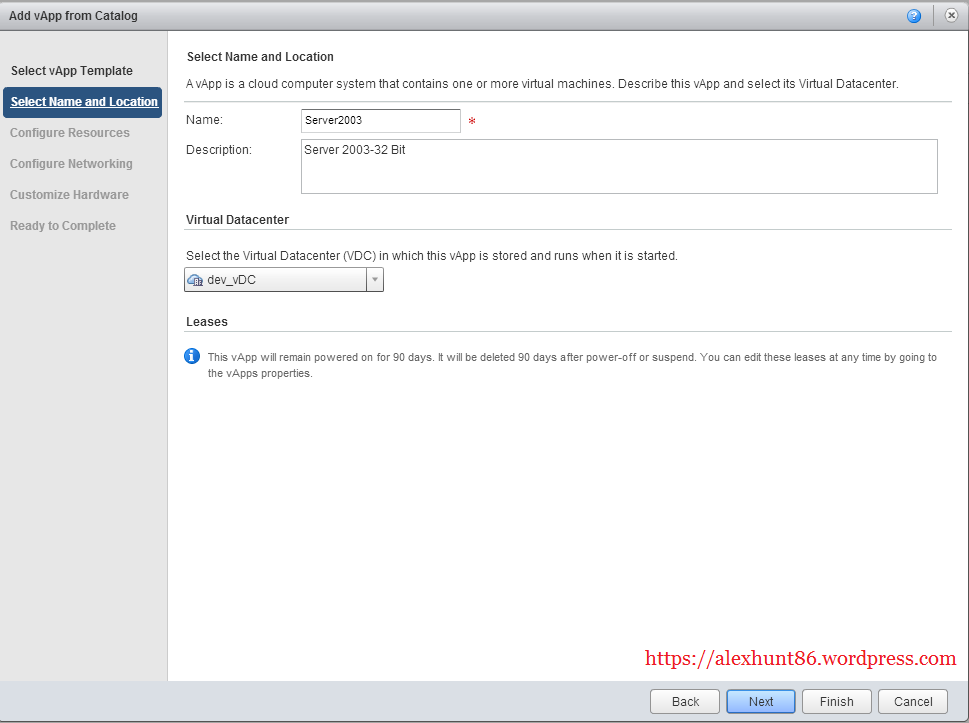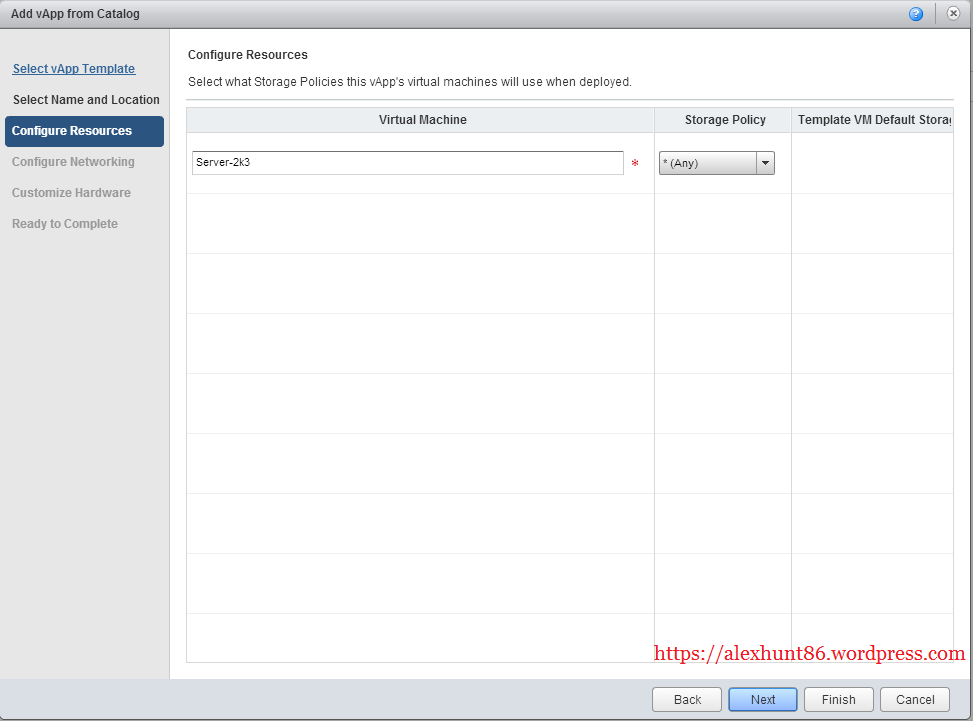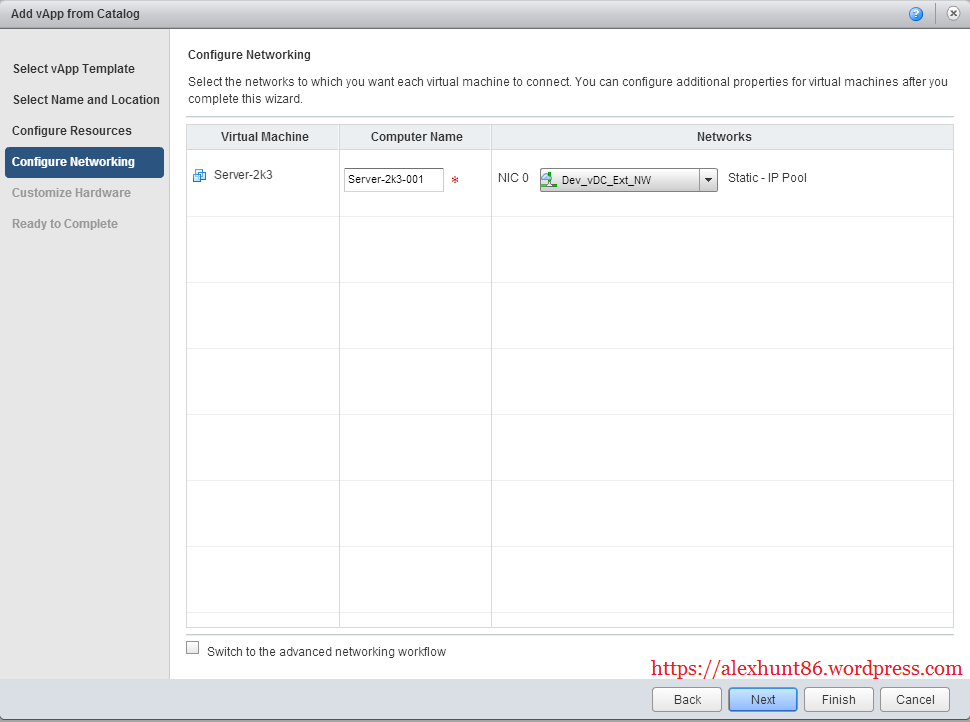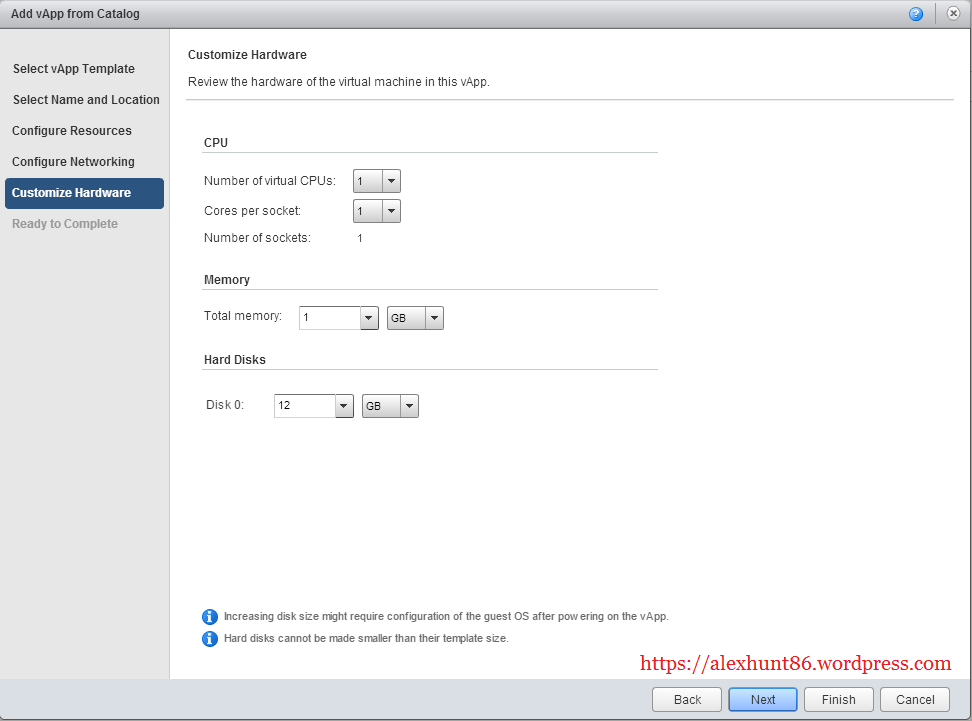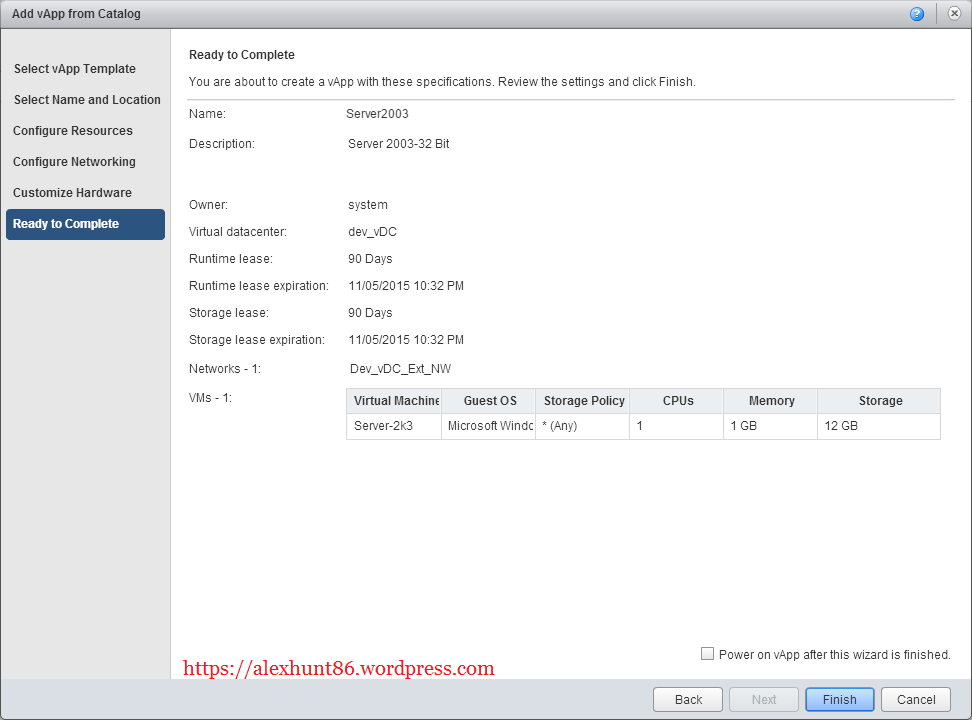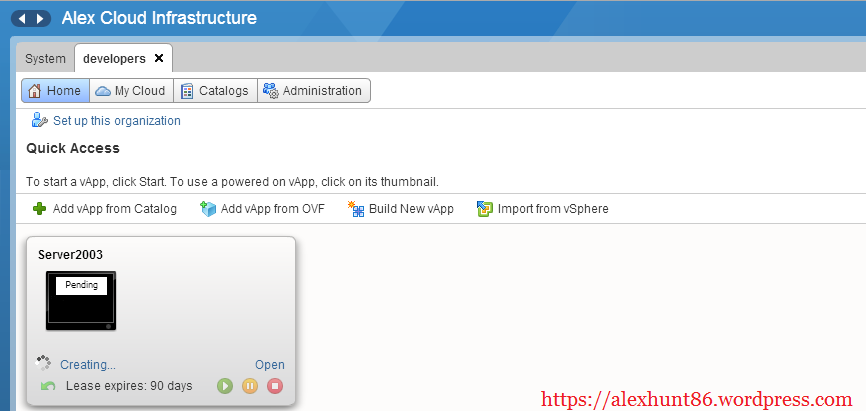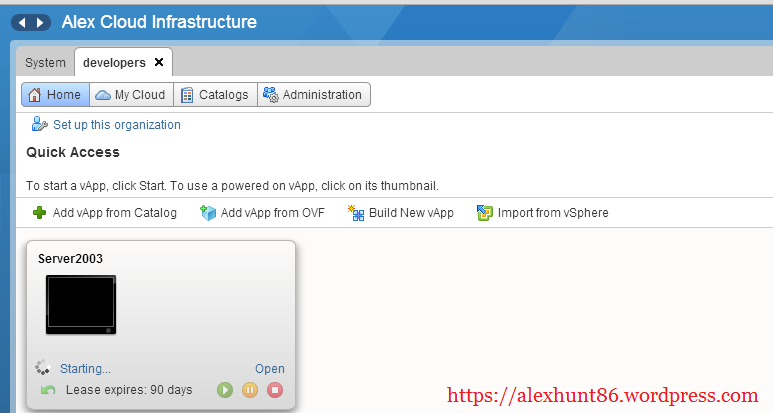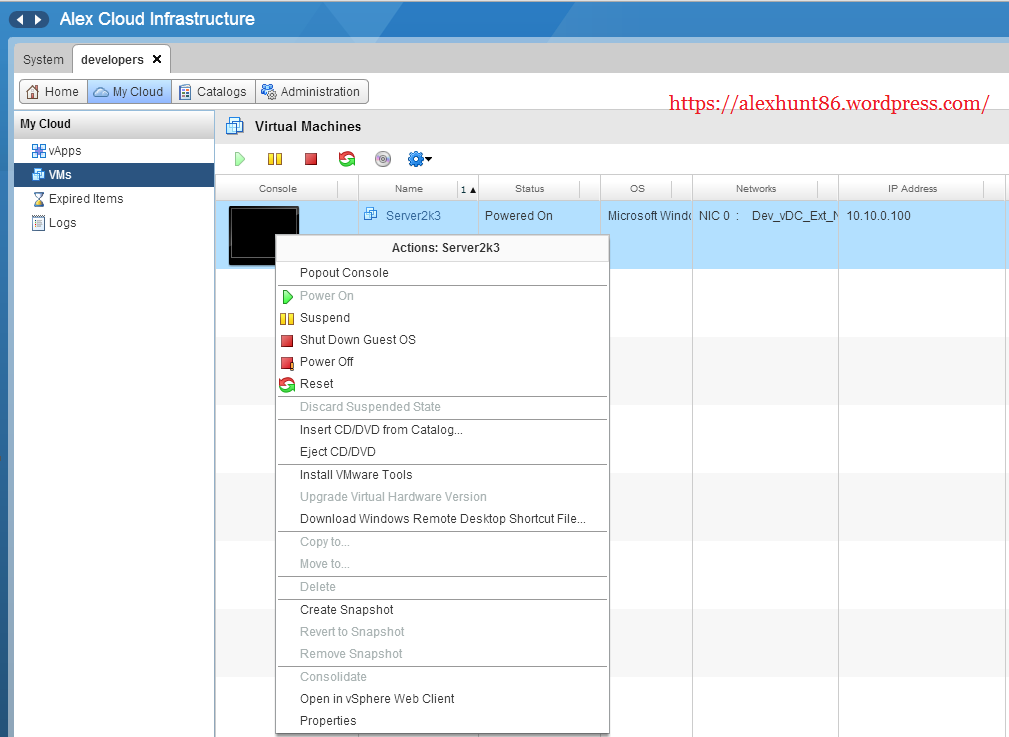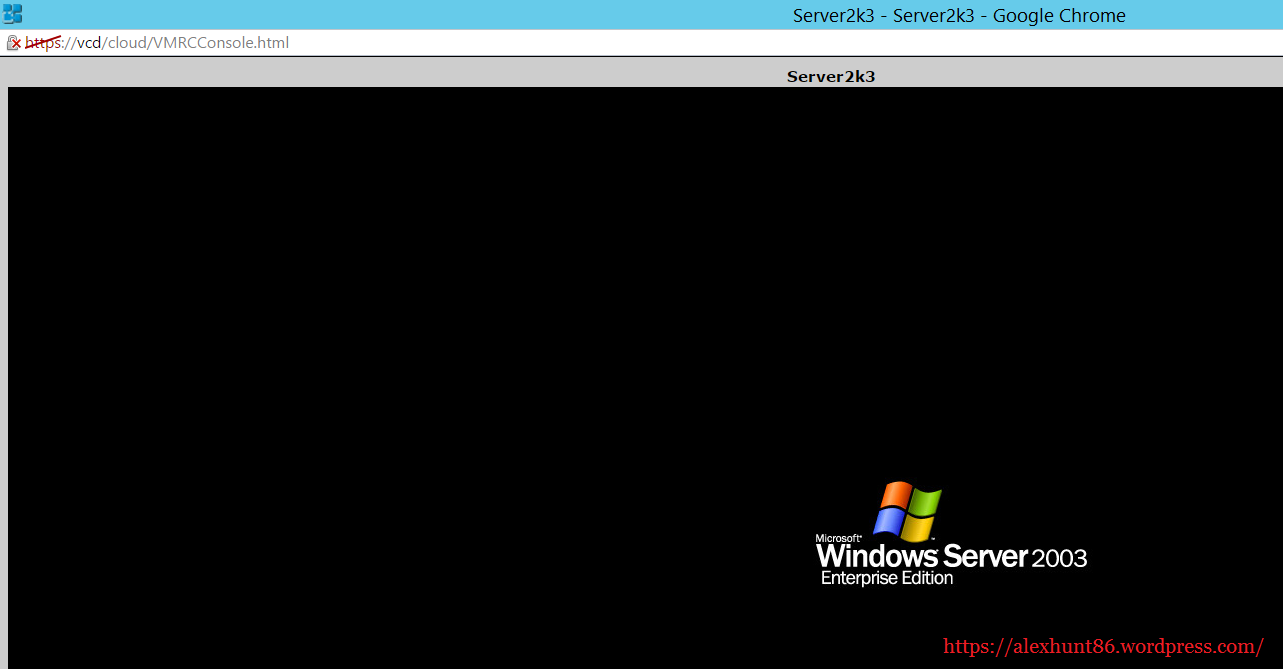In our last post Creating and Publishing Catalogs we have seen how to create a public catalog and share it with organizations present in your cloud infrastructure. Also I have populated the public catalog with one server 2003 vApp.
In this post we will see how an organization named “developers” deploy a new vApp from the public catalog that is shared with it. So Lets begin
Login to vcd web interface and go to Manage and Monitor tab and select organizations. In right hand side of the window double click on developers to open it.
Go to catalogs tab and verify public catalogs is listed there.
Now go to home tab and click on “Add vApp from catalog”
From Look In tab select “Public Catalogs” as we have not defined any organization catalog for organization developers.
I have imported a server-2k3 vApp in public catalog. Select the vApp and hit next.
Give the name and description for the vApp that is going to be deployed.
Under configure resources give the virtual machine name and select storage policy if you have created any. I don’t have any storage profile created in my home lab.
Under Networks select the piece of network to which this vApp will be connected.
In customize hardware selct the hardware resources(CPU/RAM/Storage) for this vApp
On Ready to complete page review the settings and hit finish. You can also choose power on the vApp after deployment.
A new vApp deployment will start soon. You can find it under home tab.
You will see some tasks being triggered in vCenter server. Basically a new vApp is cloned from the server-2k3 vApp that we added in public catalog.
You can see the vApp status as starting in vcd console.
Next is to g to “My Cloud” tab and select the VM tab from left hand side menu and right click on the vApp and click popout console.
You can now access the VM from console just like we do in vSphere.