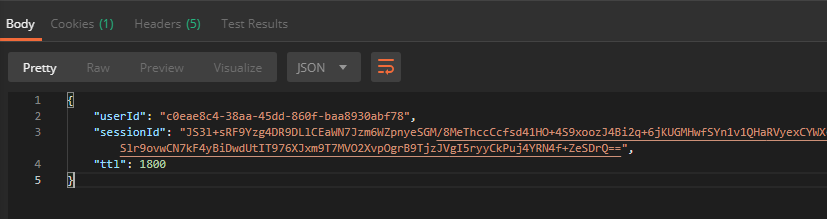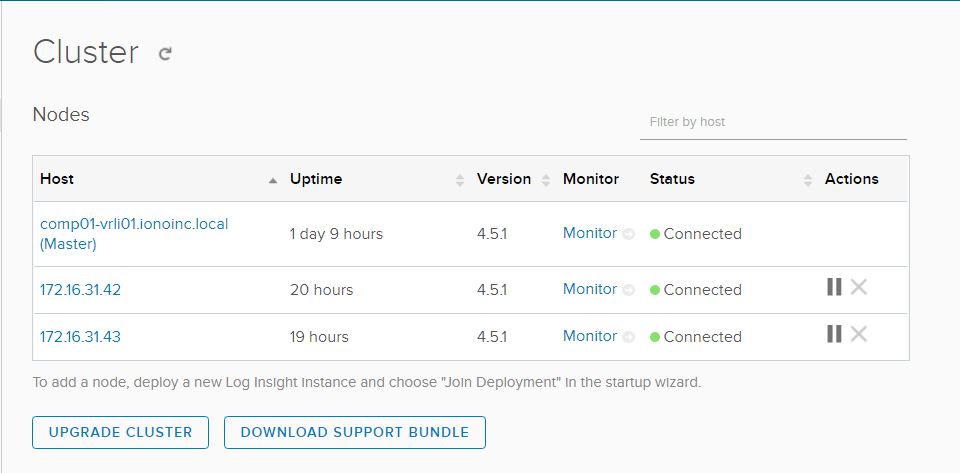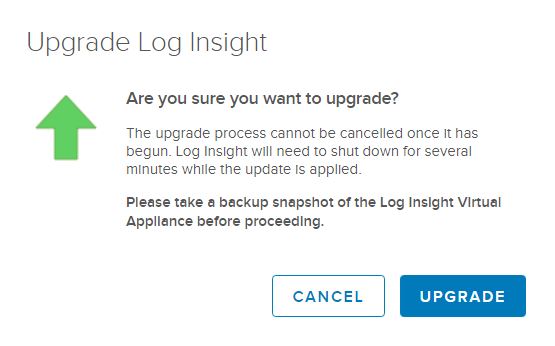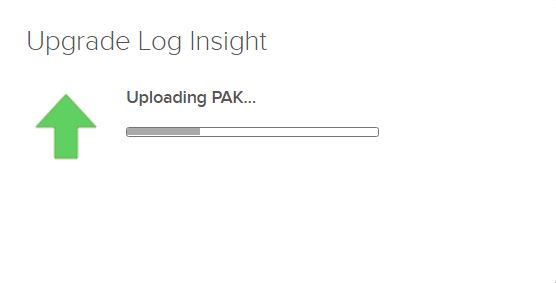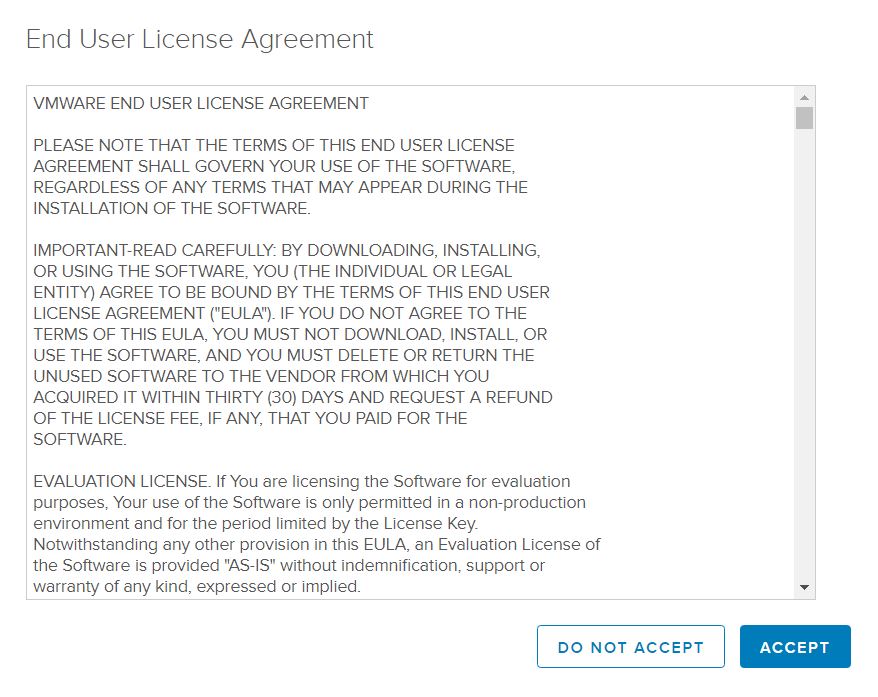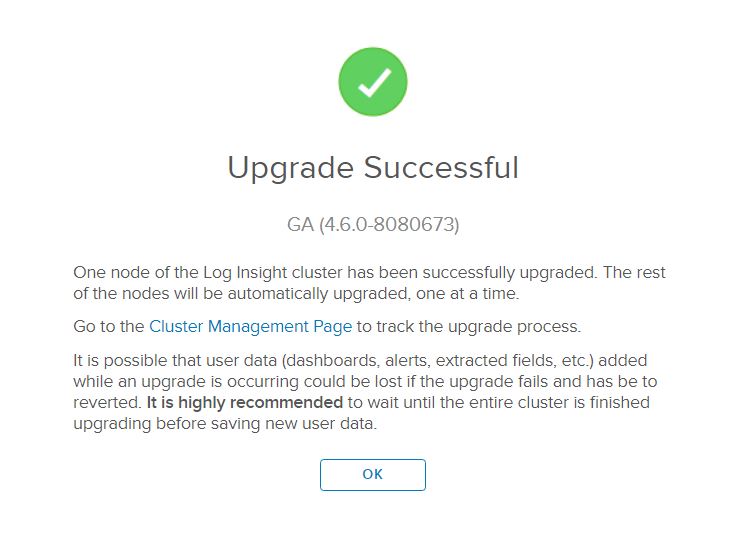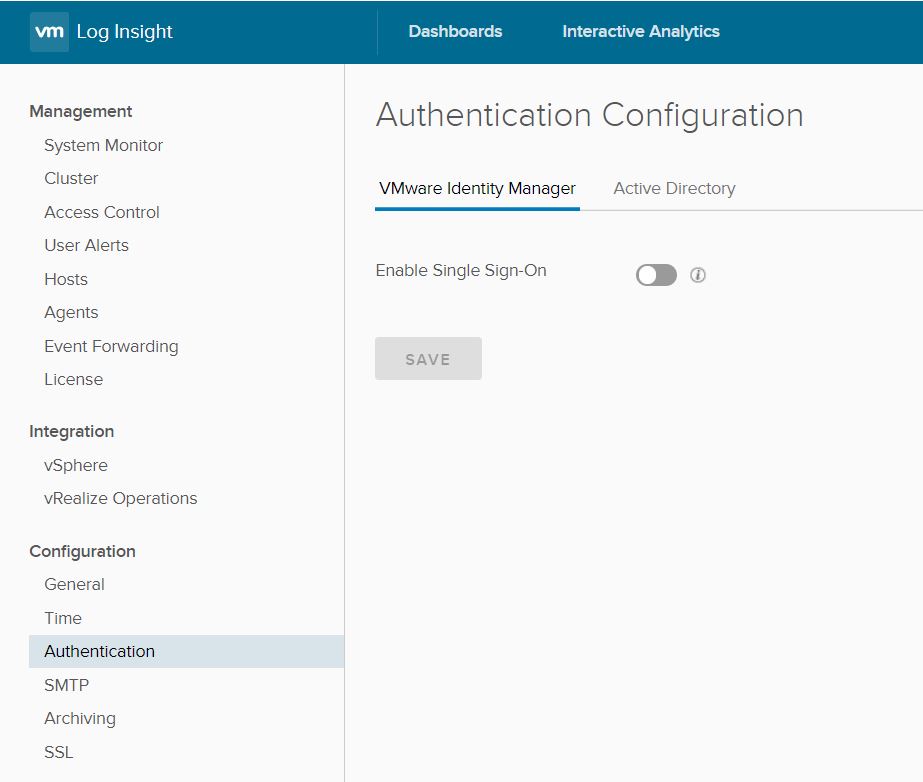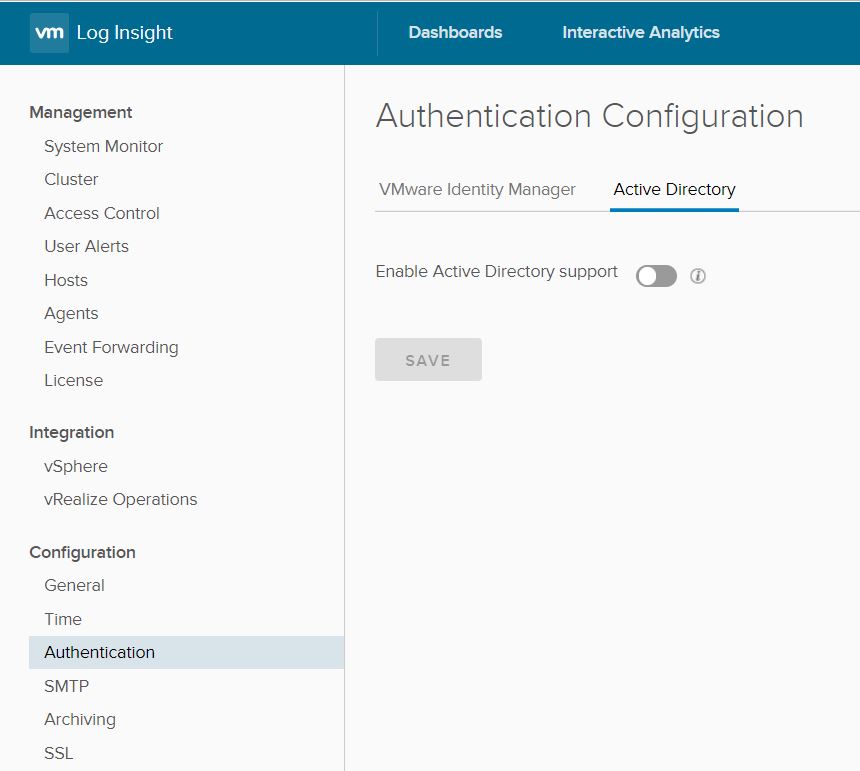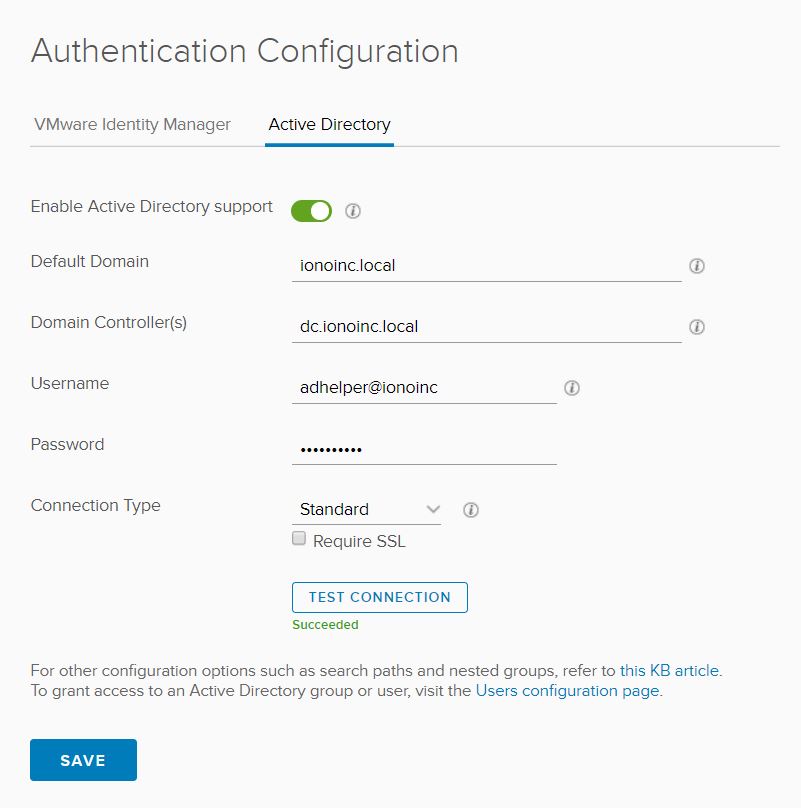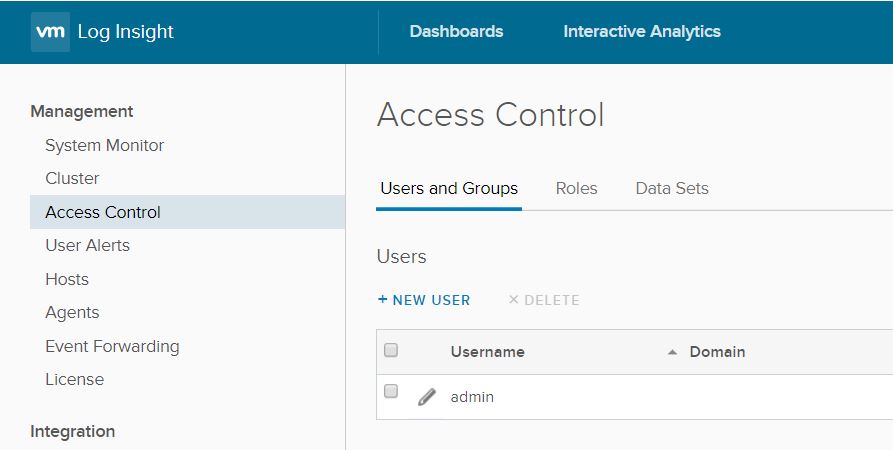In this post we will learn how to install vCD content pack in vRealize Log Insight via API.
What is vCD Content pack?
As per VMware official documentation:
The VMware vCloud Director content pack provides you unparalleled visibility into your vCD environment from 5.5 to the new 9.x SP. Providing graphical representations of important log data, metrics of your vCD workloads and a robust set of alerts this content pack will allow you to better manage vCD utilizing Log Insight’s capabilities.
Installing content packs in vRLI is one of the day 2 operations that most VMware Admins do in their day to day job. In large datacenters where there are several instances of vRLI, configuring content packs & agents via UI is a very tedious and time consuming process. You can use API’s to automate these day 2 tasks to reduce time and to minimize human errors. So let’s get started.… Read More