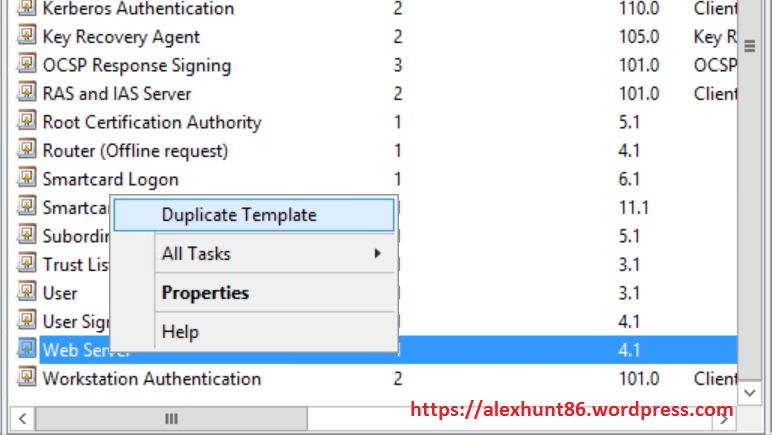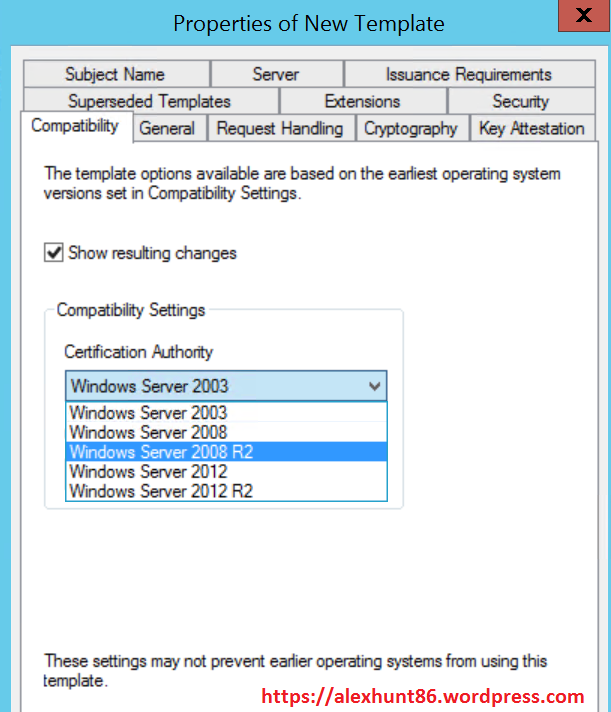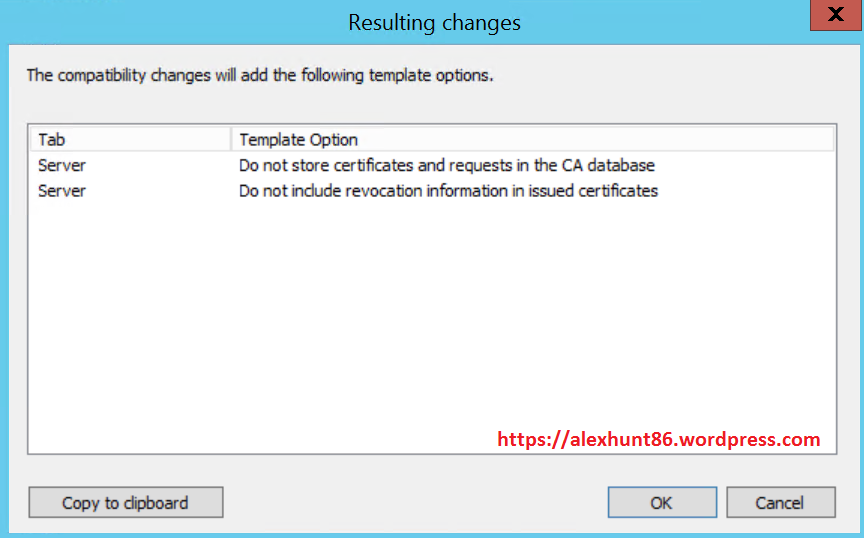To improve security in your virtualized environment, it is advisable to use the signed certificates because ‘self-signed’ certificate will not be trusted by default in it’s communications with other systems. There are various ways to deploy signed certificates on your Esxi hosts and in this post we will look at available options.
Refreshing Esxi Certificates
If you have updated the certificate information and want to push those changes to certificate installed on Esxi host, the simplest method is to do a refresh certificate. Lets understand this by an example.
Suppose this is the current configuration of the vCenter certificate where country name is US and Org Unit is “VMware Engineering”
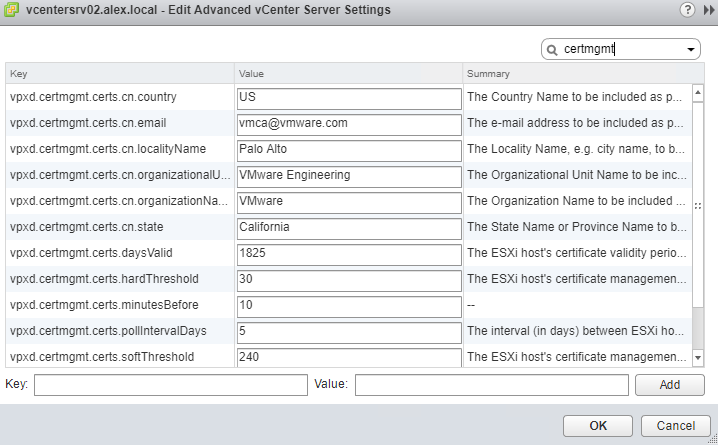
Now suppose you have updated the various configuration value for your vCenter certificate as shown below
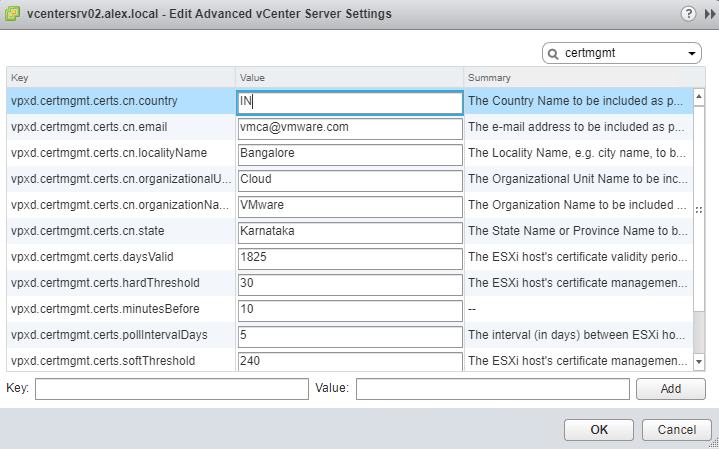
Now if you select the Esxi host and navigate to Manage > Settings > Certificates, you will see it still contains the old information i.e… Read More