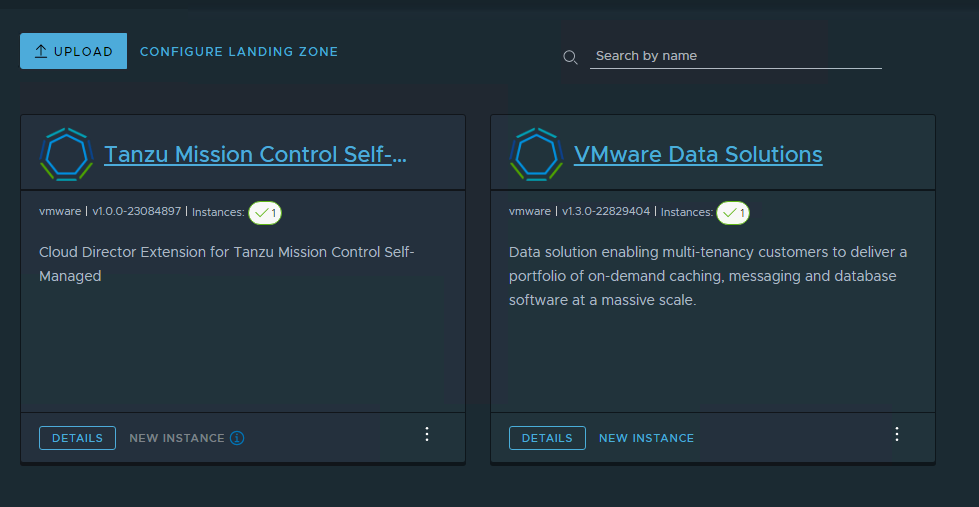In my first post of the VCD Data Solution Extension (DSE) series, I discussed the architecture and installation workflow of DSE 1.3. The second post of the series covered the steps of deploying DSE in an airgap environment.
DSE 1.4.0 introduced exciting new features, especially around backup and restoring database instances. You can read the DSE 1.4.0 release notes for the full list of the new features.
In this post, I will walk through the steps of upgrading DSE from 1.3.0 to 1.4.0. The following steps explain the DSE upgrade workflow.
Step 1: Download the DSE 1.4 Installation File
Download the DSE 1.4.0 installation binary from here
Step 2: Upgrade DSE Add-On
Login to the VCD provider portal, and navigate to More > Solution Add-On Management page. Click on the upload button to upload the DSE 1.4.0 iso file.
Click on the Browse File button, locate the iso file, and click on the Upload button. Unselect the “create add-on instance option”.
Trust the DSE Add-On certificate.
After the iso file upload is complete, click on the Finish button to proceed to the next step.
Step 3: Upgrade DSE Add-On
After the iso file is uploaded, VCD detects the available upgrade for the data solution add-on. Click on the Review button to see the available upgrade.
On the left of the name of the solution add-on instance that you want to upgrade, click the vertical ellipsis and select Upgrade.
Select the version to which to upgrade and click on the Upgrade button to start the upgrade.
You can monitor the status of the upgrade workflow by navigating to the Tasks sub-page.
Step 4: Update the DSE Artifacts Package Repository
In an internet facing environment, you can update the artifacts package repository URL and version by using the Default Value check box in the Update Repository window.
The following screenshots show the update process.
Repository update for MongoDB
In an airgap environment, you have to relocate the updated versions of the artifacts in your private image registry. The following commands are required for relocating the artifacts.
|
1 2 3 4 5 6 7 8 9 10 11 12 13 14 15 16 17 18 19 20 21 |
docker pull projects.registry.vmware.com/vcdds/data-solutions-operator:1.4.0 docker tag projects.registry.vmware.com/vcdds/data-solutions-operator:1.4.0 registry.lab.vmw/vcd-data-solution/data-solutions-operator:1.4.0 docker push registry.lab.vmw/vcd-data-solution/data-solutions-operator:1.4.0 docker pull projects.registry.vmware.com/vcdds/vcd-data-solutions-package-repo:1.4.0 docker tag projects.registry.vmware.com/vcdds/vcd-data-solutions-package-repo:1.4.0 registry.lab.vmw/vcd-data-solution/vcd-data-solutions-package-repo:1.4.0 docker push registry.lab.vmw/vcd-data-solution/vcd-data-solutions-package-repo:1.4.0 docker pull registry.tanzu.vmware.com/packages-for-vmware-tanzu-data-services/tds-packages:1.13.0 docker tag registry.tanzu.vmware.com/packages-for-vmware-tanzu-data-services/tds-packages:1.13.0 registry.lab.vmw/vcd-data-solution/tds-packages:1.13.0 docker push registry.lab.vmw/vcd-data-solution/tds-packages:1.13.0 imgpkg copy -b registry.tanzu.vmware.com/packages-for-vmware-tanzu-data-services/tds-packages:1.13.0 --to-repo registry.lab.vmw/vcd-data-solution/tds-packages --registry-ca-cert-path harbor-ca.crt imgpkg copy -b registry.tanzu.vmware.com/p-rabbitmq-for-kubernetes/tanzu-rabbitmq-package-repo:1.5.3 --to-repo registry.lab.vmw/vcd-data-solution/tanzu-rabbitmq-package-repo --registry-ca-cert-path harbor-ca.crt |
The following screenshot shows the package repository values configured for the artifacts in my lab.
Step 5: Update the Kubernetes Operator Version
Login to the tenant portal as a data solution operator user, navigate to More > Data Solutions > Kubernetes Operator and select the TKG cluster where the operator version needs to be upgraded. Click on the Set Upgrade Policy button.
Set the operator upgrade policy to Auto upgrade to the latest version to avoid manually upgrading the operator version each time you upgrade the DSE Add-On.
Typically it takes 3-5 minutes for the operator to upgrade to the latest available version.
Step 6: Modify User Roles
DSE 1.4 supports backing up and restoring data solutions instances and reporting the consumption through metering, new right bundles are created in VCD, and additional rights are added when you upgrade DSE.
You need to modify the organization admin, data solution operator, and data solution user role to include the additional rights. The required rights are listed below:
|
1 2 3 4 5 6 7 8 9 10 11 12 13 14 15 16 17 18 19 20 21 22 23 24 25 26 27 28 29 30 31 32 33 34 35 36 37 38 39 40 41 |
----Tenant Organization Admin Role---- Administrator View: VMWARE:DSBACKUPSCHEDULE Administrator View: VMWARE:DSBACKUP Administrator View: VMWARE:DSBACKUPLOCATION Administrator View: VMWARE:DSRESTORE Administrator View: VMWARE:DSMETERING ----Tenant Data Solution Operator Role---- Full Control: Metering View: Metering Full Control: VMWARE:DSMETERING View: VMWARE:DSMETERING Administrator Full Control: VMWARE:DSBACKUPSCHEDULE Administrator View: VMWARE:DSBACKUPSCHEDULE Administrator Full Control: VMWARE:DSRESTORE Administrator View: VMWARE:DSRESTORE Administrator Full Control: VMWARE:DSBACKUPLOCATION Administrator View: VMWARE:DSBACKUPLOCATION Administrator Full Control: VMWARE:DSBACKUP Administrator View: VMWARE:DSBACKUP ----Tenant Data Solution User Role---- Full Control: VMWARE:DSBACKUPLOCATION View: VMWARE:DSBACKUPLOCATION Full Control: VMWARE:DSRESTORE View: VMWARE:DSRESTORE Full Control: VMWARE:DSBACKUPSCHEDULE View: VMWARE:DSBACKUPSCHEDULE Full Control: VMWARE:DSBACKUP View: VMWARE:DSBACKUP |
And that’s it for this post.
I hope you enjoyed reading this post. Feel free to share this on social media if it is worth sharing.