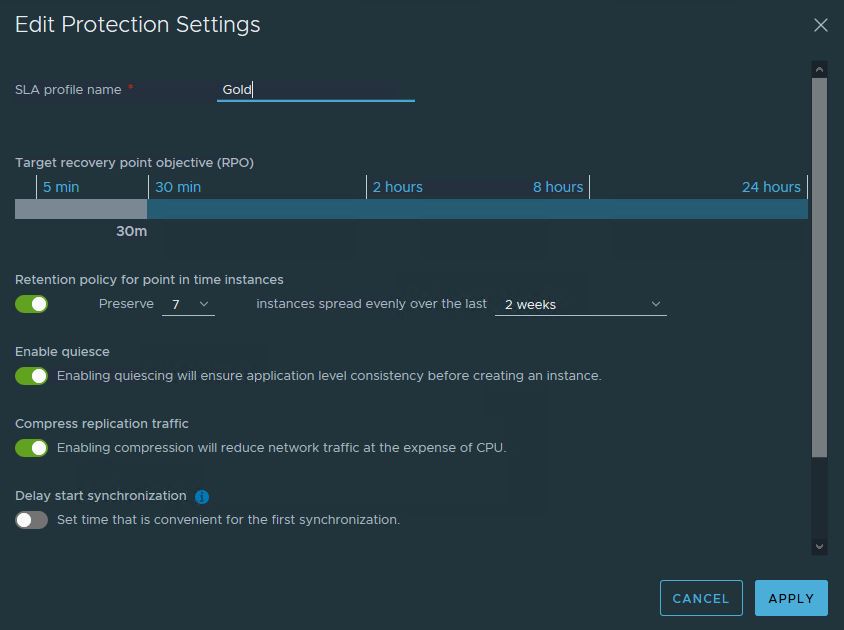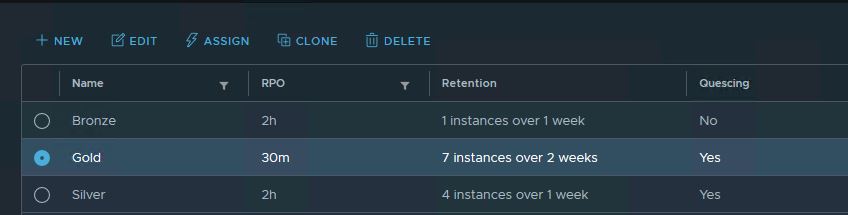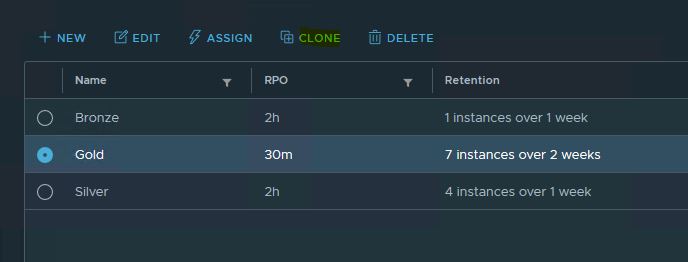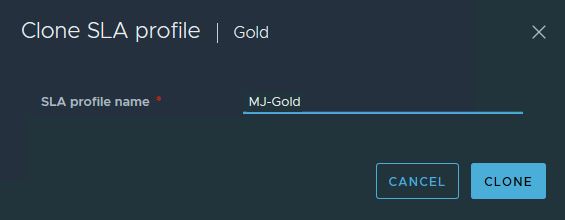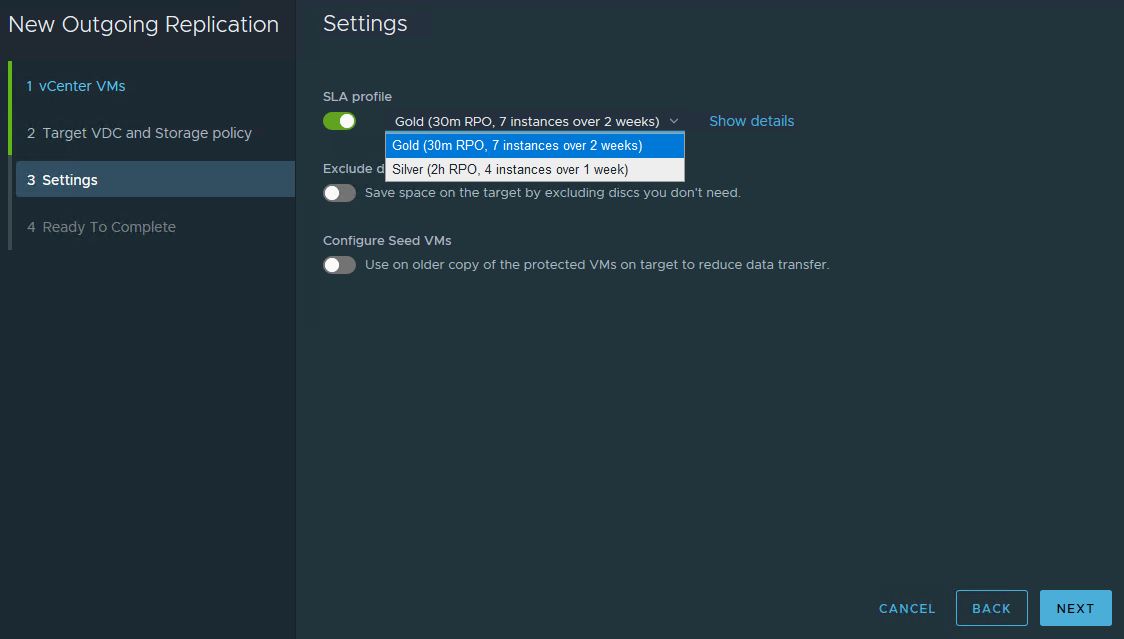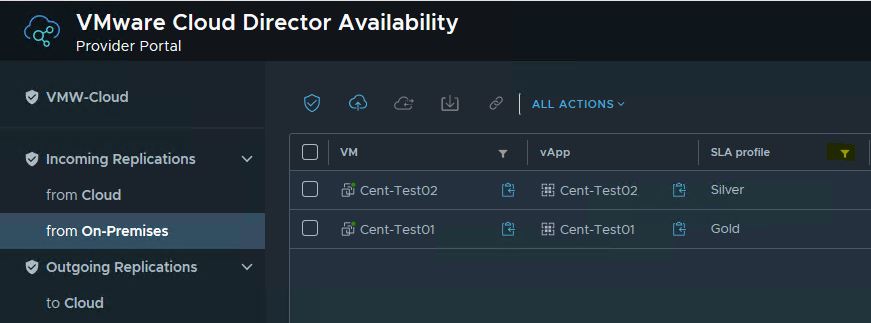With the latest release of vCloud Availability, some very cool features are added in it. In this post I will discuss about one such feature called “SLA Profiles”.
What is SLA Profiles?
This new feature brings pre-configured protection profiles to be consumed as it is.
These profiles can be assigned to all/specific tenants and are available for tenants when creating new protection/migration for virtual machines.
Each SLA profile has following attributes:
- Target recovery point objective (RPO).
- Retention policy for the point in time instances (snapshots).
- Whether the quiescing is enabled.
- Whether the compression is enabled.
- Timeslot to delay the initial synchronization.
There are 3 SLA profiles that you will get out of the box i.e Gold, Silver & Bronze.
These profiles can be directly attached to specific organizations by clicking on Assign button.
Profile Management
SLA Profiles will be managed by the service provider. A providers can then set limits for some of the SLA attributes in a given profile and can use it in the form of policy and assign those policies to tenants so that every tenant protection fits in the policy limits.
Service Provider has ability to see list of all profiles together with their attributes and number of tenants and replications they are used in. A tenant will only be able to see SLA profiles assigned to them.
SLA profiles can be cloned to create new profiles with custom attributes.
Profile Operations: Delete and Update
Few important things to keep in mind when dealing with any update operations on SLA profiles.
- A SLA Profile can’t be deleted if it is in use by any tenant with active replications/migrations tied to that profile.
- A SLA Profile can be edited only if it is not used in any protection/migration. However profile names can be changed on the fly any time.
- Profile can be unassigned from tenant only if there are no active tenant protections/migrations using that profile.
Profile Selection for Replication
Tenants get to choose profiles when configuring new Protection/Migration for on-prem workloads.
If a replication is created using profile, it will be visible when listing the replications. A button for filtering and sorting is also available to see list of replications associated with a specific profile.
And that’s it for this post. In next post of this series I will discuss about Monitoring Replication Traffic feature.
I hope you enjoyed reading this post. Feel free to share this on social media if it is worth sharing 🙂