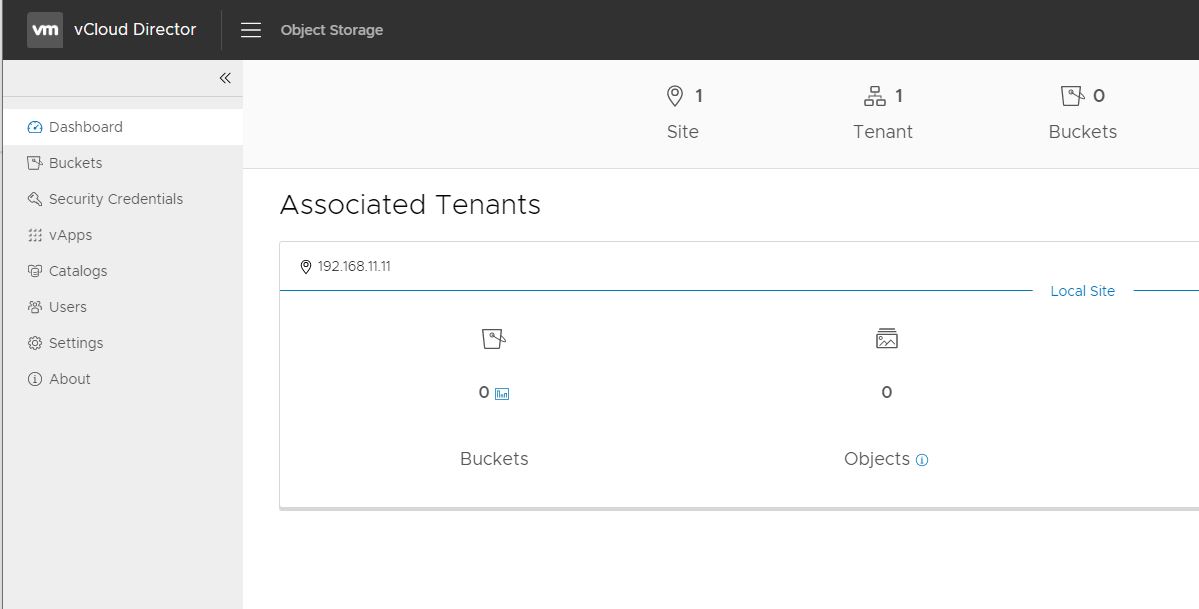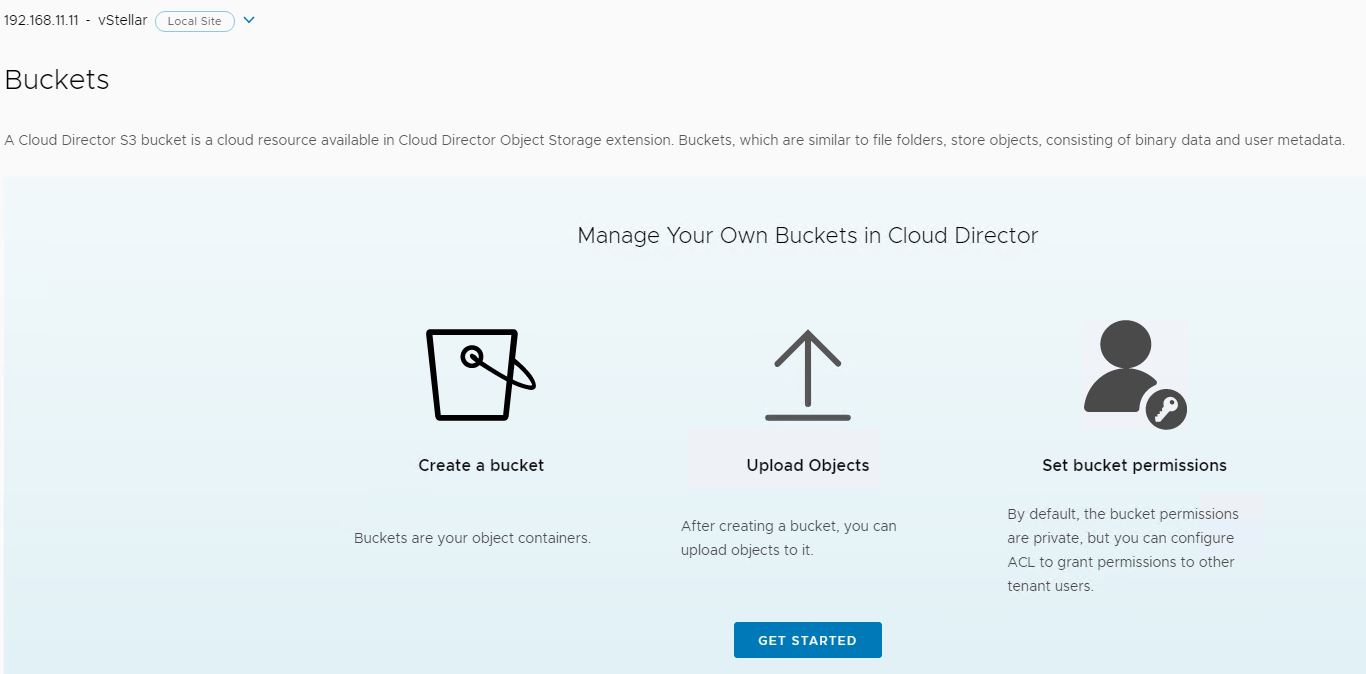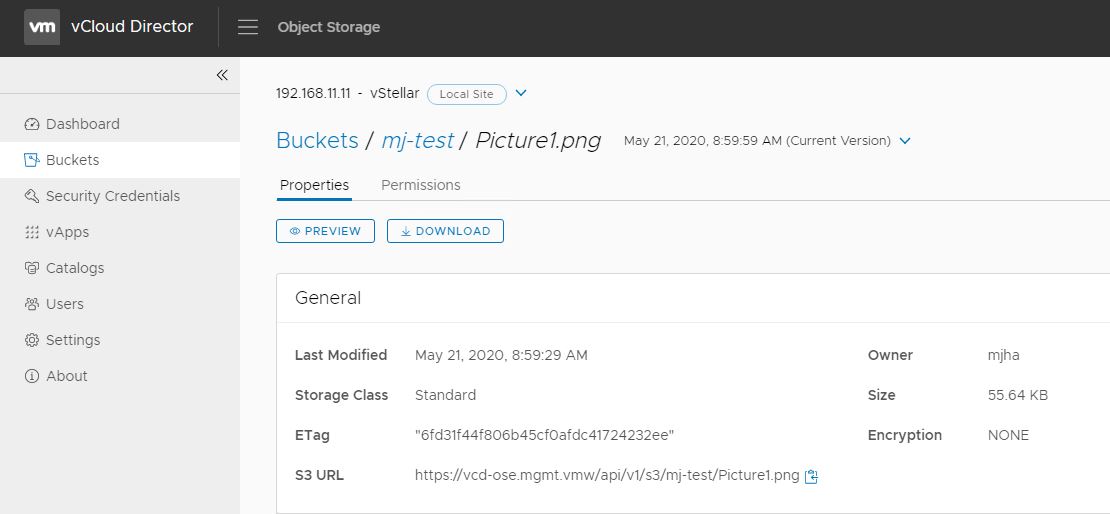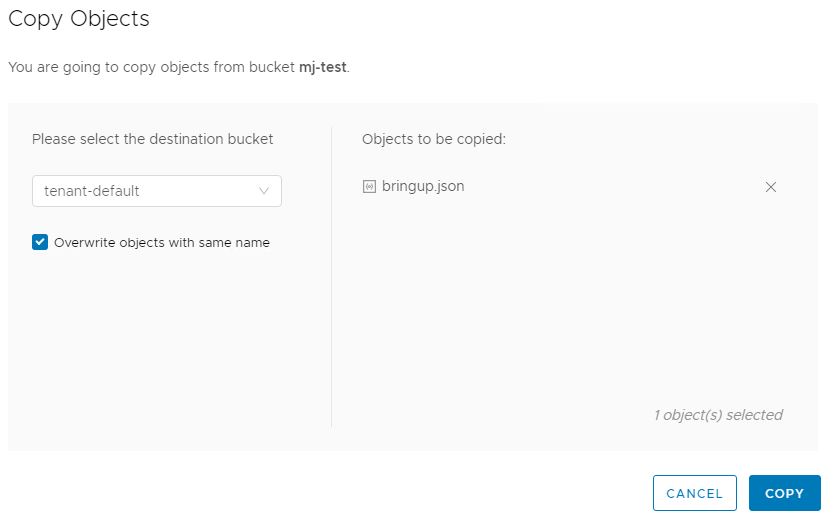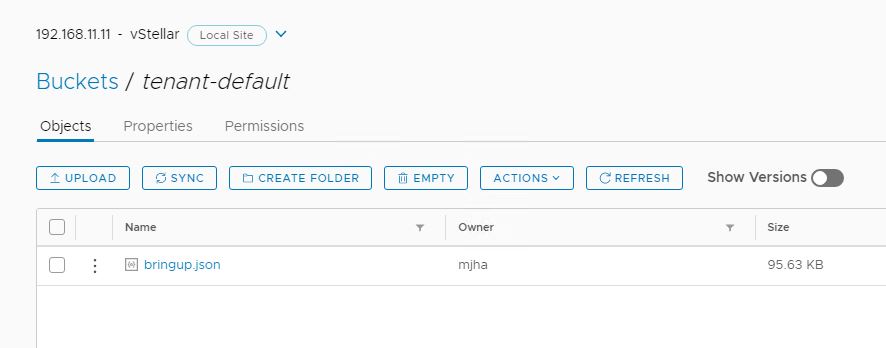In last post of this series, we learnt how to enable VCD tenants to consume Object Storage. In this post we will learn various operations that can be performed on bucket and objects stored within a bucket.
If you have landed directly on this post by mistake, I would recommend reading previous articles from this series:
1: Introduction & Architecture of VCD OSE
3: Installing Cloudian Hyperstore
4: Configuring Cloudian for VCD Integration
5: VCD OSE Installation & Cloudian Integration
6: Service Provider Configuration
1: Bucket Creation
Login to VCD as tenant and navigate to Object Storage plugin from context menu.
Go to buckets tab and click on get started button.
Provide a name for the bucket and hit save.
2: Viewing Bucket Properties
Click on newly created bucket and select the Properties tab to view attributes associated with a bucket.
You can share the S3 url associated with bucket with other users, so that they can consume this bucket for storing data/objects.
Permissions tab shows who all are authorized to access this bucket.
Clicking on Edit button allows you to change permissions for users. Use toggle button to alter permission per user.
3: Add Items to Bucket
To add items in this newly created bucket, click on the bucket name.
Add items to this bucket by clicking on upload button.
I have uploaded a sample image file to test upload operation.
Clicking on file will show general properties of file including:
- File Owner
- S3 URL for file sharing.
- Size of file.
- Type of file.
Click on preview button will show you content of the file.
From Actions tab, additional actions like copying file to another bucket, deleting file from bucket etc. Also file download can be performed from here.
4: Object Copy Operation
An object can be shared across buckets by clicking on 3 elliptical dots in front of object and selecting “Copy to” options
Select the destination bucket and click on copy.
Once copy operation is completed, click on “Go To Destination Bucket” to view copied object in new bucket.
You can see object has now been copied to new bucket.
5: Deleting Buckets
A bucket needs to be emptied first before it can be deleted.
To delete a bucket, select the bucket in question and click on Empty button. It will delete all objects that are stored in that bucket.
Once all objects has been nuked, Delete button will be available for selection. Click on delete button to permanently delete te bucket.
And that’s it for this post.
I hope you enjoyed reading this post. Feel free to share this on social media if it is worth sharing 🙂