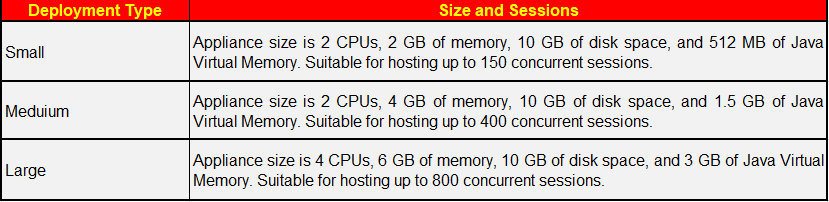In the last post of this series, we deployed the VRCS and VR appliances. In this post, we will deploy the VCAV Portal.
If you are not following along with this series, then I recommend reading earlier posts of this series from links below:
1: vCloud Availability Introduction
2: vCloud Availability Architecture & Components
4: Install Cloud Proxy for vCD
6: RabbitMQ Cluster Deployment and vCD Integration
What is vCloud Availability Portal?
The vCloud Availability Portal provides a graphic user interface for the management of vCloud Availability operations. The vCloud Availability Portal back end scales horizontally, and we can deploy more than one portal host for HA and load balancing.
VCAV portal host size varies from small to medium to large, depending on the number of concurrent sessions that the portal host will be handling.
For lab purposes, a small deployment works just fine.
To deploy the portal host appliance, run the following commands from the VCAV appliance.
|
1 2 |
# vcav vcd-ui create --deployment-type=small --vsphere-address=$MGMT_VSPHERE_ADDRESS --vsphere-user=$MGMT_VSPHERE_USER --vsphere-password-file=~/.ssh/.vsphere.mgmt "--network=$MGMT_VSPHERE_NETWORK" "--vsphere-locator=$MGMT_VSPHERE_LOCATOR" --datastore=$MGMT_VSPHERE_DATASTORE --ntp=192.168.109.4 --root-password-file=~/.ssh/.root --vm-name=vcav-ui01 --vm-address=192.168.109.43 192.168.109.43 |
Create a new Variable for the VCAV-UI appliance IP
|
1 |
root@mgmt-vcav [~]# export UI01_ADDRESS=192.168.109.43 |
Update the truststore file with the vCloud Availability Portal virtual machine credentials.
|
1 2 3 |
root@mgmt-vcav [~]# echo 'vmware' > ~/.ssh/.truststore root@mgmt-vcav [~]# chmod 0600 ~/.ssh/.truststore |
Trust the VCAV-UI host certificate
|
1 2 3 |
root@mgmt-vcav [~]# vcav vsphere trust-ssh --vsphere-address=$MGMT_VSPHERE_ADDRESS --vsphere-user=$MGMT_VSPHERE_USER --vsphere-password-file=~/.ssh/.vsphere.mgmt --root-password-file=~/.ssh/.root --vm-name=vcav-ui01 --vm-address=vcav-ui01.alex.local OK |
Create vCloud Availability Administration Portal
The vCloud Availability Administration Portal is a graphic user interface that helps service providers to monitor and manage their DR environments. Like the VCAV portal host, the administration portal can also be deployed in small, medium, and large sizes.
To create a vCloud Availability Administration Portal host, run the following command from the VCAV appliance:
|
1 2 |
# vcav vcd-ui create --deployment-type=small --vsphere-address=$MGMT_VSPHERE_ADDRESS --vsphere-user=$MGMT_VSPHERE_USER --vsphere-password-file=~/.ssh/.vsphere.mgmt "--network=$MGMT_VSPHERE_NETWORK" "--vsphere-locator=$MGMT_VSPHERE_LOCATOR" --datastore=$MGMT_VSPHERE_DATASTORE --ntp=192.168.109.4 --root-password-file=~/.ssh/.root --vm-name=vcav-ui02 --vm-address=192.168.109.44 192.168.109.44 |
Create a new Variable for the VCAV Admin Portal appliance IP
|
1 |
root@mgmt-vcav [~]# export UI02_ADDRESS=192.168.109.44 |
Trust the VCAV-Admin Portal host certificate
|
1 2 |
root@mgmt-vcav [~]# vcav vsphere trust-ssh --vsphere-address=$MGMT_VSPHERE_ADDRESS --vsphere-user=$MGMT_VSPHERE_USER --vsphere-password-file=~/.ssh/.vsphere.mgmt --root-password-file=~/.ssh/.root --vm-name=vcav-ui02 --vm-address=vcav-ui02.alex.local OK |
Validate VCAV Deployment
Before you configure vCloud Availability, you must confirm that all appliances are ready to be configured. Use the commands below to perform a validation check.
|
1 2 3 4 5 |
root@mgmt-vcav [~]# vcav vcd wait-for-api --vcd-address=$VCD_ADDRESS --vcd-user=$VCD_USER --vcd-password-file=~/.ssh/.vcd --timeout=300 OK root@mgmt-vcav [~]# vcav vcd is-federation-enabled --vcd-address=$VCD_ADDRESS --vcd-user=$VCD_USER --vcd-password-file=~/.ssh/.vcd OK |
An OK message means that the deployed components are ready for configuration.
And that’s it for this post. In the next post of this series, we will integrate these components with vCD.
I hope you enjoyed reading this post. Feel free to share this on social media if it’s worth sharing.