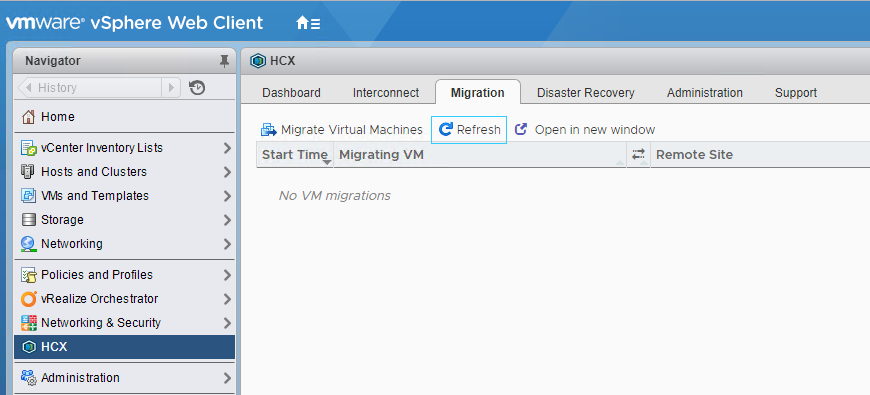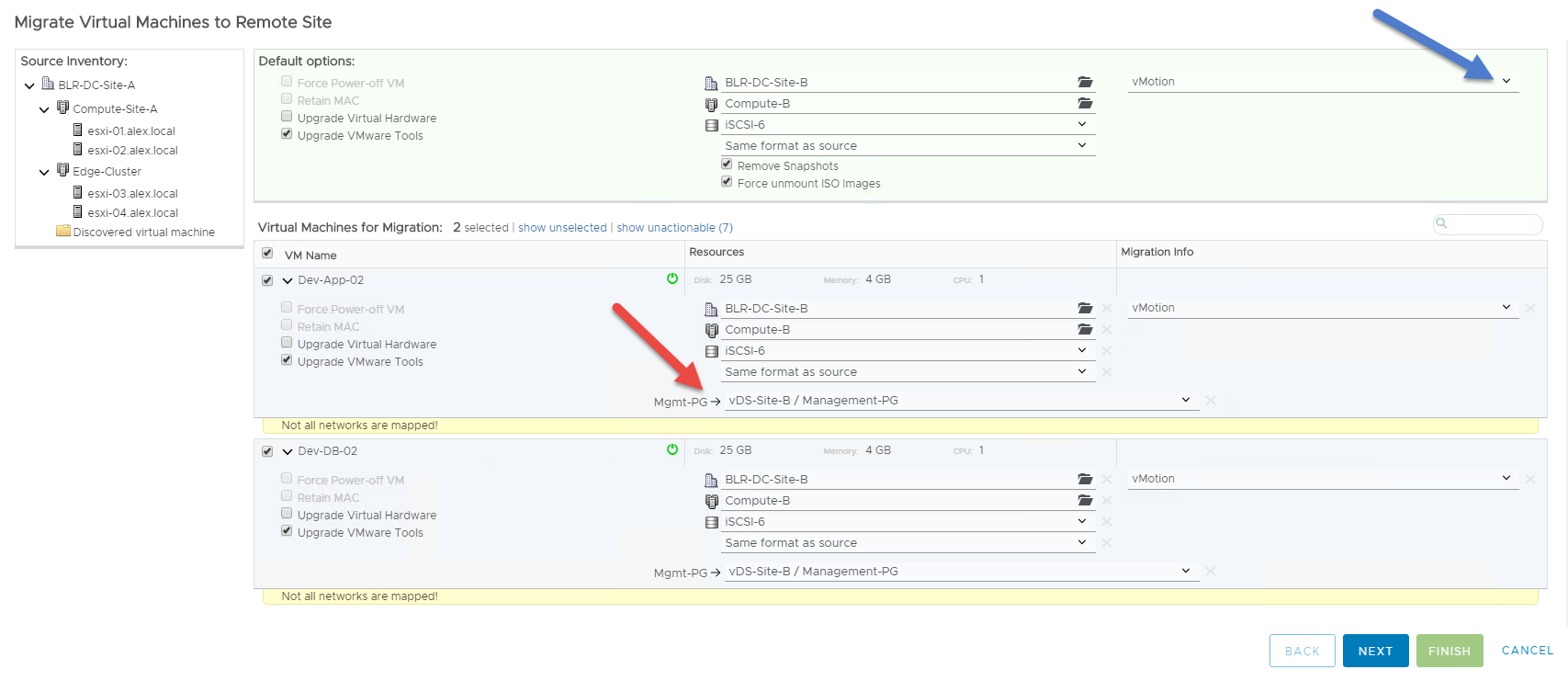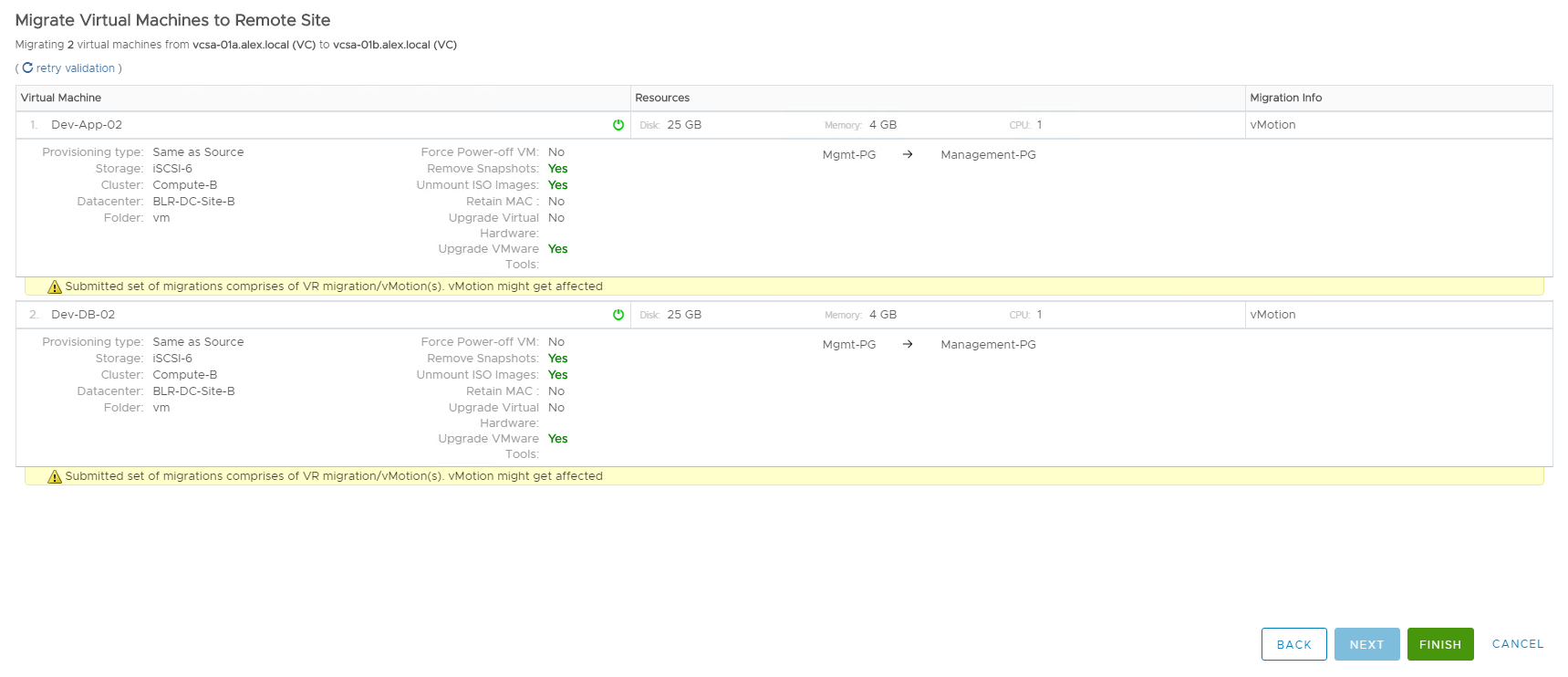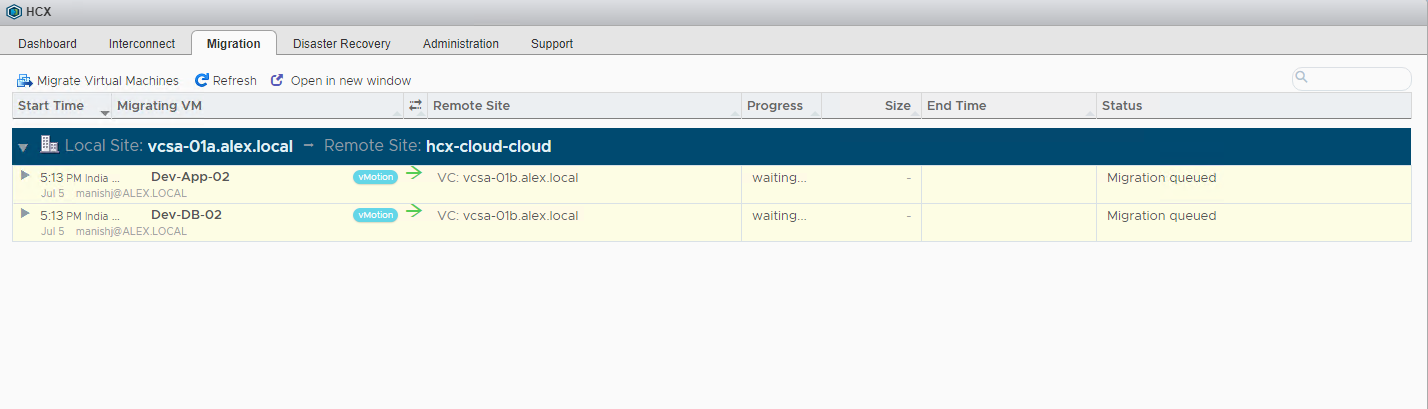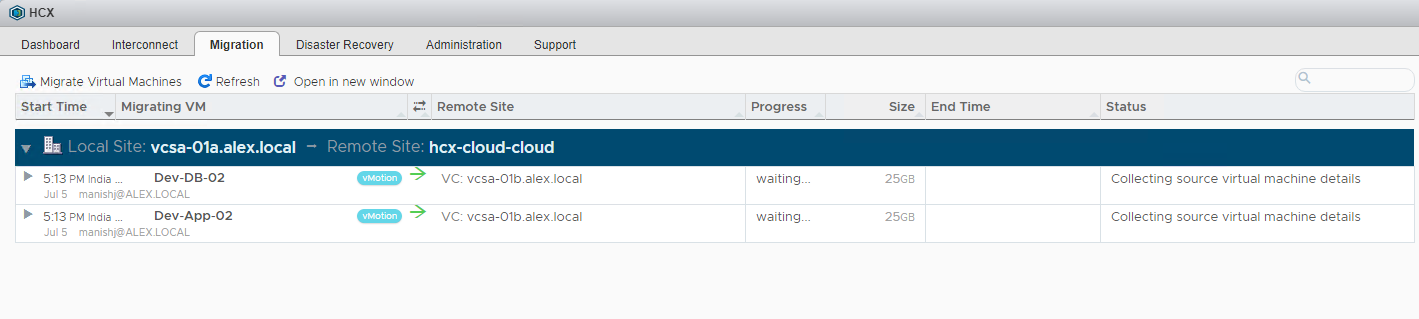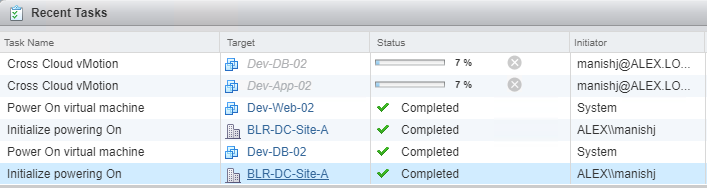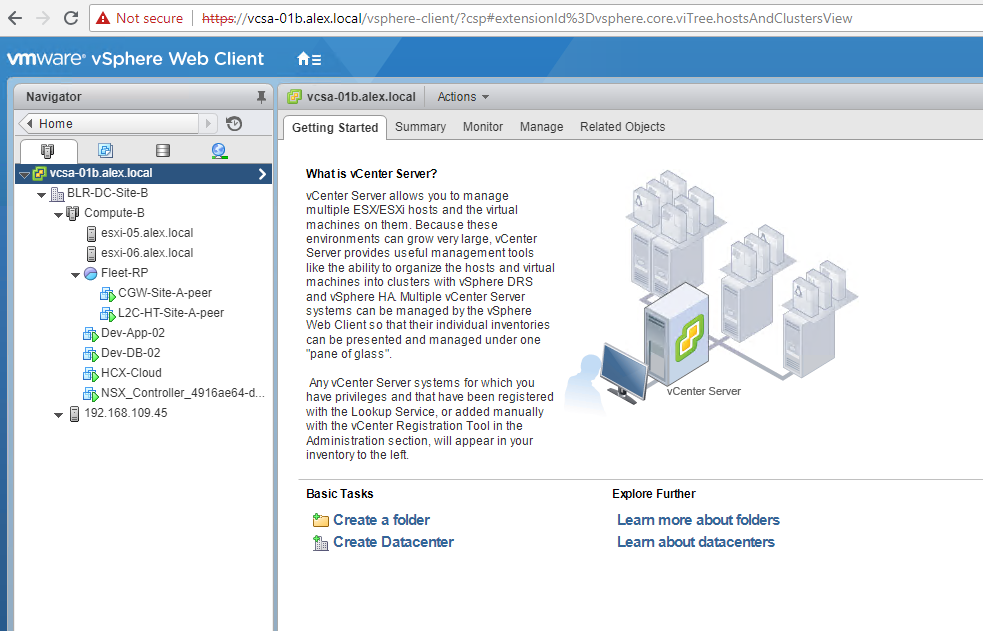In last post of this series we discussed about various migration methods that are available with HCX. In this post we will be testing the cross-cloud migration method in lab.
If you are not following along this series, then I recommend reading earlier posts of this series from below links:
2: HCX Enterprise Deployment & Configuration
3: HCX Cloud Deployment & Configuration
5: Configuring Interconnect Networks
To configure cross-cloud migration for VM’s, login to vCenter Web Client and click on HCX plugin from home page and go to Migration tab. Click on Migrate Virtual machines.
The selections made default options are automatically applied on all VM’s selected for migration. For e.g migrated vm’s will be sitting in which compute cluster/datastore/folder etc. You can override this at per vm level as well.
There are various other options available as well such as Upgrade virtual hardware, Upgrade VMware tools etc. You can learn more about these options from here. You can choose all or few of them depending upon your requirements.
Migration method can be toggled from extreme top right corner (blue arrow).
You have to select the destination network (shown by red arrow) for each VM that will migrate to cloud. Once the migration is completed, VM’s will be hooked to these networks.
In my lab I am testing migration for 2 of my VM’s as shown in above screenshot.
Hit next post making your selections.
Initially all migration will be queued.
HCX needs some time to collect the source vm details.
Once the migration is kicked, you can watch the progress from task and events.
The various phases of migration is shown in below slideshow.
Once the migration is completed, you will find the VM’s disappearing from on-prem and running in cloud.
And that’s it for this post.
I hope you enjoyed reading this post. Feel free to share this on social media if it is worth sharing. Be sociable