In last post of this series, we learnt how to install and configure Cassandra DB for collecting metrics data from vCD. We also discussed that kairosdb is no longer needed to be installed alongwith cassandra for this purpose.
In this post we will learn how to configure vCD 9.0 to send metrics data to Cassandra DB.
This configuration is done by using cell management tool utility which is located in /opt/vmware/vcloud-director/bin directory.
Run cell-management-tool cassandra –help command to see all available options which you need to specify to configure vCD correctly so that it start sending all metrics data to cassandra.
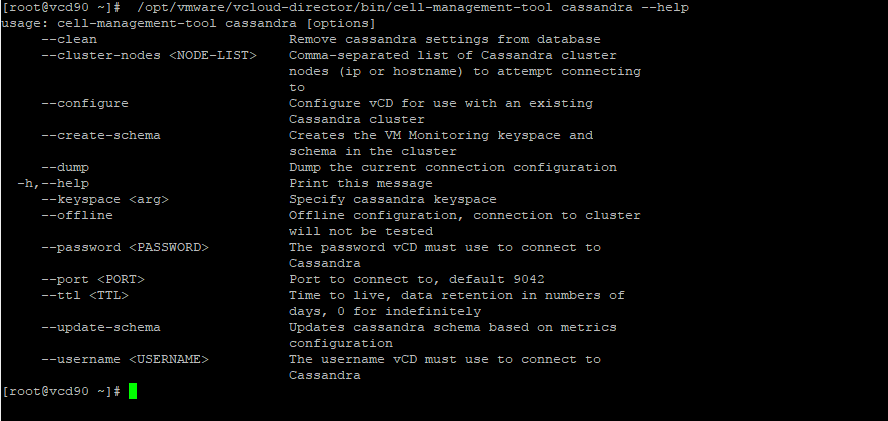
Typically this is the command to do so:
[root@vcd90 ~]# /opt/vmware/vcloud-director/bin/cell-management-tool cassandra –configure –create-schema –cluster-nodes 192.168.109.53 –username cassandra –password cassandra –port 9042 –ttl 15
|
1 2 3 4 5 6 7 8 9 10 11 12 13 14 15 16 17 |
Verifying Cassandra settings... Cassandra setting valid for node: 192.168.109.51 Cassandra configuration settings verified successfully vcloud_metrics keyspace created... vm_metrics table created... adding configured metrics to the schema... adding counter: cpu.usage.average adding counter: cpu.usage.maximum adding counter: cpu.usagemhz.average adding counter: disk.provisioned.latest adding counter: disk.read.average adding counter: disk.used.latest adding counter: disk.write.average adding counter: mem.usage.average Persisting Cassandra settings... Success. The monitoring service is now configured to persist data into cassandra nodes(192.168.109.51), vCD cell(s) must be restarted if they are already running. |
Now restart vcd cell service by running command service vmware-vcd restart. Also tail cell.log to verify vCD has initialized correctly.
And thats it. vCD will now start sending metrics data to cassandra DB.
I hope you find this post informational. Feel free to share this on social media if it is worth sharing. Be sociable 🙂
