There is a a very cool feature available in vSphere 6 which allows you to tag (mark) a devise as SSD/Flash device. Some time ESXi host do not recognize certain devices as flash when their vendors do not support automatic flash disk detection. The Drive Type column for the devices shows HDD as their type.
Why you need to do so?
Case 1: If you’re planning to deploy vSAN in your environment, then as a vSAN prerequisites you need some SSD disks (at least one per disk group).
Case 2: You want to use Host Cache Configuration feature so that host cache can be configured to use SSD drives and the virtual machine’s swapfile can be stored on this SSD drive for better performance as the SSD has much faster latency than a traditional mechanical disk
So if in your environment, your SSD disks has not been recognized automatically as SSD and in vSphere Web Client it is still showing as HDD, then you can manually mark the drive as SSD.
To do so, login to vSphere Web Client and navigate to Host and Cluster view and select the Esxi host > Manage > Storage Devices and select the device which you want to tag as SSD and click on green F button to mark that device as SSD
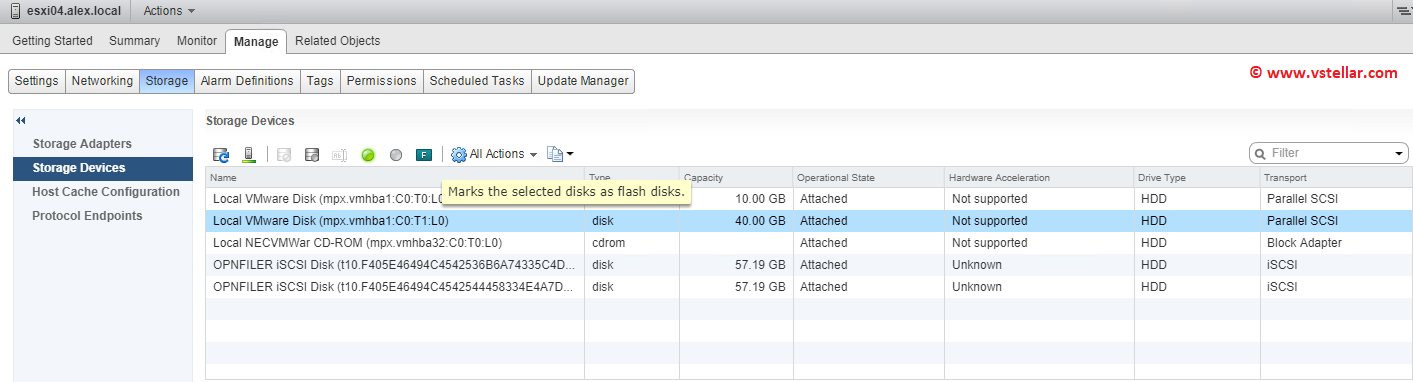
Click yes on the warning presented.
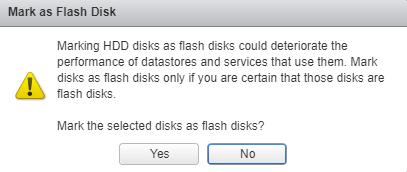
Refresh Web Client to ensure device has been detected as Flash drive.
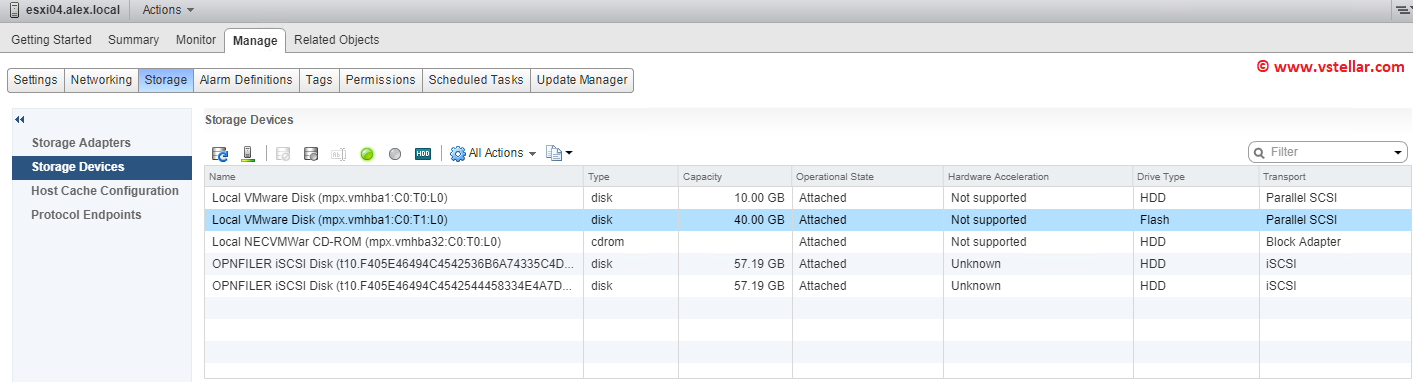
You can verify from Esxi host command line that ‘Is SSD’ flag has been activated for this device.
|
1 2 3 4 5 6 7 8 9 10 11 12 13 14 15 16 17 18 19 20 |
[root@esxi04:~] esxcli storage core device list -d mpx.vmhba1:C0:T1:L0 mpx.vmhba1:C0:T1:L0 Display Name: Local VMware Disk (mpx.vmhba1:C0:T1:L0) Has Settable Display Name: false Size: 40960 Device Type: Direct-Access Multipath Plugin: NMP Devfs Path: /vmfs/devices/disks/mpx.vmhba1:C0:T1:L0 Vendor: VMware Model: Virtual disk Revision: 1.0 SCSI Level: 2 Is Pseudo: false Status: on Is RDM Capable: false Is Local: true Is Removable: false Is SSD: true Is VVOL PE: false Is Offline: false |
Before vSphere 6, it was not possible to tag a device as SSD from GUI and it was only possible to do so from command line.
Follow below steps for changing device type form command line:
1: Identify the device which you want to tag as SSD. Use command: esxcli storage core device list to list all disks attached to esxi host. Use -d switch to list a particular disk
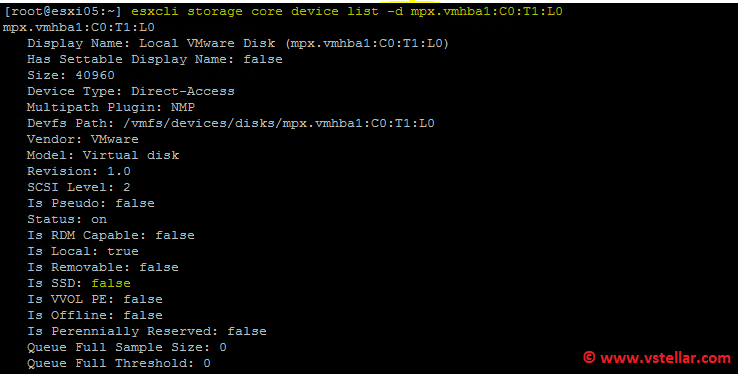
2: Change SATP rule for the device that needs to be marked as SSD
|
1 2 3 |
# esxcli storage nmp satp rule add -s VMW_SATP_LOCAL -d mpx.vmhba1:C0:T1:L0 -o enable_ssd # esxcli storage core claiming reclaim -d mpx.vmhba1:C0:T1:L0 |
3: Verify that disk has been tagged as SSD by repeating command used in Step 1.
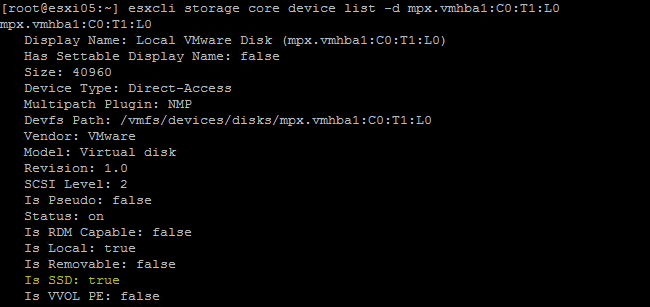
In my lab I was getting this error when I tried CLI (As I already tried changing the disk type as FLASH when I was doing my VFRC lab configuration)
|
1 |
Error adding SATP user rule: Duplicate user rule found for SATP VMW_SATP_LOCAL matching device mpx.vmhba1:C0:T1:L0 PSP and PSP Options |
As per VMware KB-2013188 you need to remove the rule and re-add them
|
1 2 3 |
# esxcli storage nmp satp rule remove -s VMW_SATP_LOCAL --device mpx.vmhba1:C0:T1:L0 # esxcli storage nmp satp rule add -s VMW_SATP_LOCAL --device mpx.vmhba1:C0:T1:L0 --option "enable_ssd" |
I hope you find this post informational. Feel free to share this on social media if it is worth sharing. Be sociable 🙂
